Volume source estimation
Authors: Francois Tadel, John C Mosher
The head models computed with Brainstorm were until now limited to the cortex surface. This choice was following the assumption that most of the magnetic and electric activity that we record outside of the head comes from the cortex. It is a serious limitation for users who want to study some deeper regions and use their own source spaces. To extend the range of analysis possible with Brainstorm, we have added the possibility to construct dipole grids that sample the full brain volume, and the appropriate visualization tools.
Compute a volume head model
- Select the protocol TutorialCTF. Go to the view "Functional data (sorted by subjects)"
Right-click on Subject01 / Right > Compute head model. Select the source space to MRI volume. Select Overlapping spheres method. Click on Run.
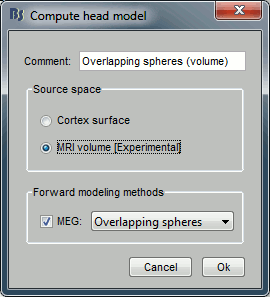
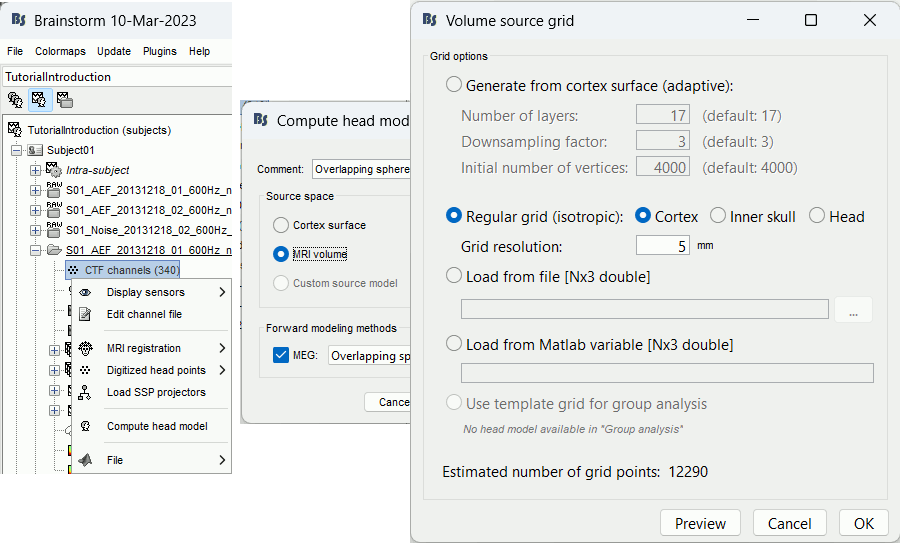
When the option "Generate from cortex surface" is selected, a grid that samples the head model in an adaptive way (denser at the surface, sparse at the center of the brain). This grid is created with following algorithm:
Start with a version of the brain envelope that has a given number of vertices (option Initial number of vertices)
Shrink the previous layer, and downsample it by a given factor (option Downsampling factor)
Repeat this operation [Number of layers] times, or until there are no more vertices on the downsampled layer
- For each combination of parameters, you can see total number of vertices in the source grid at the bottom of the option window.
Click on Preview to see the grid of dipoles.
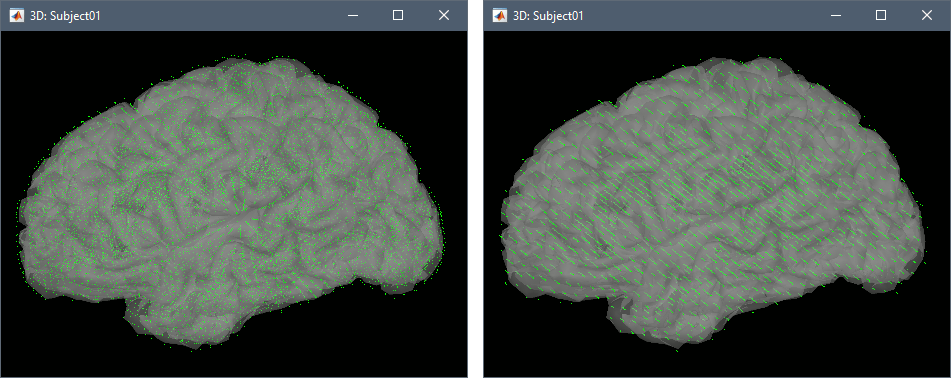
- Alternatively, if you already have your grid of sources, you can import it directly from a file or from a Matlab variable
Leave all the intial options, and click on Ok. A new head model is available in the condition Right:
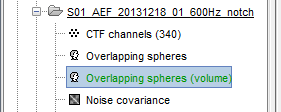
Compute sources for this grid
- Make sure your new volume head model is selected (displayed in green).
Right-click on Subject01 / Right / ERF > Compute sources. Select Expert mode. Leave all the default options. Run.
![[ATTACH] [ATTACH]](/moin_static198/brainstorm1/img/attach.png)
![[ATTACH] [ATTACH]](/moin_static198/brainstorm1/img/attach.png)
- Note that only the "Unconstrained" source orientation is available. In the previous tutorials, the source space was the cortical surface, and we were able to use the normals to this this surface to constrain the model. For a random grid of points, we cannot privilege one orientation more than another.
Click on Ok. A new source file appears in the database.
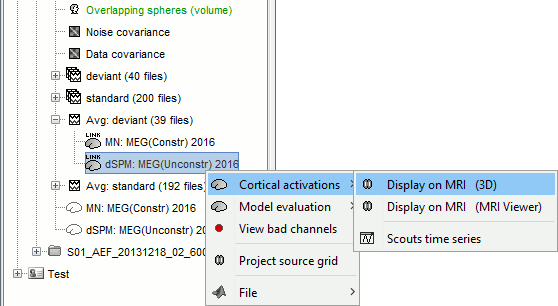
The only visualization modes available for this file are MRI views (3D orthogonal slices, or MRI Viewer).
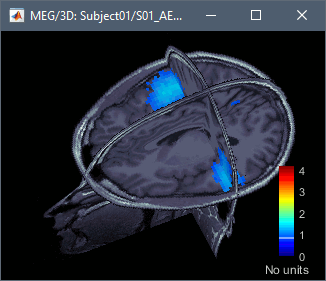
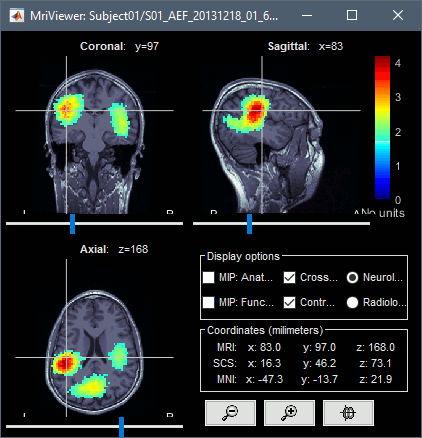
Volume scouts
Create a new volume atlas: menu Atlas > New atlas > Volume scouts. The create scouts by clicking on the MRI slices in a 3D view. To move the slices: right-click an move the mouse.
Todo