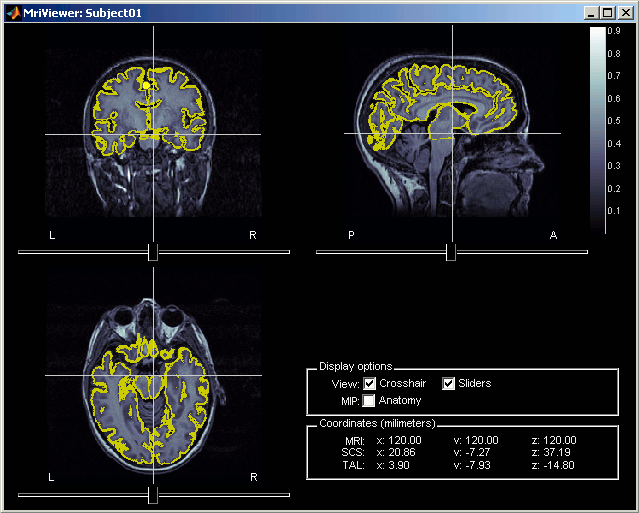Tutorial 3: Display the anatomy
Authors: Francois Tadel, Elizabeth Bock, Sylvain Baillet
Contents
Anatomy files
Description of the files in the anatomy folder
MRI visualization
The Display options panel allows to hide some of the components. If the MIP/Anatomy checkbox is selected, the Maximum Intensity Power is displayed instead of the regular slices: At each point, the value displayed is the maximum value across all the slices.
The Coordinates panel shows the (x,y,z) coordinates in the coordinate systems managed by Brainstorm: MRI and SCS.
Once you're done, click on Cancel (unless you really want to save all your experiments).
There are many different ways to display the MR volumes. Right click on the T1-MRI in Default anatomy, menu Display. Just click everywhere and try all the options by yourself, it is the best way to learn.
![]()
MRI Viewer
Already introduced in this tutorial
It is the default visualization mode; when you double-click on the MRI file, it brings up the MRI Viewer.
Axial / coronal / sagittal slices
Zoom: mouse wheel (or two finger-move on a MacBook pad)
Move in zoomed image: click + move
Adjust contrast: right click + move up/down
- Colormap selection in menu
- Save as image in menu
3D orthogonal slices
- Simple mouse operations
Rotate: click + move
Zoom: mouse wheel (two finger-move on a MacBook pad)
Move object: left+right click + move
Move MRI slices: right click + move along direction of the slice
(or use the Resect panel in the Surface tab)Colormap contrast/brightness: click on the colorbar, and move up/down (brightness) or left/right (contrast)
Reset view: double click
Reset colormap: double-click on the colorbar
- Popup operations (right-click on the figure)
Colormap: Full Anatomy colormap edition (detailed in next tutorial)
MRI Display: For now, contains only the MIP option (Maximum Intensity Power). If checked, for each orientation: displays the maximum along all the slices instead of the proper slice.
Get coordinates: Pick a point in any 3D view and get its coordinates
Snapshots: save images or movies from this figure
Figure: change background color, display axes and menus for an advanced figure editing and management using Matlab tools.
Views: configure camera position with predefined settings.
- Keyboard shortcuts:
Notice the indications in the right part of the popup menu (CTRL+A in front of Figures>Axes, "1" in front of Views>Left), they represent the keyboard shortcut for each menu.
Views shortcuts (0,1,2...9 and "="): Remember them, they will be very useful when exploring the cortical sources. It is much faster to press a key to switch from left to right hemisphere, than having to rotate the brain with the mouse.
- Surfaces tab (in the Brainstorm main window):
- This panel is primarily dedicated to the surfaces display, but some controls can also be useful for the 3D MRI view.
Transparency slider
Smooth slider: it changes the threshold applied to the MRI slices. If you set it zero, you will see the full slices, as extracted from the volume.
Resect panel: you can change the position of the slices with the three sliders.
Surfaces visualization
There is only one way to display the surfaces: in 3D figures. To display a surface you can either double-click on it or right-click > Display.
- The mouse and keyboard operations are the same described for the 3D MRI display also apply here.
- If you display two surfaces from the same subject, they will be displayed on the same figure.
Open the Cortex surface and try all the buttons and sliders. Then do the same with the Scalp surface (Head). All the controls should have some effect on the display, except the sliders in the "Data options" panel. They are useful only when some additional data is mapped on the surfaces.
Multiple surfaces: If you have more than one surface in a figure, you need to select the surface you want to edit before changing its properties. The list of the available surfaces is displayed on top of the Surfaces tab.
You can also quickly add or remove surfaces in any 3D figure with the top-right buttons of the Surfaces tab.
Coordinates tab
- Close all the figures. Open the cortex surface again.
- Right-click on the 3D figure, select "Get coordinates". A new window appears.
Click anywhere on the cortex surface: a big yellow cross appears, and the coordinates of the point are displayed in all the available coordinates systems (see page: CoordinateSystems)
- MRI: MR volume, in millimeters (multiplied with the Voxsize field in the MRI file).
- SCS: Subject Coordinates System, in millimeters
- MNI: Montreal Neurological Institute standard coordinates
You can click on "View / MRI" to see where this point is located in the MRI, using the MRI Viewer.
![[ATTACH] [ATTACH]](/moin_static198/brainstorm1/img/attach.png)
![[ATTACH] [ATTACH]](/moin_static198/brainstorm1/img/attach.png)
Check registration with MRI
Your Subject01 anatomy is ready for source estimation. But before going further, you should always check that surfaces and MRI are well registered. When performing those steps a bit too fast, it is really easy to end up with a cortex envelope that is not aligned with the MRI. None of the following steps in source estimation will check that for you, and the sources estimated would be completely wrong.
Right-click on the Cortex surface > MRI Registration > Check MRI/surface registration...
- The calculation of the interpolation MRI-surface takes a few seconds, but it is then saved in the database and will be reused later.
- The yellow lines represent the re-interpolation of the surface in the MRI volume. The computation may take a while, but the result will be stored in the surface file, and will be useful for other operations anyway.
Change the default anatomy
When you create a new protocol, the program makes a copy of the Colin27 anatomy and sets it as the default for the protocol. It means that you will be able to use the Colin27 brain as a substitute for the subjects without an individual MRI, or as the common brain for group analysis.
Other sets of MRI+surfaces are available to replace the Colin27 anatomy. Right-click on (Default anatomy) > Use template. If a package is not currently available on your system, it will be downloaded from the Brainstorm website and saved in $HOME/.brainstorm/templates. The available options are:
Colin27: Average of 27 scans of the same head, processed with FreeSurfer 5.3: more information
Colin27_2012: Previous version of the default anatomy distributed with Brainstorm
ICBM152: Non-linear average of 152 subjects, processed with FreeSurfer 5.3: more information
FSAverage: Average of 40 subjects using a spherical averaging described in (Fischl et al. 1999).
It is the default FreeSurfer brain: please register here if you are using it.Infant7w: 7-week infant brain with the antomical atlas presented in (Kabdebon et al. 2014).
They all include the following information:
- T1 MRI volume
- Cortex surface: high-resolution (~300.000 vertices) and low-resolution (15.000 vertices)
- Head surface: based on the head used for FSAverage in the MNE software
FreeSurfer spherical registration of each hemisphere, with which we can co-register the individual brains processed with FreeSurfer with the selected default anatomy
FreeSurfer surface-based atlases: Desikan-Killiany, Destrieux, Brodman, Mindboggle
(plus Yeo2011 and PALS for FSAverage only)
The atlases will be discussed in the following tutorials. For more information on the interactions between FreeSurfer and Brainstorm: read this tutorial.
If you click on any of the download options, it downloads it into your $HOME/.brainstorm/templates folder:
Then the list of files in the (default anatomy) folder is replaced with the new template.
Modify the default MRI fiducials
The fiducial points (Nasion, LPA, RPA) used in your recordings might not be the same as the ones used in the anatomy templates in Brainstorm (Colin27, ICBM152, FSAverage). By default, the LPA/RPA points are defined at the junction between the tragus and the helix, as represented with the red dot in the Coordinates systems page.
If you want to use an anatomy template but you are using a different convention when digitizing the position of those points, you have to modify the default positions of the template with the MRI Viewer.
- Go to the anatomy view
In (default anatomy), right-click on the MRI > Edit MRI
- Modify the position of the fiducial points to match your own convention
- Click on [Save], it will update the surfaces to match the new coordinate system