Tutorials: First steps
Contents
Running Brainstorm for the first time
- Start Matlab, go to brainstorm3 directory, and type "brainstorm3" in Matlab command window.
- With some Matlab installations, you may observe an error message in the command window, about the compilation of the MEX files. Some files from the permutation tests functions need to be compiled on your own operating system, and you may not be able to use some statistical tests if you have such an error. You may ignore this problem, it will be fixed later.
The Licence Agreement will be display. Read the licence file, and click on "Agree" if you agree with it.
If you have two screens on your computer, you may have a message asking if you want to use your second screen. You can try to say yes: you will have the Brainstorm window on primary screen and the data figures on the secondary one). If does not work properly, go to the menu Options > GUI, and uncheck the menu "Use two screens when available".
Then you will be asked to specify Brainstorm database directory. Read carefully the Important notes and then create or select an empty directory to store your Brainstorm database (for instance "brainstorm_database", or "brainstorm_protocols").
- After a last message asking you to create or load a protocol, you should see the main Brainstorm window
Main interface window
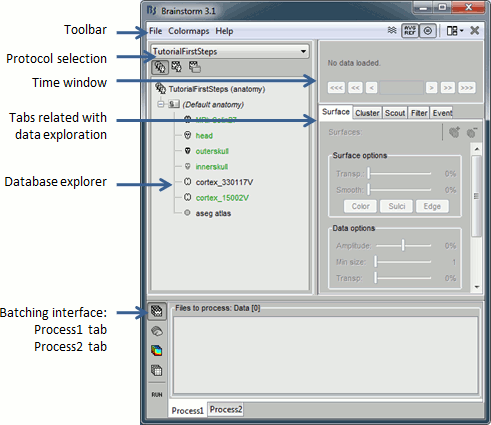
Brainstorm database
Brainstorm toolbox allows you to classify your recordings and analysis with three different levels of definition:
Protocol
Some people would prefer to call this experiment or study.
- It can designate all the data that were acquired on one or several subjects, with the same objectives (study of a specific cognitive task, epileptic spikes localization, functional differences between two populations).
- Each protocol may include one or several subjects.
- Default data can be defined at the protocol level. If you cannot get the individual MR images of all or some of your subjects, you can use a default anatomy. If you want to localize the sources for an EEG recording but do not know the location of each electrode in space, you can use standardized electrodes positions.
Subject
- A person who participated in a given protocol.
- You need two categories of information to define a subject:
- Files describing the subject's anatomy : MRI and surfaces
- Functional data files, ie. files that have a temporal dimension or that are related to a precise recording session: EEG / MEG recordings, definition of the sensors, source estimations, statistical results...
Condition
For each subject, functional files can be classified in different experimental conditions.
This level of definition is also used to separate different runs (ie. recording sessions) for the same subject.
Some Brainstorm database properties:
- It is created and managed completely from the Brainstorm GUI (tree in the main interface window)
- It is based on the files/directories architecture:
Anatomy data in: protocol_name/subject_name/anat/
Functional data in: protocol_name/subject_name/data/condition_name/
- Each file you see in the Brainstorm window corresponds to a proper file on the hard drive; but the contrary is not necessarily true. There are extra information stored in each directory, to save properties, comments, default data, links between different items, etc.
- For this reason, you should not try to manipulate directly the files in the Brainstorm database directory.
A copy of the database structure is saved by Brainstorm in your home directory, so that when you start the program or change protocol, there is no need to read again all the files on the hard drive (this may take some time).
As a consequence, the files that are displayed in the Brainstorm window may differ from what is actually on the disk (if some process crashed, or if you moved or add some files by yourself).
If this happens, you will have to reload the current protocol (popup menu Reload) or the whole database (menu File > Reload database)
Create first protocol
Click on the Protocol selection drop list, and select Create new protocol.
Edit the protocol name and enter: "Tutorial_FirstSteps". It will automatically update the paths to the Anatomy path and the Dataset path
- Select the ""