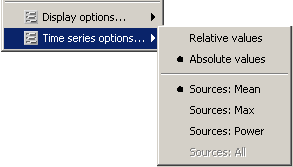Tutorial 7: Scouts
This tutorial uses Sabine Meunier's somatotopy experiment, called TutorialCTF in your Brainstorm database.
In Brainstorm jargon, a scout is a region of interest defined on the cortical surface, consisting of a subset of vertices of this surface. This document explains how to create one or several scouts, use them to retrieve the activity in pre-defined brain regions, and compare between conditions.
Creating a scout
Almost all the features related to the scouts manipulation are accessible in the Scouts tab in main Brainstorm window. We are going to use this panel to create a scout that includes the cortical area that we observed in the previous tutorial: the one that responds to the stimulation of the right thumb.
First vertex (seed)
Select the protocol TutorialCTF, and display the times series for Subject01 / StimRightThumb / ERP (double-click).
- Display the associated sources (try it from the time series figure: Ctrl+S, or figure popup menu)
- Go to 46ms, and set the data threshold around 80%.
Switch to the Scouts tab, click on the first button (a big cross), and then click in the middle of the red stain in left hemisphere in the 3D figure (rotate and zoom before if necessary). A small dot with the label "1" appears where you clicked. Your first scout is created, and contains only one vertex for the moment. It is now referenced in Available scouts list.
 -
- 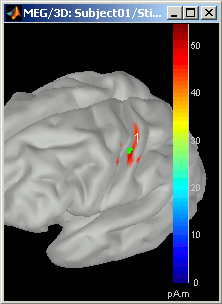
Rename the scout into "LeftSS", for left somatosensory cortex: double-click on it in the Available scouts list, or scouts menu Edit > Rename scout.
Click on the second button in the Scouts panel toolbar, tooltip: Display scouts time series. And you will get the time course of this particular source for the whole time window (-50ms to 250ms).
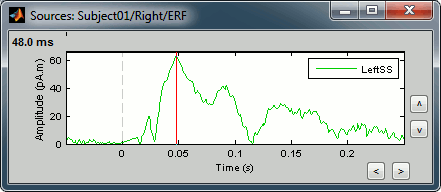
Growing a scout
In this case, the source is so focal that we could even use only the first vertex we selected to represent this area. But most of the time, the aim of a scout is to get the average activity of a larger region; so for the example, let's grow this scout.
The buttons in in the Scout size panel offer basic operations to define scout extension.
'>': Add the closest vertex (respect to the seed) to the current scout.
'<': Remove the farthest vertex (respect to the seed) from the current scout.
'>>': Grow scout in all directions
'<<': Shrink scout in all directions
'Contrained': If this button is pressed, only the vertices that have a sources value above the threshold will be added to the scout (its growth will be limited to the red patch on the surface).
Last method to add points to a scout: select the Select point button (big cross, first in toolbar), and then select again the "LeftSS" scout. All the points you will click on the cortex will be added to the selected scout.
For demonstration purpose, you can add about 15 vertices to scout LeftSS, not in Constrained mode, and display it again.
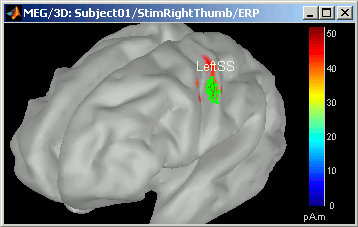 --
-- 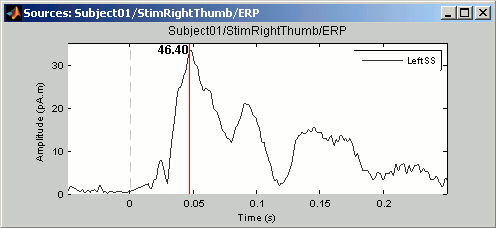
You can notice that the overall shape is the same as the scout with only one vertex, but the amplitudes are much lower. This is because the time series of all the sources in this scout have been averaged. And as we averaged the maximum values with lower values, the result is lower.
Multiple scouts
We are going to create an other scout for the other condition: the stimulation of the left thumb.
- Close all figures (toolbar button).
Display the times series for Subject01 / StimLeftThumb / ERP (double-click).
- Display the associated sources (Ctrl+S).\
- Go to the main response peak (46.6 ms).
- Adjust the threshold value to get only a very focal point (about 85%).
Create a new scout at this point. Name it RightSS, for Right Somato-Sensory cortex.
Grow it to the same number of vertices as the LeftSS scout (about 15 vertices).
Scout toolbar and menus
Let's spend a few minutes to explore all the menus in the Scout tab. Please click on all of them, it's the best way to remember.
Menu: New
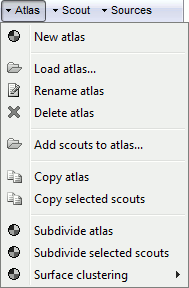
Define in 3D view: Same as clicking on the first button of the toolbar (Select point / big cross).
Define in MRI slices: Open an interface to draw a 3D ROI, slice by slice.
- Define the 3D mask using the different drawing tools.
- Adjust the MRI contrast with right-click+move on the MRI image.
- Move throught the slices with the mouse wheel, the small image on the lift, or the slider.
Once you are done, click on Ok. A new scout is created, including all the vertices that are located inside the 3D mask.
Warning: The 3D mask is reinterpolated on the surface, all the volume information is lost. It means that the mask you intedend to draw might be really different from what you get as a scout at the end...
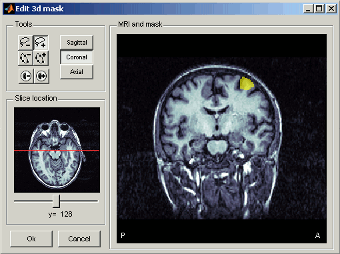
Find maximal value: Find the vertex with the maximal intensity at the current time, and create a scout centered on it.
You can delete all the scouts you have created by selecting them and pressing Delete key.
Menu: Edit
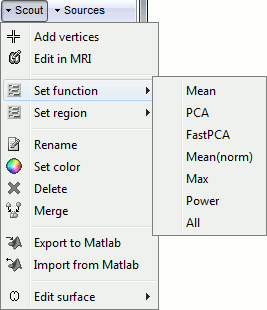
Rename: Rename the selected scout.
Shortcut: double-click.Set color: Change the display color of scout patch in 3D figures.
Remove: Delete selected scouts.
Merge: Join two or more selected scouts.
Deselect all: Deselect all the scouts in the list.
Shortcut:Escape key.Add vertices: The user can select some points on the cortex surface and add them to the scout.
Equivalent:Click on Select point (first toolbar button), then select the scout in list, and slect 3d points.Edit in MRI: Open the same interface as menu New > Define in MRI slices, in order to edit the scout.
Expand (correlation): Computes the correlation between the values at the scout's seed (first point) and all the other sources. The sources that have correlation coefficient superior to a given threshold are added to the scout.
Correlation is computed with the Matlab corrcoef function.Find maximal value: Move the scout's seed to the source that has the maximum amplitude in the scout, at current time.
Remove vertices: Remove the scout's vertices permanently from the cortex surface.
Warning: This is a menu that can be used only when defining the subject's anatomy. Never do that if you already have headmodels or sources based on this surface...Simulation: Forward model of selected scouts. Simulate the scalp data that would be recorded if only the selected cortex region was activated. Create a new "source" file in the database.
If no scout is selected: simulate recordings produced by the activity of the whole cortex.
Menu: View
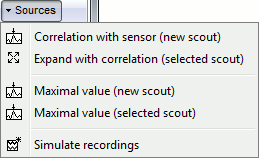
View time series: Same as the View time series button i nthe toolbar.
View on cortex: Open a 3D figure with the cortex and the selected scout (if such a figure does not exist yet).
View in MRI Viewer: Display the scout as a 3D mask in the MRI Viewer (anatomy only, no sources information)
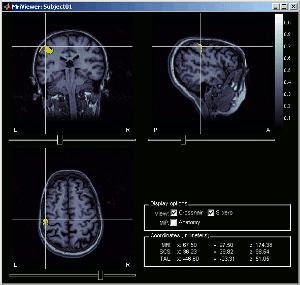
Menu: View > 3D display options
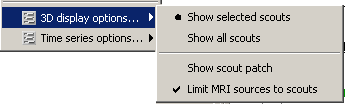
Show selected scouts: If selected, only the scouts that are selected are displayed in the 3D figures. Useful when you have many scouts defined, or if you want to produce MRI images with just one area coloured.
Show all scouts: If selected, all the scouts are displayed in all the figures, whether they are selected or not. Default.
Show scout patch: Display full scout patch in MRI/3D figures. If not selected: display only the seed of the scout.
Limit MRI sources to scouts: In all MRI views: display only sources values for the visible scouts. If not selected, display the sources for all the cortical surface.
Menu: View > Time series options...
Display scouts time series from the tree