Functions for Basic e-phys
Authors: Konstantinos Nasiotis
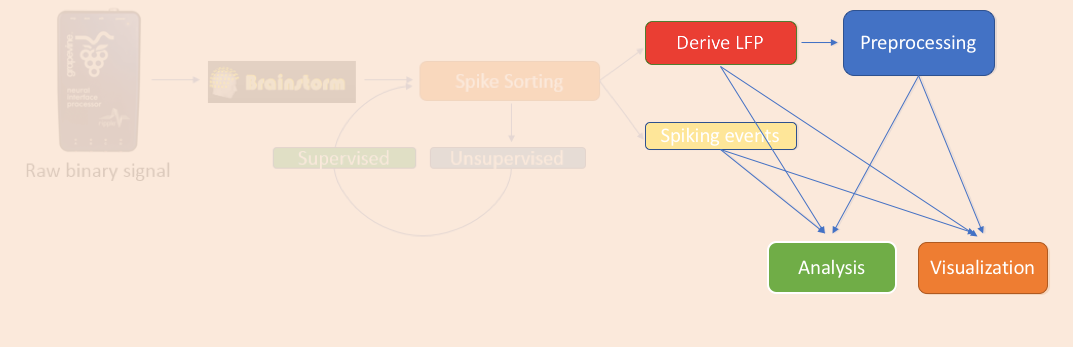
After performing the spike sorting and the conversion to the LFPs users have access to these invaluable types of information.
LFPs can be analyzed using the extensive library of methods that have been used in EEG and MEG research already present in Brainstorm. These signal processing libraries include preprocessing, artifact removal, time-frequency, connectivity, statistics and several other tools that are essential for analyzing electrophysiological data.
Spiking activity can be analyzed in a set of functions that is present in the Electrophysiology library (Run->Electrophysiology), and help researchers understand their selectivity and interaction with the LFPs.
For the purpose of the tutorial, the timings around the presentation of the Images are selected as the segment of interest of the recordings.
To import those segments, users should right click on the Link to raw file (On the LFP file)-> Import Recordings.
This will create 863 new entries in the database, since each event type (Stim On: …) was presented 108 times (Stim On -1/4 107 times).

All event types should be imported, as in the screenshot below:
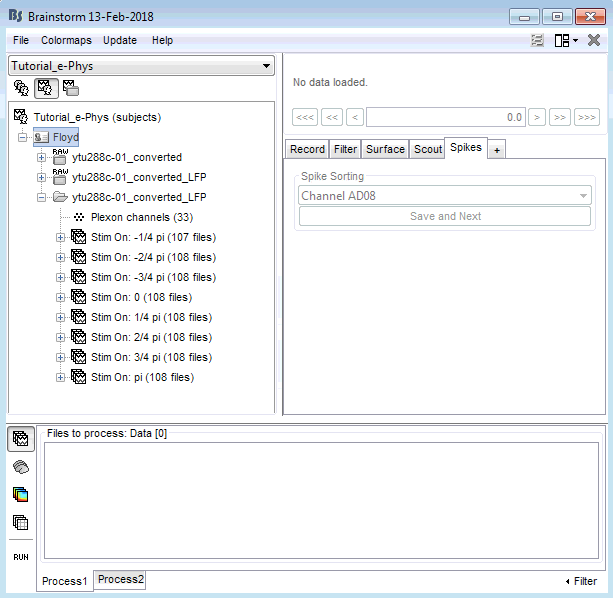
Now that the trials are appropriately imported along with the spiking events in the database, users can use the functions that utilize them
Note: As stated earlier on this tutorial, in order for the spiking functions to work, they should be named with the convention: “Spikes Channel ChannelLabel”. If the spike sorting is performed within Brainstorm, this should be done automatically. Users that import their own spiking events should organize their events in a compatible to Brainstorm way.
Tuning Curves
The tuning curve is the most basic method of getting insights about neuronal selectivity in electrophysiology. Different conditions of a stimulus presentation are expected to elicit different number of spikes. Those conditions that each neuron is more “tuned” to, are expected to be recognized from a plot that shows that neuron’s number of spikes for each condition.
The tuning curves can be derived straight from the link to the raw file, since the events are already linked to that file after the spike-sorting step. For computing the tuning curves, either the initial link to raw file or the link to the LFP file can be used.
Users just need to drag and drop the Link to raw file to the process box, then click Run-> Electrophysiology->Tuning Curves. A new window will appear that allows users to select the neurons and the conditions that should be displayed.

For using the tuning curve function, users have to make these selections:
Conditions: Since every experimenter uses their own event labels, the ordering of the stimulation events cannot be automated. Therefore, users have to select the order that they want to have their events on the x-axis (box 1). The events have to be selected and then the arrow that moves them in the right box according to the preferred ordering. Only the events in this box will be included in the Tuning Curves plot.
- Neurons: The second step in this function, is for users to select the Neurons that the tuning curves will be computed for. A separate window will appear for each window.
- Time Window: The time-period around the events selected on step (i), that the spikes of each neuron selected will be counted.
- Normalize tuning curve: If this checkbox is not selected, the tuning curves will just display the sum of the spike counts inside the selected time-window for each neuron. When selected, the tuning curves will be normalized based on the number of trials that each condition had.
For the purpose of this tutorial, users should select the Stim ON XXX events in a meaningful order, and select the neuron from the first two electrodes in order to display their tuning curves. Select a time window between 50 and 120 ms and check the box for normalization. This will create two figures with the selectivity of these two neurons on the selected conditions. From these figures, we can conclude that these two neurons, show preferred firing for motion on the left/horizontal/pi orientation.
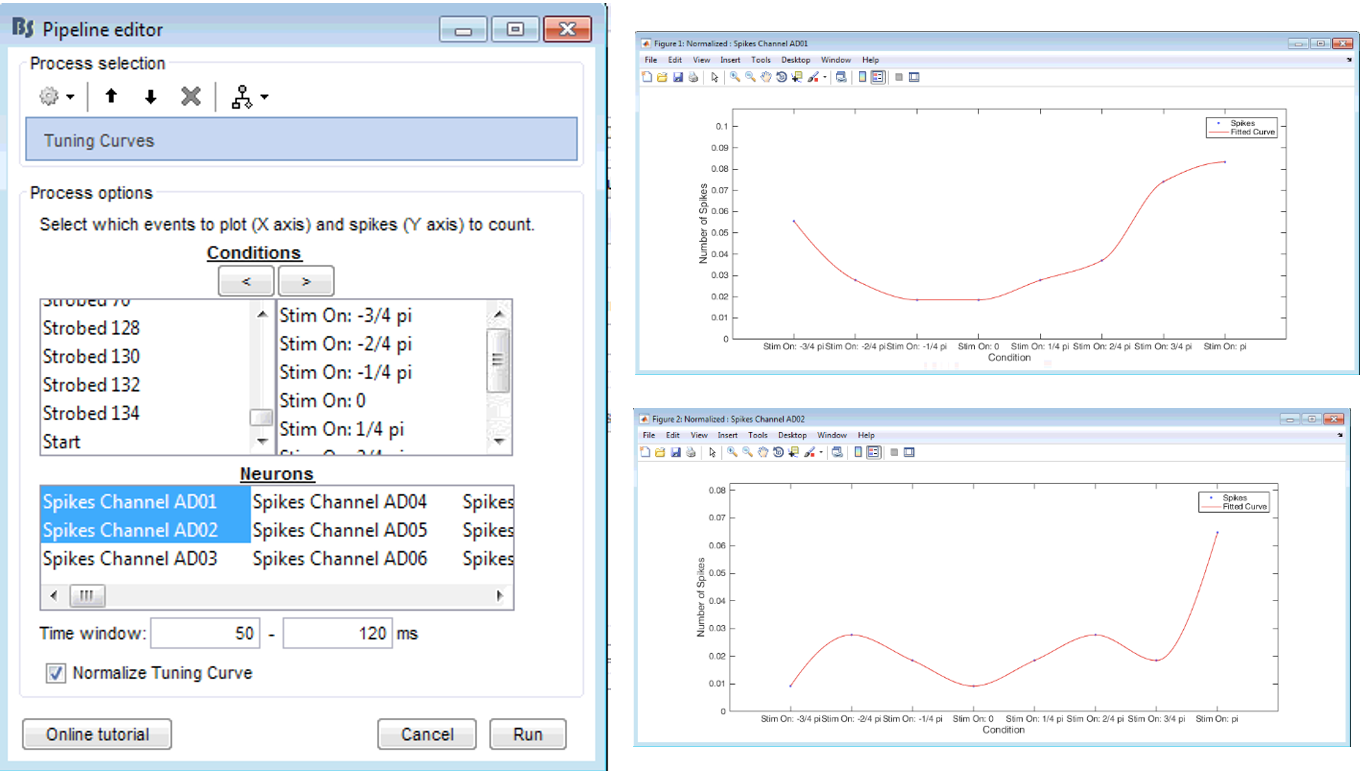
Noise Correlation
Correlation is a measure of the degree to which trial-to-trial fluctuations in response strength are shared by a pair of neurons. This is typically quantified as the Pearson correlation of the spike count responses to repeated presentations of identical stimuli under the same behavioral conditions (Cohen & Kohn 2011).
Users can perform noise correlation analysis in brainstorm, after they import their trials in the database. Once they are imported, the trial icons need to be drag and dropped in the process box->Run->Electrophysiology.
The only selection that users need to adjust, is the Time-Window in the trial already imported that the spikes for each neuron will be computed.
The Pearson-correlation of all spike-trains from all neurons (some electrodes might pick up more than one neuron) will be computed after the baseline is removed and finally an nxn matrix (where n is each neuron) will hold the noise correlation information.
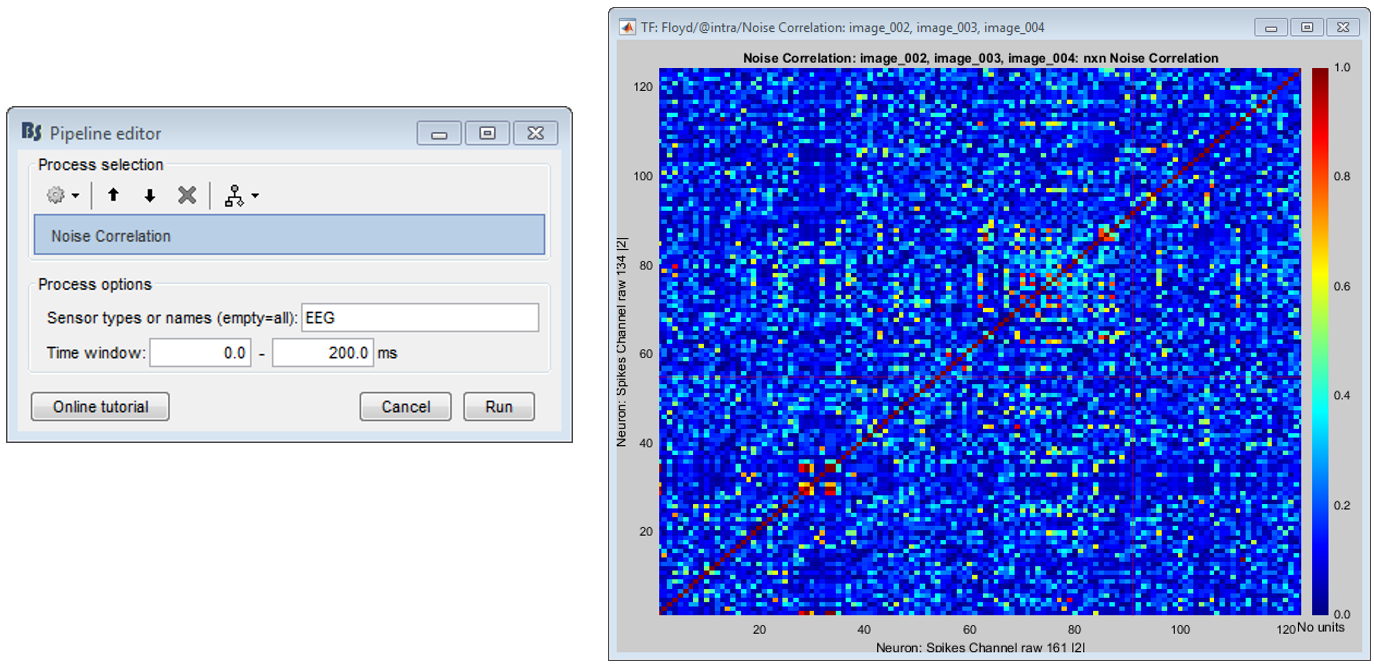
Cohen, M.R. & Kohn, A. Measuring and interpreting neuronal correlations. Nat. Neurosci. 14, 811–819 (2011).
Spike Field Coherence
The spike-field coherence will effectively show the relationship between the spiking activity of a neuron, with the ongoing LFP oscillations as a matter of frequency. So, if a neuron is phase-locked to a specific frequency of the LFP oscillations, the SFC will show an increase only for that frequency. The user just selects the trials that they want to compute the spike-field coherence and the time-window around each spike that will create the segment of the LFP.
The computation of the SFC is based on the method from Fries et al. (2001). For more information users can check the supplementary figure 3 on the link listed at the end of this section.
The following window will appear, allowing users to select:
Parallel Processing: Activate the parallel toolbox and run processes in parallel. Greatly improves the speed of the process (requires Matlab’s parallel toolbox).
Time Window:The time-period around the spike-events. The LFP segments from all electrodes will be selected inside this window and the SFC will be computed in these segments
Once the computation is complete, double clicking on the created SFC icon will open the computed SFC for each neuron. Each neuron can be selected from the drop-down box. The figure that appears, effectively shows the influence that the selected neuron has on all the electrodes on the recording, in all frequencies (up to the Nyquist limit).
For the tutorial purposes, users should drag and drop the trials that correspond to condition Stim On: pi to the process box and sequentially Run-> Electrophysiology -> Spike Field Coherence.
This will create the SFC file after the completion of the computations.
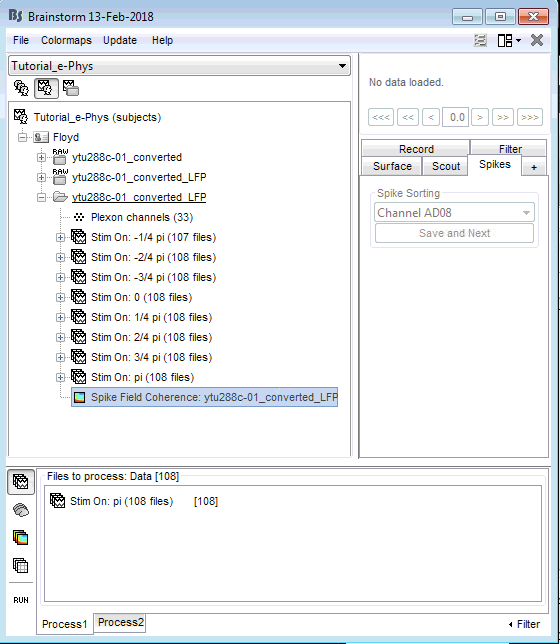
On the image below, the SFC from neuron 1 on channel with label “AD10” is shown for all 32 channels, for all frequencies up to 250 Hz (the trials were downsampled at 500 Hz).
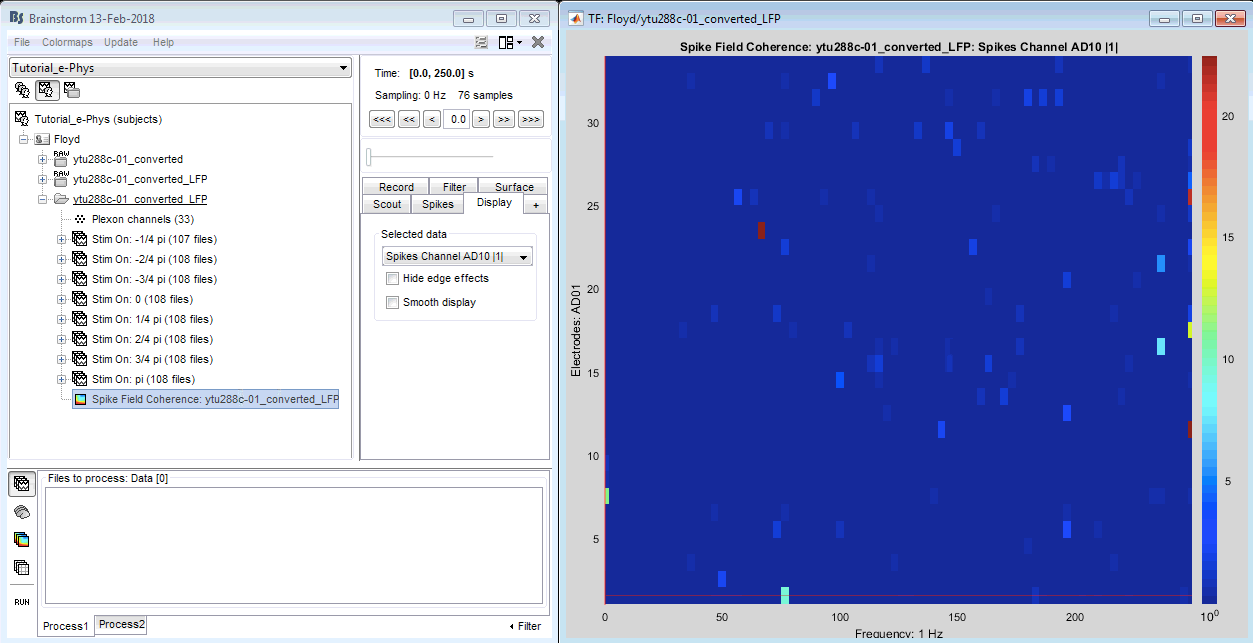
Fries, P., Reynolds, J., Rorie, A. & Desimone, R. Modulation of oscillatory neuronal synchronization by selective visual attention. Science 291, 1560–1563 (2001).
http://science.sciencemag.org/content/291/5508/1560/tab-figures-data