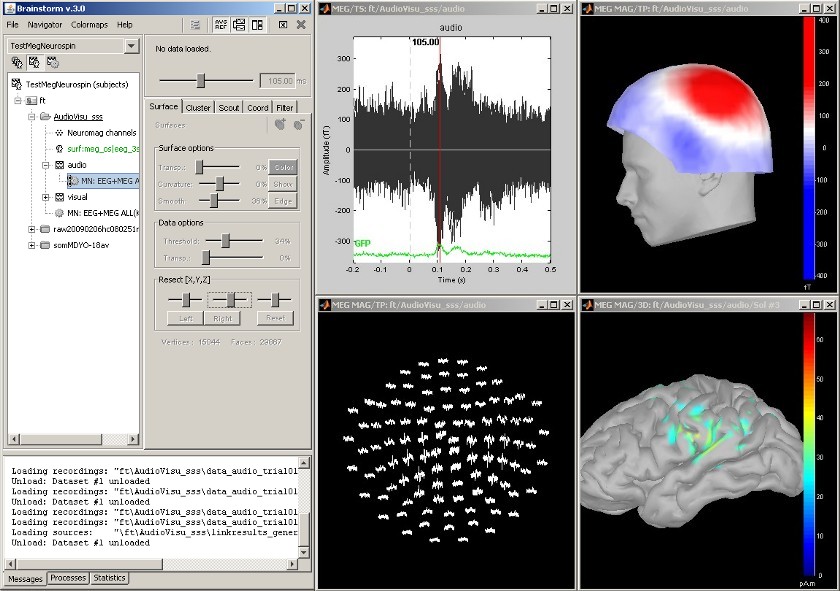|
Size: 562
Comment:
|
Size: 4127
Comment:
|
| Deletions are marked like this. | Additions are marked like this. |
| Line 4: | Line 4: |
| == MEG Auditory evoked potential == Acquisition system: ''Neuromag Vectorview306''. Description of the windows: * Main !BrainStorm window * Timeseries of all the MEG sensors [-200ms, 500ms] * Magnetic field recorded by the magnetometers at t=106ms * Spatial view of the magnetometers time series [-200ms, 500ms] * Reconstruction of the cortical currents, based on the magnetometers, at t=106ms [[attachment:snap_1condition.jpg|{{attachment:snap_1condition_sm.jpg|attachment:snap_1condition.jpg}}]] |
|
| Line 5: | Line 18: |
| || {{attachment:snap_1condition.jpg||height="373",width="534"}} ||<style="vertical-align: top;">MEG auditory evoked potential<<BR>> (Neuromag Vectorview306)<<BR>> Description of the windows (left to right):[[MiniPage(* Main BrainStorm window * Timeseries of all the MEG sensors [-200ms, 500ms] * Magnetic field recorded by the magnetometers at t=106ms * Spatial view of the magnetometers time series [-200ms, 500ms] * Reconstruction of the cortical currents, based on the magnetometers, at t=106ms)]] || | == Database and right click == The tree in the main !BrainStorm window represents the database for the selected study. This database has three levels of definition: Protocol (ie. study, selected in the toolbar), Subject, and Condition. Almost all the operations that can be performed on a file are accessible from the popup menu which is displayed by right clicking on the file. The first three buttons in the toolbar allows the user to switch between different views of the same database: * Anatomy: display the MRI and surfaces for each subject * Functional data (sorted by subject): sensors definition, recordings, sources, statistic results * Functional data (sorted by condition): idem, but sorted in a different way The following example shows the MEG+EEG protocol "Catching", sorted by condition. There are two experimental conditions, ''Catch ''and ''NoCatch'', and seven subjects. The popup menus shows all the actions that are available for the recordings of subject ''cc'', condition ''Catch''. [[attachment:snap_rightclick.jpg|{{attachment:snap_rightclick_sm.jpg|attachment:snap_rightclick.jpg}}]] <<BR>> == Multiple conditions: Baby auditory EEG == Acquisition system: ''EGI GSN - 64 electrodes'' Description: * One subject: "001" * Three conditions: "GM", "GMM", "VM" * Two views: overlaid electrodes time series, and estimated cortical sources at t=376ms [[attachment:snap_3conditions.jpg|{{attachment:snap_3conditions_sm.jpg|attachment:snap_3conditions.jpg}}]] <<BR>> == Subject anatomy: MRI and surfaces == BrainStorm offers the possibility to reconstruct the cortical activity either on the individual subject anatomy, or on a default anatomy (MNI / Colin27). For this purpose, many interactive tools are available to view, register and process the MR images and the corresponding meshes. However, the cortex segmentation must be performed by external program of your choice ([[Links|list here]]). Here are a few examples of the views you can obtain with a simple click on the subject's MRI or surface. All the 3D views can be rotated freely with the mouse, zoomed with the wheel, edited with the "Surfaces panel" and with their popup menu. The MRI slices can be moved with a simple mouse operation: right-click and mouse drag. [[attachment:snap_anatomy.jpg|{{attachment:snap_anatomy_sm.jpg|attachment:snap_anatomy.jpg}}]] <<BR>> == Channel selection == All the figures displayed with BrainStorm are always linked in time; and if they represent the same datasets, the sensors selection is also the same for all the views. Selection of a channel of data is done by clicking on it, in a time series or a 3D view. Selected sensors can be displayed separately, marked as "bad", or deleted. [[attachment:snap_channel.jpg|{{attachment:snap_channel_sm.jpg|attachment:snap_channel.jpg}}]] <<BR>> == Online bandpass filtering == Recordings and sources 40Hz low-pass filtering with the "Filters" tab in main BrainStorm window. [[attachment:snap_online_filter.jpg|{{attachment:snap_online_filter_sm.jpg|attachment:snap_online_filter.jpg}}]] <<BR>> == Cortical region of interest: Scout == Acquisition system: ''CTF - 151 sensors'' The ''scouts'' are subsets of the cortical vertices, defined graphically with the "Scouts" tab. They are useful to extract the time series of a the electrical activity of one or several brain regions. [[attachment:snap_1scout.jpg|{{attachment:snap_1scout_sm.jpg|attachment:snap_1scout.jpg}}]] <<BR>> == Scouts: multiple conditions == |
| Line 9: | Line 83: |
---- <<BR>> |
Screenshots
MEG Auditory evoked potential
Acquisition system: Neuromag Vectorview306.
Description of the windows:
Main BrainStorm window
- Timeseries of all the MEG sensors [-200ms, 500ms]
- Magnetic field recorded by the magnetometers at t=106ms
- Spatial view of the magnetometers time series [-200ms, 500ms]
- Reconstruction of the cortical currents, based on the magnetometers, at t=106ms
Database and right click
The tree in the main BrainStorm window represents the database for the selected study. This database has three levels of definition: Protocol (ie. study, selected in the toolbar), Subject, and Condition. Almost all the operations that can be performed on a file are accessible from the popup menu which is displayed by right clicking on the file.
The first three buttons in the toolbar allows the user to switch between different views of the same database:
- Anatomy: display the MRI and surfaces for each subject
- Functional data (sorted by subject): sensors definition, recordings, sources, statistic results
- Functional data (sorted by condition): idem, but sorted in a different way
The following example shows the MEG+EEG protocol "Catching", sorted by condition. There are two experimental conditions, Catch and NoCatch, and seven subjects. The popup menus shows all the actions that are available for the recordings of subject cc, condition Catch.
Multiple conditions: Baby auditory EEG
Acquisition system: EGI GSN - 64 electrodes
Description:
- One subject: "001"
- Three conditions: "GM", "GMM", "VM"
- Two views: overlaid electrodes time series, and estimated cortical sources at t=376ms
Subject anatomy: MRI and surfaces
BrainStorm offers the possibility to reconstruct the cortical activity either on the individual subject anatomy, or on a default anatomy (MNI / Colin27). For this purpose, many interactive tools are available to view, register and process the MR images and the corresponding meshes. However, the cortex segmentation must be performed by external program of your choice (?list here).
Here are a few examples of the views you can obtain with a simple click on the subject's MRI or surface. All the 3D views can be rotated freely with the mouse, zoomed with the wheel, edited with the "Surfaces panel" and with their popup menu. The MRI slices can be moved with a simple mouse operation: right-click and mouse drag.
Channel selection
All the figures displayed with BrainStorm are always linked in time; and if they represent the same datasets, the sensors selection is also the same for all the views. Selection of a channel of data is done by clicking on it, in a time series or a 3D view. Selected sensors can be displayed separately, marked as "bad", or deleted.
Online bandpass filtering
Recordings and sources 40Hz low-pass filtering with the "Filters" tab in main BrainStorm window.
Cortical region of interest: Scout
Acquisition system: CTF - 151 sensors
The scouts are subsets of the cortical vertices, defined graphically with the "Scouts" tab. They are useful to extract the time series of a the electrical activity of one or several brain regions.