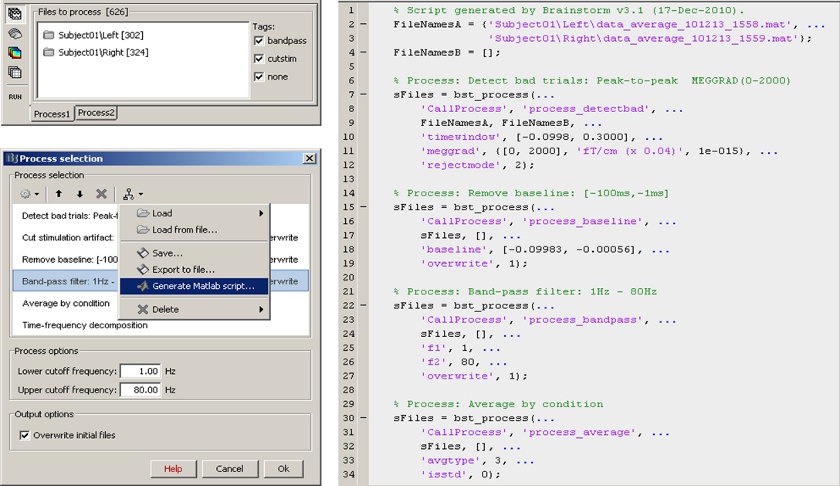|
Size: 477
Comment:
|
Size: 4688
Comment:
|
| Deletions are marked like this. | Additions are marked like this. |
| Line 2: | Line 2: |
| == MEG somatosensory evoked responses == Acquisition on an ''CTF 275'' instrument for a left median nerve electric stimulation. [[attachment:snap_median.jpg|{{attachment:snap_median_sm.jpg|attachment:snap_median.jpg}}]] |
|
| Line 4: | Line 9: |
| == Baby auditory EEG responses == Acquisition system: ''EGI GSN - Baby 64 electrodes'' [[attachment:snap_3conditions.jpg|{{attachment:snap_3conditions_sm.jpg|attachment:snap_3conditions.jpg}}]] |
|
| Line 5: | Line 15: |
| || {{attachment:snap_1condition.jpg||height="373",width="534"}} ||<style="vertical-align: top;">Description of the windows (left to right): - Main BrainStorm window - Timeseries of all the MEG sensors [-200ms, 500ms] - Magnetic field recorded by the magnetometers at t=106ms - Spatial view of the magnetometers time series [-200ms, 500ms] - Reconstruction of the cortical currents, based on the magnetometers, at t=106ms || | == Review continuous recordings and edit markers == == Subject anatomy: MRI and surfaces == Brainstorm features the possibility to model MEG and EEG neural generators either from the individual subject anatomy, or by using a template anatomy (MNI / Colin27) that can be warped to the individual scalp surface. Multiple interactive tools are available to view, register and process the MR images and the corresponding tessellated envelopes. However, tissue segmentation must be performed using another software; multiple options exist today in the academic community ([[Links|listed here]]). We provide a few examples of the views you can easily obtain with Brainstorm. All the 3D views can be rotated freely with the mouse, zoomed with the wheel, edited with the "Surface panel" and contextual popup menus. The MRI slices can be browsed with a simple mouse operation: right-click and mouse drag. [[attachment:snap_anatomy.jpg|{{attachment:snap_anatomy_sm.jpg|attachment:snap_anatomy.jpg}}]] <<BR>> == Channel selection == All the figures displayed by Brainstorm are linked in time. If they feature the same dataset, the sensor selection is also the same for all views. The selection of a channel subset can be easily perfomed by clicking on the corresponding channels in a time series display or a 3D view. Selected channels can be displayed separately, marked as "bad", or deleted. [[attachment:snap_channel.jpg|{{attachment:snap_channel_sm.jpg|attachment:snap_channel.jpg}}]] <<BR>> == Online bandpass filtering == Recordings and sources: 40Hz low-pass filtering with the "Filters" tab in main Brainstorm window. {{attachment:snap_online_filter.jpg|attachment:snap_online_filter.jpg}} <<BR>> == Defining cortical region of interest: Scout == Acquisition system: ''CTF MEG - 151 sensors'' Scouts are cortical regions of interest, defined graphically from the "Scouts" tab. They can be used to extract the time series of MEG and EEG generators within a single or mulitlple brain region. The following example shows the cortical response to an electric stimulation of the left index finger. With the two scouts ''Left ''and ''Right,'' one can observe the electrical activity in the primary somatosensory cortex from each hemisphere. [[attachment:snap_1scout.jpg|{{attachment:snap_1scout_sm.jpg|attachment:snap_1scout.jpg}}]] <<BR>> |
| Line 9: | Line 53: |
| == From surface to volume: MRI integration == Acquisition system: ''CTF MEG - 151 sensors'' |
|
| Line 10: | Line 56: |
| ---- 3 |
Same experiment as above, with additional 3D display of the scout activity in MRI slices. [[attachment:snap_scout3D.jpg|{{attachment:snap_scout3D_sm.jpg|attachment:snap_scout3D.jpg}}]] <<BR>> == Time-frequency decompositions == Acquisition system: ''CTF MEG - 151 sensors'' Time-frequency decompositions of sensor data and source time series, extracted from cortical regions of interest. [[attachment:snap_timefreq.jpg|{{attachment:snap_timefreq_sm.jpg|attachment:snap_timefreq.jpg}}]] <<BR>> == Statistical inference: t-test maps == Acquisition system: ''EGI GSN - Baby 64 electrodes'' The "''Processes''" tab can also be used for running statistical tests e.g., to evaluate contrasts between two experimental conditions. The following example features the evaluation of the difference between conditions ''GM'' and ''GMM'', from the source maps of mulitple subjects (paired Student t-test, p<0.05). The top figure shows the significance of the difference at the sensor level across time. The bottom figure displays the thresholded t-values at the cortical level at 280ms. This image also illustrates the "''Coordinates''" tab: It is possible to pick any point from any surface by clicking on it, and immediately get its coordinates in all the coordinates systems used by Brainstorm (MRI, Subject's head and Talairach). [[attachment:snap_ttest.jpg|{{attachment:snap_ttest_sm.jpg|attachment:snap_ttest.jpg}}]] <<BR>> Scripting environment Everything that can be done in the interface with mouse clicks can be converted automatically to Matlab scripts, using the Process1 and Process2 tabs. [[attachment:snap_scripting.jpg|{{attachment:snap_scripting_sm.jpg|attachment:snap_scripting.jpg}}]] |
Screenshots
MEG somatosensory evoked responses
Acquisition on an CTF 275 instrument for a left median nerve electric stimulation.
Baby auditory EEG responses
Acquisition system: EGI GSN - Baby 64 electrodes
Review continuous recordings and edit markers
Subject anatomy: MRI and surfaces
Brainstorm features the possibility to model MEG and EEG neural generators either from the individual subject anatomy, or by using a template anatomy (MNI / Colin27) that can be warped to the individual scalp surface. Multiple interactive tools are available to view, register and process the MR images and the corresponding tessellated envelopes. However, tissue segmentation must be performed using another software; multiple options exist today in the academic community (?listed here).
We provide a few examples of the views you can easily obtain with Brainstorm. All the 3D views can be rotated freely with the mouse, zoomed with the wheel, edited with the "Surface panel" and contextual popup menus. The MRI slices can be browsed with a simple mouse operation: right-click and mouse drag.
Channel selection
All the figures displayed by Brainstorm are linked in time. If they feature the same dataset, the sensor selection is also the same for all views. The selection of a channel subset can be easily perfomed by clicking on the corresponding channels in a time series display or a 3D view. Selected channels can be displayed separately, marked as "bad", or deleted.
Online bandpass filtering
Recordings and sources: 40Hz low-pass filtering with the "Filters" tab in main Brainstorm window.

Defining cortical region of interest: Scout
Acquisition system: CTF MEG - 151 sensors
Scouts are cortical regions of interest, defined graphically from the "Scouts" tab. They can be used to extract the time series of MEG and EEG generators within a single or mulitlple brain region.
The following example shows the cortical response to an electric stimulation of the left index finger. With the two scouts Left and Right, one can observe the electrical activity in the primary somatosensory cortex from each hemisphere.
From surface to volume: MRI integration
Acquisition system: CTF MEG - 151 sensors
Same experiment as above, with additional 3D display of the scout activity in MRI slices.
Time-frequency decompositions
Acquisition system: CTF MEG - 151 sensors
Time-frequency decompositions of sensor data and source time series, extracted from cortical regions of interest.
Statistical inference: t-test maps
Acquisition system: EGI GSN - Baby 64 electrodes
The "Processes" tab can also be used for running statistical tests e.g., to evaluate contrasts between two experimental conditions.
The following example features the evaluation of the difference between conditions GM and GMM, from the source maps of mulitple subjects (paired Student t-test, p<0.05). The top figure shows the significance of the difference at the sensor level across time. The bottom figure displays the thresholded t-values at the cortical level at 280ms.
This image also illustrates the "Coordinates" tab: It is possible to pick any point from any surface by clicking on it, and immediately get its coordinates in all the coordinates systems used by Brainstorm (MRI, Subject's head and Talairach).
Scripting environment
Everything that can be done in the interface with mouse clicks can be converted automatically to Matlab scripts, using the Process1 and Process2 tabs.