|
Size: 7333
Comment:
|
Size: 7902
Comment:
|
| Deletions are marked like this. | Additions are marked like this. |
| Line 24: | Line 24: |
| . {{{#!wiki note | {{{#!wiki note |
| Line 45: | Line 45: |
| 1. Start Matlab | * Start Matlab |
| Line 47: | Line 47: |
| 1. Do '''NOT '''add the '''`brainstorm3`''' folder to your Matlab path: this will be done automatically | * Do '''NOT '''add the '''`brainstorm3`''' folder to your Matlab path: this will be done automatically |
| Line 49: | Line 49: |
| 1. Go to the '''`brainstorm3`''' folder | * Go to the '''`brainstorm3`''' folder |
| Line 51: | Line 51: |
| 1. Type '''`brainstorm`''' in the command window | * Type '''`brainstorm`''' in the command window |
| Line 53: | Line 53: |
| 1. When asked for the Brainstorm database folder, pick the '''`brainstorm_db`''' you have just created on your '''`Desktop`''' | * When asked for the Brainstorm database folder, pick the '''`brainstorm_db`''' you have just created on your '''`Desktop`''' |
| Line 57: | Line 57: |
| . Supported OSs for [[https://www.mathworks.com/content/dam/mathworks/mathworks-dot-com/support/sysreq/files/system-requirements-release-2022b-windows.pdf|Windows]], [[https://www.mathworks.com/content/dam/mathworks/mathworks-dot-com/support/sysreq/files/system-requirements-release-2022b-macintosh.pdf|MacOS]] and [[https://www.mathworks.com/content/dam/mathworks/mathworks-dot-com/support/sysreq/files/system-requirements-release-2022b-linux.pdf|Linux]] . {{{#!wiki note |
1. Supported OSs for [[https://www.mathworks.com/content/dam/mathworks/mathworks-dot-com/support/sysreq/files/system-requirements-release-2022b-windows.pdf|Windows]], [[https://www.mathworks.com/content/dam/mathworks/mathworks-dot-com/support/sysreq/files/system-requirements-release-2022b-macintosh.pdf|MacOS]] and [[https://www.mathworks.com/content/dam/mathworks/mathworks-dot-com/support/sysreq/files/system-requirements-release-2022b-linux.pdf|Linux]] {{{#!wiki note |
| Line 62: | Line 63: |
| 1. Download the '''Matlab Runtime R2022b (9.13)''' for your operating system: [[https://www.mathworks.com/products/compiler/matlab-runtime.html]] | 1. Download the '''Matlab Runtime R2022b (9.13)''' for your operating system: https://www.mathworks.com/products/compiler/matlab-runtime.html |
| Line 65: | Line 66: |
| . '''Windows''': | '''Windows''': |
| Line 69: | Line 70: |
| . '''MacOS''': | '''MacOS''': |
| Line 73: | Line 74: |
| . '''Linux''': From a terminal, unzip .zip, then run ./install | '''Linux''': From a terminal, unzip .zip, then run ./install |
| Line 77: | Line 78: |
| . {{{#!wiki note If you are having trouble at installing the Matlab Runtime, consult this link: [[https://www.mathworks.com/help/compiler/install-the-matlab-runtime.html]] |
{{{#!wiki note If you are having trouble at installing the Matlab Runtime, consult this link: [[https://www.mathworks.com/help/compiler/install-the-matlab-runtime.html]] |
| Line 81: | Line 82: |
| 1. To run Brainstor, go to the folder '''`brainstorm3/bin/R2022b/`''' and: . '''Windows''': Double-click on `brainstorm3.bat` . '''MacOS''': Double-click on `brainstorm3.command` and wait for instructions . '''Linux''': Open a terminal and run `./brainstorm3.command` |
1. To run Brainstorm, go to the folder '''`brainstorm3/bin/R2022b/`''' and: |
| Line 86: | Line 84: |
| 1. Troubleshooting for MacOS or Linux: * On recent versions of MacOS, you may get an error message "Application can't be opened because it is from an unidentified developer". This message would appear for all the programs that were not downloaded from the Apple app-store. To go around this verification: right-click on the application > Open, then click on the Open button. |
'''Windows''': Double-click on `brainstorm3.bat` |
| Line 89: | Line 86: |
| * From a terminal, make sure that the file "''brainstorm3.command''" is executable:<<BR>>''chmod a+x brainstorm3.command'' | '''MacOS''': Double-click on `brainstorm3.command` and wait for instructions |
| Line 91: | Line 88: |
| * If nothing happens, run: <<BR>>''./brainstorm3.command MCR_DIR''<<BR>>MCR_DIR is the MCR 9.0 folder (ex: /Applications/MATLAB/MCR/v90) | '''Linux''': Open a terminal and run `./brainstorm3.command` |
| Line 93: | Line 90: |
| * Try with another binary release: [[InstallationR2012b|2012b]], [[InstallationR2013b|2013b]], [[InstallationR2014b|2014b]], [[InstallationR2016a|2016a]], ... | |
| Line 95: | Line 91: |
| 1. Troubleshooting for Windows: * Your current user may not have the necessary privileges. If you are an administrator for your computer, you can do the following: right-click on ''brainstorm3.bat'' > Run as administrator. |
1. If the startup process seems very long, try pressing ENTER after clicking on the terminal window. |
| Line 98: | Line 93: |
| * If you are not the administrator of your computer and Matlab or the MCR are not installed in the standard paths, Brainstorm may have trouble finding them. To specify manually the path of the MCR or Matlab folder, right-click on ''brainstorm3.bat'' > Edit. Fill the second line of the script (Example: @SET MATLABROOT="C:\Program Files\MATLAB\R2015b"), save the file, and try to execute it again. | 1. On MacOS or Linux, you may be asked to select the folder where you installed the Matlab Runtime. |
| Line 100: | Line 95: |
| 1. On Linux or MacOS, you may be asked to select the folder where you installed the MCR. | 1. When asked for the Brainstorm database folder, pick the '''`brainstorm_db`''' you have just created on your '''`Desktop`'''. |
| Line 102: | Line 97: |
| 1. When asked for the Brainstorm database folder, pick the "brainstorm_db" you have just created. | '''Troubleshooting for Windows''' * Your current user may not have the necessary privileges. If you are an administrator for your computer, you can do the following: right-click on '''`brainstorm3.bat`''' > Run as administrator. * If you are not the administrator of your computer and Matlab or the Runtime are not installed in the standard paths, Brainstorm may have trouble finding them. To specify manually the path of the Runtime or Matlab folder, right-click on '''`brainstorm3.bat` > Edit'''. Fill the second line of the script (Example: '''`@SET "MATLABROOT=C:\Program Files\MATLAB\MATLAB Runtime\R2022b"`'''), save the file, and try to execute it again. '''Troubleshooting for MacOS''' * On recent versions of MacOS, you may get an error message "'''Application can't be opened because it is from an unidentified developer'''". This message would appear for all the programs that were not downloaded from the Apple app-store. To go around this verification: right-click on the application > Open, then click on the Open button. * Other MacOS issues are discussed on the forum: [[https://neuroimage.usc.edu/forums/t/support-for-macos-bigsur/26890|Support for MacOS BigSur]]. '''Troubleshooting for MacOS or Linux''' * Some ''Linux Mint'' users have reported having interface issues, changing the graphical theme of their OS fixed this problem. * From a terminal, make sure that the file '''`brainstorm3.command`''' is executable. Run the command '''`chmod a+x brainstorm3.command`''' * If nothing happens, run: <<BR>> '''`./brainstorm3.command MATLABROOT`'''<<BR>> With `MATLABROOT` being the Matlab Runtime 9.13 folder (ex: /Applications/MATLAB/Runtime/v913) * Try with another binary release (you will need to install its corresponding Matlab Runtime). See at the bottom of the [[https://neuroimage.usc.edu/bst/download.php|Download]] page |
| Line 107: | Line 114: |
| * Create a new protocol: Menu File > New protocol.<<BR>>Set the name to "Test", don't change the other default options. * In the folder "Default anatomy", double-click successively on the files: MRI, head, cortex_15002V |
* Create a new protocol: '''Menu File > New protocol'''.<<BR>>Set the name to "Test", don't change the other default options. * In the folder "Default anatomy", double-click successively on the files: MRI, head, and cortex_15002V. |
| Line 111: | Line 118: |
| * Click+move your mouse in the 3D figure to rotate | * Click+move your mouse in the 3D figure to rotate it |

Basic Brainstorm setup for workshops
Updated: May 2023
Important notes
Working with MEG/EEG recordings involves a lot of computational resources and large display windows. Therefore, we recommend that you bring a laptop with a decent processing capacity, at least 4GB RAM, a 64bit operating system, and a screen larger than 13".
- We strongly discourage the use of any Windows 32bit computer. The limitations of the memory management may result in "Out of memory" errors that will make difficult to follow the workshop content.
You would add to your comfort by bringing an external mouse. Most of the manipulations are done with the mouse, and some involve an intensive use of the scrolling operation. A mouse wheel or the "two-finger move" on Apple MacBooks are perfect for this, but this operation is not always easy to perform on some laptops.
Don't forget your power adapter!
If the workshop indicates it, prepare a personal datasets that you would like to process with Brainstorm during the "analyze your data" section of the workshop.
Installing Brainstorm
Before coming to the workshop, you need to download Brainstorm (150 MB). To streamline troubleshooting during the session, please save all the downloaded files Desktop folder.
From the Brainstorm Download page, log in or create a Brainstorm account
Download Brainstorm in your Desktop folder:
Brainstorm software: brainstorm_YYMMDD.zip (150 MB)
If you already have Brainstorm installed, make sure its version
is not more than two months old.
Unzip the brainstorm_YYMMDD.zip file on your Desktop folder. Once done, delete the downloaded zip file.
Create a folder brainstorm_db on your Desktop
Final check: you should have now 2 folders on your Desktop:
brainstorm3: Program folder, with the source code and the compiled executable
brainstorm_db: Brainstorm database (empty)
Let's run Brainstorm, to make sure it works correctly on your computer (read the following section).
Running Brainstorm for the first time
With Matlab
Matlab versions >= 2014b are faster and produce nicer graphics: consider upgrading if possible.
- Start Matlab
Do NOT add the brainstorm3 folder to your Matlab path: this will be done automatically
Go to the brainstorm3 folder
Type brainstorm in the command window
When asked for the Brainstorm database folder, pick the brainstorm_db you have just created on your Desktop
Without Matlab
- Check that your operating system is supported by Matlab R2022b
Download the Matlab Runtime R2022b (9.13) for your operating system: https://www.mathworks.com/products/compiler/matlab-runtime.html
- Install the Matlab Runtime:
Windows:
- Unzip the Matlab Runtime installer
- Double-click on the .exe and follow the instructions
MacOS:
Unzip the Matlab Runtime installer at the terminal using the unzip command
At the terminal, type ./install
Linux: From a terminal, unzip .zip, then run ./install
Unzip the Matlab Runtime installer at the terminal using the unzip command
At the terminal, type ./install
If you are having trouble at installing the Matlab Runtime, consult this link: https://www.mathworks.com/help/compiler/install-the-matlab-runtime.html
To run Brainstorm, go to the folder brainstorm3/bin/R2022b/ and:
Windows: Double-click on brainstorm3.bat
MacOS: Double-click on brainstorm3.command and wait for instructions
Linux: Open a terminal and run ./brainstorm3.command
- If the startup process seems very long, try pressing ENTER after clicking on the terminal window.
- On MacOS or Linux, you may be asked to select the folder where you installed the Matlab Runtime.
When asked for the Brainstorm database folder, pick the brainstorm_db you have just created on your Desktop.
Troubleshooting for Windows
Your current user may not have the necessary privileges. If you are an administrator for your computer, you can do the following: right-click on brainstorm3.bat > Run as administrator.
If you are not the administrator of your computer and Matlab or the Runtime are not installed in the standard paths, Brainstorm may have trouble finding them. To specify manually the path of the Runtime or Matlab folder, right-click on brainstorm3.bat > Edit. Fill the second line of the script (Example: @SET "MATLABROOT=C:\Program Files\MATLAB\MATLAB Runtime\R2022b"), save the file, and try to execute it again.
Troubleshooting for MacOS
On recent versions of MacOS, you may get an error message "Application can't be opened because it is from an unidentified developer". This message would appear for all the programs that were not downloaded from the Apple app-store. To go around this verification: right-click on the application > Open, then click on the Open button.
Other MacOS issues are discussed on the forum: Support for MacOS BigSur.
Troubleshooting for MacOS or Linux
Some Linux Mint users have reported having interface issues, changing the graphical theme of their OS fixed this problem.
From a terminal, make sure that the file brainstorm3.command is executable. Run the command chmod a+x brainstorm3.command
If nothing happens, run:
./brainstorm3.command MATLABROOT
With MATLABROOT being the Matlab Runtime 9.13 folder (ex: /Applications/MATLAB/Runtime/v913)Try with another binary release (you will need to install its corresponding Matlab Runtime). See at the bottom of the Download page
Make sure it works
In order to check if Brainstorm works properly or your computer, please follow these instructions:
Create a new protocol: Menu File > New protocol.
Set the name to "Test", don't change the other default options.- In the folder "Default anatomy", double-click successively on the files: MRI, head, and cortex_15002V.
- It should open the figures below, make sure they work correctly:
- Click in the MRI Viewer to move the slices
- Click+move your mouse in the 3D figure to rotate it
Zoom in/out with the mouse wheel or the two-finger scroll on MacBook pads
- The head surface should be transparent, with the brain visible through it
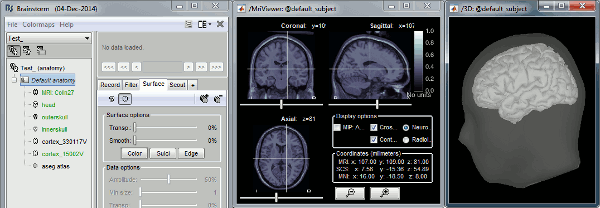
Troubleshooting
For any technical problem, please contact Raymundo Cassani ( raymundo.cassani@mcgill.ca )
