|
Size: 10309
Comment:
|
Size: 10513
Comment:
|
| Deletions are marked like this. | Additions are marked like this. |
| Line 19: | Line 19: |
| <<HTML(<TR><TD>)>>Documents<<HTML(</TD><TD>)>>[[https://neuroimage.usc.edu/resources/practicalmeeg2019_brainstorm.pdf|Introduction slides]] | [[http://neuroimage.usc.edu/resources/practicalmeeg2019_brainstorm_walkthrough.pdf|Hands-on walkthrough]]<<HTML(</TD></TR>)>> | <<HTML(<TR><TD>)>>'''Documents'''<<HTML(</TD><TD>)>>[[https://neuroimage.usc.edu/resources/practicalmeeg2019_brainstorm.pdf|Introduction slides]] | [[http://neuroimage.usc.edu/resources/practicalmeeg2019_brainstorm_walkthrough.pdf|Hands-on walkthrough]] | [[https://github.com/brainstorm-tools/brainstorm3/blob/master/toolbox/script/tutorial_practicalmeeg.m|Processing script]] | [[http://neuroimage.usc.edu/resources/practicalmeeg2019_anatomy_soft.pdf|Anatomy processing]]<<HTML(</TD></TR>)>> |
| Line 26: | Line 26: |
| Please read carefully the installation instructions: <<BR>>[[WorkshopParis2019Install|How to prepare your laptop for the training]] | Please read carefully the installation instructions: <<BR>>[[https://neuroimage.usc.edu/brainstorm/WorkshopParis2019#Installation_instructions|How to prepare your laptop for the training]] |
| Line 65: | Line 65: |
| Before coming to the workshop, you need to download the software and the tutorial dataset (1Gb). To streamline troubleshooting during the session, please save all the downloaded files '''__on your Desktop__'''. | Before coming to the workshop, you need to download the software and the tutorial dataset (1.6 Gb). To streamline troubleshooting during the session, please save all the downloaded files '''__on your Desktop__'''. |
| Line 70: | Line 70: |
| 1. Download the tutorial dataset (980 Mb):<<BR>>[[https://owncloud.icm-institute.org/index.php/s/cNu5jmiOhe7Yuoz/download%20%20|https://owncloud.icm-institute.org/index.php/s/cNu5jmiOhe7Yuoz/download]] | 1. Download the tutorial dataset (1.5 Gb):<<BR>>https://owncloud.icm-institute.org/index.php/s/cNu5jmiOhe7Yuoz/download |

Paris, France: December 3-5, 2019
Practical workshop on EEG/MEG analysis at ICM, in parallel with FieldTrip and MNE-Python. Program available on the workshop website: http://practicalmeeg2019.org/
The hands-on part of this workshop is based on the Frontiers Research Topic From raw MEG/EEG to publication: a collection of articles processing the same multimodal dataset using different software environments. We will process together one subject of this dataset, following the processing pipeline described in the article MEG/EEG Group Analysis With Brainstorm and the corresponding online tutorial.
General information
| Where | ICM |
| When | Tuesday Dec 3rd - Thursday Dec 5, 2019: 8:30-17:30 |
| Instructors | Francois Tadel (Grenoble Institute of Neuroscience) Anne-Sophie Dubarry (Aix-Marseille University) Aurélien Weiss (ENS) |
| Audience | Users interested in analyzing sEEG/EEG/ECoG/MEG recordings using Brainstorm. Teaching in English. |
| Documents | Introduction slides | Hands-on walkthrough | Processing script | Anatomy processing |
Requirements
The participants are required to bring a laptop (an external mouse will add to your comfort). In order to make the session as efficient as possible, we ask all the attendees to download, install and test the software and sample dataset on their laptops prior to the workshop.
Please read carefully the installation instructions:
How to prepare your laptop for the training
Program
1. Tuesday am: From raw to ERP
- Introduction to Brainstorm (lecture)
- Review the MEG+EEG recordings
- Read and organize events
- Frequency filters
- Artifacts detection and cleaning
2. Tuesday pm: Sensor level analysis
- Epoching and averaging
- Time-frequency analysis
3. Wednesday am: Creating head and source models
- Import anatomy
- Registration MRI-sensors
- Forward model
- Simulations
4. Wednesday pm: Single and distributed sources
- MEG noise covariance: From empty room recordings
- EEG noise covariance: From pre-stimulus baselines
- Distributed sources / minimum norm estimation
- Regions of interest
- LCMV Beamformer
- Dipole scanning / Volume source models
5. Thursday am: Group-level analysis
- Project source maps on MNI template
- Statistical testing
Export data to other programs (FieldTrip, SPM, ...)
- Scripting
Example for this workshop: https://github.com/brainstorm-tools/brainstorm3/blob/master/toolbox/script/tutorial_practicalmeeg.m
6. Thursday pm: User requests
- Bring your own data or prepare your questions
Installation instructions
Before coming to the workshop, you need to download the software and the tutorial dataset (1.6 Gb). To streamline troubleshooting during the session, please save all the downloaded files on your Desktop.
From the Brainstorm Download page, log in or create a Brainstorm account
Download brainstorm_YYMMDD.zip (75 Mb)
If you already have Brainstorm: update it. We need a version released after November 18th
Download the tutorial dataset (1.5 Gb):
https://owncloud.icm-institute.org/index.php/s/cNu5jmiOhe7Yuoz/download- Unzip the two downloaded files on your desktop
- Delete the two downloaded zip files
Create a folder "brainstorm_db" on your Desktop
- Final check: you should have 3 folders on your desktop:
brainstorm3: Program folder, with the source code and the compiled executable
brainstorm_db: Brainstorm database (empty)
ds000117-practical: Example dataset used during the training session
- Start Brainstorm (see following section)
Select the menu Help > Workshop preparation.
Follow the instructions: when you see the 3D figure, make sure you see both a transparent head surface and a brain surface. Try to rotate the view with your mouse, and zoom in and out with the mouse wheel.
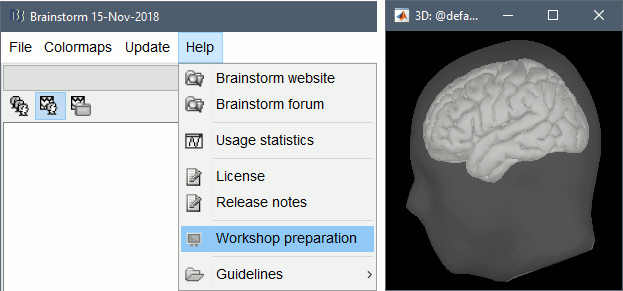
If you want to call FieldTrip functions from Brainstorm (multitaper, cluster-based statistics and dipole fitting), download and install FieldTrip on your computer:
http://www.fieldtriptoolbox.org/download/
Running Brainstorm for the first time
With Matlab
Matlab versions >= 2014b are faster and produce nicer graphics: consider upgrading if possible
- Start Matlab
Do NOT add brainstorm3 folder to your Matlab path: this will be done automatically
- Go to the brainstorm3 folder
- Type "brainstorm" in the command window
- When asked for the Brainstorm database folder, pick the "brainstorm_db" you have just created
Without Matlab
- The instructions below are valid for the following operating systems:
Download the MCR R2015b (9.0) for your operating system: Mathworks website
- Install the MCR:
Windows: Double-click on the .exe and follow the instructions
MacOS: Click on the zip file to unzip it, then click on "InstallForMacOSX"
Linux: From a terminal, unzip .zip, then run ./install
- Run the program in brainstorm3/bin/R2015b/
Windows: Double-click on brainstorm3.bat
MacOS: Double-click on brainstorm3.command and wait for instructions
Linux: From a terminal, run:
cd brainstorm3/bin/R2015b/
./brainstorm3.command
- Troubleshooting for MacOS or Linux:
On recent versions of MacOS, you may get an error message "Application can't be opened because it is from an unidentified developer". This message would appear for all the programs that were not downloaded from the Apple app-store. To go around this verification: right-click on the application > Open, then click on the Open button.
From a terminal, make sure that the file "brainstorm3.command" is executable:
chmod a+x brainstorm3.commandIf nothing happens, run:
./brainstorm3.command MCR_DIR
MCR_DIR is the MCR 9.0 folder (ex: /Applications/MATLAB/MCR/v90)Try with another binary release: 2012b, 2013b, 2014b, 2016a, 2016b, 2017a...
- Troubleshooting for Windows:
Your current user may not have the necessary privileges. If you are an administrator for your computer, you can do the following: right-click on brainstorm3.bat > Run as administrator.
If you are not the administrator of your computer and Matlab or the MCR are not installed in the standard paths, Brainstorm may have trouble finding them. To specify manually the path of the MCR or Matlab folder, right-click on brainstorm3.bat > Edit. Fill the second line of the script (Example: @SET MATLABROOT="C:\Program Files\MATLAB\R2015b"), save the file, and try to execute it again.
- On Linux or MacOS, you may be asked to select the folder where you installed the MCR.
- When asked for the Brainstorm database folder, pick the "brainstorm_db" you have just created.
Bring your own data
The last session will be mostly dedicated to adressing participants' requests. We encourage you to prepare some EEG/MEG/ECoG/sEEG data you would be interested in processing with Brainstorm. If you are coming with colleagues, try to organize small groups with similar interests (1-4 people).
The list of file formats that can be read by Brainstorm is available on the Introduction page. Please contact us in advance if you are not sure your dataset can be imported in Brainstorm.
If you are interested in using the subject's MRI for more realistic source estimation, you would have to process it in advance. You could try using the following programs: FreeSurfer, BrainVISA, BrainSuite, CAT12
