|
Size: 5605
Comment:
|
Size: 8134
Comment:
|
| Deletions are marked like this. | Additions are marked like this. |
| Line 1: | Line 1: |
| = Additional bad segments = | = Tutorial 14: Additional bad segments = |
| Line 3: | Line 3: |
We have already corrected the recordings for the artifacts at fixed frequencies (power lines) and for some standard and reproducible artifacts (heartbeats and saccades). There are many other possible sources of noise that can make the recordings unusable in our analysis. This tutorial introduces how to identify and mark those bad segments of recordings. |
|
| Line 6: | Line 8: |
| == Manual inspection == It is very important to make sure that you removed all the noisy sections of the recordings before running any fancy analysis on your recordings. In terms of quality control, there is no automatic method that will give you results as good as a manual screening of the recordings. We recommend you always take a few minutes to scroll through all your files to identify and tag all the noisy segments. Do this full screening after you're done with all the other pre-processing steps (filtering and SSP/ICA cleaning) to remove what has not been corrected with other techniques. It may save you hours in the rest of your analysis. It is very irritating to discover after processing all your data that you have to redo everything because you have left some huge artifacts in the recordings. At the beginning, it is not easy to separate what is too noisy from what is acceptable. This is usually an iterative process: at the first attempt you guess, you average the trials and estimate the sources and finally realize that are some eye movements left that are masking your effect of interest. You have to delete everything, add some bad segments and try again. On the contrary, if you reject too much data at the beginning, you may not have enough trials to observe your effect correctly. The balance is not easy to find, but you'll get good at it quickly. Brainstorm offer tools to do those operations quickly, so a few trials and errors are not dramatic. Just make sure you check the quality of your data at every step of the analysis, so that you don't go too far in the wrong direction. To review your recordings and check for major artifacts, you can for instance: * Display all the sensors in columns, it doesn't need to be too precise * Use a large time window (page duration = 5-20s) * Increase the gain of the sensors to see clearly the abnormally large values * Scroll using the shortcuts corresponding to buttons [<<<] and [>>>]: F3, Shift+F3, F4, etc. * Unselect the autoscale option ([AS] button on the right side of the figure) so that the amplitude doesn't change every time you move to the next page, it will make the review easier. When you identify something that doesn't look good: * Click and move your mouse to select the segment you consider as noisy. * Mark the segment as bad: Right-click > Reject time segment (or Ctrl+B) * The example below shows Run #02 from 206s to 211s: <<BR>><<BR>> {{attachment:bad_select.gif||height="434",width="550"}} |
|
| Line 7: | Line 30: |
| This process is currently being tested. If you find a bug or have other comments related to its performance, please provide comments here or on the Forum. | We have developed some tools to help with this screening procedure. The process "'''Artifacts > Detect other artifacts'''" identifies epochs of time that contain typical artifacts from eye movement, subject movement or muscle artifact. While it is still advised that you visually inspect all of your data, this process can help identify areas that contain artifacts which you may want to mark as bad segments in the recording. |
| Line 9: | Line 32: |
| The process will detect epochs of time that contain typical artifacts from eye movement, subject movement or muscle artifact. While it is still advised that you visually inspect all of your data, this process can help identify areas that contain artifacts which you may want to mark as bad segments in the recording. | Currently, the process runs only on continuous raw links and identifies artifacts in two frequency bands. These bands are specifically chosen because of the predictability of artifacts in these bands. Note that the alpha band (8-12 Hz) is specifically avoided here since some alpha oscillations can be quite high in amplitude and falsely detected as artifact. |
| Line 11: | Line 34: |
| Currently, the process runs only on continuous raw links and identifies artifacts in two frequency bands. These bands are specifically chosen because of the predictability of artifacts in these bands. Note that the alpha band ([8,12]Hz) is specifically avoided here since some alpha oscillations can be quite high in amplitude and falsely detected as artifact. | * '''1-7 Hz''': Typically related to subject movement, eye movements and dental work (or other metal) * '''40-240 Hz''': Related to muscle noise and some sensor artifacts |
| Line 13: | Line 37: |
| * [1,7]Hz - contains those events typically related to subject movement, eye movements and dental work (or other metal) * [40,240]Hz - contains those events related to muscle noise and some sensor artifacts |
==== Important notes ==== * Before running this detection it is highly recommended that you run the cleaning processes for cardiac and eye blink artifacts. * This process is currently being tested. If you find a bug or have other comments related to its performance, please provide comments here or on the [[http://neuroimage.usc.edu/forums/|user forum]]. * We recommend you use the markers that this process creates as suggestions, not as the actual reality. Do not use this method fully automatically, always review its results. |
| Line 16: | Line 42: |
| === Running the process === '''Note: Before running this detection it is highly recommended that you run the cleaning processes for cardiac and eye blink artifacts.''' |
==== Recommendations for usage ==== * Start by running the process on one run per subject. Scan though the recording and confirm that the detection is performing well. * Adjust the threshold as needed, then run the detection on the other runs for that subject. * If there are many eye movements, the [1,7]Hz detection can work well for computing an SSP projector. This is done using the Artifacts menu -> SSP: Generic and selecting the artifact_1-7Hz event, see below. If a suitable projector is found and applied, re-run the artifact detection to find the remaining artifacts that were not removed. |
| Line 19: | Line 47: |
| To use the process, drop the Link to raw file in the Process1 tab -> click Run -> Events -> Detect artifact epochs [test]. Here you have the options window: | == Run #01 == We will now run this process on the '''run #01''': |
| Line 21: | Line 50: |
| {{http://neuroimage.usc.edu/brainstorm/Tutorials/ArtifactDetect?action=AttachFile&do=get&target=artifact_detect_pipeline_editor.png|artifact_detect_pipeline_editor.png|class="attachment"}} | * Double-click on the link to show the MEG sensors for '''Run #01'''. * The process will exclude the segments that are already marked as bad from the detection. If you have marked bad segments in the file at the beginning of the tutorial, delete them all (select the category "BAD" and press the delete key, or menu Events > Delete group). * In the Record tab, select the menu: '''"Artifacts > Detect other artifacts"'''. * '''Time window''': The time window for which the detection will be performed. * '''Sensitivity''': 1 is very sensitive, 5 very conservative, 3 works well for a variety of conditions. * '''Frequency band selection''': Check the box for which band(s) you will perform the detection.<<BR>><<BR>> {{attachment:bad_detect_process.gif||height="251",width="295"}} * After running the process, event types are created, one for each frequency band. They contain extended events indicating the start and end of the epoch. The time resolution is 1 second and therefore the epoch may, in fact, be a bit longer than the actual artifact. You can manually refine the time definition if you wish and mark some or all events as bad. <<BR>><<BR>> {{attachment:bad_detect_evt1.gif}} * Check quickly the segments that were marked as bad. The category "1-7Hz" contains a few saccades but maybe not enough for computing an SSP projector for them. We will just flag all the segments detected in both categories as bad. * For considering those event as bad, just '''add the tag "bad_"''' in the name of the event categories: * Double-click on "1-7Hz" and rename it into "'''bad_1-7Hz'''" * Double-click on "40-240Hz" and rename it into "'''bad_40-240Hz'''" <<BR>><<BR>> {{attachment:bad_rename_evt.gif||height="100",width="208"}} * Unload all the data with the [X] in the toolbar of the Brainstorm window. Save the modifications. |
| Line 23: | Line 63: |
| * Time window - the time window for which the detection will be performed * Threshold - the sensitivity of the detection, where 1 is very sensitive and 5 is very conservative. The value of three tends to work well for a variety of data conditions * Frequency band selection - check the box for which band(s) you will perform the detection |
== Run #02 == Repeat the same operation on the other data file: |
| Line 27: | Line 66: |
| After running the process, event types are created, one for each frequency band. They contain extended events indicating the start and end of the epoch. The time resolution is 1 second and therefore the epoch may, in fact, be a bit longer than the actual artifact. You can manually refine the time definition if you wish and mark some or all events as bad. {{http://neuroimage.usc.edu/brainstorm/Tutorials/ArtifactDetect?action=AttachFile&do=get&target=artifact_detect_events.png|artifact_detect_events.png|class="attachment"}} === Recommendations for usage === * Start by running the process on one run per subject. Scan though the recording and confirm that the detection is performing well. * Adjust the threshold as needed, then run the detection on the other runs for that subject. * If there are many eye movements, the [1,7]Hz detection can work well for computing an SSP projector. This is done using the Artifacts menu -> SSP: Generic and selecting the artifact_1-7Hz event, see below. If a suitable projector is found and applied, re-run the artifact detection to find the remaining artifacts that were not removed. {{http://neuroimage.usc.edu/brainstorm/Tutorials/ArtifactDetect?action=AttachFile&do=get&target=SSP_for_artifact1-7Hz.png|SSP_for_artifact1-7Hz.png|class="attachment"}} === Mark as bad === == Bad segments [REMOVE] == * At this point, you should review the entire files, by pages of a few seconds scrolling with the F3 key, to identify all the bad channels and the noisy segments of recordings. Do this with the the EOG channel open at the same time to identify saccades or blinks that were not completely corrected with the SSP projectors. As this is a complicated task that requires some expertise, we have prepared a list of bad segments for these datasets. * Open '''Run01'''. In the Record tab, select '''File > Add events from file''': * File name: sample_auditory/data/S01_AEF_20131218_01_notch/'''events_bad_01.mat ''' * File type: Brainstorm (events*.mat) * It adds '''12 bad segments''' to the file. * Open '''Run02'''. In the Record tab, select '''File > Add events from file''': * File name: sample_auditory/data/S01_AEF_20131218_02_notch/'''events_bad_02.mat ''' * File type: Brainstorm (events*.mat) * It adds '''9 bad segments''' and '''16 saccades''' to the file. == Manual inspection == Review quickly all your recordings to make sure that all the bad segments are now identified. This takes a few minutes but may save you hours in the rest of your analysis. It is very irritating to discover at the end of your analysis that you have to redo everything from the pre-processing because you have left some noisy segments in the recordings. == Saccades == Detection and removal (run #02) |
* Double-click on the link to show the MEG sensors for '''Run #02'''. * Run the process "'''Detect other artifacts'''" with the same parameters as the first file. <<BR>><<BR>>{{attachment:bad_detect_evt2.gif||height="160",width="520"}} * |
Tutorial 14: Additional bad segments
Authors: Francois Tadel, Elizabeth Bock, Sylvain Baillet
We have already corrected the recordings for the artifacts at fixed frequencies (power lines) and for some standard and reproducible artifacts (heartbeats and saccades). There are many other possible sources of noise that can make the recordings unusable in our analysis. This tutorial introduces how to identify and mark those bad segments of recordings.
Manual inspection
It is very important to make sure that you removed all the noisy sections of the recordings before running any fancy analysis on your recordings. In terms of quality control, there is no automatic method that will give you results as good as a manual screening of the recordings.
We recommend you always take a few minutes to scroll through all your files to identify and tag all the noisy segments. Do this full screening after you're done with all the other pre-processing steps (filtering and SSP/ICA cleaning) to remove what has not been corrected with other techniques. It may save you hours in the rest of your analysis. It is very irritating to discover after processing all your data that you have to redo everything because you have left some huge artifacts in the recordings.
At the beginning, it is not easy to separate what is too noisy from what is acceptable. This is usually an iterative process: at the first attempt you guess, you average the trials and estimate the sources and finally realize that are some eye movements left that are masking your effect of interest. You have to delete everything, add some bad segments and try again. On the contrary, if you reject too much data at the beginning, you may not have enough trials to observe your effect correctly. The balance is not easy to find, but you'll get good at it quickly. Brainstorm offer tools to do those operations quickly, so a few trials and errors are not dramatic. Just make sure you check the quality of your data at every step of the analysis, so that you don't go too far in the wrong direction.
To review your recordings and check for major artifacts, you can for instance:
- Display all the sensors in columns, it doesn't need to be too precise
- Use a large time window (page duration = 5-20s)
- Increase the gain of the sensors to see clearly the abnormally large values
Scroll using the shortcuts corresponding to buttons [<<<] and [>>>]: F3, Shift+F3, F4, etc.
- Unselect the autoscale option ([AS] button on the right side of the figure) so that the amplitude doesn't change every time you move to the next page, it will make the review easier.
When you identify something that doesn't look good:
- Click and move your mouse to select the segment you consider as noisy.
Mark the segment as bad: Right-click > Reject time segment (or Ctrl+B)
The example below shows Run #02 from 206s to 211s:
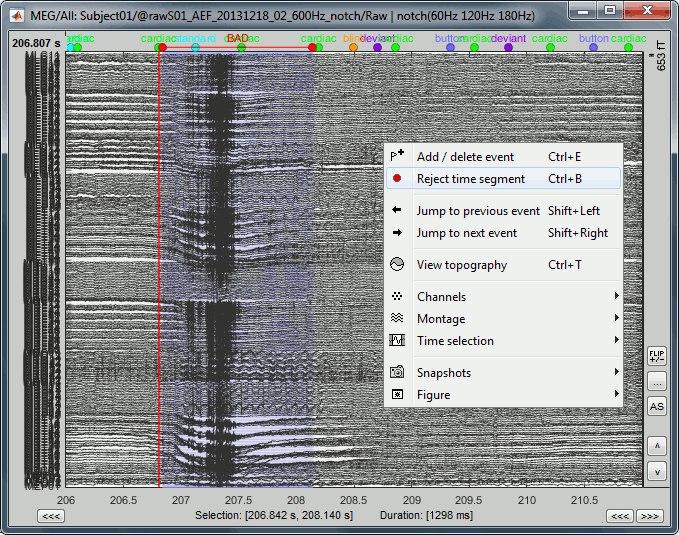
Automatic detection
We have developed some tools to help with this screening procedure. The process "Artifacts > Detect other artifacts" identifies epochs of time that contain typical artifacts from eye movement, subject movement or muscle artifact. While it is still advised that you visually inspect all of your data, this process can help identify areas that contain artifacts which you may want to mark as bad segments in the recording.
Currently, the process runs only on continuous raw links and identifies artifacts in two frequency bands. These bands are specifically chosen because of the predictability of artifacts in these bands. Note that the alpha band (8-12 Hz) is specifically avoided here since some alpha oscillations can be quite high in amplitude and falsely detected as artifact.
1-7 Hz: Typically related to subject movement, eye movements and dental work (or other metal)
40-240 Hz: Related to muscle noise and some sensor artifacts
Important notes
- Before running this detection it is highly recommended that you run the cleaning processes for cardiac and eye blink artifacts.
This process is currently being tested. If you find a bug or have other comments related to its performance, please provide comments here or on the user forum.
- We recommend you use the markers that this process creates as suggestions, not as the actual reality. Do not use this method fully automatically, always review its results.
Recommendations for usage
- Start by running the process on one run per subject. Scan though the recording and confirm that the detection is performing well.
- Adjust the threshold as needed, then run the detection on the other runs for that subject.
If there are many eye movements, the [1,7]Hz detection can work well for computing an SSP projector. This is done using the Artifacts menu -> SSP: Generic and selecting the artifact_1-7Hz event, see below. If a suitable projector is found and applied, re-run the artifact detection to find the remaining artifacts that were not removed.
Run #01
We will now run this process on the run #01:
Double-click on the link to show the MEG sensors for Run #01.
The process will exclude the segments that are already marked as bad from the detection. If you have marked bad segments in the file at the beginning of the tutorial, delete them all (select the category "BAD" and press the delete key, or menu Events > Delete group).
In the Record tab, select the menu: "Artifacts > Detect other artifacts".
Time window: The time window for which the detection will be performed.
Sensitivity: 1 is very sensitive, 5 very conservative, 3 works well for a variety of conditions.
Frequency band selection: Check the box for which band(s) you will perform the detection.
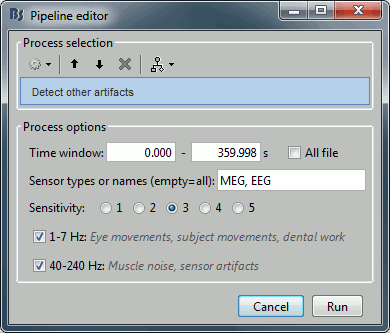
After running the process, event types are created, one for each frequency band. They contain extended events indicating the start and end of the epoch. The time resolution is 1 second and therefore the epoch may, in fact, be a bit longer than the actual artifact. You can manually refine the time definition if you wish and mark some or all events as bad.
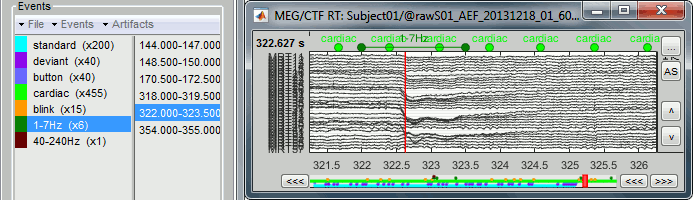
- Check quickly the segments that were marked as bad. The category "1-7Hz" contains a few saccades but maybe not enough for computing an SSP projector for them. We will just flag all the segments detected in both categories as bad.
For considering those event as bad, just add the tag "bad_" in the name of the event categories:
- Unload all the data with the [X] in the toolbar of the Brainstorm window. Save the modifications.
Run #02
Repeat the same operation on the other data file:
Double-click on the link to show the MEG sensors for Run #02.
Run the process "Detect other artifacts" with the same parameters as the first file.
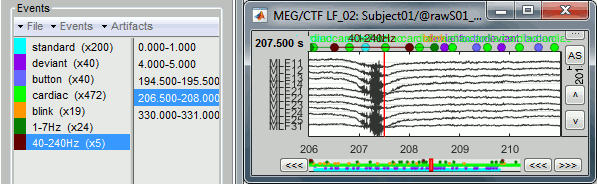
Elekta jumps
Description of the problem.
Applying MaxFilter/SSS to the recordings with jumps on one sensor propagates the jump to all the sensor, then you have to reject the epoch.
Two options:
Fixing the problem before running MaxFilter to apply the SSS correction:
- Removing all the channels with jumps
- Computing SSPs to remove the jumps
- Marking all the segments with jumps as bad in Brainstorm, and ignore them in the analysis.
