last edit: Apr. 3, 2021 by Yaqi
Loading Connectivity Graphs
1. Drag the selected raw file into the process block. Ensure the "Process Sources" is selected on the left-hand side.
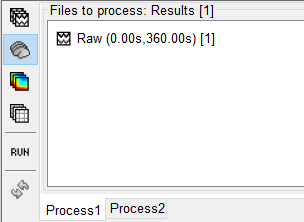
2. In the pipeline editor select "Connectivity", and choose the type of connectivity you would like to load. In this tutorial, we will begin with a Correlation N x N graph.

3. Next, ensure that the scout function is applied Before. You may also choose a desired atlas. For this tutorial, choose Mindboogle.
4. Once loaded, you should see the graph being listed under the raw file. Right-click on the graph and select "". The graph should appear on your screen shortly.
5. The steps in the following sections will guide you through the display options available in this tool.
Threshold Filtering
The following options are available in the display panel:
- Intensity Threshold
- Distance Filtering
- Direction (for directional graphs only)
- Anatomy
1. You have the option to adjust the minimum intensity threshold, which is the minimum connectivity score that will be displayed on your graph. Move this slider to the left. You should see more connectivity links appear.
