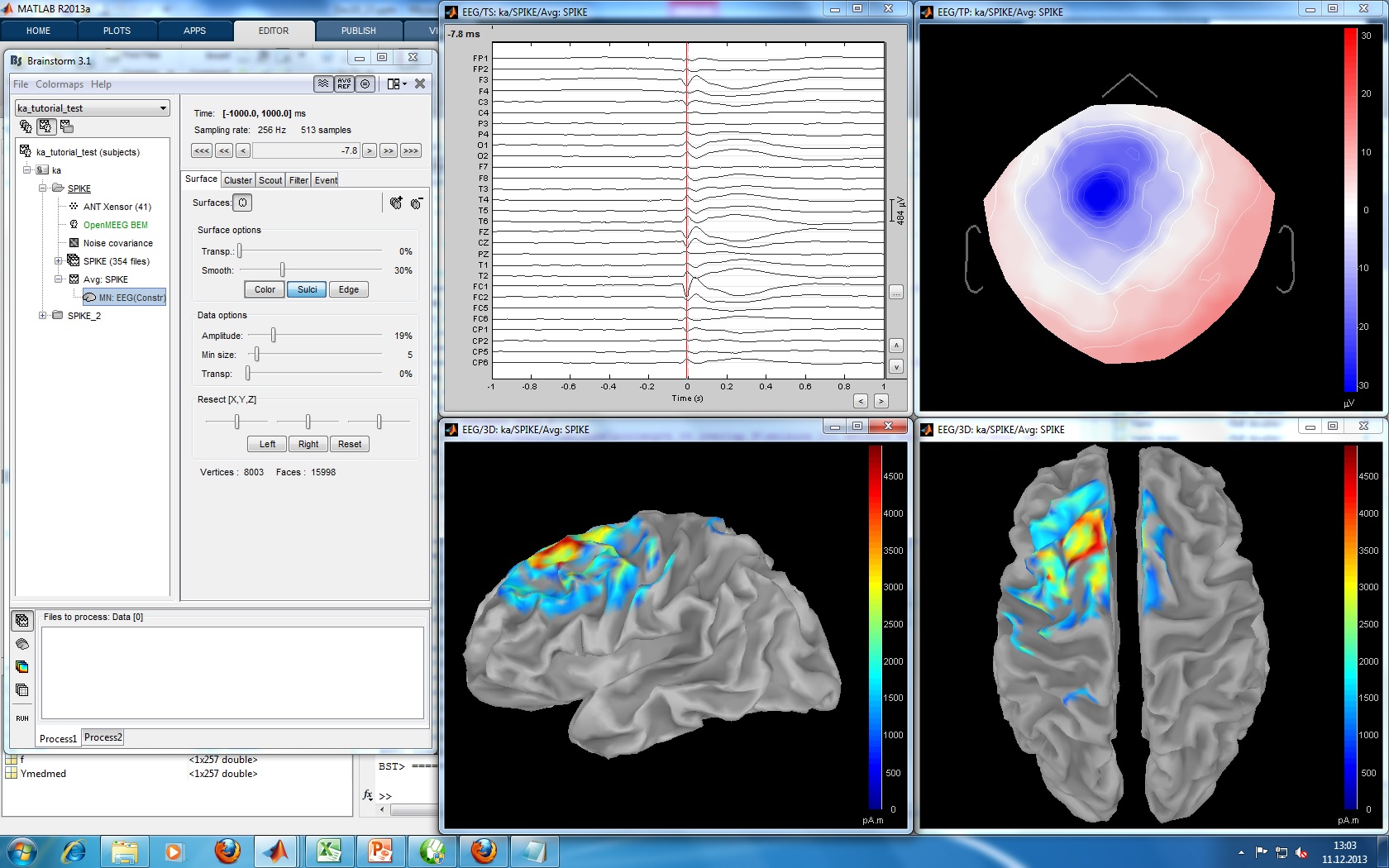|
Size: 3040
Comment:
|
Size: 15399
Comment:
|
| Deletions are marked like this. | Additions are marked like this. |
| Line 1: | Line 1: |
| = EEG and epilepsy = This tutorial introduces some concepts that are specific to the management of EEG recordings in the Brainstorm environment. It also describes a standard pipeline for analyzing epilepsy recordings. It is based on clinical case from the Epilepsy Centre, at the University Hospital Freiburg, Germany. The EEG data was recorded at 1024Hz, using a Neurofile NT digital video-EEG system with 128 channels. The anonymized dataset can be downloaded directly from the Brainstorm download page. The case from this tutorial is also published in this article: Dümpelmann M, Ball T, Schulze-Bonhage A<<BR>>[[http://www.ncbi.nlm.nih.gov/pubmed/21618659|LORETA allows reliable distributed source reconstruction based on subdural strip and grid recordings]], Hum Brain Mapp. 2012 |
= EEG and Epilepsy = This tutorial introduces some concepts that are specific to the management of EEG recordings in the Brainstorm environment. It also describes a standard pipeline for analyzing epilepsy recordings. It is based on a clinical case from the Epilepsy Center at the University Hospital of Freiburg, Germany. The anonymized dataset can be downloaded directly from the Brainstorm download page. |
| Line 7: | Line 5: |
| This tutorial dataset (EEG and MRI data) remains proprietary of the Epilepsy Centre, University Hospital Freiburg, Germany. Its use and transfer outside the Brainstorm tutorial, e.g. for research purposes, is prohibited without written consent from the Epilepsy Centre in Freiburg. For questions please contact A. Schulze-Bonhage, MD, PhD: andreas.schulze-bonhage@uniklinik-freiburg.de | This tutorial dataset (EEG and MRI data) remains proprietary of the Epilepsy Centre, University Hospital Freiburg, Germany. Its use and transfer outside the Brainstorm tutorial, e.g. for research purposes, is prohibited without written consent from the Epilepsy Center in Freiburg. For questions please contact A. Schulze-Bonhage, MD, PhD: andreas.schulze-bonhage@uniklinik-freiburg.de |
| Line 10: | Line 8: |
| The EEG data was recorded at 1024Hz, using a Neurofile NT digital video-EEG system with 128 channels and a 16-bit A/D converter. The signal was filtered in the recording system with a high-pass filter with a time constant of 1 second and a low-pass filter with a cutoff frequency of 344 Hz. The spikes were visually identified and averaged with the ASA package. The spike average showed prominent peaks in the grid contacts G_A2-4, G_B2-5, G_C1-3. | This tutorial dataset was acquired in a patient who suffered from focal epilepsy with focal sensory, dyscognitive and secondarily generalized seizures since the age of eight years. He does not have any typical risk factors for epilepsy. The high resolution 3T epilepsy MRI including postprocessing was found to be normal. FDG-PET of the brain did not show any pathological changes in the glucose metabolism. Non-invasive telemetry revealed left fronto-central sharp waves, polyspikes and bursts of beta band activity (max. amplitude FC1, Cz) especially during sleep. The tutorial dataset was acquired during one night of the non-invasive telemetry recording at the Epilepsy Center Freiburg, Germany. |
| Line 12: | Line 10: |
| Type of epilepsy, supposed location, etc. | Afterwards the patient underwent invasive EEG to identify the epileptogenic area and to map functionally important cortex. Details about invasive EEG and source localization from invasive EEG in this patient are reported in Dümpelmann, et al. (2011). Subsequently a left frontal tailored resection was performed. The histological analysis revealed a focal cortical dysplasia type IIB according to the classification of Palmini, et al. (2004). The postsurgical outcome is Engel 1A with a follow-up of 5 years. The EEG data distributed here was recorded at 1024Hz, using a Neurofile NT digital video-EEG system with 128 channels and a 16-bit A/D converter. The signal was filtered in the recording system with a high-pass filter with a time constant of 1 second and a low-pass filter with a cutoff frequency of 344 Hz. The spikes were marked in the Deltamed Coherence Viewer. == Overview of the data processing == The proper identification of epileptiform discharges ("spikes") is a complicated topic beyond the scope of this tutorial. Neurology students train intensively on how to identify true interictal and ictal discharges, particularly as distinct from so-called "normal variants" that can be abundant. Sleep and drowsy states of the brain can generate "vertex waves," "K-complexes," "positive occipital sharp transients of sleep" (POSTS), and "wickets," to name a few variants, none of which are epileptic. A good overview of terminology and application can be found, for example, on the Medscape website, [[http://emedicine.medscape.com/article/1138880-overview|Epileptiform Discharges.]] With this caveat, we nonetheless give an overview of the processing approach. Although automation has been proposed for decades, "spike hunting" is often done by manual inspection of the recorded EEG waveforms (whether scalp, subdural, or depths). The classic scalp sensor arrangement is the International 10-20 System ([[http://en.wikipedia.org/wiki/10-20_system_(EEG)|Wikipedia Site]], [[http://www.bem.fi/book/index.htm|Bioelectromagnetism Book]], [[http://www.bem.fi/book/13/13.htm#03|Chapter 13.3]]) arranged at 10 percent and 20 percent distances about the circumference of the head. Each of these 21 electrodes is acquired with respect to some reference (as all potentials must be). In reviewing the recordings, however, several "montages" are traditionally recommended that digitally "re-reference" the original recordings into new linear combinations of electrodes. A classic montage is the "double banana" ([[http://www.google.com/search?q=eeg+double+banana|Google Search]]) which emphasizes local changes in the scalp EEG by forming sequential bipolar pairs, such as "Fp1-F3", "F3-C3." Because F3 is found twice in this montage and of opposite sign, then an epileptic spike centered under F3 will appear as a reversed polarity in these two channels, a visual cue the trained epileptologist seeks when rapidly scanning through hours of recordings. This montage is more formally known as "LB-18.3" or "Longitudinal Bipolar 3" in the nomenclature of the American Clinical Neurophysiology Society Guidelines (see References Below). ACNS guidelines suggest using both "longitudinal" and "transverse" bipolar montages to survey your data. For temporal epilepsy cases, you may also add a "temporal ring" montage. Brainstorm automatically provides several variations of these montages, and allows the users full flexibility in creating their own. Brainstorm allows multiple different montages to be run simultaneously in multiple windows, thus the user can step along through the data, look for abnormal brain activity, then use Brainstorm's event markers to tag suspect intervals. With the suspected events marked and saved, the user can return later to perform source analyses on these intervals. With this brief overview, we detail below an exercise with the sample epilepsy data. === References === Dümpelmann M, Ball T, Schulze-Bonhage A (2011)<<BR>> [[http://www.ncbi.nlm.nih.gov/pubmed/21618659|sLORETA allows reliable distributed source reconstruction based on subdural strip and grid recordings]]. Human Brain Mapping. Palmini A, Najm I, Avanzini G, Babb T, Guerrini R, Foldvary-Schaefer N, Jackson G, Luders HO, Prayson R, Spreafico R, Vinters HV (2004) [[http://www.ncbi.nlm.nih.gov/pubmed/15037671|Terminology and classification of the cortical dysplasias]].<<BR>> Neurology, 62:S2-8. Standard montages recommended by the American Clinical Neurophysiology Society: * [[https://www.acns.org/practice/guidelines|American Clinical Neurophysiology Society Guidelines]] * [[https://www.acns.org/pdf/guidelines/Guideline-5.pdf|Guidelines for Standard Electrode Position Nomenclature #5]] * [[https://www.acns.org/pdf/guidelines/Guideline-6.pdf|A Proposal for Standard Montages to Be Used in Clinical EEG #6]] |
| Line 16: | Line 38: |
| * Go to the [[http://neuroimage.usc.edu/brainstorm3_register/download.php|Download]] page of this website, and dowload the file: '''sample_epilepsy.zip ''' * Unzip it in a folder that is not in any of the Brainstorm folders (program folder or database folder). This is really important that you always keep your original data files in a separate folder: the program folder can be deleted when updating the software, and the contents of the database folder is supposed to be manipulated only by the program itself. |
* Go to the [[http://neuroimage.usc.edu/brainstorm3_register/download.php|Download]] page of this website, and download the file: '''sample_epilepsy.zip ''' * Unzip it in a folder that is __not__ in any of the Brainstorm folders (program folder or database folder) |
| Line 24: | Line 46: |
| For now the MRI is processed with BrainVISA, but we would like to have it fully processed with FreeSurfer. | * Right-click on the !TutorialEpilepsy folder > New subject > '''sepi01''' * Leave the default options you set for the protocol * Right-click on the subject node > Import anatomy folder: * Set the file format: "!FreeSurfer folder" * Select the folder: '''sample_epilepsy/anatomy''' * Number of vertices of the cortex surface: 15000 (default value) * Set the 6 required fiducial points (indicated in MRI coordinates): * NAS: x=135, y=222, z=75 * LPA: x=57, y=118, z=68 * RPA: x=204, y=119, z=76 * AC: x=131, y=145, z=110 * PC: x=130, y=119, z=111 * IH: x=128, y=134, z=170 (anywhere on the midsagittal plane) {{attachment:anatomy.gif||height="257",width="442"}} |
| Line 26: | Line 61: |
| == Access the raw file == ... |
==== Without the individual MRI ==== If you do not have access to an individual MR scan of the subject (or if its quality is too low to be processed with !FreeSurfer), but if you have digitized the head shape of the subject using a tracking system, you have an alternative: deform one of the Brainstorm templates (Colin27 or ICBM152) to match the shape of the subject's head.<<BR>>For more information, read the following tutorial: [[Tutorials/TutWarping|Warping default anatomy]] |
| Line 29: | Line 64: |
| == Mark and review spikes == How was it done initially? |
== Access the recordings == ==== Link the recordings ==== * Switch to the "functional data" view. * Right-click on the subject folder > Review raw file: * Select the file format: "EEG: Deltamed Neurofile-Coherence (*.bin)" * Select the file: '''sample_epilepsy/data/tutorial_EEG.bin''' * The new file "Link to raw file" lets you access directly the contents of the EEG recordings * The channel file "Deltamed channels" in the (Common files) folder contains the name of the channels, but not their positions. We need to overwrite this file and import manually the positions of the electrodes (either a standard cap or accurate positions digitized with a Polhemus device). |
| Line 32: | Line 73: |
| How would we do it in Brainstorm? | ==== Prepare the channel file ==== * Right-click on the subject folder > Import channel file: * Select the file format: "EEG: ANT Xensor (*.elc)" * Select the file: '''sample_epilepsy/data/tutorial.elc''' * Confirm that you want to overwrite the exising channel file. * This file contains the default electrodes positions from the ASA software (ANT) * The recordings contain signals coming from different types of electrodes: * 29 EEG electrodes * EOG1, EOG2: Electrooculograms * EMG, ECG: Electromyogram and electrocardiogram * SP1, SP2: Sphenoidal electrodes * RS: Electrode on the right shoulder * PHO: Photo stimulation channel * DELR, DELL, QR, QL: Additional |
| Line 34: | Line 88: |
| Import 177 spikes: [-1, +1] seconds arounf the spike events | * The file format for the electrodes positions does not describe the type of the channels correctly, therefore all the signals saved in the files are classified as EEG. We need to redefine this manually to get correct groups of sensors, we want to have only real EEG electrodes in the "EEG" category and put everything that we are not going to use a "MISC" category. * Right-click on the channel file > Edit channel file: * Note that the EOG, EMG and ECG channels already have a different type * Select all the other non-EEG channels: SP1, SP2, RS, PHO, DELR, DELL, QR, QL * Right-click in the window > Set channel type: type '''MISC''' * Close the figure and accept to save the modifications {{attachment:channel_type.gif}} ==== Register electrodes with MRI ==== * The channel file we imported contains generic electrodes positions, hence it cannot be properly aligned properly with the head surface coming from the MRI. We need to register manually these electrodes positions with the subject anatomy. * Right-click on the channel file > MRI registration > Edit... * The default positions are already quite good, and the head shape is correct, there not much manual registration to do. You can click on the Label button in the toolbar to show the electrodes names. * Click on the button "Refine registration with the head points" to find a better registration between the head shape defined by the electrodes and the head surface coming from the MRI. * Click on the button "Project electrodes on the scalp surfaces", to ensure all the electrodes touch the skin surface. * Click on "OK" to save the modifications. {{attachment:channel_align.gif|channel_type.gif}} == Review recordings to find the spikes == ==== Display the recordings in one or more montages ==== * For basic information on how to manipulate the montages in Brainstorm: [[http://%20neuroimage.usc.edu/brainstorm/Tutorials/TutExploreRecodings#Montages|read this tutorial]]. * Right-click on the "Link to raw file" > EEG > Display time series. * In the Record tab, select the first button in the toolbar (Display mode for time series) to view the signals in columns. * In the same toolbar, select the "'''Longitudinal 1'''" in the drop-down list. This menu allows you to set a predefined montages to linearly re-arranging the waveforms. * If you don't see the "Longitudinal 1" menu, it is because you ran Brainstorm for the first time before those predefined montages were made available in Brainstorm. To add them manually: * In the Record tab, select "Edit montages" in the drop-down menu * Click on the "Load montage" button * Go to the folder "brainstorm3/toolbox/sensors/private/", and select the first file * Note that a new entry (probably "Longitudinal 1") is added to the list of available montages * Repeat the operation with all the files in the folder "brainstorm3/toolbox/sensors/private/" * Click on "Save" to close the montage editor and now select "Longitudinal 1" * Open another view on the same data: * Right-click on the "Link to raw file" again > EEG > Display time series * Alternatively, you can right-click on the existing figure > Figure > Clone figure. * Set the montage for this new figure to "'''Transversal 1'''" (note the keyboard shortcuts in the menus) * Right-click on "Link to raw file" again > EEG > 2D Sensor cap * Re-arrange the figures in a convenient way, for example as illustrated below ''=> Display the ECG/EMG/EOG at the same time? '' ''=> Screen captures'' ==== Frequency filters ==== Go to the Filter tab to enable some display frequency filters. General recommendations are to bandpass filter as: * High-pass filter: '''0.5 Hz ''' * Low-pass filter: '''70 Hz''' ==== Time and amplitude resolution ==== The resolution of the time and amplitude axis has a lot of importance for the visual detection of epileptic spikes. * Time axis: 30 mm/sec (~100 pixels/sec?) * Amplitude: 10 μV/mm (~3 μV/pixels?) ''[ADDITIONAL EXPLANATIONS]'' ==== User setups ==== This preparation of the reviewing environment requires a large number of operations, and would become quickly annoying if you have to repeat it everytime you open a file. This is a good time to use the menu "User setups" to save this window configuration, to reload it in one click later. In the menu "Window layout", at the top-right of the Brainstorm window, select User setup > New setup > "Spike search" ==== Mark spikes ==== ''[HOW TO PROCEED?'''']<<BR>>'' ''[SCREEN CAPTURE?]'' ==== Import recordings ==== We have a set of events already marked for this data set. * High-pass filter the recording at 0.5Hz * Import 177 spikes: * '''[-100, +300]ms''' around the spike events * The DC offset will have been removed with the high-pass filter, therefore there is no need to remove it at this point. == Source analysis == * The pial surface will be used for this modeling. * Compute head model: OpenMEEG * Noise covariance matrix: select 10 sec time window from the raw file which would represent the subject's resting state with no apparent epileptic activity - use this for all runs<<BR>>''[=> WHAT WOULD IT BE?]'' * Source model: wMNE, constrained orientations * Compute z-score * Discuss advantage of distributed source models in the evaluation of epilepsy data compared with ECD (Kobayashi K, Epilepsia 2005) == Moving dipoles == Illustrate John/Beth's tools for calculating and displaying dipoles. {{attachment:SL_MNE_tutorial_patient.jpg||height="403",width="645"}} |
EEG and Epilepsy
This tutorial introduces some concepts that are specific to the management of EEG recordings in the Brainstorm environment. It also describes a standard pipeline for analyzing epilepsy recordings. It is based on a clinical case from the Epilepsy Center at the University Hospital of Freiburg, Germany. The anonymized dataset can be downloaded directly from the Brainstorm download page.
License
This tutorial dataset (EEG and MRI data) remains proprietary of the Epilepsy Centre, University Hospital Freiburg, Germany. Its use and transfer outside the Brainstorm tutorial, e.g. for research purposes, is prohibited without written consent from the Epilepsy Center in Freiburg. For questions please contact A. Schulze-Bonhage, MD, PhD: andreas.schulze-bonhage@uniklinik-freiburg.de
Presentation of the clinical case
This tutorial dataset was acquired in a patient who suffered from focal epilepsy with focal sensory, dyscognitive and secondarily generalized seizures since the age of eight years. He does not have any typical risk factors for epilepsy. The high resolution 3T epilepsy MRI including postprocessing was found to be normal. FDG-PET of the brain did not show any pathological changes in the glucose metabolism. Non-invasive telemetry revealed left fronto-central sharp waves, polyspikes and bursts of beta band activity (max. amplitude FC1, Cz) especially during sleep. The tutorial dataset was acquired during one night of the non-invasive telemetry recording at the Epilepsy Center Freiburg, Germany.
Afterwards the patient underwent invasive EEG to identify the epileptogenic area and to map functionally important cortex. Details about invasive EEG and source localization from invasive EEG in this patient are reported in Dümpelmann, et al. (2011). Subsequently a left frontal tailored resection was performed. The histological analysis revealed a focal cortical dysplasia type IIB according to the classification of Palmini, et al. (2004). The postsurgical outcome is Engel 1A with a follow-up of 5 years.
The EEG data distributed here was recorded at 1024Hz, using a Neurofile NT digital video-EEG system with 128 channels and a 16-bit A/D converter. The signal was filtered in the recording system with a high-pass filter with a time constant of 1 second and a low-pass filter with a cutoff frequency of 344 Hz. The spikes were marked in the Deltamed Coherence Viewer.
Overview of the data processing
The proper identification of epileptiform discharges ("spikes") is a complicated topic beyond the scope of this tutorial. Neurology students train intensively on how to identify true interictal and ictal discharges, particularly as distinct from so-called "normal variants" that can be abundant. Sleep and drowsy states of the brain can generate "vertex waves," "K-complexes," "positive occipital sharp transients of sleep" (POSTS), and "wickets," to name a few variants, none of which are epileptic. A good overview of terminology and application can be found, for example, on the Medscape website, Epileptiform Discharges.
With this caveat, we nonetheless give an overview of the processing approach. Although automation has been proposed for decades, "spike hunting" is often done by manual inspection of the recorded EEG waveforms (whether scalp, subdural, or depths). The classic scalp sensor arrangement is the International 10-20 System (Wikipedia Site, Bioelectromagnetism Book, Chapter 13.3) arranged at 10 percent and 20 percent distances about the circumference of the head. Each of these 21 electrodes is acquired with respect to some reference (as all potentials must be). In reviewing the recordings, however, several "montages" are traditionally recommended that digitally "re-reference" the original recordings into new linear combinations of electrodes.
A classic montage is the "double banana" (Google Search) which emphasizes local changes in the scalp EEG by forming sequential bipolar pairs, such as "Fp1-F3", "F3-C3." Because F3 is found twice in this montage and of opposite sign, then an epileptic spike centered under F3 will appear as a reversed polarity in these two channels, a visual cue the trained epileptologist seeks when rapidly scanning through hours of recordings. This montage is more formally known as "LB-18.3" or "Longitudinal Bipolar 3" in the nomenclature of the American Clinical Neurophysiology Society Guidelines (see References Below).
ACNS guidelines suggest using both "longitudinal" and "transverse" bipolar montages to survey your data. For temporal epilepsy cases, you may also add a "temporal ring" montage. Brainstorm automatically provides several variations of these montages, and allows the users full flexibility in creating their own. Brainstorm allows multiple different montages to be run simultaneously in multiple windows, thus the user can step along through the data, look for abnormal brain activity, then use Brainstorm's event markers to tag suspect intervals.
With the suspected events marked and saved, the user can return later to perform source analyses on these intervals. With this brief overview, we detail below an exercise with the sample epilepsy data.
References
Dümpelmann M, Ball T, Schulze-Bonhage A (2011)
sLORETA allows reliable distributed source reconstruction based on subdural strip and grid recordings. Human Brain Mapping.
Palmini A, Najm I, Avanzini G, Babb T, Guerrini R, Foldvary-Schaefer N, Jackson G, Luders HO, Prayson R, Spreafico R, Vinters HV (2004) Terminology and classification of the cortical dysplasias.
Neurology, 62:S2-8.
Standard montages recommended by the American Clinical Neurophysiology Society:
Download and installation
- Requirements: You have already followed all the introduction tutorials and you have a working copy of Brainstorm installed on your computer.
Go to the Download page of this website, and download the file: sample_epilepsy.zip
Unzip it in a folder that is not in any of the Brainstorm folders (program folder or database folder)
- Start Brainstorm (Matlab scripts or stand-alone version)
Select the menu File > Create new protocol. Name it "TutorialEpilepsy" and select the options:
"No, use individual anatomy",
"Yes, use one channel file per subject".
Import the anatomy
Right-click on the TutorialEpilepsy folder > New subject > sepi01
- Leave the default options you set for the protocol
Right-click on the subject node > Import anatomy folder:
Set the file format: "FreeSurfer folder"
Select the folder: sample_epilepsy/anatomy
- Number of vertices of the cortex surface: 15000 (default value)
- Set the 6 required fiducial points (indicated in MRI coordinates):
- NAS: x=135, y=222, z=75
- LPA: x=57, y=118, z=68
- RPA: x=204, y=119, z=76
- AC: x=131, y=145, z=110
- PC: x=130, y=119, z=111
- IH: x=128, y=134, z=170 (anywhere on the midsagittal plane)
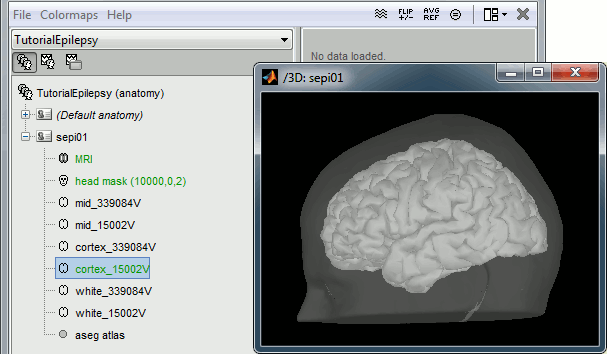
Without the individual MRI
If you do not have access to an individual MR scan of the subject (or if its quality is too low to be processed with FreeSurfer), but if you have digitized the head shape of the subject using a tracking system, you have an alternative: deform one of the Brainstorm templates (Colin27 or ICBM152) to match the shape of the subject's head.
For more information, read the following tutorial: Warping default anatomy
Access the recordings
Link the recordings
- Switch to the "functional data" view.
Right-click on the subject folder > Review raw file:
- Select the file format: "EEG: Deltamed Neurofile-Coherence (*.bin)"
Select the file: sample_epilepsy/data/tutorial_EEG.bin
- The new file "Link to raw file" lets you access directly the contents of the EEG recordings
- The channel file "Deltamed channels" in the (Common files) folder contains the name of the channels, but not their positions. We need to overwrite this file and import manually the positions of the electrodes (either a standard cap or accurate positions digitized with a Polhemus device).
Prepare the channel file
Right-click on the subject folder > Import channel file:
- Select the file format: "EEG: ANT Xensor (*.elc)"
Select the file: sample_epilepsy/data/tutorial.elc
- Confirm that you want to overwrite the exising channel file.
- This file contains the default electrodes positions from the ASA software (ANT)
- The recordings contain signals coming from different types of electrodes:
- 29 EEG electrodes
- EOG1, EOG2: Electrooculograms
- EMG, ECG: Electromyogram and electrocardiogram
- SP1, SP2: Sphenoidal electrodes
- RS: Electrode on the right shoulder
- PHO: Photo stimulation channel
- DELR, DELL, QR, QL: Additional
- The file format for the electrodes positions does not describe the type of the channels correctly, therefore all the signals saved in the files are classified as EEG. We need to redefine this manually to get correct groups of sensors, we want to have only real EEG electrodes in the "EEG" category and put everything that we are not going to use a "MISC" category.
Right-click on the channel file > Edit channel file:
- Note that the EOG, EMG and ECG channels already have a different type
- Select all the other non-EEG channels: SP1, SP2, RS, PHO, DELR, DELL, QR, QL
Right-click in the window > Set channel type: type MISC
- Close the figure and accept to save the modifications
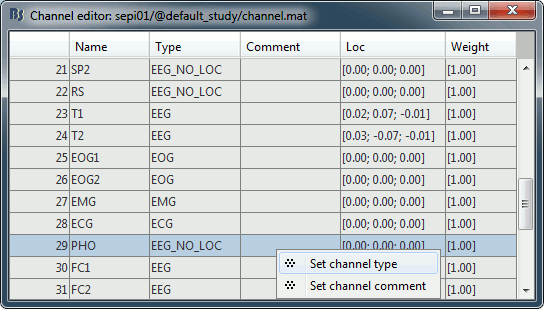
Register electrodes with MRI
- The channel file we imported contains generic electrodes positions, hence it cannot be properly aligned properly with the head surface coming from the MRI. We need to register manually these electrodes positions with the subject anatomy.
Right-click on the channel file > MRI registration > Edit...
- The default positions are already quite good, and the head shape is correct, there not much manual registration to do. You can click on the Label button in the toolbar to show the electrodes names.
- Click on the button "Refine registration with the head points" to find a better registration between the head shape defined by the electrodes and the head surface coming from the MRI.
- Click on the button "Project electrodes on the scalp surfaces", to ensure all the electrodes touch the skin surface.
- Click on "OK" to save the modifications.
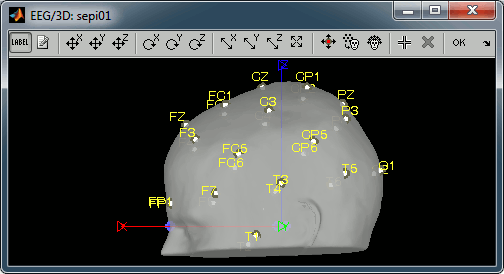
Review recordings to find the spikes
Display the recordings in one or more montages
For basic information on how to manipulate the montages in Brainstorm: read this tutorial.
Right-click on the "Link to raw file" > EEG > Display time series.
- In the Record tab, select the first button in the toolbar (Display mode for time series) to view the signals in columns.
In the same toolbar, select the "Longitudinal 1" in the drop-down list. This menu allows you to set a predefined montages to linearly re-arranging the waveforms.
- If you don't see the "Longitudinal 1" menu, it is because you ran Brainstorm for the first time before those predefined montages were made available in Brainstorm. To add them manually:
- In the Record tab, select "Edit montages" in the drop-down menu
- Click on the "Load montage" button
- Go to the folder "brainstorm3/toolbox/sensors/private/", and select the first file
- Note that a new entry (probably "Longitudinal 1") is added to the list of available montages
- Repeat the operation with all the files in the folder "brainstorm3/toolbox/sensors/private/"
- Click on "Save" to close the montage editor and now select "Longitudinal 1"
- Open another view on the same data:
Right-click on the "Link to raw file" again > EEG > Display time series
Alternatively, you can right-click on the existing figure > Figure > Clone figure.
Set the montage for this new figure to "Transversal 1" (note the keyboard shortcuts in the menus)
Right-click on "Link to raw file" again > EEG > 2D Sensor cap
- Re-arrange the figures in a convenient way, for example as illustrated below
=> Display the ECG/EMG/EOG at the same time?
=> Screen captures
Frequency filters
Go to the Filter tab to enable some display frequency filters. General recommendations are to bandpass filter as:
High-pass filter: 0.5 Hz
Low-pass filter: 70 Hz
Time and amplitude resolution
The resolution of the time and amplitude axis has a lot of importance for the visual detection of epileptic spikes.
- Time axis: 30 mm/sec (~100 pixels/sec?)
- Amplitude: 10 μV/mm (~3 μV/pixels?)
[ADDITIONAL EXPLANATIONS]
User setups
This preparation of the reviewing environment requires a large number of operations, and would become quickly annoying if you have to repeat it everytime you open a file. This is a good time to use the menu "User setups" to save this window configuration, to reload it in one click later.
In the menu "Window layout", at the top-right of the Brainstorm window, select User setup > New setup > "Spike search"
Mark spikes
[HOW TO PROCEED?']
[SCREEN CAPTURE?]
Import recordings
We have a set of events already marked for this data set.
- High-pass filter the recording at 0.5Hz
- Import 177 spikes:
[-100, +300]ms around the spike events
- The DC offset will have been removed with the high-pass filter, therefore there is no need to remove it at this point.
Source analysis
- The pial surface will be used for this modeling.
- Compute head model: OpenMEEG
Noise covariance matrix: select 10 sec time window from the raw file which would represent the subject's resting state with no apparent epileptic activity - use this for all runs
[=> WHAT WOULD IT BE?]- Source model: wMNE, constrained orientations
- Compute z-score
- Discuss advantage of distributed source models in the evaluation of epilepsy data compared with ECD (Kobayashi K, Epilepsia 2005)
Moving dipoles
Illustrate John/Beth's tools for calculating and displaying dipoles.