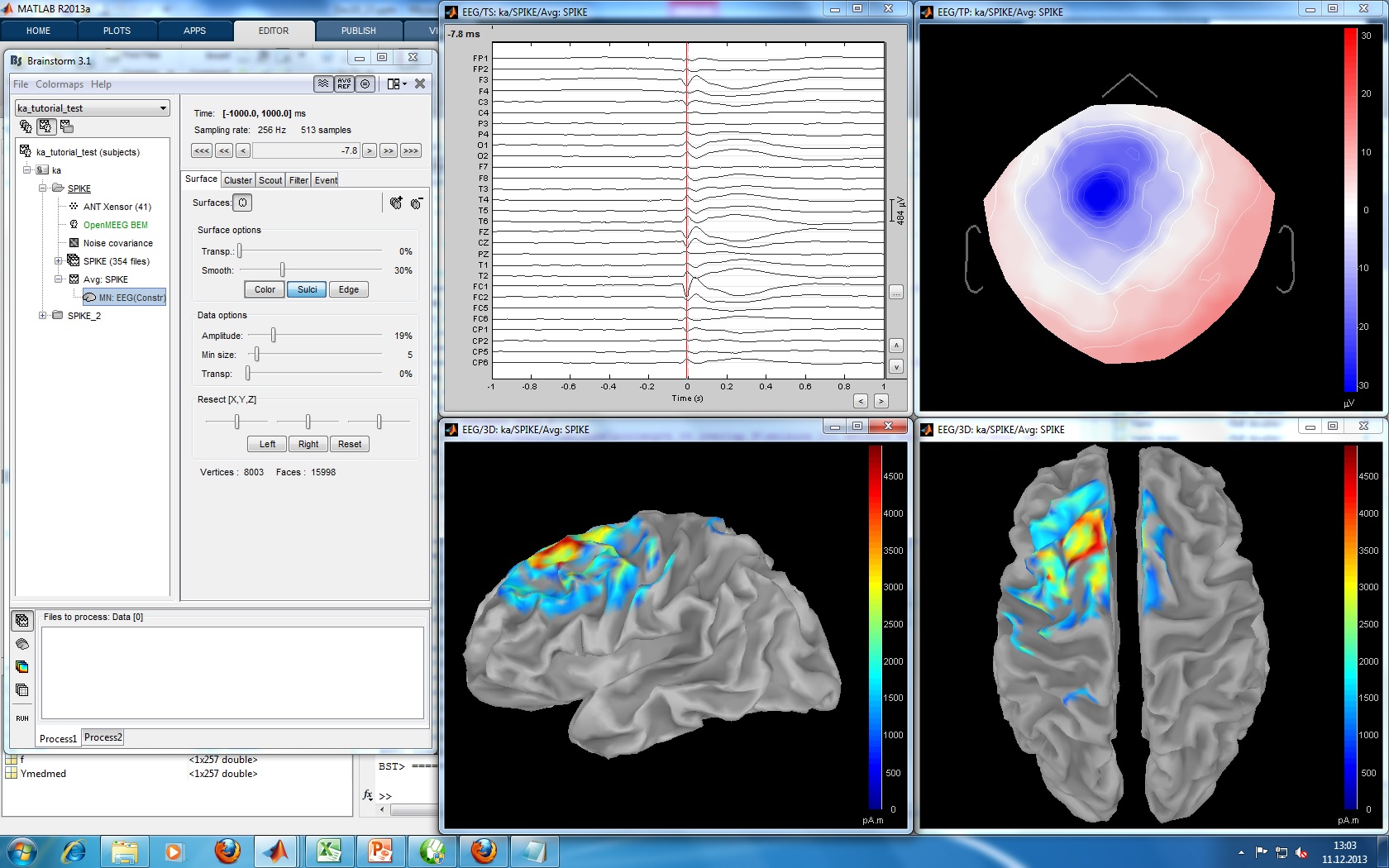|
Size: 3039
Comment:
|
Size: 7722
Comment:
|
| Deletions are marked like this. | Additions are marked like this. |
| Line 4: | Line 4: |
| The case from the tutorial is also published in this article: Dümpelmann M, Ball T, Schulze-Bonhage A<<BR>>[[http://www.ncbi.nlm.nih.gov/pubmed/21618659|LORETA allows reliable distributed source reconstruction based on subdural strip and grid recordings]], Hum Brain Mapp. 2012 | The case from this tutorial is also published in this article: Dümpelmann M, Ball T, Schulze-Bonhage A<<BR>>[[http://www.ncbi.nlm.nih.gov/pubmed/21618659|LORETA allows reliable distributed source reconstruction based on subdural strip and grid recordings]], Hum Brain Mapp. 2012 |
| Line 7: | Line 7: |
| This tutorial dataset (EEG and MRI data) remains proprietary of the Epilepsy Centre, University Hospital Freiburg, Germany. Its use and transfer outside the brainstorm tutorial, e.g. for research purposes, is prohibited without written consent from the Epilepsy Centre in Freiburg. <<BR>>For questions please contact A. Schulze-Bonhage, MD, PhD (andreas.schulze-bonhage@uniklinik-freiburg.de). | This tutorial dataset (EEG and MRI data) remains proprietary of the Epilepsy Centre, University Hospital Freiburg, Germany. Its use and transfer outside the Brainstorm tutorial, e.g. for research purposes, is prohibited without written consent from the Epilepsy Centre in Freiburg. For questions please contact A. Schulze-Bonhage, MD, PhD: andreas.schulze-bonhage@uniklinik-freiburg.de |
| Line 12: | Line 12: |
| Type of epilepsy, supposed location, etc. | Type of epilepsy, supposed location, clinical conclusions, etc. |
| Line 15: | Line 15: |
| * Requirements: You have already followed all the basic tutorials and you have a working copy of Brainstorm installed on your computer. | * Requirements: You have already followed all the introduction tutorials and you have a working copy of Brainstorm installed on your computer. |
| Line 17: | Line 17: |
| * Unzip it in a folder that is not in any of the Brainstorm folders (program folder or database folder). This is really important that you always keep your original data files in a separate folder: the program folder can be deleted when updating the software, and the contents of the database folder is supposed to be manipulated only by the program itself. | * Unzip it in a folder that is __not__ in any of the Brainstorm folders (program folder or database folder) |
| Line 19: | Line 19: |
| * Select the menu File > Create new protocol. Name it "'''TutorialEpilepsy'''" and select the options: | * Select the menu File > Create new protocol. Name it "'''!TutorialEpilepsy'''" and select the options: |
| Line 24: | Line 24: |
| For now the MRI is processed with BrainVISA, but we would like to have it fully processed with FreeSurfer. | * Right-click on the !TutorialEpilepsy folder > New subject > '''sepi01''' * Leave the default options you set for the protocol * Right-click on the subject node > Import anatomy folder: * Set the file format: "!FreeSurfer folder" * Select the folder: '''sample_epilepsy/anatomy''' * Number of vertices of the cortex surface: 15000 (default value) * Set the 6 required fiducial points (indicated in MRI coordinates): * NAS: x=135, y=222, z=75 * LPA: x=57, y=118, z=68 * RPA: x=204, y=119, z=76 * AC: x=131, y=145, z=110 * PC: x=130, y=119, z=111 * IH: x=128, y=134, z=170 (anywhere on the midsagittal plane) {{attachment:anatomy.gif||height="257",width="442"}} |
| Line 26: | Line 39: |
| == Access the raw file == ... |
==== Without the individual MRI ==== If you do not have access to an individual MR scan of the subject (or if its quality is too low to be processed with !FreeSurfer), but if you have digitized the head shape of the subject using a tracking system, you have an alternative: deform one of the Brainstorm templates (Colin27 or ICBM152) to match the shape of the subject's head.<<BR>>For more information, read the following tutorial: [[Tutorials/TutWarping|Warping default anatomy]] == Access the recordings == ==== Link the recordings ==== * Switch to the "functional data" view. * Right-click on the subject folder > Review raw file: * Select the file format: "EEG: Deltamet Neurofile-Coherence (*.bin)" * Select the file: '''sample_epilepsy/data/tutorial_EEG.bin''' * The new file "Link to raw file" lets you access directly the contents of the EEG recordings * The channel file "Deltamed channels" in the (Common files) folder contains the name of the channels, but not their positions. We need to overwrite this file and import manually the positions of the electrodes (either a standard cap or accurate positions digitized with a Polhemus device). ==== Prepare the channel file ==== * Right-click on the subject folder > Import channel file: * Select the file format: "EEG: ANT Xensor (*.elc)" * Select the file: '''sample_epilepsy/data/tutorial.elc''' * Confirm that you want to overwrite the exising channel file. * This file contains the default electrodes positions from the ASA software (ANT) * The recordings contain signals coming from different types of electrodes: * 29 EEG electrodes * EOG1, EOG2: Electrooculograms * EMG, ECG: Electromyogram and electrocardiogram * SP1, SP2: Sphenoidal electrodes * RS: ??? * PHO: ??? * DELR, DELL: ??? * QR, QL: ??? * The file format for the electrodes positions does not describe the type of the channels correctly, therefore all the signals saved in the files are classified as EEG. We need to redefine this manually to get correct groups of sensors, we want to have only real EEG electrodes in the "EEG" category and put everything that we are not going to use a "MISC" category. * Right-click on the channel file > Edit channel file: * Note that the EOG, EMG and ECG channels already have a different type * Select all the other non-EEG channels: SP1, SP2, RS, PHO, DELR, DELL, QR, QL * Right-click in the window > Set channel type: type '''MISC''' * Close the figure and accept to save the modifications {{attachment:channel_type.gif}} ==== Register electrodes with MRI ==== * The channel file we imported contains generic electrodes positions, hence it cannot be properly aligned properly with the head surface coming from the MRI. We need to register manually these electrodes positions with the subject anatomy. * Right-click on the channel file > MRI registration > Edit... * The default positions are already quite good, and the head shape is correct, there not much manual registration to do. You can click on the Label button in the toolbar to show the electrodes names. * Click on the button "Refine registration with the head points" to find a better registration between the head shape defined by the electrodes and the head surface coming from the MRI. * Click on the button "Project electrodes on the scalp surfaces", to ensure all the electrodes touche the skin surface. * Click on "OK" to save the modifications. {{attachment:channel_type.gif}} |
| Line 30: | Line 92: |
| How was it done initially? | * How was it done initially? * How would we do it in Brainstorm? * Import 177 spikes: * '''[-1, +1] seconds''' around the spike events (???) * Remove DC offset based on the whole trial (-1s to +1s) (???) |
| Line 32: | Line 98: |
| How would we do it in Brainstorm? | == Source analysis == * Compute head model: OpenMEEG or 3-shell sphere (???) * Noise covariance matrix: '''[-1000, -800] ms''' from all the imported trials (???) * Source model: (???) |
| Line 34: | Line 103: |
| Import 177 spikes: [-1, +1] seconds arounf the spike events | == Moving dipoles == Illustrate John/Beth's tools for calculating and displaying dipoles. == Tools to be developed for this tutorial == * Set the time resolution of the display figures in seconds per centimeter (s/cm): the length of the page changes automatically with the size of the window. * Flip +/- the Y axis (already done: check the brainstorm toolbar) * Refine a bit the display of the dipoles * Flexible montage interface (is this useful here ???) {{attachment:SL_MNE_tutorial_patient.jpg||height="403",width="645"}} |
EEG and epilepsy
This tutorial introduces some concepts that are specific to the management of EEG recordings in the Brainstorm environment. It also describes a standard pipeline for analyzing epilepsy recordings. It is based on clinical case from the Epilepsy Centre, at the University Hospital Freiburg, Germany. The EEG data was recorded at 1024Hz, using a Neurofile NT digital video-EEG system with 128 channels. The anonymized dataset can be downloaded directly from the Brainstorm download page.
The case from this tutorial is also published in this article: Dümpelmann M, Ball T, Schulze-Bonhage A
LORETA allows reliable distributed source reconstruction based on subdural strip and grid recordings, Hum Brain Mapp. 2012
License
This tutorial dataset (EEG and MRI data) remains proprietary of the Epilepsy Centre, University Hospital Freiburg, Germany. Its use and transfer outside the Brainstorm tutorial, e.g. for research purposes, is prohibited without written consent from the Epilepsy Centre in Freiburg. For questions please contact A. Schulze-Bonhage, MD, PhD: andreas.schulze-bonhage@uniklinik-freiburg.de
Presentation of the clinical case
The EEG data was recorded at 1024Hz, using a Neurofile NT digital video-EEG system with 128 channels and a 16-bit A/D converter. The signal was filtered in the recording system with a high-pass filter with a time constant of 1 second and a low-pass filter with a cutoff frequency of 344 Hz. The spikes were visually identified and averaged with the ASA package. The spike average showed prominent peaks in the grid contacts G_A2-4, G_B2-5, G_C1-3.
Type of epilepsy, supposed location, clinical conclusions, etc.
Download and installation
- Requirements: You have already followed all the introduction tutorials and you have a working copy of Brainstorm installed on your computer.
Go to the Download page of this website, and dowload the file: sample_epilepsy.zip
Unzip it in a folder that is not in any of the Brainstorm folders (program folder or database folder)
- Start Brainstorm (Matlab scripts or stand-alone version)
Select the menu File > Create new protocol. Name it "TutorialEpilepsy" and select the options:
"No, use individual anatomy",
"Yes, use one channel file per subject".
Import the anatomy
Right-click on the TutorialEpilepsy folder > New subject > sepi01
- Leave the default options you set for the protocol
Right-click on the subject node > Import anatomy folder:
Set the file format: "FreeSurfer folder"
Select the folder: sample_epilepsy/anatomy
- Number of vertices of the cortex surface: 15000 (default value)
- Set the 6 required fiducial points (indicated in MRI coordinates):
- NAS: x=135, y=222, z=75
- LPA: x=57, y=118, z=68
- RPA: x=204, y=119, z=76
- AC: x=131, y=145, z=110
- PC: x=130, y=119, z=111
- IH: x=128, y=134, z=170 (anywhere on the midsagittal plane)
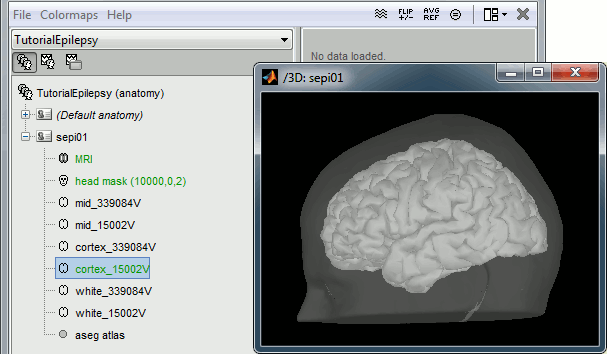
Without the individual MRI
If you do not have access to an individual MR scan of the subject (or if its quality is too low to be processed with FreeSurfer), but if you have digitized the head shape of the subject using a tracking system, you have an alternative: deform one of the Brainstorm templates (Colin27 or ICBM152) to match the shape of the subject's head.
For more information, read the following tutorial: Warping default anatomy
Access the recordings
Link the recordings
- Switch to the "functional data" view.
Right-click on the subject folder > Review raw file:
- Select the file format: "EEG: Deltamet Neurofile-Coherence (*.bin)"
Select the file: sample_epilepsy/data/tutorial_EEG.bin
- The new file "Link to raw file" lets you access directly the contents of the EEG recordings
- The channel file "Deltamed channels" in the (Common files) folder contains the name of the channels, but not their positions. We need to overwrite this file and import manually the positions of the electrodes (either a standard cap or accurate positions digitized with a Polhemus device).
Prepare the channel file
Right-click on the subject folder > Import channel file:
- Select the file format: "EEG: ANT Xensor (*.elc)"
Select the file: sample_epilepsy/data/tutorial.elc
- Confirm that you want to overwrite the exising channel file.
- This file contains the default electrodes positions from the ASA software (ANT)
- The recordings contain signals coming from different types of electrodes:
- 29 EEG electrodes
- EOG1, EOG2: Electrooculograms
- EMG, ECG: Electromyogram and electrocardiogram
- SP1, SP2: Sphenoidal electrodes
- RS: ???
- PHO: ???
- DELR, DELL: ???
- QR, QL: ???
- The file format for the electrodes positions does not describe the type of the channels correctly, therefore all the signals saved in the files are classified as EEG. We need to redefine this manually to get correct groups of sensors, we want to have only real EEG electrodes in the "EEG" category and put everything that we are not going to use a "MISC" category.
Right-click on the channel file > Edit channel file:
- Note that the EOG, EMG and ECG channels already have a different type
- Select all the other non-EEG channels: SP1, SP2, RS, PHO, DELR, DELL, QR, QL
Right-click in the window > Set channel type: type MISC
- Close the figure and accept to save the modifications
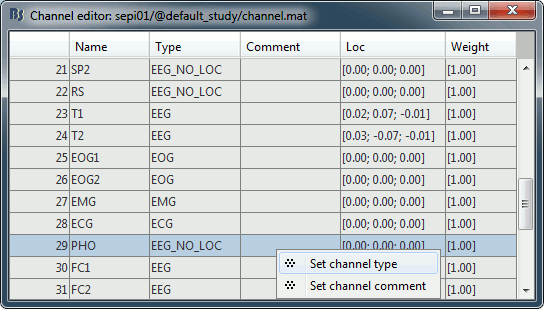
Register electrodes with MRI
- The channel file we imported contains generic electrodes positions, hence it cannot be properly aligned properly with the head surface coming from the MRI. We need to register manually these electrodes positions with the subject anatomy.
Right-click on the channel file > MRI registration > Edit...
- The default positions are already quite good, and the head shape is correct, there not much manual registration to do. You can click on the Label button in the toolbar to show the electrodes names.
- Click on the button "Refine registration with the head points" to find a better registration between the head shape defined by the electrodes and the head surface coming from the MRI.
- Click on the button "Project electrodes on the scalp surfaces", to ensure all the electrodes touche the skin surface.
- Click on "OK" to save the modifications.
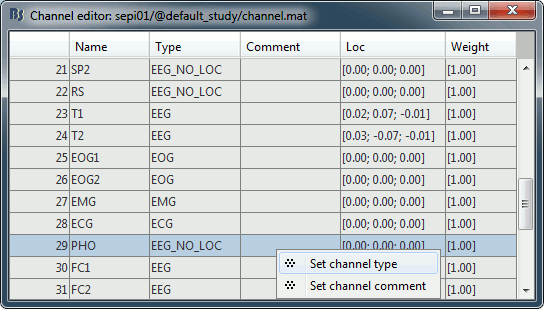
Mark and review spikes
- How was it done initially?
- How would we do it in Brainstorm?
- Import 177 spikes:
[-1, +1] seconds around the spike events (???)
- Remove DC offset based on the whole trial (-1s to +1s) (???)
Source analysis
- Compute head model: OpenMEEG or 3-shell sphere (???)
Noise covariance matrix: [-1000, -800] ms from all the imported trials (???)
- Source model: (???)
Moving dipoles
Illustrate John/Beth's tools for calculating and displaying dipoles.
Tools to be developed for this tutorial
- Set the time resolution of the display figures in seconds per centimeter (s/cm): the length of the page changes automatically with the size of the window.
- Flip +/- the Y axis (already done: check the brainstorm toolbar)
- Refine a bit the display of the dipoles
- Flexible montage interface (is this useful here ???)