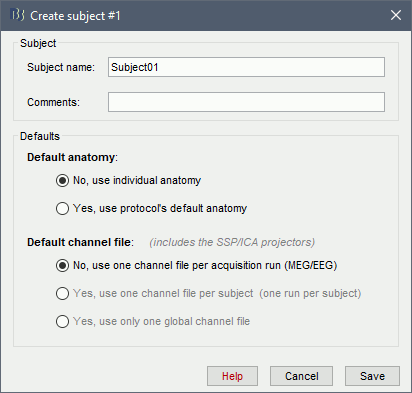|
⇤ ← Revision 1 as of 2015-01-30 21:31:46
Size: 1485
Comment:
|
Size: 1511
Comment:
|
| Deletions are marked like this. | Additions are marked like this. |
| Line 17: | Line 17: |
| 1. Right-click on the top folder TutorialAuditory > New subject.<<BR>><<BR>>Alternatively: Use the menu File > New subject.<<BR>><<BR>> | 1. Right-click on the top folder TutorialAuditory > New subject.<<BR>>Alternatively: Use the menu File > New subject.<<BR>><<BR>>{{attachment:create_subject.gif}} |
Tutorial 2: Import the subject anatomy
Authors: Francois Tadel, Sylvain Baillet
Contents
Download
The dataset we will use for the introduction tutorials is available online.
Go to the Download page of this website, and download the file: sample_auditory.zip
- Unzip it in a folder that is not in any of the Brainstorm folders (program folder or database folder).
- This is really important that you always keep your original data files in a separate folder: the program folder can be deleted when updating the software, and the contents of the database folder is supposed to be manipulated only by the program itself.
Create a new subject
The protocol is currently empty. You need to add a new subject before you can start importing data.
- Switch to the anatomy view (first button just above the database explorer).
Right-click on the top folder TutorialAuditory > New subject.
Alternatively: Use the menu File > New subject.
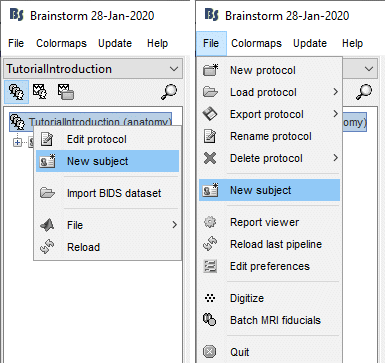
The window that opens lets you edit the subject name and settings. It offers again the same options