|
|
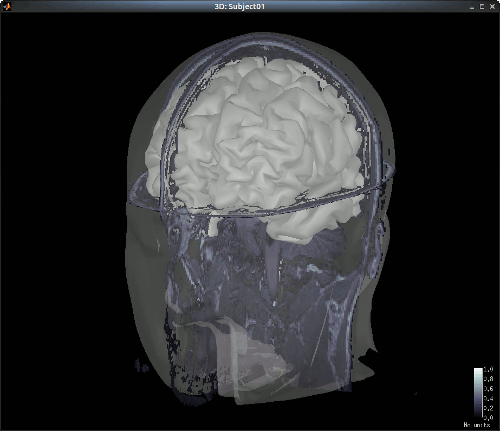
Authors: Thomas Vincent, Zhengchen Cai
The current tutorial assumes that the tutorials 1 to 5 have been performed. Even if they focus on MEG data, they introduce Brainstorm features that are used in this tutorial.
List of prerequisites:
Download
The dataset used in this tutorial is available online .
Go to the Download
 link page of this website, and download the file: nirs_sample.zip
link page of this website, and download the file: nirs_sample.zip - Unzip it in a folder that is not in any of the Brainstorm folders
Presentation of the experiment
One subject, two acquisition runs of
 XXX minutes
XXX minutes Finger tapping task:
 XXX stimulation blocks of 30 seconds each, inter-stimulus interval of
XXX stimulation blocks of 30 seconds each, inter-stimulus interval of  XXX seconds
XXX seconds  XXX sources and
XXX sources and  XXX detectors arranged in a
XXX detectors arranged in a  XXX montage, with
XXX montage, with  XXX proximity channels
XXX proximity channels - Two wavelengths: 690nm and 860nm
MRI anatomy 3T from
 scanner type
scanner type
Create Data structure
Create a protocol called "TutorialNIRSTORM":
Got to File -> New Protocol
- Use the following setting :
Default anatomy: Use individual anatomy.
Default channel file: Use one channel file per subject (EEG).
- In term of sensor configuration, NIRS is very similar to EEG and the placement of optodes may change from subject to the other.
 Should we add (EEG or NIRS) in the interface?
Should we add (EEG or NIRS) in the interface?
- In term of sensor configuration, NIRS is very similar to EEG and the placement of optodes may change from subject to the other.
Create a subject called "Subject01" (Go to File -> New subject), with the default options
Import anatomy
Import MRI
Make sure you are in the anatomy view of the protocol. Right-click on "Subject01 -> Import MRI". Select T1_MRI.nii from the NIRS_sample data folder. This will open the MRI review panel where you have to set the fudicial points (See Import the subject anatomy).
Import Meshes
The head and white segmentations provided in the NIRS sample data were computed with Brainvisa.
Right-click on "Subject01 -> Import surfaces". From the NIRS sample data folder, select files: head_10000V.mesh, hemi_8003V.mesh and white_8003V.mesh.
You can check the regristration between the MRI and the loaded meshes by right-clicking on each meash element and going to "MRI registration -> Check MRI/Surface registration".
![]() Add screenshot
Add screenshot
?MRI meshes
import Brainvisa head mesh and MRI file + provide datasets
mark fudicials
Import NIRS functional data
Go to the "functional data" view of the protocol.
NIRS Acquisition + description
dataset files:
* 2 nirs files with proper SrcPos and DetPos fields
-> generate these from brainsight output merged with montage coords
-> check if there is a way to directly have this from brainsight without having to forge it
1 file of digitized coords of fiducials (NAS, LE, RE) as a txt file. Coords should be in the same referential as SrcPos and DetPos
NIRS-MRI coregistration
Use automatic registration
Keep only step 1
Display Optodes (adapted from “Display Sensors”)
- no helmet here -> should be able to show optode positions over head meshSKip manual registration
Edit the channel file
Introduce new nomenclature
S1D1WL1 NIRS_WL1 …S1D1WL2 NIRS_WL2 …
Visualize NIRS signals
Depends on tut #5
Introduce default channel groups: ALL, WL1, WL2
Just adapt sections “Montage selection” and “Channel selection”
