|
Size: 4777
Comment:
|
Size: 4771
Comment:
|
| Deletions are marked like this. | Additions are marked like this. |
| Line 11: | Line 11: |
| * '''Install''': The package is downloaded in the Brainstorm user folder:''' $HOME/.brainstorm/plugins/''' | '''Install''': Downloads and unzips the package in the Brainstorm user folder:''' '''<<BR>>$HOME/.brainstorm/plugins/ |
| Line 13: | Line 13: |
| * '''Uninstall''': Delete the plugin folder and all its subfolders. * '''Load''': Adds all the subfolders needed by the plugin to the Matlab path, plus other optional taks. * '''Unload''': Removes all the plugin folders from the Matlab path. * '''Update''': Some plugins are designed to update themselves automatically whenever a new version is available online, or requested by Brainstorm. Others plugins must be updated manually. * '''Manual install''': If you already have a given plugin installed on your computer (eg. FieldTrip, SPM12) and don't want Brainstorm to manage the download/update or the Matlab path for you, reference it with the menu: '''Custom install''' > Set installation folder. * '''List''': You can list all the installed plugins with the menu List:<<BR>><<BR>> {{attachment:list.gif||width="544",height="156"}} |
'''Uninstall''': Deletes the plugin folder and all its subfolders. '''Load''': Adds all the subfolders needed by the plugin to the Matlab path, plus other optional taks. '''Unload''': Removes all the plugin folders from the Matlab path. '''Update''': Some plugins are designed to update themselves automatically whenever a new version is available online, or requested by Brainstorm. Others plugins must be updated manually. '''Manual install''': If you already have a given plugin installed on your computer (eg. FieldTrip, SPM12) and don't want Brainstorm to manage the download/update or the Matlab path for you, reference it with the menu: '''Custom install''' > Set installation folder. '''List''': You can list all the installed plugins with the menu List: {{attachment:list.gif||width="544",height="156"}} |
Plugins
Authors: Francois Tadel
Brainstorm connects with features from many third-party libraries of methods. The external software can be downloaded or updated automatically by Brainstorm when needed. This tutorial presents the API to register and manage plugins.
Interactive management
The Brainstorm interface offers menus to Install/Update/Uninstall plugins.
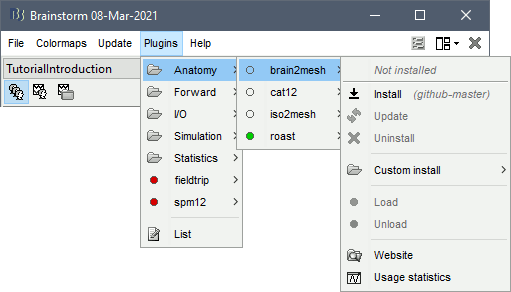
Install: Downloads and unzips the package in the Brainstorm user folder:
$HOME/.brainstorm/plugins/
Uninstall: Deletes the plugin folder and all its subfolders.
Load: Adds all the subfolders needed by the plugin to the Matlab path, plus other optional taks.
Unload: Removes all the plugin folders from the Matlab path.
Update: Some plugins are designed to update themselves automatically whenever a new version is available online, or requested by Brainstorm. Others plugins must be updated manually.
Manual install: If you already have a given plugin installed on your computer (eg. FieldTrip, SPM12) and don't want Brainstorm to manage the download/update or the Matlab path for you, reference it with the menu: Custom install > Set installation folder.
List: You can list all the installed plugins with the menu List:
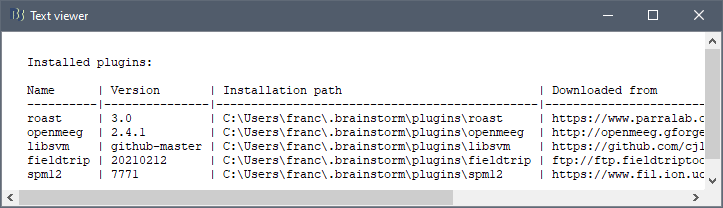
Command-line management
The calls to install or manage plugins are all documented in the header of bst_plugin.m:
Plugin definition
The plugins registered in Brainstorm are listed in bst_plugin.m / GetSupported. Each one is an entry in the PlugDesc array, following the structure defined in db_template('plugdesc'). The fields allowed are described below.
Mandatory fields:
Name: String, Plugin name = subfolder in the Brainstorm user folder
Version: String, version of the plugin (eg. '1.2', '21a', 'github-master', 'latest')
URLzip: Download URL (zip file accessible over HTTP/HTTPS/FTP)
URLinfo: Information URL: Software website
Optional fields:
Category: String, sub-menu in which the plugin is listed
AutoUpdate: If 1, plugin is updated automatically when there is a new version available
ExtraMenus: Cell matrix {Nx2} with list of entries to add to the plugins menu, eg. {'Download page', 'web(http://...'')'; 'Tutorial', 'web(http://...)'}
TestFile: Function/file name to check the existence of the plugin outside of the Brainstorm user folder
ReadmeFile: Text filename (relative to the plugin path) - If empty, try using brainstorm3/doc/plugin/<Name>_readme.txt
LogoFile: Logo filename (relative to the plugin path) - If empty, try using brainstorm3/doc/plugin/<Name>_logo.[gif|png]
MinMatlabVer: Minimum Matlab version, as returned by bst_get('MatlabVersion')
RequiredPlugs: Cell-array of required plugin names, to install/load before this one: {Nx2}=>{'plugname','version';...} or {Nx1}=>{'plugname';...}
UnloadPlugs: Cell-array of incompatible plugin names, to remove from path before adding
LoadFolders: Cell-array of subfolders to add to the path when setting the plugin up (use {'*'} to load all subfolders)
GetVersionFcn: String to eval to get the version (after installation)
InstalledFcn: String to eval or function handle to call after installing the plugin
UninstalledFcn: String to eval or function handle to call after uninstalling the plugin
LoadedFcn: String to eval or function handle to call after loading the plugin
UnloadedFcn: String to eval or function handle to call after unloading the plugin
Fields set when installing or loading the plugin:
SubFolder: If all the code is in a subfolder: detect this at installation time
Path: Set at runtime: Installation path for this plugin
Processes: List of process functions to be added to the pipeline manager
isLoaded: Set at runtime: 0=Not loaded, 1=Loaded (folder and specific subfolders added to Matlab path)
isManaged: Set at runtime: 0=Installed by the user, 1=Installed automatically by Brainstorm
