|
Size: 4141
Comment:
|
Size: 6408
Comment:
|
| Deletions are marked like this. | Additions are marked like this. |
| Line 1: | Line 1: |
| = SSP Cookbook = ''Authors: Elizabeth Bock'' |
|
| Line 3: | Line 6: |
| = General Strategies = | <<TableOfContents(2,2)>> == General Strategies == |
| Line 12: | Line 17: |
| = Example 1: removing artifacts that are continuous = | == Example 1: removing artifacts that are continuous == |
| Line 53: | Line 58: |
| = Example 2: define an SSP from the topography of an artifact = | == Example 2: define an SSP from the topography of an artifact == |
| Line 60: | Line 65: |
| If we zoom in a bit to see the artifact clearer, we can see that there is a strong repeating topography. {{attachment:grab_SSP_from_topo.png||height="500",width="250"}} |
If we zoom in a bit to see the artifact clearer, we can see that there is a strong repeating topography. We will make a projector with this topography. {{attachment:grab_SSP_from_topo.png||height="400",width="250"}} 1. Right-click on the topography -> Snapshot -> Save as SSP projector, then save to disk. 1. From the Record tab, in the Artifacts menu-> Select active projector, then click Load projectors and select the file that was just saved. This will import and apply the projector. Now just the eyeblinks remain. Detect the eye blink events (with either the EOG channel or one of the MEG channels showing the artifact). Compute the SSP and select the appropriate projector. The resulting projectors and the clean data are shown here: {{attachment:SSP_topos_for_artifacts.png||height="500",width="600"}} {{attachment:artifacts_after_SSPs.png||height="500",width="600"}} == Example 3: using the average artifact to define a SSP projector == After detecting heartbeats and creating an SSP projector, there was some residual artifacts remaining. Here is an optional workflow to remove that entire artifact: 1. Delete any existing cardiac SSP 1. Using the Artifacts menu, select SSP: Generic * Time window: this should be the time window of the artifact * Event name: cardiac * Event window: [-40,40]ms * Frequency band: [4,40]Hz. Here I am opening up the freq range from the standard because my artifact seems to be better defined in this range * Sensor types: MEG * Compute using existing: check this box * Save averaged artifact: check this box * Method to calculate: choose PCA 1. Compute 1. Select the first component, then save. 1. In the database, you will have two new files representing the average cardiac artifact '''(before)''' and '''(after)''' 1. From the file marked '''(after)''', find the maximum peak. You may want to only look at a subset of sensors, here I have only the frontal and temporal sensors 1. Open a topography 1. {{attachment:cardiac_leftover.png||height="400",width="500"}} 1. Right click the topography and select Snapshot -> save as SSP projector and save to disk 1. Open the '''link to raw file''' and the dialog Artifacts -> Select active projectors 1. Load your saved projector into this dialog (open file icon in the upper-left corner) and apply. |
SSP Cookbook
Authors: Elizabeth Bock
Removing artifacts from MEG recordings using Signal Space Projections can sometimes be very efficient. Here are a few tricks to help you remove artifacts from your data that are ongoing or repeating.
Contents
General Strategies
We typically use one of three strategies to define an SSP projector:
1. PCA analysis over one continuous epoch (i.e. the entire recording), for which the artifact is ongoing
2. PCA analysis for concatenated 'events', for which the artifact is discrete and repeating in the recording
3. Visual identification of one topography that represents the artifact and is converted to an SSP projector.
Example 1: removing artifacts that are continuous
Here the subject has metal dental work that moves when he breathes.
The first step is to identify the artifact and channel(s) that are most affected. After scanning though the data, it appears there are some artifacts present throughout the recording.
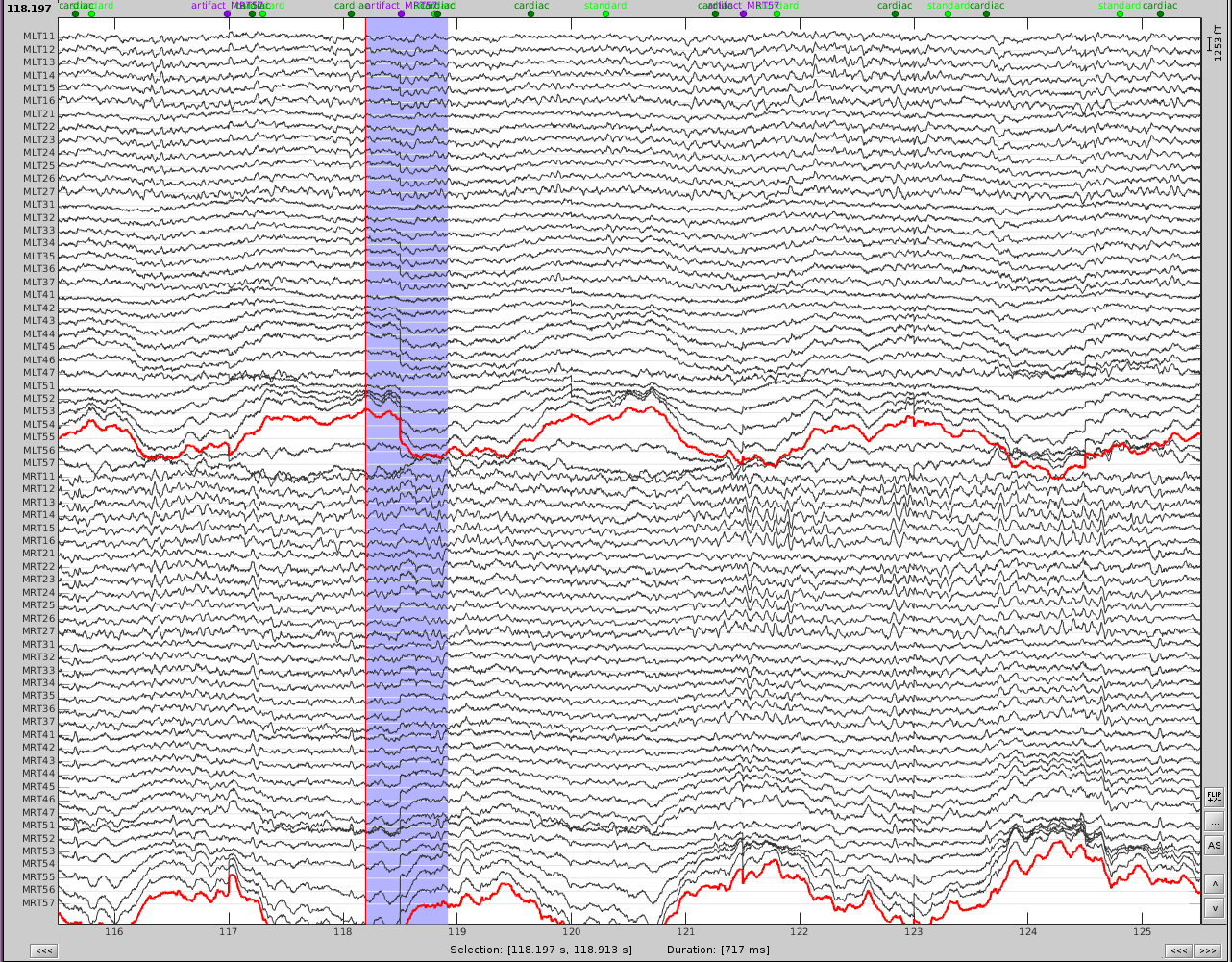
First, slower perturbations in the posterior temporal areas, as seen in the channels highlighted in red. Then there are sharp 'jumps', highlighted in blue, which do not seem to be physiological, but instead are most likely sensor noise. We can also see artifacts from the heart.
In addition, performing a power spectrum density (PSD) helps identify the channels and the frequencies which are most affected by these artifacts.
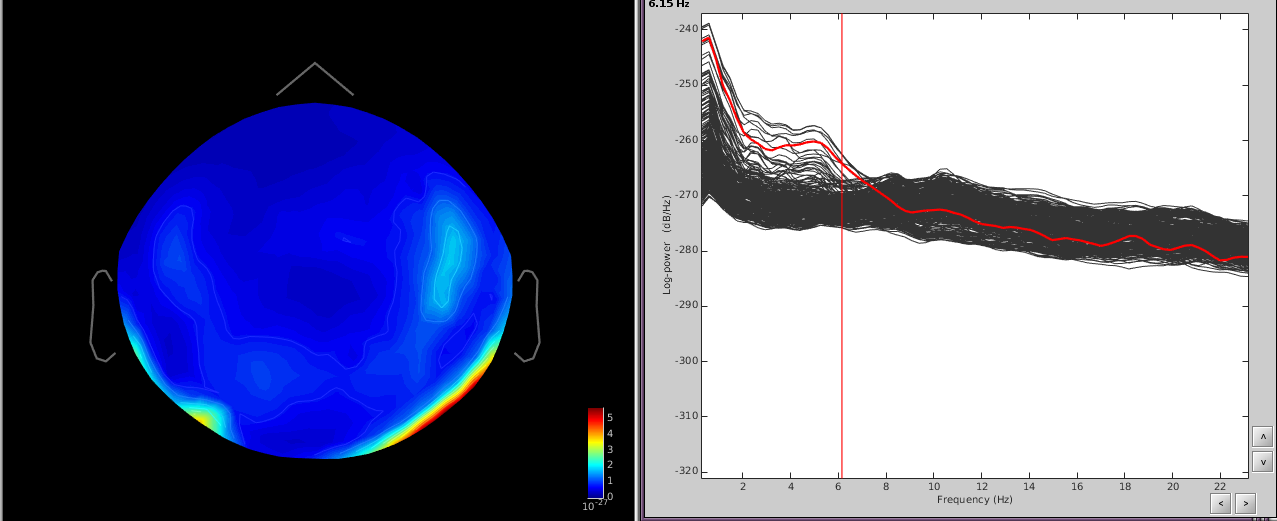
The temporal channels have higher power in the lower freq ([0,6]Hz) and the topography shows a dipole below the posterior part of the sensor array.
Since the slower artifact is ongoing and not necessarily a well-defined 'event', we will use the first strategy.
- Using the Artifacts menu, select SSP: Generic
- Time window: this should be the time window of the artifact. Here I use the first 100 seconds of the recording since the event is well defined in this time, but you can use longer times to better define the event if necessary.
- Event name: empty
- Event window: ignore this
- Frequency band: from the PSD I can see that the artifact is mostly defined in [0.5,10]Hz. If you know the freq band of the artifact, you should adjust this accordingly, if not, you can use a more broadband to get an overall view.
- Sensor types: MEG
- Compute using existing: uncheck this box
- Save averaged artifact: uncheck this box
- Method to calculate: choose PCA
- Run the process
- Review the resulting projectors and find component(s) that eliminate the artifact. Be sure to review the topography and the time series of the component to confirm you are only removing the artifact.

We can see here that the first two components are most likely artifacts. Selecting these two does a very good job of removing the artifact.
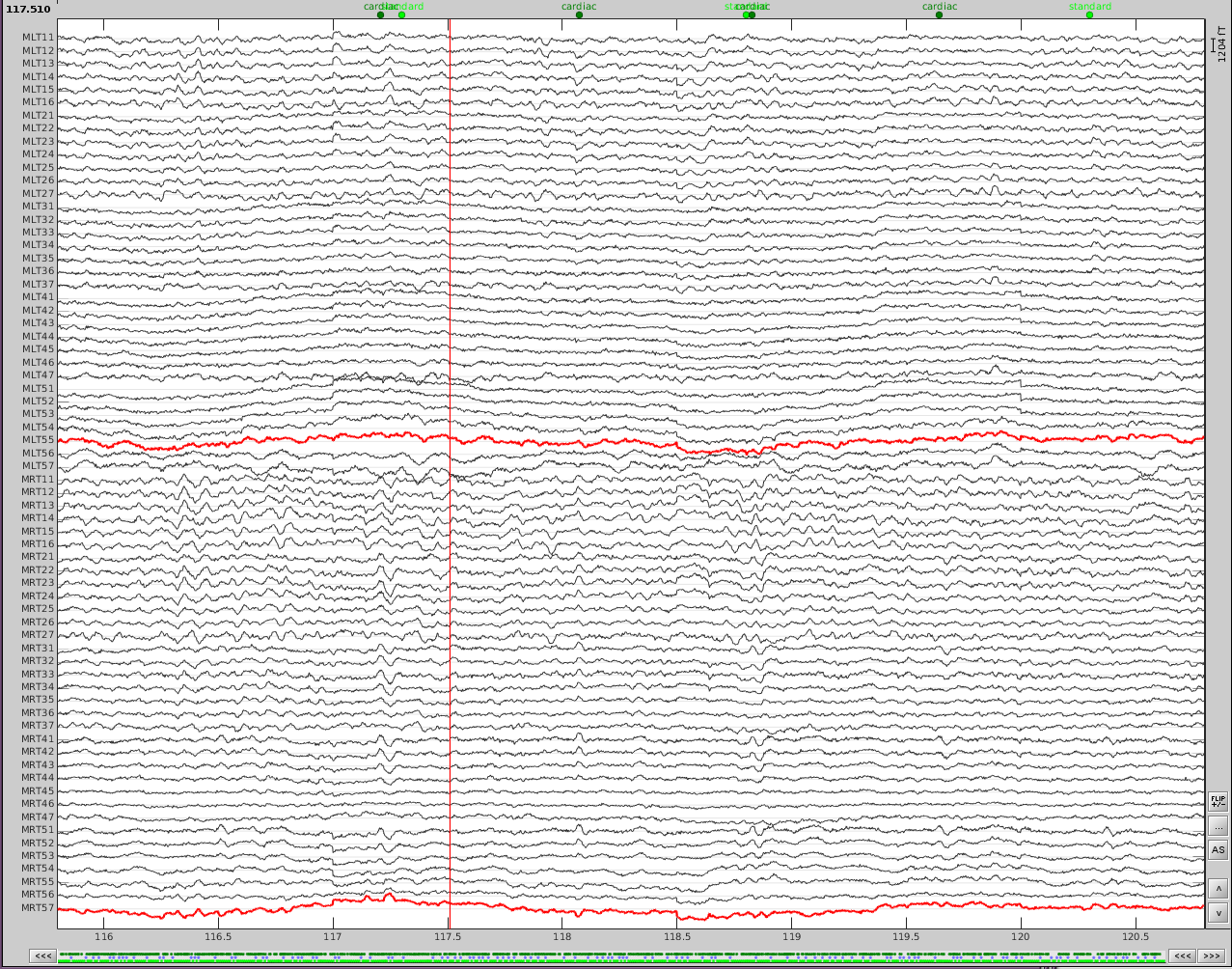
- Now do the same for cardiac events. Detect the events either from the ECG channel or from an MEG sensor. In this case, we do not have an extra ECG channel and therefore MRT41 is used. Compute the SSP on those cardiac events. Select the appropriate component. I chose the first one component because it represented the artifact.
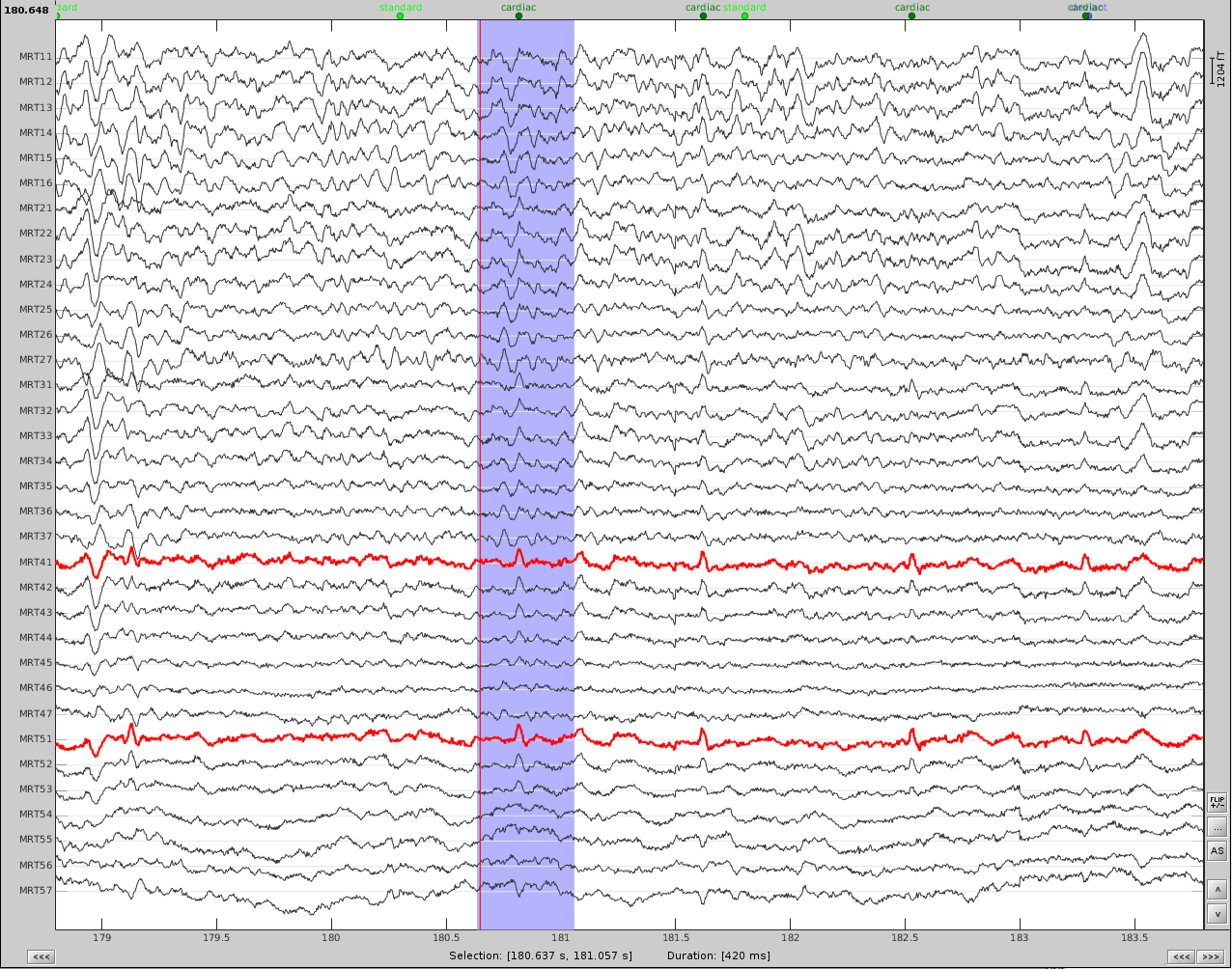
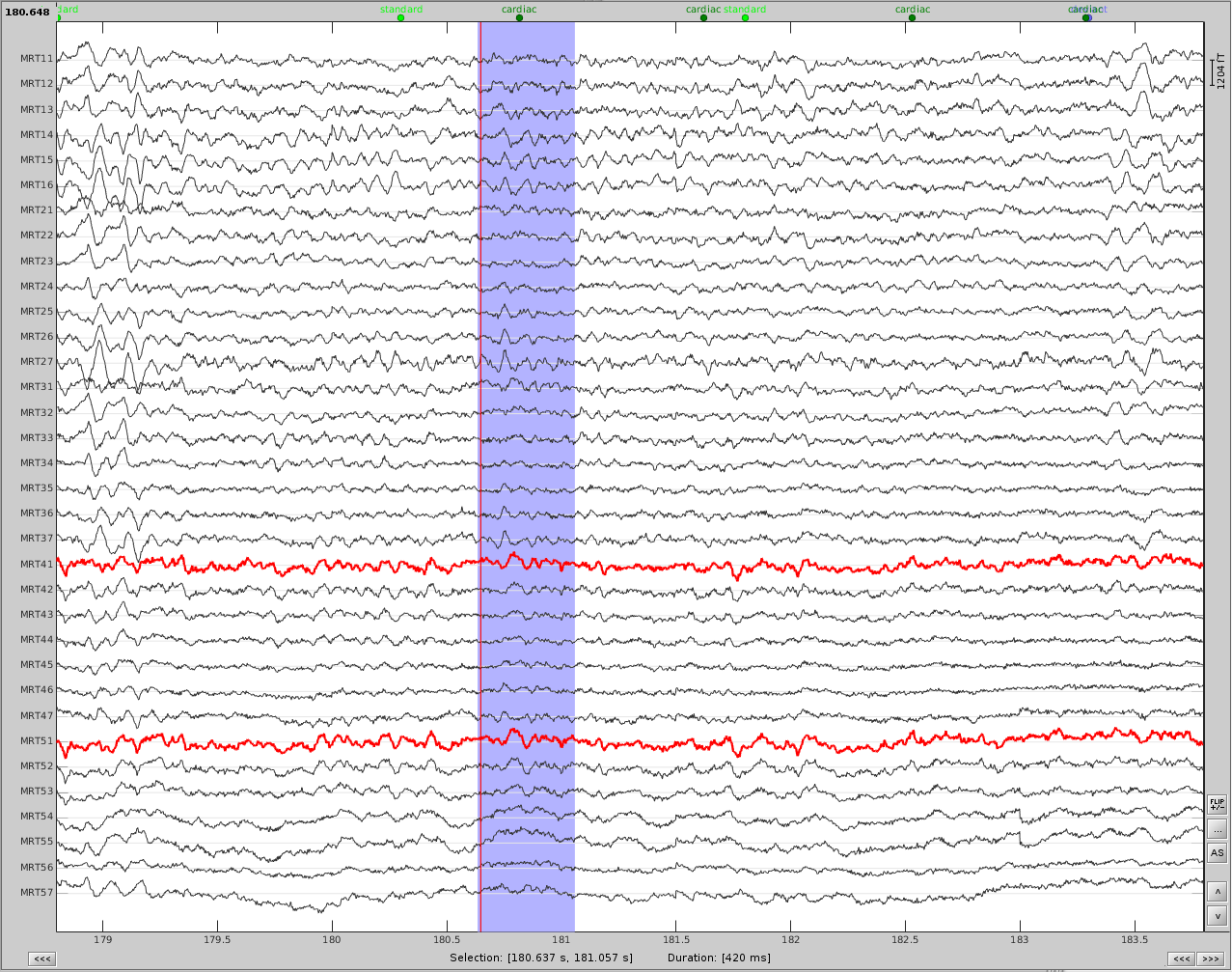
Before (left) and after (right) cardiac SSP correction.
Example 2: define an SSP from the topography of an artifact
Here is an example with an artifact from a 3D video monitor that was placed inside the MSR
Reviewing the MEG channels and power spectrum reveals a strong artifact in the frontal sensors at 24Hz and its harmonics. We also see eye blink artifact.
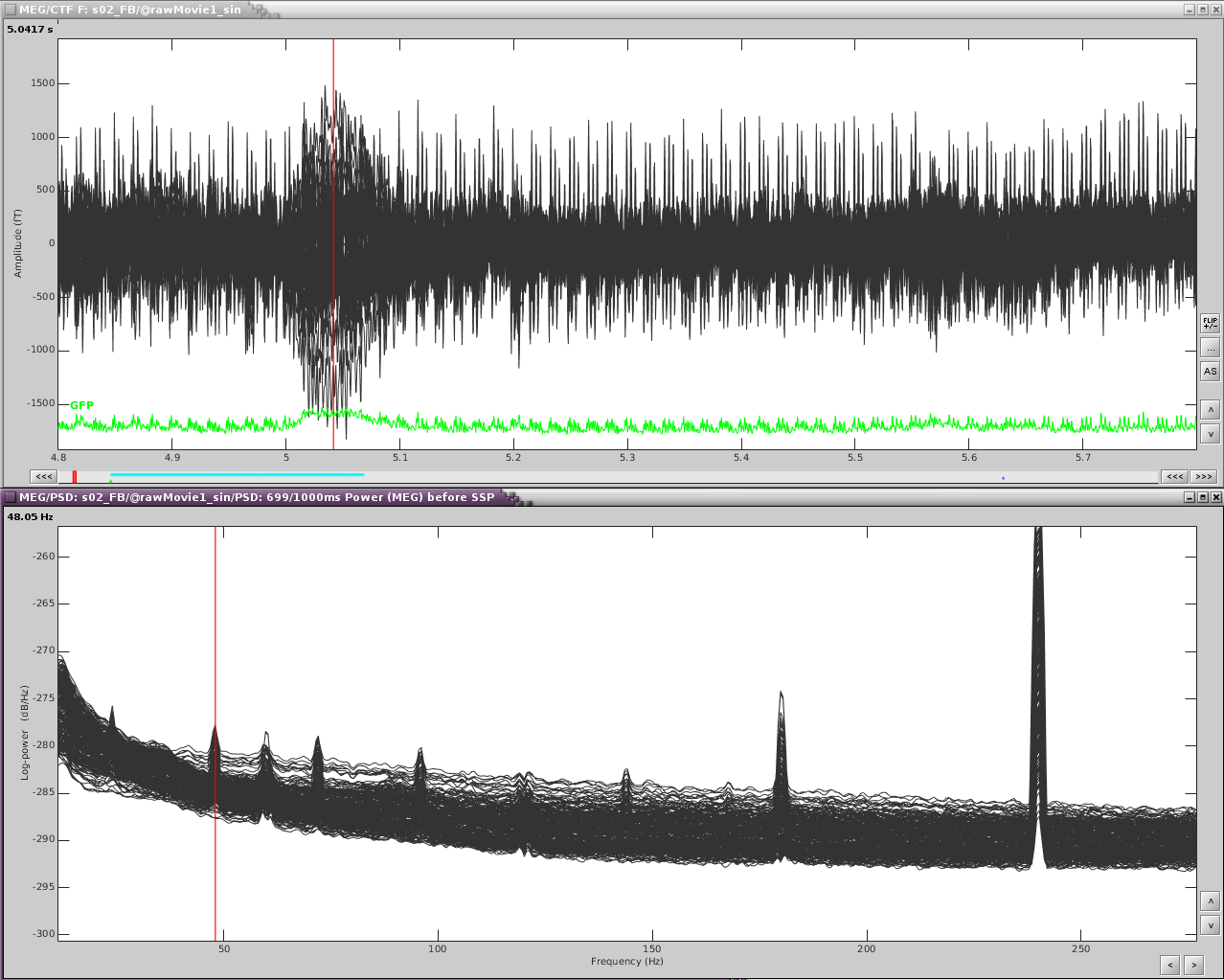
If we zoom in a bit to see the artifact clearer, we can see that there is a strong repeating topography. We will make a projector with this topography. 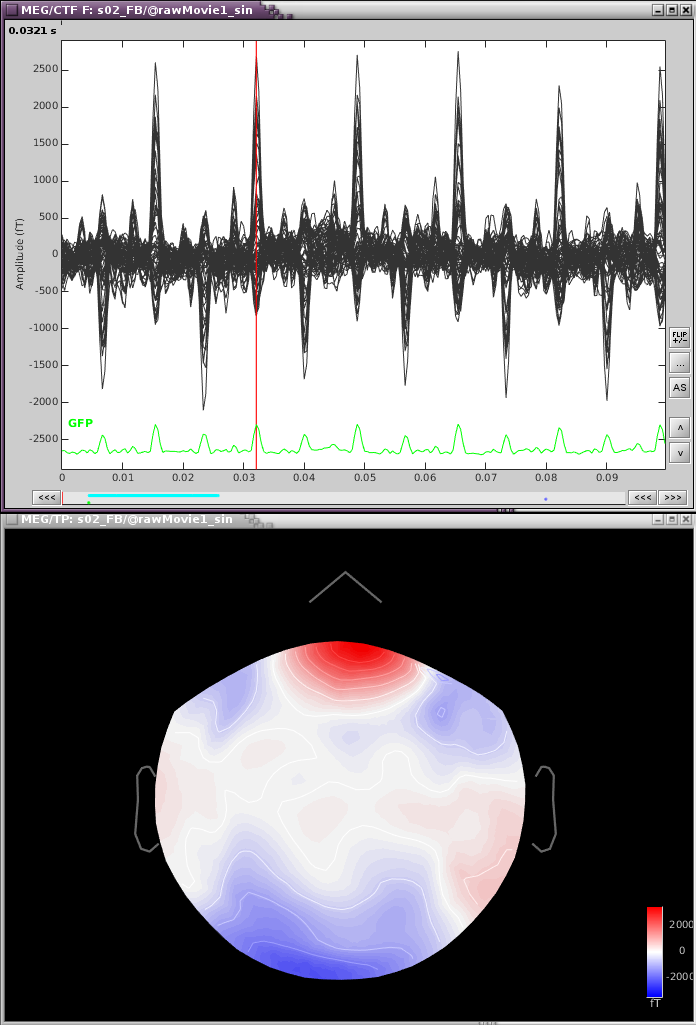
Right-click on the topography -> Snapshot -> Save as SSP projector, then save to disk.
From the Record tab, in the Artifacts menu-> Select active projector, then click Load projectors and select the file that was just saved. This will import and apply the projector.
Now just the eyeblinks remain. Detect the eye blink events (with either the EOG channel or one of the MEG channels showing the artifact). Compute the SSP and select the appropriate projector.
The resulting projectors and the clean data are shown here: 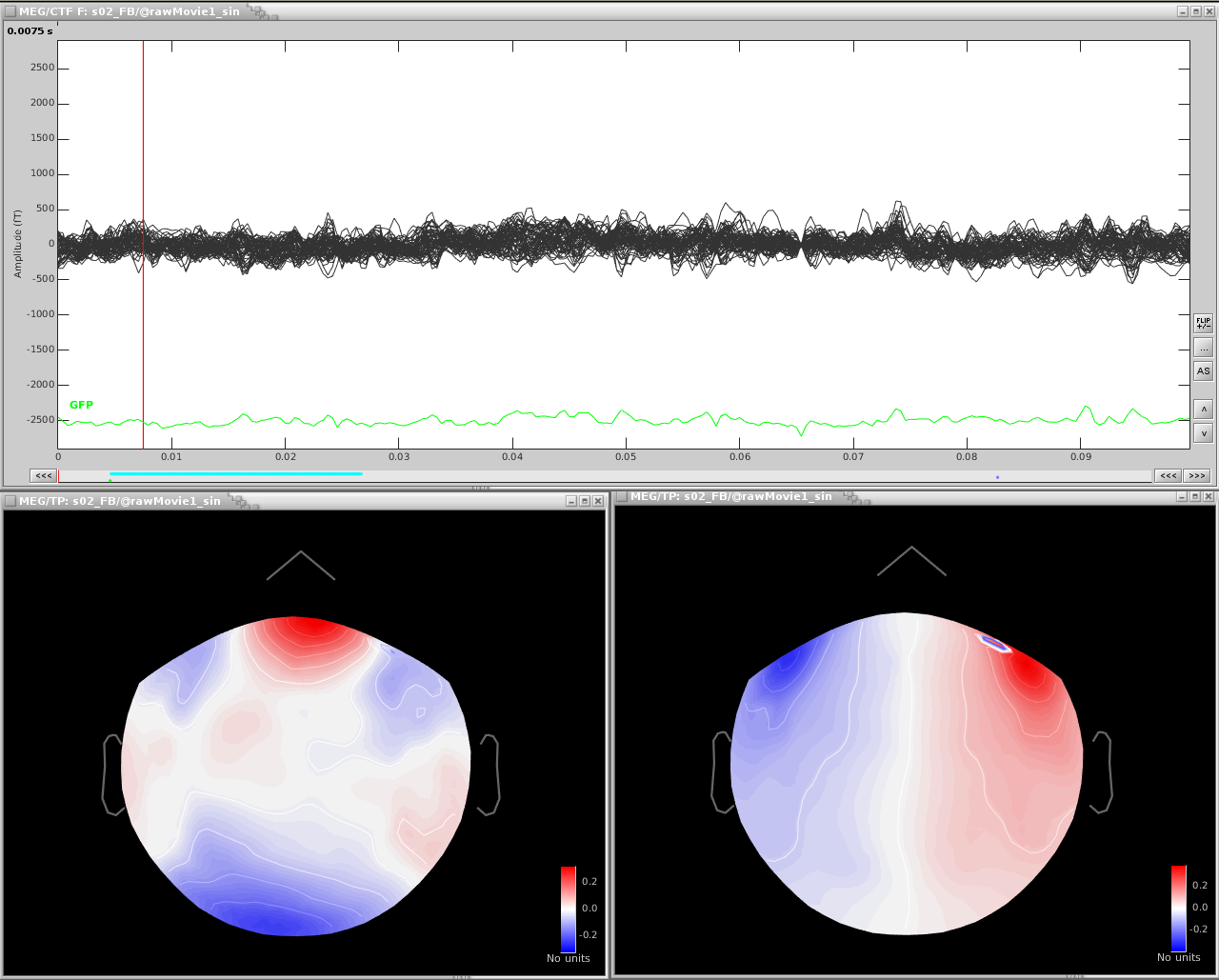
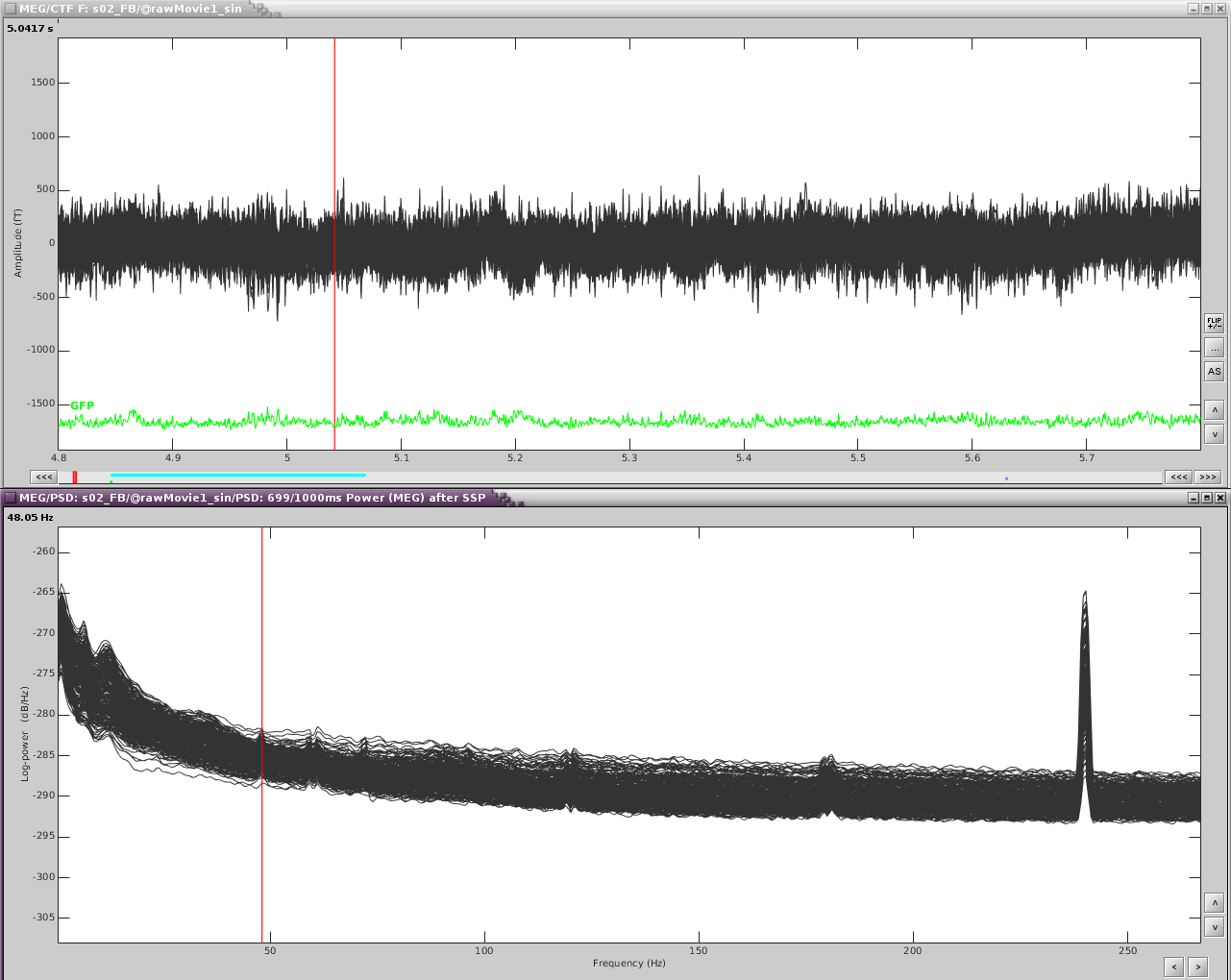
Example 3: using the average artifact to define a SSP projector
After detecting heartbeats and creating an SSP projector, there was some residual artifacts remaining. Here is an optional workflow to remove that entire artifact:
- Delete any existing cardiac SSP
- Using the Artifacts menu, select SSP: Generic
- Time window: this should be the time window of the artifact
- Event name: cardiac
- Event window: [-40,40]ms
- Frequency band: [4,40]Hz. Here I am opening up the freq range from the standard because my artifact seems to be better defined in this range
- Sensor types: MEG
- Compute using existing: check this box
- Save averaged artifact: check this box
- Method to calculate: choose PCA
- Compute
- Select the first component, then save.
In the database, you will have two new files representing the average cardiac artifact (before) and (after)
From the file marked (after), find the maximum peak. You may want to only look at a subset of sensors, here I have only the frontal and temporal sensors
- Open a topography
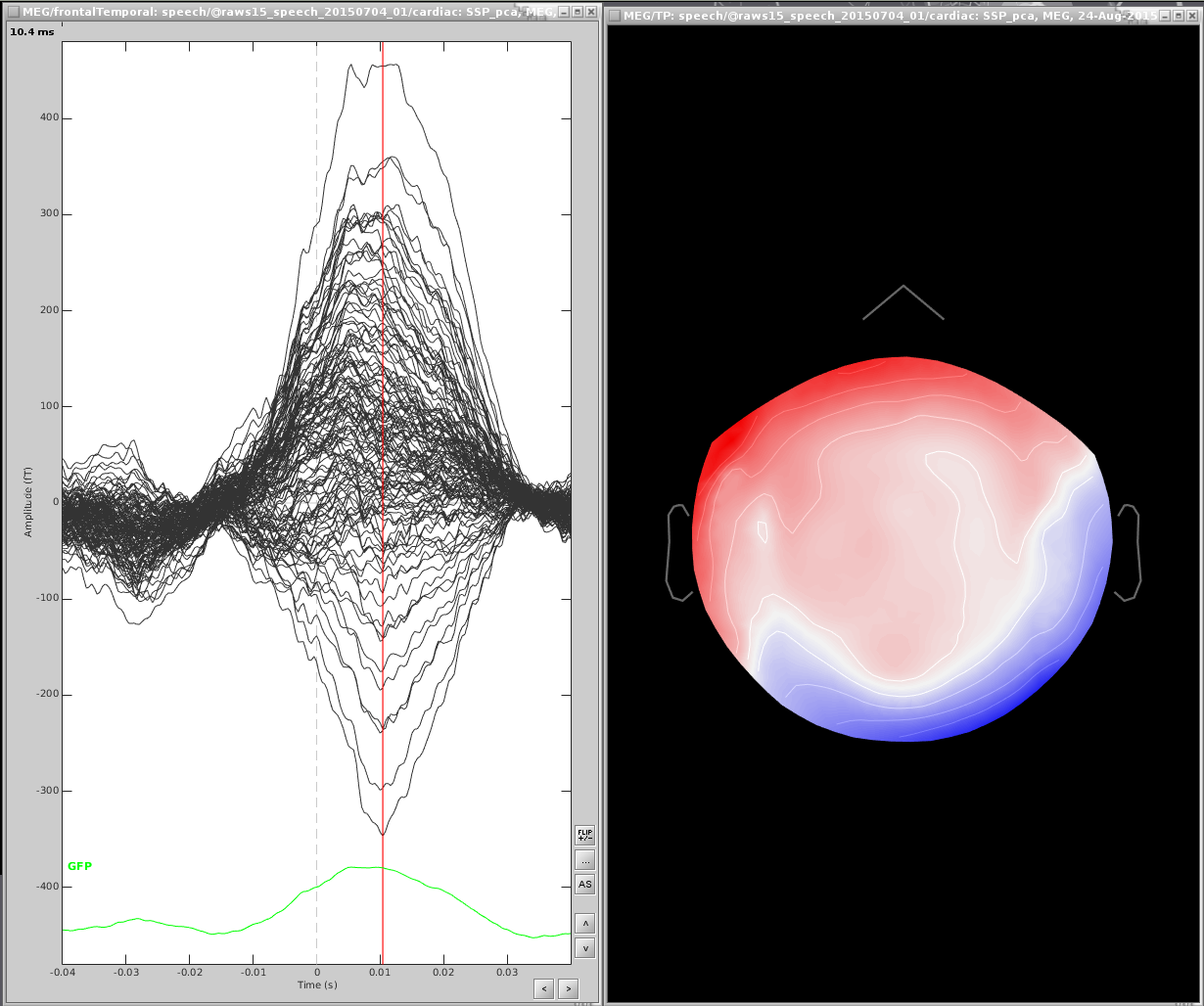
Right click the topography and select Snapshot -> save as SSP projector and save to disk
Open the link to raw file and the dialog Artifacts -> Select active projectors
- Load your saved projector into this dialog (open file icon in the upper-left corner) and apply.
