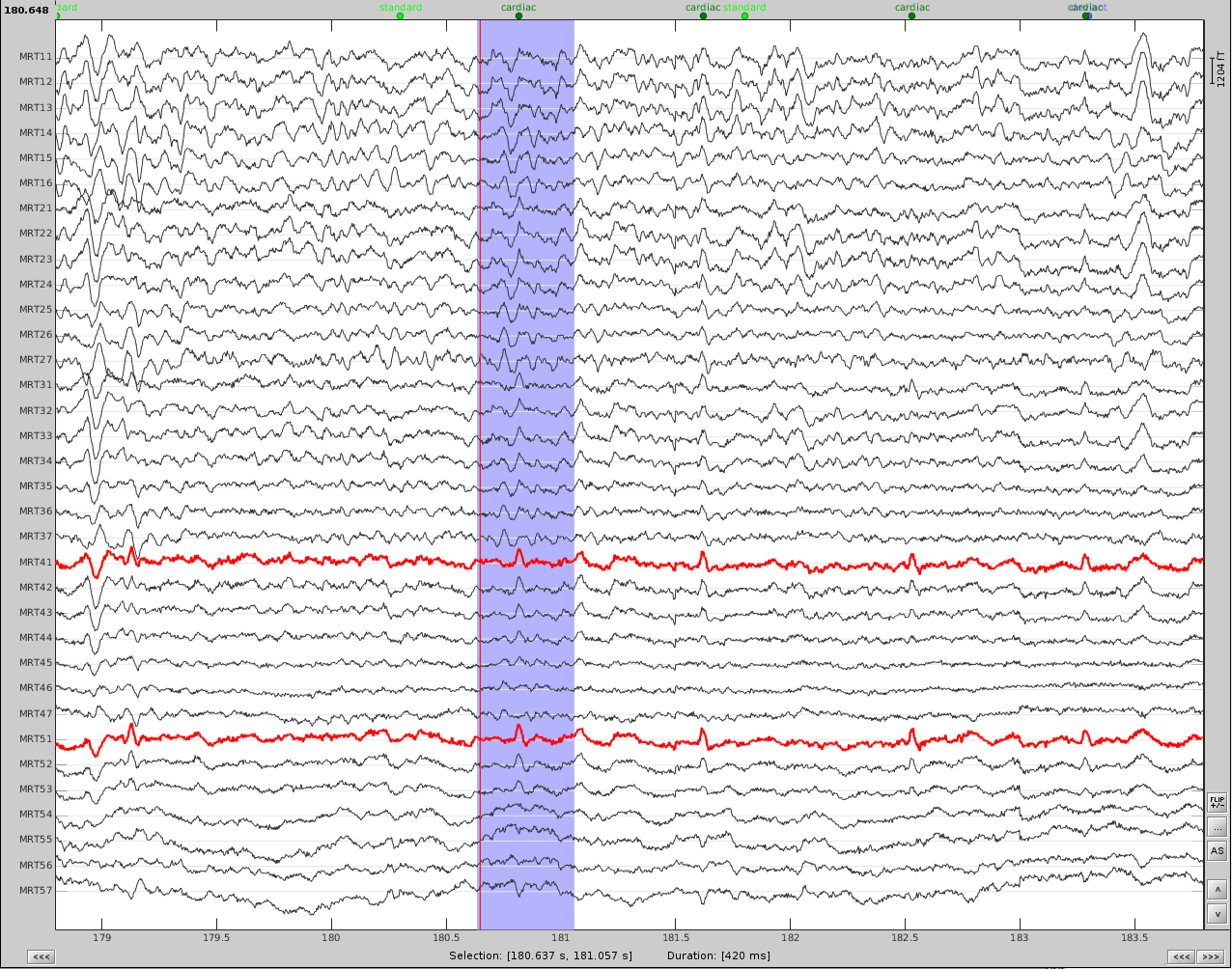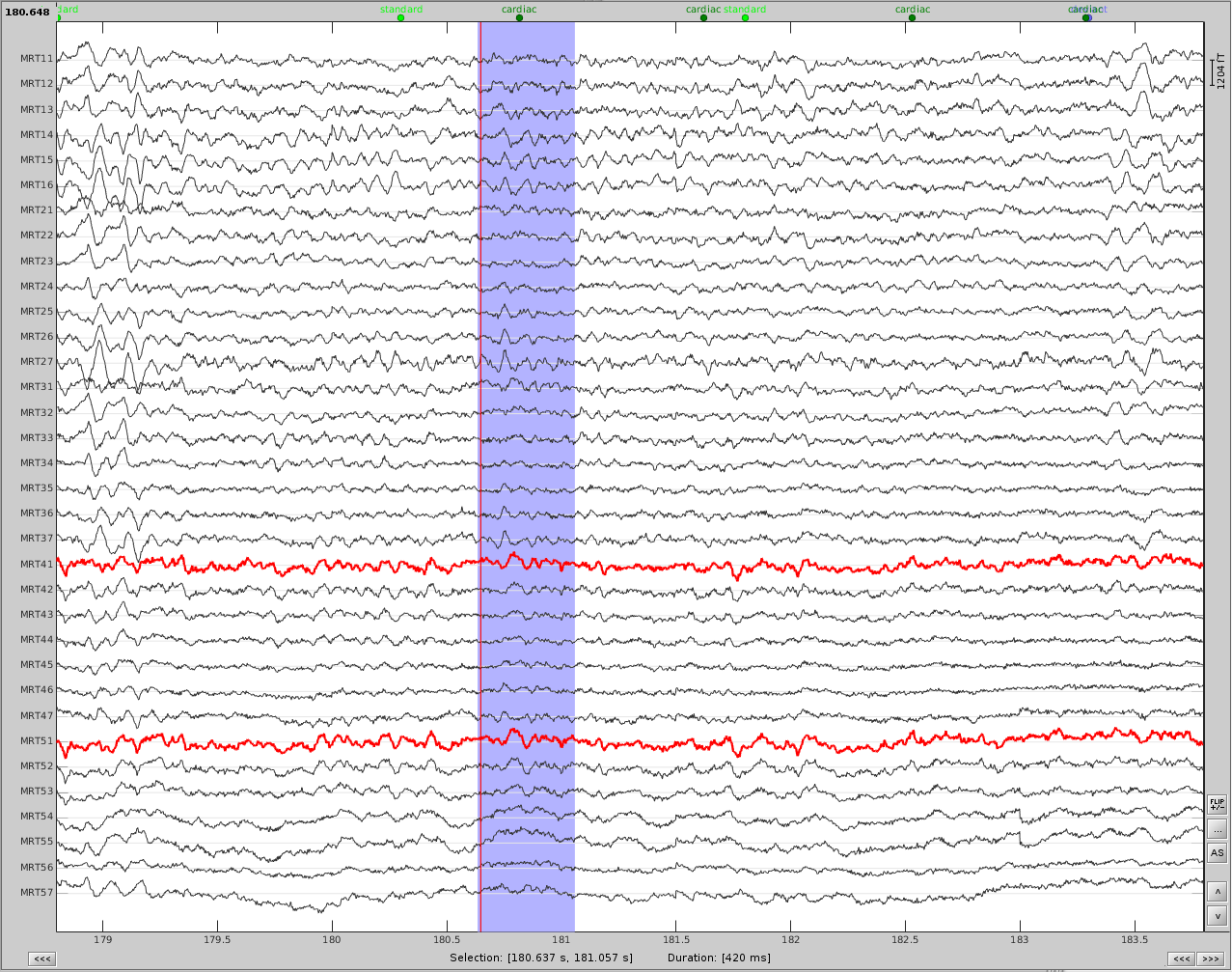|
Size: 1976
Comment:
|
Size: 3275
Comment:
|
| Deletions are marked like this. | Additions are marked like this. |
| Line 3: | Line 3: |
| = General Strategies = | |
| Line 11: | Line 12: |
| Example 1: Metal in the mouth (dental retainer) that moves when the subject breathes. | = Example 1: Metal in the mouth = Here the subject has metal dental work that moves when he breathes. |
| Line 13: | Line 15: |
| Identify the artifact and channel(s) that are most affected. Scanning though the data and performing a PSD can help with this: {{/brainstorm/attachement%3Adental_breathing_artifacts.png?action=content|attachement:dental_breathing_artifacts.png|width="100%"}} | The first step is to identify the artifact and channel(s) that are most affected. After scanning though the data, it appears there are some artifacts present throughout the recording. |
| Line 15: | Line 17: |
| Channel MRT57, on the MEG traces shows the effect of the metal. In addition, this channel has high power in the lower freq (PSD) and the topography shows a dipole below the posterior part of the sensor array. | {{attachment:dental_and_sensor_artifacts.png||height="500",width="600"}} |
| Line 17: | Line 19: |
| Since the artifact is ongoing and not necessarily a well-defined 'event', we will use the first strategy. | First, slower perturbations in the posterior temporal areas, as seen in the channels highlighted in red. Then there are sharp 'jumps', highlighted in blue, which do not seem to be physiological, but instead are most likely sensor noise. We can also see artifacts from the heart. |
| Line 19: | Line 21: |
| First make a 'start' event at the beginning of the recording (or when the artifact starts) Using the Artifacts menu, select SSP: Generic |
In addition, performing a power spectrum density (PSD) helps identify the channels and the frequencies which are most affected by these artifacts. |
| Line 22: | Line 23: |
| Time window: this should be the time window of the artifact, in this example I use the first 100 seconds of the recording | {{attachment:PSD_topo_artifacts.png||height="250",width="600"}} |
| Line 24: | Line 25: |
| Event name: empty | The temporal channels have higher power in the lower freq ([0,6]Hz) and the topography shows a dipole below the posterior part of the sensor array. |
| Line 26: | Line 27: |
| Event window: ignore this | Since the slower artifact is ongoing and not necessarily a well-defined 'event', we will use the first strategy. |
| Line 28: | Line 29: |
| Frequency band: from the PSD I can see that the artifact is mostly defined in [0.5,10]Hz. If you know the freq band of the artifact, you should adjust this accordingly, if not, you can use a more broadband to get an overall view. | 1. Using the Artifacts menu, select SSP: Generic * Time window: this should be the time window of the artifact. Here I use the first 100 seconds of the recording since the event is well defined in this time, but you can use longer times to better define the event if necessary. * Event name: empty * Event window: ignore this * Frequency band: from the PSD I can see that the artifact is mostly defined in [0.5,10]Hz. If you know the freq band of the artifact, you should adjust this accordingly, if not, you can use a more broadband to get an overall view. * Sensor types: MEG * Compute using existing: uncheck this box * Save averaged artifact: uncheck this box * Method to calculate: choose PCA 1. Run the process 1. Review the resulting projectors and find component(s) that eliminate the artifact. Be sure to review the topography and the time series of the component to confirm you are only removing the artifact. |
| Line 30: | Line 41: |
| Sensor types: MEG | {{attachment:eight_components_PCA.png||height="400",width="600"}} |
| Line 32: | Line 43: |
| Compute using existing: uncheck this box | We can see here that the first two components are most likely artifacts. Selecting these two does a very good job of removing the artifact. |
| Line 34: | Line 45: |
| Save averaged artifact: uncheck this box | {{attachment:dental_and_sensor_artifacts_cleaned.png||height="500",width="600"}} |
| Line 36: | Line 47: |
| Method to calculate: choose PCA | 1. #4 Now do the same for cardiac events. Select the appropriate component. Here I chose the first one only. {{attachment:cardiac_artifact_before.png||height="250",width="300"}}{{attachment:cardiac_artifact_after.png||height="250",width="300"}} |
Removing artifacts from MEG recordings using Signal Space Projections can sometimes be very efficient. Here are a few tricks to help you remove artifacts from your data that are ongoing or repeating.
General Strategies
We typically use one of three strategies to define an SSP projector:
1. PCA analysis over one continuous epoch (i.e. the entire recording), for which the artifact is ongoing
2. PCA analysis for concatenated 'events', for which the artifact is discrete and repeating in the recording
3. Visual identification of one topography that represents the artifact and is converted to an SSP projector.
Example 1: Metal in the mouth
Here the subject has metal dental work that moves when he breathes.
The first step is to identify the artifact and channel(s) that are most affected. After scanning though the data, it appears there are some artifacts present throughout the recording.
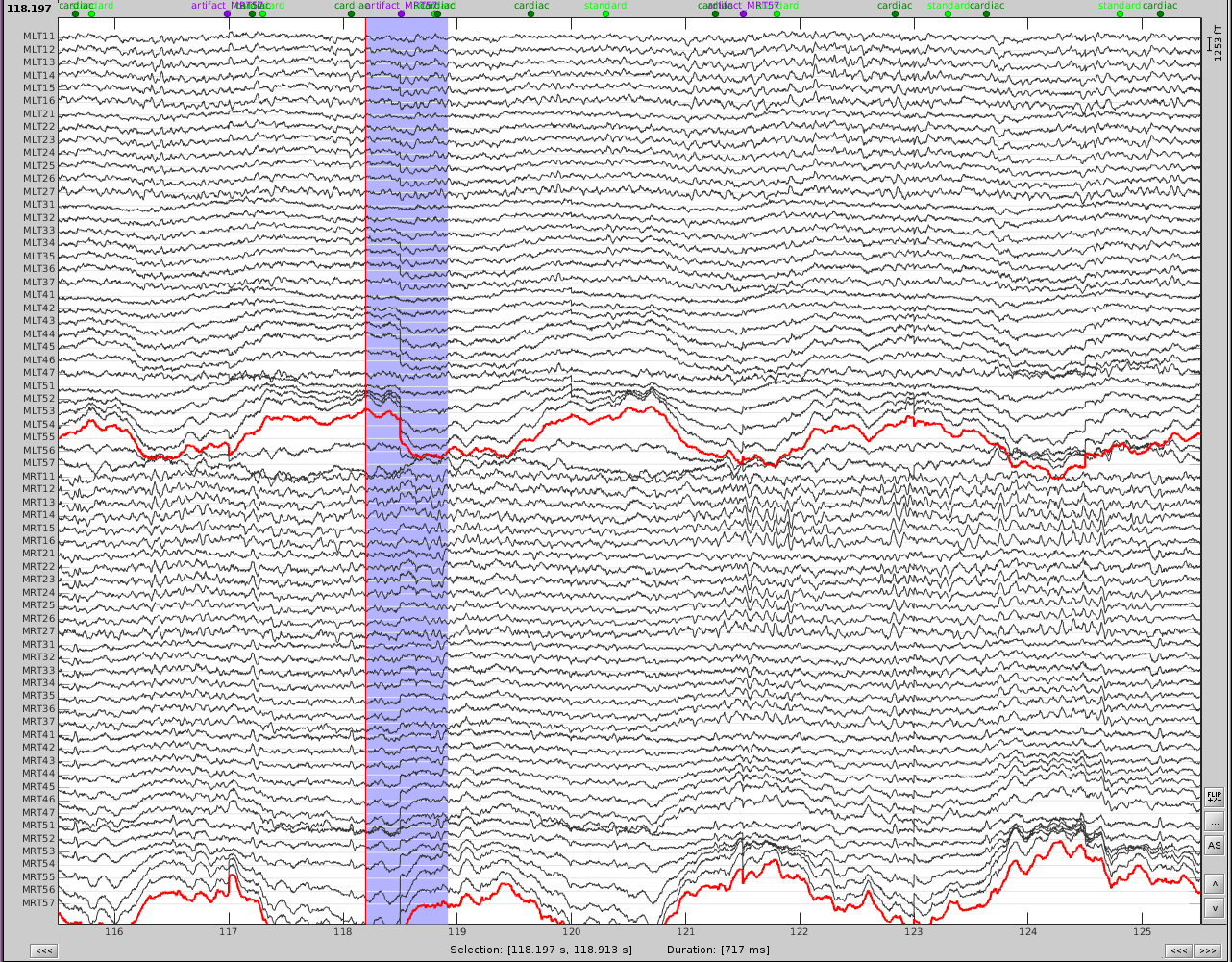
First, slower perturbations in the posterior temporal areas, as seen in the channels highlighted in red. Then there are sharp 'jumps', highlighted in blue, which do not seem to be physiological, but instead are most likely sensor noise. We can also see artifacts from the heart.
In addition, performing a power spectrum density (PSD) helps identify the channels and the frequencies which are most affected by these artifacts.
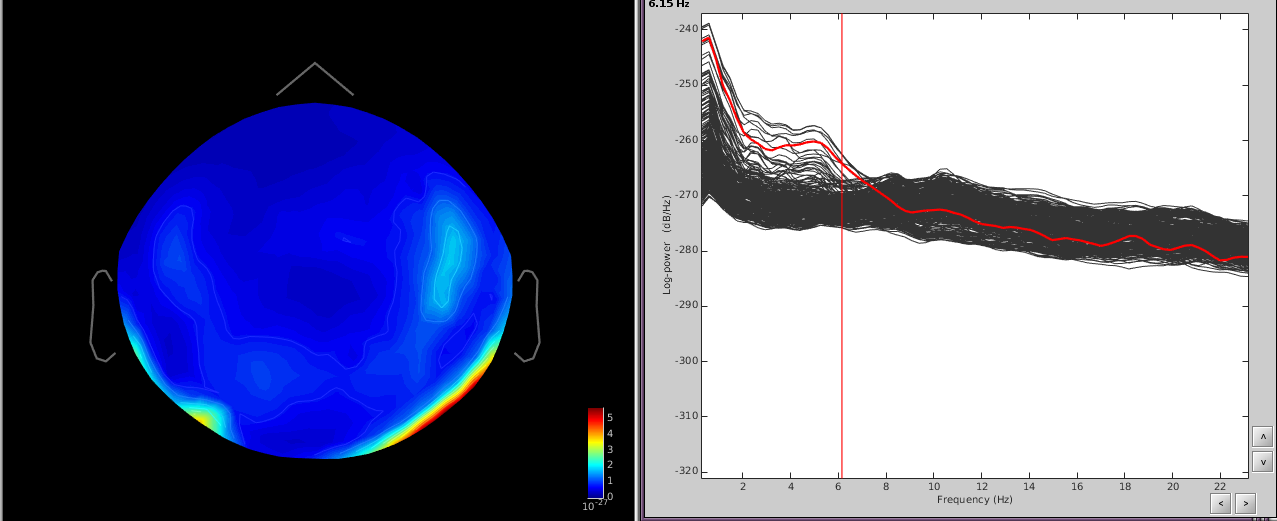
The temporal channels have higher power in the lower freq ([0,6]Hz) and the topography shows a dipole below the posterior part of the sensor array.
Since the slower artifact is ongoing and not necessarily a well-defined 'event', we will use the first strategy.
- Using the Artifacts menu, select SSP: Generic
- Time window: this should be the time window of the artifact. Here I use the first 100 seconds of the recording since the event is well defined in this time, but you can use longer times to better define the event if necessary.
- Event name: empty
- Event window: ignore this
- Frequency band: from the PSD I can see that the artifact is mostly defined in [0.5,10]Hz. If you know the freq band of the artifact, you should adjust this accordingly, if not, you can use a more broadband to get an overall view.
- Sensor types: MEG
- Compute using existing: uncheck this box
- Save averaged artifact: uncheck this box
- Method to calculate: choose PCA
- Run the process
- Review the resulting projectors and find component(s) that eliminate the artifact. Be sure to review the topography and the time series of the component to confirm you are only removing the artifact.

We can see here that the first two components are most likely artifacts. Selecting these two does a very good job of removing the artifact.
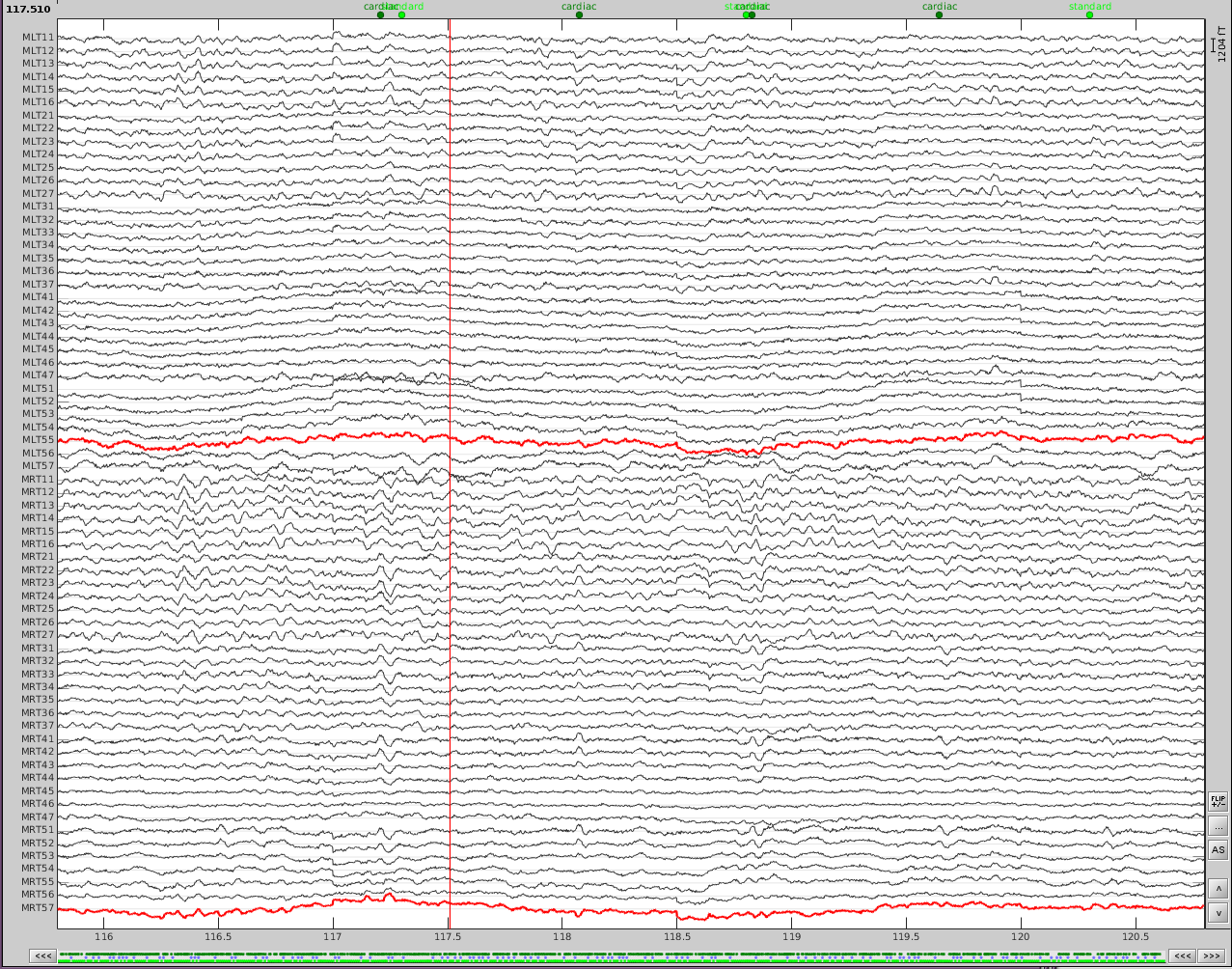
- #4 Now do the same for cardiac events. Select the appropriate component. Here I chose the first one only.