|
Size: 1441
Comment:
|
Size: 1789
Comment:
|
| Deletions are marked like this. | Additions are marked like this. |
| Line 1: | Line 1: |
| ## page was renamed from Tutorials/TutFirstStart | |
| Line 13: | Line 14: |
| == Toolbar == | {{attachment:main_window.gif}} == Create first protocol == 1. Click on the ''Protocol selection'' drop list, and select ''Create new protocol''. 1. Edit the protocol name and enter: "Tutorial_!FirstSteps". It will automatically update the paths (''Anatomy path'' and ''Datasets path'') 1. Select the "" |
Tutorials: First steps
Contents
Running Brainstorm for the first time
- Start Matlab, go to brainstorm3 directory, and type "brainstorm3" in Matlab command window.
- With some Matlab installations, you may observe an error message in the command window, about the compilation of the MEX files. Some files from the permutation tests functions need to be compiled on your own operating system, and you may not be able to use some statistical tests if you have such an error. You may ignore this problem, it will be fixed later.
The Licence Agreement will be display. Read the licence file, and click on "Agree" if you agree with it.
If you have two screens on your computer, you may have a message asking if you want to use your second screen. You can try to say yes: you will have the Brainstorm window on primary screen and the data figures on the secondary one). If does not work properly, go to the menu Options > GUI, and uncheck the menu "Use two screens when available".
Then you will be asked to specify Brainstorm database directory. Read carefully the Important notes and then create or select an empty directory to store your Brainstorm database (for instance "brainstorm_database", or "brainstorm_protocols").
- After a last message asking you to create or load a protocol, you should see the main Brainstorm window
Main interface window
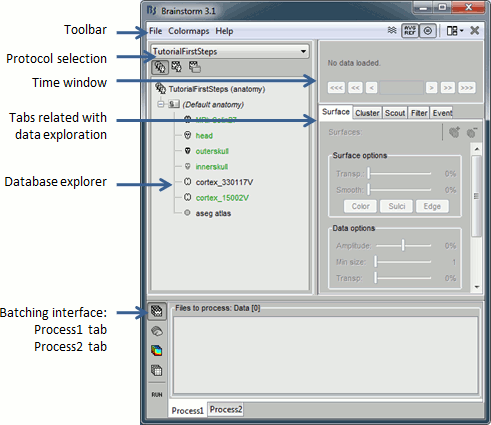
Create first protocol
Click on the Protocol selection drop list, and select Create new protocol.
Edit the protocol name and enter: "Tutorial_FirstSteps". It will automatically update the paths (Anatomy path and Datasets path)
- Select the ""
