Real-time head-tracking for adjusting head position
Authors: Elizabeth Bock, Soheila Samie
This program is designed to capture head position information from the CTF MEG system and display a scalp surface relative to the sensor helmet. The acquisition workstation runs the FieldTrip program acq2ftx and a second computer runs Brainstorm and the FieldTrip buffer program. The acquisition workstation and the second computer need to be connected to each other either across the same network or a direct computer-to-computer network connection.
System Setup
On the second computer, Brainstorm and Fieldtrip should be installed in the same location.
On the MEG acquisition workstation, acq2ftx should be installed. Please see http://fieldtrip.fcdonders.nl/development/realtime for more information about the real-time FieldTrip buffer.
How to use
On the second computer, start Brainstorm
Start Brainstorm Headtracking Program
In the Matlab command window type bst_headtracking(0, <hostIP>,<TCPIP>) where <hostIP> is the IP address of the acquisition workstation and <TCPIP> is the TCP/IP port (typically 1972). The first argument is for the realtime alignment feedback, see below.
- When prompted, select the POS file (headshape points file) corresponding to the current subject
- The headpoints will be added, click OK
Wait for the prompt: BST> Waiting for acquisition to start...
![]()
Start ACQ Headtracking
On the acquisition workstation, select a protocol that includes Continuous Head Localization or enable the functionality in the current protocol (Settings > Channel Settings > Localization > continuous)
Start the ACQ Headtracking program from a terminal (see the FieldTrip documentation for more information about running this application).
example:
acq2ftx '10.0.0.2’:1972:RE:1:HLC0011,HLC0012,HLC0013,HLC0021,HLC0022,HLC0023,HLC0031,HLC0032,HLC0033
where 10.0.0.2 should be the IP address of the second computer.
- Wait for the program to start. The following is displayed in the terminal window when ready:
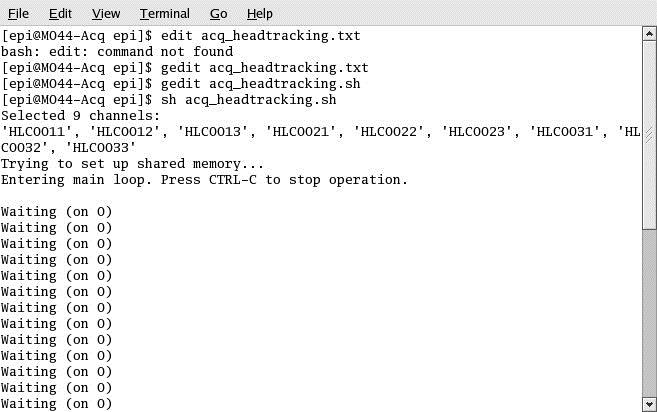
Start the acquisition. Do not localize the head or begin recording during the head tracking.
- A Brainstorm figure will appear on the second computer. Adjust subject as needed.
To Stop the ACQ Headtracking Program:
- Close the Brainstorm Figure (second computer)
- Abort data acquisition (ACQ workstation)
- Close the ACQ Headtracking terminal (ACQ workstation)
Realtime Alignment
This allows for the re-alignment of a subject's current head position to an original position between recordings. This can be useful when one is interested in analyzing data in the sensor space. The goal would be to properly adjust the subject at the beginning of a session, then ask the subject to return to that position for each subsequent recording by providing feedback about head location. Here is how to use this feature:
Start Brainstorm
Open the protocol Headtracking
Open the subject HeadMaster
Delete the study RealtimeAlign (if it exists from a previous session)
Place the subject under the helmet
In the Matlab command window, run the function bst_headtracking('RealtimeAlign'). The input 'RealtimeAlign' is used to start this feature.
