|
Size: 22962
Comment:
|
Size: 21506
Comment:
|
| Deletions are marked like this. | Additions are marked like this. |
| Line 28: | Line 28: |
| 1. Then you can manipulate the sources display exactly the same way as the surfaces and the 2D/3D recordings figures: rotation, zoom, ''Surface ''tab(smoothing, sulci, resection...), colormap, sensors, pre-defined orientations (keys from 0 to 7)... | 1. Then you can manipulate the sources display exactly the same way as the surfaces and the 2D/3D recordings figures: rotation, zoom, ''Surface ''tab(smoothing, sulci, resection...), colormap, sensors, predefined orientations (keys from 0 to 7)... |
| Line 37: | Line 37: |
| * Move the slider and look for a threshold value that would give you a really focal source.The following figures represent the sources activations at t=46ms respectively with threshold at 0% and 79%.<<BR>><<BR>> {{attachment:threshold0.gif}} {{attachment:threshold90.gif}} | * Move the slider and look for a threshold value that would give you a really focal source.The following figures represent the sources activations at t=46ms respectively with threshold at 0% and 90%.<<BR>><<BR>> {{attachment:threshold0.gif}} {{attachment:threshold90.gif}} |
| Line 45: | Line 45: |
| * '''MIP Anatomy''': for each slice, display the maximum value over all the slices instead of the original value in the strcuctural MRI (fig 1) | * '''MIP Anatomy''': for each slice, display the maximum value over all the slices instead of the original value in the structural MRI (fig 1) |
| Line 63: | Line 63: |
| === Minimum norm units === For information about the units used to represent the minimum norm source activation, pA.m (pico Ampere meter), please refer to the following forum post: [[http://neuroimage.usc.edu/forums/showthread.php?1246-Doubt-about-current-density-units-pA.m-or-pA-m2|http://neuroimage.usc.edu/...Doubt-about-current-density-units-pA.m-or-pA-m2]] |
|
| Line 64: | Line 69: |
| The sources file we are observing was computed as an ''inversion kernel''. It means that we can apply it to any similar recordings file (same subject, same run, same positions of sensors). But in our TutorialCTF database, the ''MN: MEG'' node only appears in the the ''ERF ''file, not in the ''Std ''one. What is nessary to share an inversion kernel between different recordings ? | The sources file we are observing was computed as an ''inversion kernel''. It means that we can apply it to any similar recordings file (same subject, same run, same positions of sensors). But in our TutorialCTF database, the ''MN: MEG'' node only appears in the the ''ERF ''file, not in the ''Std ''one. What is it necessary to share an inversion kernel between different recordings ? |
| Line 66: | Line 71: |
| 1. Compute another source estimation: but instead of clicking on the ''Compute sources'' fron the ''ERF ''recordings popup menu (which would mean that you only want sources for this particular recordings file), get this menu from the ''Right''''' condition'''. This means that you want the inversion model to be applied to all the data in the condition. | 1. Compute another source estimation: but instead of clicking on the ''Compute sources'' from the ''ERF ''recordings popup menu (which would mean that you only want sources for this particular recordings file), get this menu from the ''Right''''' condition'''. This means that you want the inversion model to be applied to all the data in the condition. |
| Line 110: | Line 115: |
| * '''Loose''': A version of the "unconstrained" method that integrates a weak orientation constraint. It generates an inverse operator that is the same size as the unconstrained one, but that emphasizes the importance of the sources that have an orientation that is close to the normal to the cortex. The value associated with this option set how "loose" should be the orientation contrain (recommended values in MNE are between 0.1 and 0.6, --loose option). This is the default in MNE software. | * '''Loose''': A version of the "unconstrained" method that integrates a weak orientation constraint. It generates an inverse operator that is the same size as the unconstrained one, but that emphasizes the importance of the sources that have an orientation that is close to the normal to the cortex. The value associated with this option set how "loose" should be the orientation constrain (recommended values in MNE are between 0.1 and 0.6, --loose option). This is the default in MNE software. |
| Line 136: | Line 141: |
| * Open solutions #1 and #3 at the sametime, and observe that the unconstrained solution is much smoother | * Open solutions #1 and #3 at the same time, and observe that the unconstrained solution is much smoother |
| Line 146: | Line 151: |
| wMNE: contrained (kernel and full), and unconstrained | wMNE: constrained (kernel and full), and unconstrained |
| Line 154: | Line 159: |
| Now delete all those files when you're done, and keep only the intial solution: wMNE, Constrained. | Now delete all those files when you're done, and keep only the initial solution: wMNE, Constrained. |
| Line 156: | Line 161: |
| == Project sources on default anatomy == To compare or average different source files, they need to share the same support cortex surface (= the same source space). If we add a new subject, import exactly the same type of data, and reconstruct the sources on individual anatomies, we will not be able to compare/average it with the first subject, because they would have different cortex surfaces. The solution is to reproject the sources of both subjects on the default anatomy. The reprojected versions would share the same source space: the cortex from Colin27 anatomy. This is not an interesting feature right now, but need to remember that it exists somewhere in the interface. |
== Additional discussions on the forum == * Imaging resolution kernels: http://neuroimage.usc.edu/forums/showthread.php?1298 * Spatial smoothing of sources: http://neuroimage.usc.edu/forums/showthread.php?1409 |
| Line 159: | Line 165: |
| 1. Right-click on Subject01 > Project sources > Default anatomy > Cortex<<BR>><<BR>> {{attachment:projectPopup.gif}} 1. This is what happens during this process: The two cortex surfaces are split in two hemispheres, and then for each hemisphere: * Alignment along the anterior commissure/posterior commissure axis * Smooth both subject and Colin surfaces to keep only the main features * Deformation of the individual surface to match the MNI surface with an iterative closest point algorithm (ICP). The following figures show the left hemispheres before and after the ICP deformation:<<BR>><<BR>> {{attachment:projectBefore.gif||height="162px",width="237px"}} {{attachment:projectAfter.gif||height="161px",width="235px"}} 1. Interpolation of the source amplitudes from the subject surface to the Colin surface using Shepard’s method (weighted combination of a few nearest neighbors) 1. The interpolation matrix subject->Colin is computed only once and then saved in the subject's cortex surface file, in the field "tess2tess_interp" 1. You can see that a new subject and a new condition were created in the database, that contain the sources from Subject01/Right/ERF projected on the default anatomy:<<BR>><<BR>> {{attachment:projectTree.gif}} 1. Display at the same time the original source file and the projected one to see how it looks like (left: Subject01, right: Colin)<<BR>><<BR>> {{attachment:projectCompare.gif}} 1. Delete the "Group analysis" subject. |
== Feedback == <<EmbedContent(http://neuroimage.usc.edu/brainstorm3_register/get_feedback.php?Tutorials/TutSourceEstimation)>> |
| Line 173: | Line 169: |
| You can now view the cortical maps estimated from a MEG somato-sensory evoked field. This information is interesting in itself, but it is an image; it is difficult to compare it rigorously with other subjects or experimental conditions. The next tutorial describes how to create and study a [[Tutorials/TutScouts|region of interest]]. | You can now view the cortical maps estimated from a MEG somatosensory evoked field. This information is interesting in itself, but it is an image; it is difficult to compare it rigorously with other subjects or experimental conditions. The next tutorial describes how to create and study a [[Tutorials/TutScouts|region of interest]]. |
Tutorial 8: Source estimation
Now you have in your database a forward model matrix that explains how the cortical sources determine the values on the sensors. This is useful for simulations, but what we really need is to build the inverse information: how to estimate the sources when you have the recordings. Many solutions are described in the literature, some of them are implemented in Brainstorm, and only one is presented in this tutorial: the minimum-norm estimation. It is not really the most advanced solution, but it is one of the most robust.
Contents
Computing sources for a single data file
Right-click on Subject01 / Right / ERF > Compute sources.
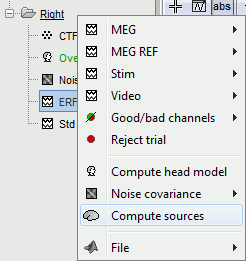 ---
--- 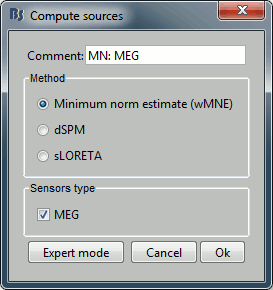
With this window you can select the method you want to use to estimate the cortical currents, and the sensors you are going to use for this estimation. The default "Normal mode" only let you edit the following options:
Comment: This field contains what is going to be displayed in the database explorer.
Method: Please select wMNE. The other methods dSPM and sLORETA are also based on wMNE. They may give better and/or smoother results depending on the cases.
Sensors type: Modalities that are used for the reconstruction. Here we only have one type of MEG sensors (axial gradiometers), so nothing to change.
Expert mode: Show other options we do not care about right now.
- Click on Run.
A new file is available in the database explorer.
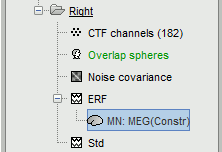
It is displayed inside the recordings file ERF, because it is related to this file only.
- Meaning of that weird filename: "MN" stands for "Minimum Norm", and "Constr" stands for "Constrained orientation" of the dipoles (the estimated dipoles orientations are constrained to be normal to the cortex).
You can have a look to the corresponding matrix file (right-click > File > View file contents). You would find all the options of forward and inverse modeling, and only one interesting field : ImagingKernel, which contains the inversion kernel. It is a [nVertices x nChannels] matrix that has to be multiplied with the recordings matrix in order to get the activity for each source at all the time samples.
The minimum norm solution being a linear operation (the time series for each source is a linear combination of all the time series recorded by the sensors), we make this economy of saving only this linear operator instead of the full source matrix (nVertices x nTime)
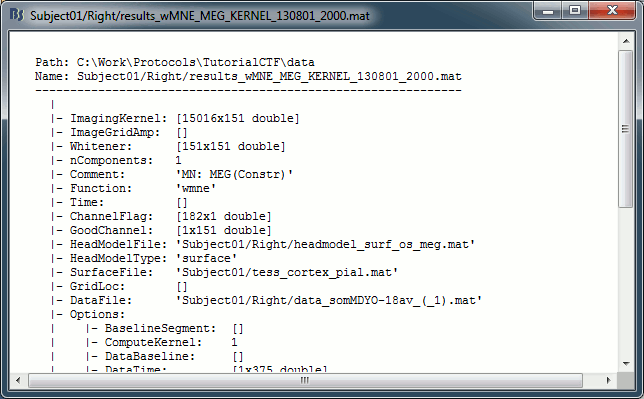
Do the same for the Left / ERF file
Sources visualization
There are two main ways to display the sources: on the cortex surface and on the MRI slices.
Sources on cortex surface
Double-click on recordings Right / ERF, to display the time series (always nice to have a time reference).
Double-click on sources Right / ERF / MN: MEG.
Equivalent to right-click > Cortical activations > Display on cortex.Go to the main peak around 46ms (by clicking on the times series figure)
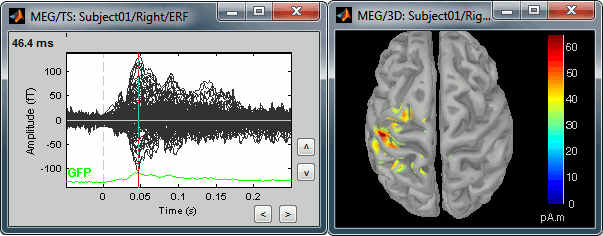
Then you can manipulate the sources display exactly the same way as the surfaces and the 2D/3D recordings figures: rotation, zoom, Surface tab(smoothing, sulci, resection...), colormap, sensors, predefined orientations (keys from 0 to 7)...
Three new controls are available in the Surfaces tab, in panel Data options:
Amplitude: Only the sources that have a value superior than a given percentage of the colorbar maximum are displayed.
Min. size: Hide all the small activated regions, ie. the connected color patches that contain a number of vertices smaller than this "min.size" value.
Transparency: Change the transparency of the sources on the cortex.
Take a few minutes to understand what this threshold value represents.
The colorbar maximum depends on the way you configured your Sources colormap. In case the colormap is NOT normalized to current time frame, and the maximum is NOT set to a specific value, the colorbar maximum should be around 68 pA.m.
- On the screenshot above, the threshold value was set to 35%. It means that only the sources that had a value over 0.35*68 = 23.8 pA.m were visible.
- If you set the threshold to 0%, you display all the sources values on the cortex surface; and as most of the sources have values close to 0, the brain is mainly blue.
Move the slider and look for a threshold value that would give you a really focal source.The following figures represent the sources activations at t=46ms respectively with threshold at 0% and 90%.
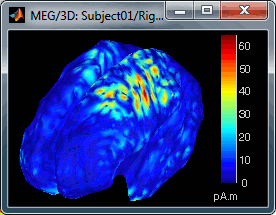
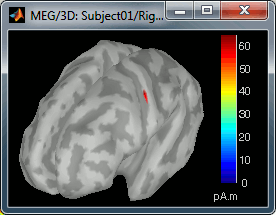
- The figure on the right shows the most active area of the cortex 46ms after an electric stimulation of the right thumb. As expected, it is localized in the left hemisphere, in the middle of post central gyrus (projection of the right hand in the primary somatosensory cortex).
Sources on MRI (3D)
Close all the figures (Close all button). Open the time series view for Right / ERF.
Right-click on Right / ERF / MN: MEG > Cortical activations > Display on MRI (3D).
This view was also introduced in the tutorial about MRI and surface visualization. Try to rotate, zoom, move the slices, move in time, change the threshold.
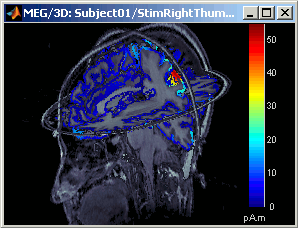
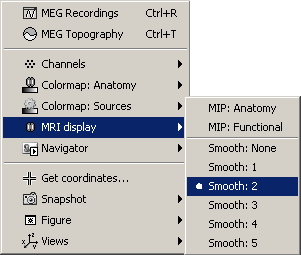
- A new menu is available in the popup menu of this figure: MRI Display
MIP Anatomy: for each slice, display the maximum value over all the slices instead of the original value in the structural MRI (fig 1)
MIP Functional: same thing but with the layer of functional values (fig 2)
Smooth level: The sources values are smoothed after being re-interpolated in the volume. Those menus define the size of the smoothing kernel (fig2: smooth=2; fig3: smooth=5).
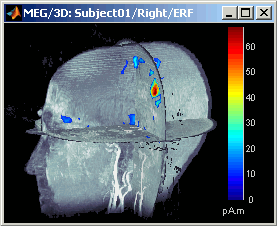
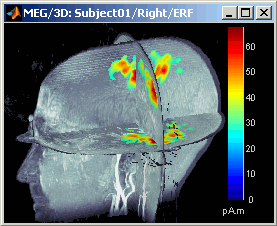
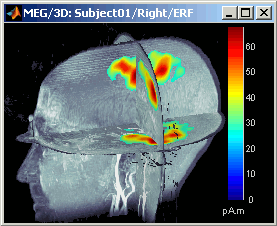
This view can be used to lots of different types of contact sheets: in time or in space, for each orientation. You can try all the menus. Example: Right-click on the figure > Snapshot > Volume contact sheet: axial:
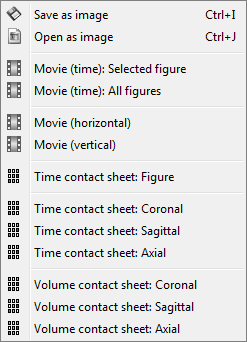
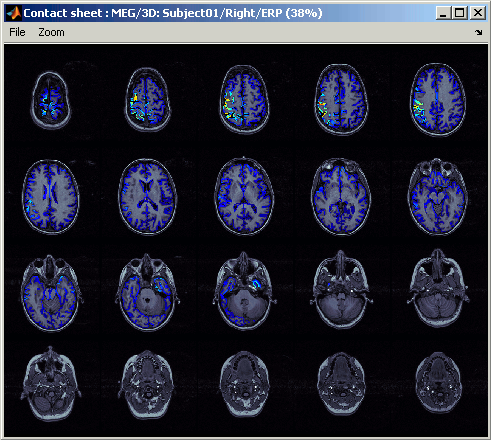
Sources on MRI (MRI Viewer)
Right-click on Right / ERF / MN: MEG > Cortical activations > Display on MRI (MRI Viewer).
This view was also introduced in the tutorial about MRI and surface visualization. Try to move the slices (sliders, mouse wheel, click on the views), move in time, change the threshold.
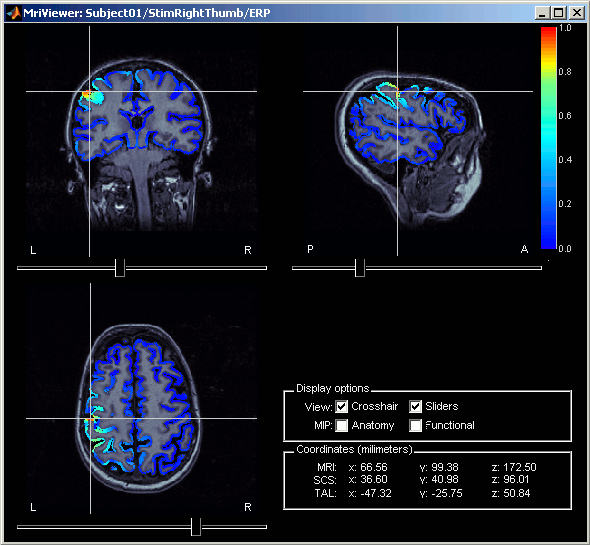
Minimum norm values are not only positive
You should pay attention to a property of the current amplitudes that are given by the wMNE method: they can be positive of negative, and they oscillate around zero. It's not easy to figure out what is the exact meaning of a negative value respect with a positive value, and most of the time we are only interested in knowing what is activated at what time, and therefore we look only at the absolute values of the sources.
In some other cases, mainly when doing frequency analysis, we need to pay attention to the sign of those values. Because we cannot do a frequency decomposition of the absolute values of the sources, we need to keep the sign all along our processes.
Display again the sources for Right / ERF on the cortex surface (double-click on the source file), and uncheck the Absolute option for the colormap "Sources" (right-click on the figure > Colormap Sources > Absolute values). Decrease the threshold to observe the pattern of alternance between positive and negative values on the surface. Then double click on the colorbar to reset it to its default.
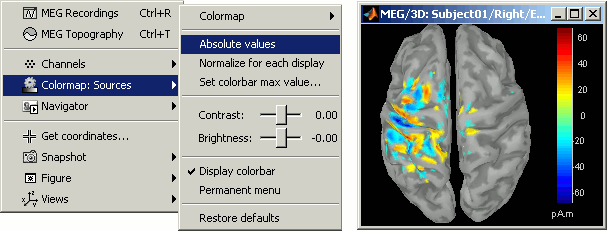
Minimum norm units
For information about the units used to represent the minimum norm source activation, pA.m (pico Ampere meter), please refer to the following forum post:
http://neuroimage.usc.edu/...Doubt-about-current-density-units-pA.m-or-pA-m2
Computing sources for multiple data files
The sources file we are observing was computed as an inversion kernel. It means that we can apply it to any similar recordings file (same subject, same run, same positions of sensors). But in our TutorialCTF database, the MN: MEG node only appears in the the ERF file, not in the Std one. What is it necessary to share an inversion kernel between different recordings ?
Compute another source estimation: but instead of clicking on the Compute sources from the ERF recordings popup menu (which would mean that you only want sources for this particular recordings file), get this menu from the Right condition. This means that you want the inversion model to be applied to all the data in the condition.
- Select "Minimum Norm Imaging", click on Run.
Three new nodes are available in the tree:
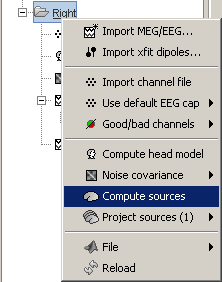
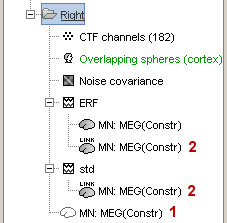
The actual inversion kernel you have just computed (1), contains the same information as the one from the previous section (Computing sources for a single data file). Note that you cannot do anything with this file: if you right-click on it, you can see that there are no Display menu for it.
Two links (2) that allow you apply this inversion kernel to the data files available in this condition (ERF and Std). In their popup menus, there are all the display options introduced in the previous section.
- Those links are not saved as files but as specific strings in the database: "link|kernel_file|data_file". This means that to represent them, one should load the shared kernel, load the recordings, and multiply them.
The sources for the Std file do not have any meaning, do not even try to open it. It was just to illustrate the way a kernel is shared
Double-click on both sources files available for Right / ERF (link and non-link), and verify at many different times that the cortical maps are exactly the same in both cases.
You can estimate the sources for many subjects or conditions at once, as it was explained for the head models in previous tutorial: the Compute sources menu is available on all the subjects and conditions popup menus.
- Delete the shared kernel (1), we don't need redundant and confusing information for the next steps. Observe that both links disappear at the same time.
Minimum norm options
Let's introduce briefly the other options offered for the source estimation. Right-click again on Right / ERF > Compute sources. Click on "Expert mode", you more options appearing in the window.If you click on Run, you have access to all the options of the wMNE algorithm.
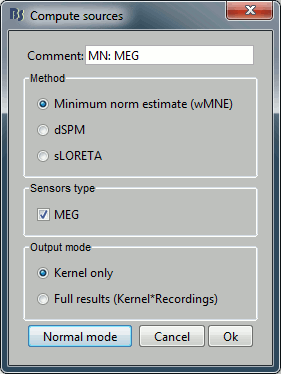
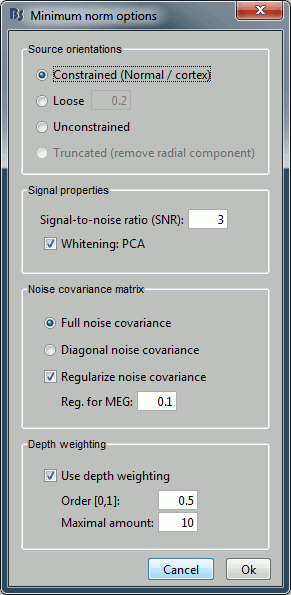
Method
wMNE: Whitened and depth-weigthed linear L2-minimum norm estimates algorithm inspired from Matti Hamalainen's MNE software. Introduced in Brainstorm 3.1 by Rey Ramirez. For a full description of this method, please refer to the MNE manual, section 6, "The current estimates". Download MNE manual here.
dSPM: Noise-normalized estimate (dynamical Statistical Parametric Mapping [Dale, 2000]). Its computation is based on the wMNE solution.
sLORETA: Noise-normalized estimate using the sLORETA approach (standardized LOw Resolution brain Electromagnetic TomogrAphy [Pasqual-Marqui, 2002]). sLORETA solutions have in general a smaller location bias than either the expected current (wMNE) or the dSPM.
Output mode
Full results: Saves in one big matrix the values of all the sources (15000) for all the time samples (375). The size in memory of such a matrix is about 45Mb for 300ms of recordings. This is still reasonable, so you may use this option in this case. But if you need to process longer recordings, you may have some "Out of memory" errors in Matlab, or fill your hard drive quickly.
Kernel only: Saves only the Inversion kernel, a matrix that describes how to compute the sources when you know the values at the sensor level. So its size is: number of sources (15000) x number of sensors (151). This is possible because those minimum norm methods are linear methods.
- To get the sources time series, you just need to multiply this kernel by the MEG recordings.
Full results = Inversion kernel * Recordings
- The size of this matrix is about 18Mb. In this case, the difference is not very important because we only process 375 time samples. But this inversion kernel is independent from the recordings length, so you can easily scale its computation to much longer recordings.
Default ?
Probably "Kernel only", as it is faster and produces smaller files.
- All the following operations in Brainstorm will be exactly the same either way. Each time you access the sources values, the program has to do the multiplication Kernel * Recordings, but this is done in a totally transparent way.
The only reason that would make you chose the "Full results" options would be any interest in having the full matrix in one file, in case you want to process the sources values by yourself (filtering, statistics, display...).
Source orientation
Constrained: We consider that at each vertex of the cortex surface, there is only one dipole, and that its orientation is the normal to the cortex surface at this point.
- The size of the inverse operator is [nVertices x nChannel].
- This is based on the anatomical observation that in the cortex, the neurons are mainly organized in macro-columns that are perpendicular to the cortex surface. But it's hard to know if we can really rely on it at this level, for this algorithm: Is it the case everywhere in the cortex? Are we supposed to use the inner (grey matter/white matter) or the outer (grey/CSF) surface of the cortex? Can we really be that precise in terms of MRI/MEG registration? Those are questions that do not have final answers yet.
- A technical advantage of this method, it produces one value per vertex instead of three. As a consequence 1) the output size is smaller, 2) it's faster to compute and display, and 3) the results are much more intuitive to display because we don't have to think about how combining three values in one on a cortical map in a 3D figure
Unconstrained: At each vertex of the cortex surface, we define a base of three dipoles with orthogonal directions, and then we estimate the sources for the three orientations independently.The size of the inverse operator is [3*nVertices x nChannel].
Loose: A version of the "unconstrained" method that integrates a weak orientation constraint. It generates an inverse operator that is the same size as the unconstrained one, but that emphasizes the importance of the sources that have an orientation that is close to the normal to the cortex. The value associated with this option set how "loose" should be the orientation constrain (recommended values in MNE are between 0.1 and 0.6, --loose option). This is the default in MNE software.
Truncated:An SVD of the gain matrix for each source point is used to remove the dipole component with least variance, which for the single sphere head model, corresponds to the radial silent component. Only useful when combining a spherical head model and sLORETA.
Default: At the present time, the default in Brainstorm is the "constrained" option, but we will probably switch to the unconstrained model soon. Because 1) we are not exactly sure that the orientation constraint is 100% correct, 2) the unconstrained sources look smoother and nicer, 3) the computation and storage capacities of the average computer increased a lot since the 1990s, so we can now afford to multiply by three the size of all the data. But right now, there are still some issues to fix in the processing pipeline of the unconstrained sources.
Signal properties
Signal to noise ratio (SNR): An estimate of the amplitude SNR of the recordings, as defined in MNE (--snr option in MNE), used to compute the regularization parameter (lambda2 = 1/SNR2). The default value is SNR = 3. Automatic selection of the regularization parameter is currently not supported.
PCA Whitening: Parameter introduced by Rey Ramirez. For more information, see the code of bst_wmne function.
Noise covariance matrix
Full noise covariance: Use the full noise covariance matrix available in Brainstorm database. If the noise covariance file previously computed in is a diagonal matrix (as it is the case in this tutorial), this value is ignored, and the "diagonal noise covariance" option is used instead.
Diagonal noise covariance: Discard the off-diagonal elements of the noise covariance matrix (assuming heteroscedastic uncorrelated noise). Corresponds in MNE to the --diagnoise option.
Regularize noise covariance: Regularize the noise-covariance matrix by the given amount for each type of sensor individually (value is restricted to the range 0...1). For more information, please refer to the MNE manual, section 6.2.4 (options --magreg, --gradreg and --eegreg).
Depth weighting
The minimum-norm estimates have a bias towards superficial currents. This tendency can be alleviated by adjusting those parameters. To understand how to set those parameters, please refer to the MNE manual (options --depth, --weightexp and --weightlimit).
Do it yourself
Typically, the only options you want to change is the type of estimator that is computed (wMNE, dSPM, sLORETA) and the orientation of the dipoles (constrained, unconstrained). Don't try to play with the other options if you are not really comfortable with what they represent. Now, compute and compare the following combinations of options for Right / ERF:
wMNE, Kernel only, Constrained (already computed)
Check the contents of the file (right-click > File > View file contents): The inverse operator is saved in the field ImagingKernel [nVertices x nSensors]
wMNE, Full results, Constrained:
Check the contents of the file: The full results matrix is saved in the field ImageGridAmp [nVertices x nTime]
- Open solutions #1 and #2 at the same time and check visually at different time points that the results are exactly the same
wMNE, Kernel only, Unconstrained:
- Check the contents of the file: The inverse operator contains now the information for three dipoles (three orientations) per vertex, [3*nVertices, nSensors]
- Open solutions #1 and #3 at the same time, and observe that the unconstrained solution is much smoother
dSPM, Kernel only, Unconstrained
sLORETA, Kernel only, Unconstrained
- Open solutions #3 (wMNE), #4 (dSPM) and #5 (sLORETA), all unconstrained.
- Notice that the units are different: wMNE values are in pAm, dSPM and sLORETA are in arbitrary units (never try to compare those values to anything but the exact same type of inverse solution)
- Observe around 46ms the respective behavior of those three solutions:
- 3) wMNE tends to highlight the top of the gyri and the superficial sources,
- 4) dSPM tends to correct that behavior and may give higher values in deeper areas,
- 5) sLORETA produces a very smooth solution where all the potentially activated area of the brain (given to the low spatial resolution of the source localization with MEG/EEG) is shown as connected, regardless of the depth of the sources.
wMNE: constrained (kernel and full), and unconstrained
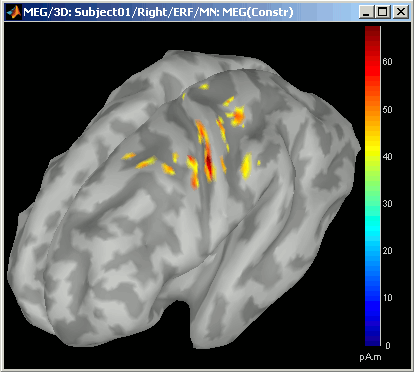
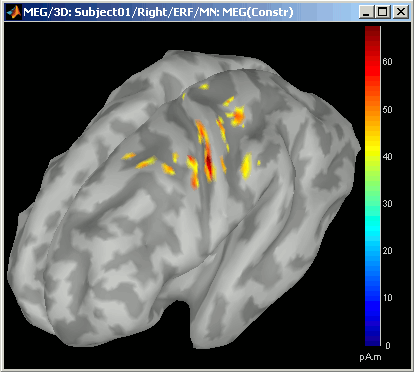
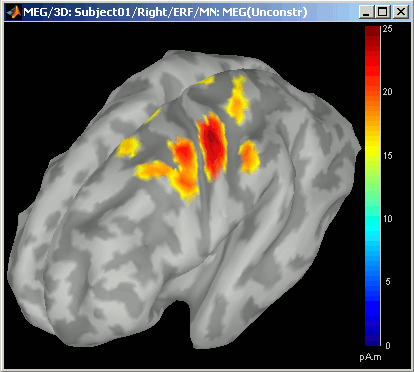
dSPM, sLORETA:
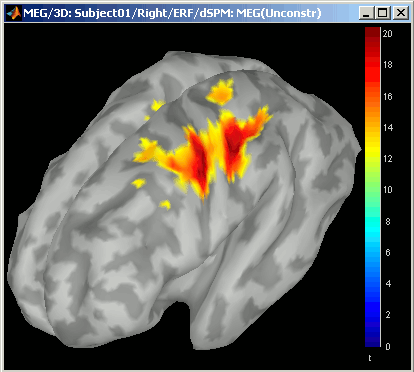
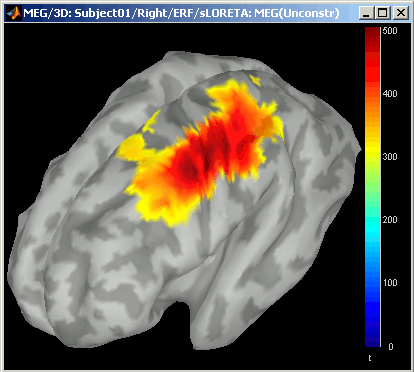
Now delete all those files when you're done, and keep only the initial solution: wMNE, Constrained.
Additional discussions on the forum
Imaging resolution kernels: http://neuroimage.usc.edu/forums/showthread.php?1298
Spatial smoothing of sources: http://neuroimage.usc.edu/forums/showthread.php?1409
Feedback
Next
You can now view the cortical maps estimated from a MEG somatosensory evoked field. This information is interesting in itself, but it is an image; it is difficult to compare it rigorously with other subjects or experimental conditions. The next tutorial describes how to create and study a ?region of interest.
