|
Size: 3139
Comment:
|
Size: 4496
Comment:
|
| Deletions are marked like this. | Additions are marked like this. |
| Line 7: | Line 7: |
| The first type of processes you can find in the Process2 panel are binary file-by-file operations. You define a list of files A and a list of files B, with the same number of files in both lists, and you run a process that is going to create one output file for each couple of files (Ai, Bi). The only two process of that type that are available now are: a difference and an average. Let's try the difference. |
The first type of processes you can find in the Process2 panel are binary file-by-file operations. You define a list of files A and a list of files B, with the same number of files in both lists, and you run a process that is going to create one output file for each couple of files (Ai, Bi). The only two process of that type that are available now are: a difference and an average. Let's try the difference, just for illustrating the interface. |
| Line 12: | Line 11: |
| * Select the "recordings" button.<<BR>> {{attachment:panelStat.gif}} | * Select the "recordings" button. Click on Run. <<BR>><<BR>> {{attachment:files_sel.gif}} |
| Line 14: | Line 13: |
| * Click on Run. * Select "A - B" in the list, to compute a "file by file" difference between files A and files B. * Click on Run.<<BR>> {{attachment:panelStatRun.gif}} * '''Results''': there where 2 x 2 files in input, there are 2 files in output, in a newly created condition "Right - Left".<<BR>> {{attachment:diffAB.gif}} * '''__Warning__''': Same problem as illustrated in the previous tutorial. * We should not have done this substration because it combines recordings that were acquired in two different runs, with different head positions. * The runs should have been registered together to have the same head position. * Brainstorm created a channel file in the new condition by averaging the positions from the channel files of the two initial condition. Remember that this is not __wrong__, because the head moved between the two recording sessions. * If you want to avoid the problems related with the position of the head: '''work in source space only'''. |
* Select process "Other > Difference A - B" to compute a "file by file" difference between files A and files B. Click on Ok to run the process.<<BR>><<BR>> {{attachment:diff.gif}} * '''Results''': There where 2 x 2 files in input, there are 2 files in output, in a newly created condition "Right - Left".<<BR>><<BR>> {{attachment:diff_result.gif}} |
| Line 24: | Line 16: |
| == Statistical tests == We do not have enough data to illustrate those tests, it will be done soon in another tutorial, based on single trials instead of average recordings. |
=== Warning: Mixing recordings from different runs === * We should not have done this substration because it combines recordings that were acquired in two different runs, with different head positions. The runs should have been registered together to have the same head position. * To try minimizing the localization errors due to the different head positions, Brainstorm created a channel file in the new condition by averaging the positions from the channel files of the two initial condition. To observe that: select the three channel files in the tree, right-click on one, select the ''Display sensors'' menu. Red=Left, Green=Right, Blue=Right-Left (intermediate positions)<<BR>><<BR>> {{attachment:sel_channels.gif}} {{attachment:view_channels.gif}} * If you want to avoid the problems related with the position of the head: '''work in source space only'''. |
| Line 27: | Line 21: |
| Its works exactly the same way with many files or many subjects: put all the files from condition A in the first list, and all the files from condition B in second list, no matter if they belong to the same subject or not. | == Tests == We do not have enough data to illustrate those tests, it will be done soon in another tutorial, based on single trials instead of average recordings. Its works exactly the same way with many files or many subjects: put all the files from condition A in the first list, and all the files from condition B in second list, no matter if they belong to the same subject or not. Then select your process. |
| Line 29: | Line 24: |
| In the multiple subjects case, the exploration mode "''Functional data (by condition)''" is usually useful. To switch to this mode, click on the third button over the database tree in Brainstorm main window. | In the multiple subjects case, the exploration mode "''Functional data (by condition)''" is usually useful to select a given condition for all the subjects. To switch to this mode, click on the third button on top of the database explorer in the main window. |
| Line 31: | Line 26: |
| * '''Student's t-test''': Get the signicant differences between two conditions. * Within one subject: possible if you have many trials for both conditions * Across subjects: if you have enough subjects and the everage response for both condition and all subjects.'''<<BR>> ''' |
=== Difference of mean === Calculates separately the average of files A and the average of files B, and the do the subtraction average(A) - average(B). * It gives cortical maps that are similar to the t-tests (following processes), but without the measure of significance of the results. * If there is only one file in each set, it's going to perform the same operation as "Other > Difference A-B" * In the case of sources, there is an extra option to define what type of "Average" function you want to use. This question is going to be developed in the Neuromag tutorials. . {{attachment:diff_mean.gif}} === Student's t-test === Get the signicant differences between two conditions. * '''Within one subject''': Test a set of individual trials of condition A vs. a set of trials of condition B. * '''Across subjects''': Test a set of subjects for condition A vs. a set of subjects for condition B. Each file (Subject #i, Condition X) is an average response computed across many trials.''' ''' . {{attachment:ttest.gif}} === Student's t-test (paired) === For the two previous processes, the number of files in sets A and B do not have to be the same. This one requires to have the same number of samples on both sides. It creates dynamically a new set of files |
Tutorial 10: Statistics
Contents
This tutorial introduces the Process2 tab, which is mainly used to test two different sets of data. This tab works the same way as the Process1 tab, except that you have to define two sets of files instead of one. This tool will be presented very briefly now, and the results will not have any scientific meaning, because the protocol TutorialCTF do not contain enough data to perform any interesting statistical test.
Binary processes
The first type of processes you can find in the Process2 panel are binary file-by-file operations. You define a list of files A and a list of files B, with the same number of files in both lists, and you run a process that is going to create one output file for each couple of files (Ai, Bi). The only two process of that type that are available now are: a difference and an average. Let's try the difference, just for illustrating the interface.
Files selection:
Drag'n'drop the Right condition in "Files A" list, and the Left condition in "Files B" list.
Select the "recordings" button. Click on Run.
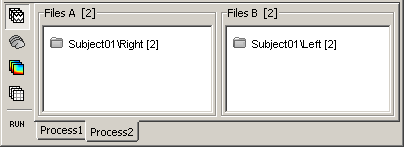
Process selection:
Select process "Other > Difference A - B" to compute a "file by file" difference between files A and files B. Click on Ok to run the process.
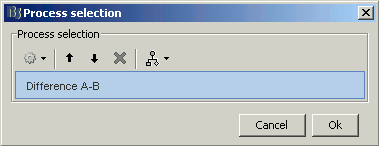
Results: There where 2 x 2 files in input, there are 2 files in output, in a newly created condition "Right - Left".
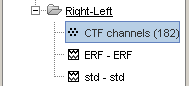
Warning: Mixing recordings from different runs
- We should not have done this substration because it combines recordings that were acquired in two different runs, with different head positions. The runs should have been registered together to have the same head position.
To try minimizing the localization errors due to the different head positions, Brainstorm created a channel file in the new condition by averaging the positions from the channel files of the two initial condition. To observe that: select the three channel files in the tree, right-click on one, select the Display sensors menu. Red=Left, Green=Right, Blue=Right-Left (intermediate positions)

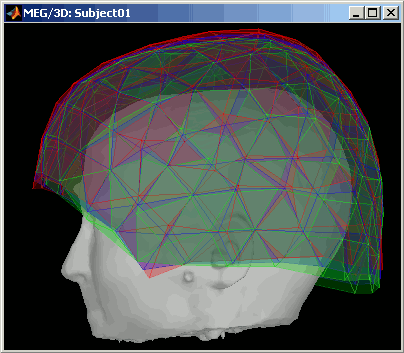
If you want to avoid the problems related with the position of the head: work in source space only.
Tests
We do not have enough data to illustrate those tests, it will be done soon in another tutorial, based on single trials instead of average recordings. Its works exactly the same way with many files or many subjects: put all the files from condition A in the first list, and all the files from condition B in second list, no matter if they belong to the same subject or not. Then select your process.
In the multiple subjects case, the exploration mode "Functional data (by condition)" is usually useful to select a given condition for all the subjects. To switch to this mode, click on the third button on top of the database explorer in the main window.
Difference of mean
Calculates separately the average of files A and the average of files B, and the do the subtraction average(A) - average(B).
- It gives cortical maps that are similar to the t-tests (following processes), but without the measure of significance of the results.
If there is only one file in each set, it's going to perform the same operation as "Other > Difference A-B"
- In the case of sources, there is an extra option to define what type of "Average" function you want to use. This question is going to be developed in the Neuromag tutorials.
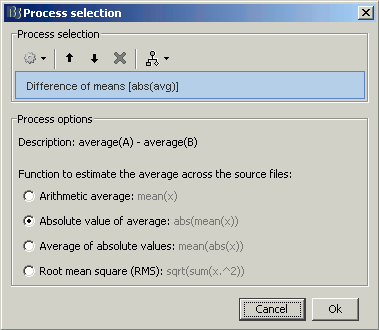
Student's t-test
Get the signicant differences between two conditions.
Within one subject: Test a set of individual trials of condition A vs. a set of trials of condition B.
Across subjects: Test a set of subjects for condition A vs. a set of subjects for condition B. Each file (Subject #i, Condition X) is an average response computed across many trials.
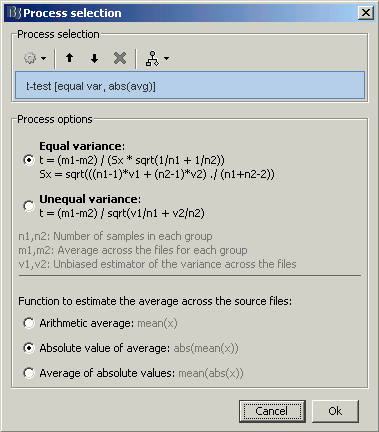
Student's t-test (paired)
For the two previous processes, the number of files in sets A and B do not have to be the same. This one requires to have the same number of samples on both sides. It creates dynamically a new set of files
Next
Last important topic: ?time-frequency.
