|
Size: 2303
Comment:
|
Size: 3405
Comment:
|
| Deletions are marked like this. | Additions are marked like this. |
| Line 2: | Line 2: |
| The ''Statistics ''tab works the same way as the ''Processes ''tab, except that you have to define two sets of files instead of one. Its objective is to compare conditions / files / subjects. This tool will be presented very briefly now, because the TutorialCTF protocol do not contain enough data to perform any interesting statistical test. | <<TableOfContents(2,2)>> |
| Line 4: | Line 4: |
| You can realize three kinds of operations with the Statistics tab: | This tutorial introduces the ''Process2 ''tab, which is mainly used to test two different sets of data. This tab works the same way as the ''Process1 ''tab, except that you have to define two sets of files instead of one. This tool will be presented very briefly now, and the results will not have any scientific meaning, because the protocol '' TutorialCTF'' do not contain enough data to perform any interesting statistical test. |
| Line 6: | Line 6: |
| * '''Binary processes''': Difference or average file by file. | == Binary processes == The first type of processes you can find in the Process2 panel are binary file-by-file operations. You define a list of files A and a list of files B, with the same number of files in both lists, and you run a process that is going to create one output file for each couple of files (Ai, Bi). The only two process of that type that are available now are: a difference and an average. Let's try the difference, just for illustrating the interface. * '''Files selection''': * Drag'n'drop the ''Right ''condition in "Files A" list, and the ''Left ''condition in "Files B" list. * Select the "recordings" button.<<BR>><<BR>> {{attachment:files_sel.gif}} * '''Process selection''': * Click on Run. * Select process "Other > Difference A - B" to compute a "file by file" difference between files A and files B.<<BR>><<BR>> {{attachment:diff.gif}} * Click on Run. * '''Results''': there where 2 x 2 files in input, there are 2 files in output, in a newly created condition "Right - Left".<<BR>><<BR>> {{attachment:diff_result.gif}} === Warning: Averaging different runs === * We should not have done this substration because it combines recordings that were acquired in two different runs, with different head positions. The runs should have been registered together to have the same head position. * To try minimizing the localization errors due to the different head positions, Brainstorm created a channel file in the new condition by averaging the positions from the channel files of the two initial condition. To observe that: select the three channel files in the tree, right-click on one, select the ''Display sensors'' menu. Red=Left, Green=Right, Blue=Right-Left (intermediate positions)<<BR>><<BR>> {{attachment:sel_channels.gif}} {{attachment:view_channels.gif}} * If you want to avoid the problems related with the position of the head: '''work in source space only'''. == Statistical tests == We do not have enough data to illustrate those tests, it will be done soon in another tutorial, based on single trials instead of average recordings. Its works exactly the same way with many files or many subjects: put all the files from condition A in the first list, and all the files from condition B in second list, no matter if they belong to the same subject or not. In the multiple subjects case, the exploration mode "''Functional data (by condition)''" is usually useful. To switch to this mode, click on the third button over the database tree in Brainstorm main window. |
| Line 9: | Line 32: |
| * Across subjects: if you have enough subjects and the everage response for both condition and all subjects. * '''Permutation tests''' |
* Across subjects: if you have enough subjects and the everage response for both condition and all subjects.'''<<BR>> ''' |
| Line 12: | Line 34: |
| == Binary processes == * You are going to compute the difference between the recordings of the two conditions Left and Right. This has absolutely no scientific interest, it is purely to show how to use the interface. * Files selection: * Drag'n'drop the StimRightThumb condition in "Samples A" list, and the StimLeftThumb condition in "Samples B" list. * Select the "recordings" button.<<BR>> {{attachment:panelStat.gif}} * Process selection: * Click on Run. * Select "A - B" in the list, to compute a "file by file" difference between files A and files B. * Click on Run.<<BR>> {{attachment:panelStatRun.gif}} * Results: there where 2 x 2 files in input, there are 2 files in output, in a newly created condition "StimRightThumb - StimLeftThumb".<<BR>> {{attachment:diffAB.gif}} * '''__Warning__''': Same problem as illustrated in the previous tutorial. * We should not have done this substration because it combines recordings that were acquired in two different runs, with different head positions. * The runs should have been registered together to have the same head position. * Brainstorm created a channel file in the new condition by averaging the positions from the channel files of the two initial condition. Remember that this is not __wrong__, because the head moved between the two recording sessions. * If you want to avoid the problems related with the position of the head: '''work in source space only'''. == Student's t-tests == |
== Next == Last important topic: [[Tutorials/TutTimefreq|time-frequency]]. |
Tutorial 10: Statistics
Contents
This tutorial introduces the Process2 tab, which is mainly used to test two different sets of data. This tab works the same way as the Process1 tab, except that you have to define two sets of files instead of one. This tool will be presented very briefly now, and the results will not have any scientific meaning, because the protocol TutorialCTF do not contain enough data to perform any interesting statistical test.
Binary processes
The first type of processes you can find in the Process2 panel are binary file-by-file operations. You define a list of files A and a list of files B, with the same number of files in both lists, and you run a process that is going to create one output file for each couple of files (Ai, Bi). The only two process of that type that are available now are: a difference and an average. Let's try the difference, just for illustrating the interface.
Files selection:
Drag'n'drop the Right condition in "Files A" list, and the Left condition in "Files B" list.
Select the "recordings" button.
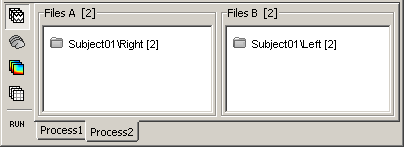
Process selection:
- Click on Run.
Select process "Other > Difference A - B" to compute a "file by file" difference between files A and files B.
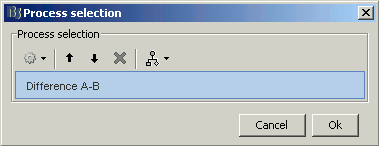
- Click on Run.
Results: there where 2 x 2 files in input, there are 2 files in output, in a newly created condition "Right - Left".
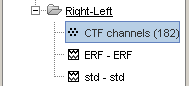
Warning: Averaging different runs
- We should not have done this substration because it combines recordings that were acquired in two different runs, with different head positions. The runs should have been registered together to have the same head position.
To try minimizing the localization errors due to the different head positions, Brainstorm created a channel file in the new condition by averaging the positions from the channel files of the two initial condition. To observe that: select the three channel files in the tree, right-click on one, select the Display sensors menu. Red=Left, Green=Right, Blue=Right-Left (intermediate positions)

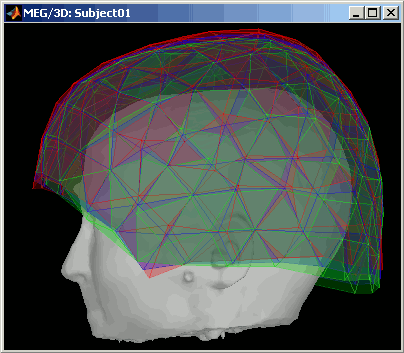
If you want to avoid the problems related with the position of the head: work in source space only.
Statistical tests
We do not have enough data to illustrate those tests, it will be done soon in another tutorial, based on single trials instead of average recordings.
Its works exactly the same way with many files or many subjects: put all the files from condition A in the first list, and all the files from condition B in second list, no matter if they belong to the same subject or not.
In the multiple subjects case, the exploration mode "Functional data (by condition)" is usually useful. To switch to this mode, click on the third button over the database tree in Brainstorm main window.
Student's t-test: Get the signicant differences between two conditions.
- Within one subject: possible if you have many trials for both conditions
Across subjects: if you have enough subjects and the everage response for both condition and all subjects.
Next
Last important topic: ?time-frequency.
