|
Size: 6821
Comment:
|
Size: 7394
Comment:
|
| Deletions are marked like this. | Additions are marked like this. |
| Line 2: | Line 2: |
| Brainstorm offers a flexible plug-in structure. All the operations available when using the Process1 and Process2 tabs, which means most of the Brainstorm features, are in fact written as plug-ins. A Brainstorm plug-in, or "process", is a single Matlab .m script that is automatically identified and added to the menus in the pipeline editor. Two folders are parsed for plug-ins: | Brainstorm offers a flexible plug-in structure. All the operations available when using the Process1 and Process2 tabs, which means most of the Brainstorm features, are in fact written as plug-ins. {{attachment:introPipeline.gif}} == Process folders == A Brainstorm plug-in, or "process", is a single Matlab .m script that is automatically identified and added to the menus in the pipeline editor. Two folders are parsed for plug-ins: |
| Line 6: | Line 11: |
If you write a valid process function and place it in one of those folders, it will become automatically available in the pipeline editor menus, when you use the Process1 or Process2 tabs. Send it to another Brainstorm user and your code will be automatically available into the other person's Brainstorm interface. It is a very efficient way solution for exchanging code without the nightmare of understanding what are the inputs of the functions (units of the values, dimensions of the matrices, etc.). |
How to write your own process
Brainstorm offers a flexible plug-in structure. All the operations available when using the Process1 and Process2 tabs, which means most of the Brainstorm features, are in fact written as plug-ins.
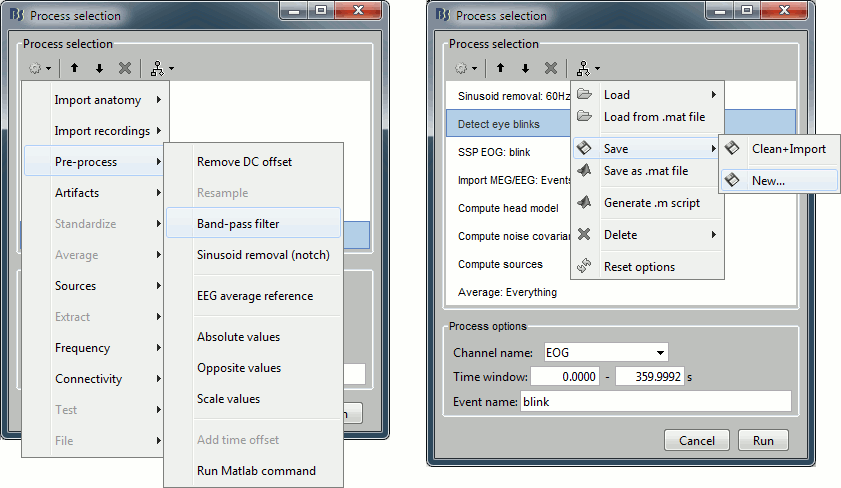
Process folders
A Brainstorm plug-in, or "process", is a single Matlab .m script that is automatically identified and added to the menus in the pipeline editor. Two folders are parsed for plug-ins:
brainstorm3/toolbox/process/functions:
Brainstorm "official" processes, included in the main distribution of the software$HOME/.brainstorm/process:
User processes folder, to develop new processes or overwrite some default function
If you write a valid process function and place it in one of those folders, it will become automatically available in the pipeline editor menus, when you use the Process1 or Process2 tabs.
Send it to another Brainstorm user and your code will be automatically available into the other person's Brainstorm interface. It is a very efficient way solution for exchanging code without the nightmare of understanding what are the inputs of the functions (units of the values, dimensions of the matrices, etc.).
Process structure
Sub-functions
A process function must be named "process_...m" and located in one of the two process folders in order to be recognized by the software. Let's call our example function "process_test.m". It contains at least 4 functions:
process_test(): The first line of the script must contain a function with the same name as the .m script. It contains only a call to the Brainstorm script macro_methodcall. This allows us to call subfunction in the process_test.m script from outside, using the syntax: process_test('FunctionName', arguments)
GetDescription(): Returns a structure that describes the process: name, category, accepted inputs, options, etc. This function is called when Brainstorm parses the process folders to find all the valid processes. It informs the pipeline editor on how the process has to be integrated in the interface.
FormatComment(): Returns a string that identifies the process in the interface. In the pipeline editor window, when the process is selected or when its options are modified, this function is called to update the process description line. Most processes would return simply the field sProcess.Comment, some other would add some options in the description (example: Pre-process > Band-pass filter, or Average > Average files).
Run(): Function called when the process is executed, either from the interface (after clicking on the Run button of the pipeline editor) or from a Matlab script (call to bst_process('CallProcess', 'process_test', ...)). While the three first functions are descriptive, this one really does something. It receives the files placed in the Process1 or Process2 boxes, does its job and returns the output of the computation to Brainstorm.
You are free to add as many sub-functions as needed to the process file. If your process needs some sub-functions to run, it is preferable to copy the full code directly into the "process_test.m" code, rather than leaving it in separate functions. This way it prevents from spreading subfunctions everywhere, which get later lost or forgotten in the distribution when the process is deleted. It might be incomfortable at the beginning if you are not used to work with scripts with over 100 lines, but you'll get used to it, the Matlab code editor offers many solution to make long scripts easy to edit (cells, code folding...). It makes your process easier to maintain and to exchange with other users, which is important in the long run.
Optional function: Compute()
Some processes can be designed to be called at the same time from the Brainstorm context, to work as a plug-in, and directly from the Matlab command line or a script, independently from the Brainstorm database and plug-in system. In this case, we can separate leave what is specific to the Brainstorm structure in the Run() function, and move the real computation to additional sub-functions. In this case, we recommend that you respect the following convention: name the main external sub-function Compute().
Let's take the example of the process "Standardize > Z-score (static)", which is described in the function process_zscore.m. The function Run() reads and tests the options defined by the user and then calls Compute(), which is responsible from calculating the z-score normalization.
function sInput = Run(sProcess, sInput)
% Get inputs
iBaseline = panel_time('GetTimeIndices', sInput.TimeVector, sProcess.options.baseline.Value{1});
[...]
% Compute zscore
sInput.A = Compute(sInput.A, iBaseline);
[...]
endThe function Compute() calls another function ComputeStat():
function A = Compute(A, iBaseline)
% Calculate mean and standard deviation
[meanBaseline, stdBaseline] = ComputeStat(A(:, iBaseline,:));
% Compute zscore
A = bst_bsxfun(@minus, A, meanBaseline);
A = bst_bsxfun(@rdivide, A, stdBaseline);
end
function [meanBaseline, stdBaseline] = ComputeStat(A)
% Compute baseline statistics
stdBaseline = std(A, 0, 2);
meanBaseline = mean(A, 2);
% Remove null variance values
stdBaseline(stdBaseline == 0) = 1e-12;
endThis mechanism allows us to access this z-score function at different levels. We can call it as a Brainstorm process that takes Brainstorm structures in input (this is usually not done manually, but by the pipeline editor or by bst_process):
sInput = process_zscore('Run', sProcess, sInput);Or as regular functions that take standard Matlab matrices in input:
% Generate some random signal
F = rand(1,500); ind = 1:100;
% Normalize the signal
F = process_zscore('Compute', F, ind);
% Or just calculate its average and standard deviation
[Favg, Fstd] = process_zscore('ComputeStat', F);
Process description
Structure sProcess
The function GetDescription() creates a structure sProcess that documents the process: its name, the way it is supposed to be used in the interface and all the options it needs. It contains the following fields:
Comment:
FileTag:
Category:
SubGroup:
Index:
InputTypes:
OutputTypes:
nInputs:
nMinFiles:
processDim:
isSeparator:
isSourceAbsolute:
isPaired:
options: List of options that are offered to the user in the pipeline editor window, and used by the FormatComment() and Run() functions. This variable is a structure, where each field represents an option. For example: sProcess.options.opt1 describes the option named "opt1", sProcess.options.source_abs describes the option named "source_abs".
Not all the fields have to be defined in the function GetDescription(). The missing ones will be set to their default values, as defined in db_template('ProcessDesc').
Definition of the options
Running a process
A pipeline is an array of sProcess structures, that are exectuted one after the other.
Alternative
Run Matlab command
