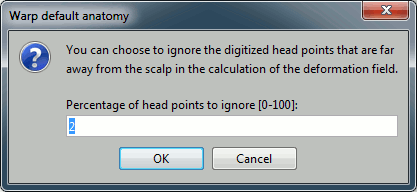|
Size: 2856
Comment:
|
Size: 4852
Comment:
|
| Deletions are marked like this. | Additions are marked like this. |
| Line 2: | Line 2: |
| The best results for source localization are obtained with an individual anatomy of each subject, that are processed to extract the cortex and the scalp surface. Unfortunately, scanning a subject in an MRI costs in time and money, and may not be available for the source analysis. In this case, it was already explained in the previous tutorials that you can use the default anatomy MNI/Colin27. But for subjects that have head shapes that are really different from Colin Holme's, the localization errors can be really big. | The best results for source localization are obtained with an individual anatomy of each subject, that are processed to extract the cortex and the scalp surface. Unfortunately, scanning a subject in an MRI costs in time and money, and may not be available for the source analysis. In this case, it was already explained in the previous tutorials that you can use the default anatomy Colin27. But for subjects that have head shapes that are really different from Colin Holme's, the localization errors can be really big. |
| Line 7: | Line 7: |
| We are going to test that feature in the protocol ''!TutorialNeuromag'', created in the tutorial [[Tutorials/TutMindNeuromag|Import and process Neuromag raw recordings]], because it contains a reasonable amount of head points, and it should be already in your database. | We are going to test that feature in the protocol ''!TutorialRaw'', created in the tutorial [[Tutorials/TutRawViewer|Review continuous recordings and edit markers]], because it contains a reasonable amount of head points, and it should be already in your database. |
| Line 9: | Line 9: |
| 1. Select protocol ''!TutorialNeuromag'', and select the view "Functional data (sorted by subjects)" 1. Create a new subject "!SubjectWarp". Select the option "'''Yes, use default anatomy'''" 1. Copy the channel file from ''Subject01/(Common files)'' to ''!SubjectWarp/(Common files)'': Use either the keyboard shortcuts Ctrl+C and Ctrl+V, or the popup menus ''File > Copy/Paste''. 1. {{attachment:treeBefore.gif}} |
1. Select protocol ''!TutorialRaw'', and select the view "Functional data (sorted by subjects)" 1. Create a new subject "!SubjectWarp". Select the option "'''Yes, use default anatomy'''" and '''"Yes, use one channel file per subject"'''. 1. Copy the channel file from ''Subject01/(Common files)'' to ''!SubjectWarp/(Common files)'': Use either the keyboard shortcuts Ctrl+C and Ctrl+V, or the popup menus ''File > Copy/Paste''. {{attachment:treeBefore.gif}} |
| Line 16: | Line 14: |
| This process is very sensitive to the initial position of the head points relatively to the scalp surface. You really want to make sure that the alignment is correct before running the deformation of the default anatomy. Right-click on channel file > '''MRI registration > Check'''. | This process is very sensitive to the initial position of the head points relatively to the scalp surface. You really want to make sure that the alignment is correct before running the deformation of the default anatomy, and fix it if necessary. |
| Line 18: | Line 16: |
| It can be better. Get more accurate registration: right-click on channel file > '''MRI registration > Refine using head points'''. The two following figures represent the registration before and after. | * Right-click on !SubjectWarp's channel file > '''MRI registration > Check'''. * The grey surface is the Colin27 head surface and the green points represent the head points we digitized from the head of our subject. You can notice that the initial alignment is very bad and has to be fixed. The main reason for this bad alignment is the large difference of sizes between our subject and the Colin27 head. We do not recommend to use the automatic registration at this point, because we are trying to align those points on a completely different head shape. We are going to fix the position manually. * Close the figure, and this time select: '''MRI registration > Edit'''. * Use all the buttons in the toolbar to find an acceptable alignement. The head is smaller, so most of the green points should be inside the grey Colin27 surface at the end. * You can hide the MEG helmet (first button in the toolbar) and make the head surface more transparent (use the transparency slider in the Surface tab of the Brainstorm window) if it is easier for you to see what is happening. * The nasion/left/right fiducial points are displayed for the Colin27 anatomy (blue) and the subject (red), this is a precious information to control that you are not going too far in your re-alignment. * Click on the OK button in the toolbar when you're done. Answer yes when you're asked to confirm the changes. |
| Line 23: | Line 27: |
| Right-click on the channel file > Head points > Warp > Deform default anatomy to fit these points. | Right-click on the channel file > Digitized head points > Warp > Deform default anatomy to fit these points. |
| Line 27: | Line 31: |
| Go in the Anatomy view of the protocol (first button on top of the database explorer). All the files from the default anatomy MNI/Colin27, MRI and surfaces, have been deformed to fit the head points from the channel file of !SubjectWarp. The following figures represent the anatomy before (left) and after (right). | You get two questions asked: First the method to use: * Scale: a simple scaling does not deform the Colin27 anatomy, it just scales it to match in size the subject's head along the three axis (x,y,w). * Warp: this option deforms the MRI and all the surfaces of the Colin27 to match the shape of defined by the digitized head points (works only if there are enough points, and if the sampling is quite regular on the head surface). * Select "Warp". . {{attachment:optionsWarp.gif}} If you have some misplaced points in your list of digitized head points, you can skip those outliers in the deformation and get a smoother results. Unless you have a lot of bad points or very few points, you can leave this default to 2% of the points. . {{attachment:optionsOutliers.gif}} Go in the Anatomy view of the protocol (first button on top of the database explorer). All the files from the default anatomy Colin27, MRI and surfaces, have been deformed to fit the head points from the channel file of !SubjectWarp. The following figures represent the anatomy before (left) and after (right). |
Warping default anatomy
The best results for source localization are obtained with an individual anatomy of each subject, that are processed to extract the cortex and the scalp surface. Unfortunately, scanning a subject in an MRI costs in time and money, and may not be available for the source analysis. In this case, it was already explained in the previous tutorials that you can use the default anatomy Colin27. But for subjects that have head shapes that are really different from Colin Holme's, the localization errors can be really big.
For this purpose, Brainstorms offers an intermediate solution: Creating a pseudo-individual anatomy based on the head points that were digitized with a magnetic tracking system before the MEG acquisition. Those points really represent the shape of the head of the subject, they can be used to scale and deform the Colin27 MRI and surfaces.
Prepare the subject
We are going to test that feature in the protocol TutorialRaw, created in the tutorial ?Review continuous recordings and edit markers, because it contains a reasonable amount of head points, and it should be already in your database.
Select protocol TutorialRaw, and select the view "Functional data (sorted by subjects)"
Create a new subject "SubjectWarp". Select the option "Yes, use default anatomy" and "Yes, use one channel file per subject".
Copy the channel file from Subject01/(Common files) to !SubjectWarp/(Common files): Use either the keyboard shortcuts Ctrl+C and Ctrl+V, or the popup menus File > Copy/Paste.

Check MRI/MEG registration
This process is very sensitive to the initial position of the head points relatively to the scalp surface. You really want to make sure that the alignment is correct before running the deformation of the default anatomy, and fix it if necessary.
Right-click on SubjectWarp's channel file > MRI registration > Check.
- The grey surface is the Colin27 head surface and the green points represent the head points we digitized from the head of our subject. You can notice that the initial alignment is very bad and has to be fixed. The main reason for this bad alignment is the large difference of sizes between our subject and the Colin27 head. We do not recommend to use the automatic registration at this point, because we are trying to align those points on a completely different head shape. We are going to fix the position manually.
Close the figure, and this time select: MRI registration > Edit.
- Use all the buttons in the toolbar to find an acceptable alignement. The head is smaller, so most of the green points should be inside the grey Colin27 surface at the end.
- You can hide the MEG helmet (first button in the toolbar) and make the head surface more transparent (use the transparency slider in the Surface tab of the Brainstorm window) if it is easier for you to see what is happening.
- The nasion/left/right fiducial points are displayed for the Colin27 anatomy (blue) and the subject (red), this is a precious information to control that you are not going too far in your re-alignment.
- Click on the OK button in the toolbar when you're done. Answer yes when you're asked to confirm the changes.
Warping anatomy
Right-click on the channel file > Digitized head points > Warp > Deform default anatomy to fit these points.
You get two questions asked: First the method to use:
- Scale: a simple scaling does not deform the Colin27 anatomy, it just scales it to match in size the subject's head along the three axis (x,y,w).
- Warp: this option deforms the MRI and all the surfaces of the Colin27 to match the shape of defined by the digitized head points (works only if there are enough points, and if the sampling is quite regular on the head surface).
- Select "Warp".
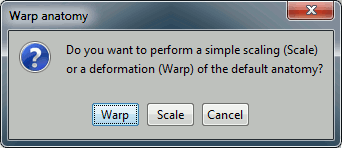
If you have some misplaced points in your list of digitized head points, you can skip those outliers in the deformation and get a smoother results. Unless you have a lot of bad points or very few points, you can leave this default to 2% of the points.
Go in the Anatomy view of the protocol (first button on top of the database explorer). All the files from the default anatomy Colin27, MRI and surfaces, have been deformed to fit the head points from the channel file of SubjectWarp.
The following figures represent the anatomy before (left) and after (right).
Feedback