|
Size: 9583
Comment:
|
Size: 15720
Comment:
|
| Deletions are marked like this. | Additions are marked like this. |
| Line 2: | Line 2: |
| ''Authors: Francois Tadel, Ei-ichi Okumura, Takashi Asakawa.'' | ==== [TUTORIAL UNDER DEVELOPMENT: NOT READY FOR PUBLIC USE] ==== ''Authors: Francois Tadel'''''', Yasuhiro Haruta'', Ei-ichi Okumura, Takashi Asakawa.'' |
| Line 54: | Line 55: |
| * Unzip it in a folder that is __not__ in any of the Brainstorm folders (program folder or database folder) | * Unzip it in a folder that is __not__ in any of the Brainstorm folders (program or database folder) |
| Line 74: | Line 75: |
| * At the end of the process, make sure that the file "cortex_15000V" is selected (downsampled pial surface, that will be used for the source estimation). If it is not, double-click on it to select it as the default cortex surface.<<BR>><<BR>> {{attachment:anatomy.gif||height="195",width="346"}} | * At the end of the process, make sure that the file "cortex_15000V" is selected (downsampled pial surface, which will be used for the source estimation). If it is not, double-click on it to select it as the default cortex surface.<<BR>><<BR>> {{attachment:anatomy.gif||height="195",width="346"}} |
| Line 90: | Line 91: |
| ==== Prepare the channel file ==== * The recordings contain signals coming from different types of electrodes: * 160 MEG channels * 12 MEG references * 14 Trigger channels * 41 EEG channels * 2 EOG channels: EO1 and EO2 * 1 ECG channel: EKG+ * 1 additional channel: E * Not all the types of channels are properly identified in Brainstorm. We need to redefine this manually to get correct groups of sensors. * Right-click on the channel file > Edit channel file: * Channel EO1 (208) and EO2 (209): Change the type to '''EOG''' * Channel EKG+ (214): Change the type to '''ECG''' * Channel E (231): Change the type to '''MISC''' * Close the figure and accept to save the modifications SCREEN CAPTURE |
|
| Line 95: | Line 116: |
| * If you feel like you made it wrong, close the figure and cancel the modifications, then try again. It takes a few trials to get used to this rotation/translation interface. | |
| Line 96: | Line 118: |
| * Before manual registration: <<BR>><<BR>> * After manual registration: <<BR>><<BR>> |
* Answer '''YES''' to save the modifications. * Answer '''YES''' again to apply the solid transformation (rotation+translation) to the MEG sensors. * Before manual registration: <<BR>><<BR>> {{attachment:align_before.gif}} * After manual registration: <<BR>><<BR>> {{attachment:align_after.gif}} |
| Line 99: | Line 123: |
| ==== Read the the stimulation information ==== | ==== Read the stimulation information ==== |
| Line 102: | Line 126: |
| * You can see that all the trigger lines are flat except for "Trigger01", which contains the information of the electric stimulation. We are going to read this trigger channel and convert it to a list of events | * You can see that all the trigger lines are flat except for "Trigger01", which contains the information of the electric stimulation. We are going to read this trigger channel and convert it to a list of events. Close this figure.<<BR>><<BR>> {{attachment:triggers_display.gif||height="165",width="447"}} |
| Line 105: | Line 129: |
| * Event channel = Trigger01 * Option selected "TTL": detect peaks of 5V/12V on an analog channel * Do not select the option Accept zeros as trigger values * Right-click on the "Link to raw file" > Trigger > Display time series * Check that the peaks of the triggers channel have correctly been identified |
* Event channel = '''Trigger01''' * Option selected "'''TTL'''": detect peaks of 5V/12V on an analog channel * Do not select the option Accept zeros as trigger values<<BR>><<BR>> {{attachment:triggers_read.gif||height="260",width="302"}} * Right-click on the "Link to raw file" > Trigger > Display time series. Check that the peaks of the triggers channel have correctly been identified, then close this figure.<<BR>><<BR>> {{attachment:triggers_check.gif||height="162",width="369"}} |
| Line 111: | Line 134: |
| == Pre-process recordings == | == Artifacts: Evaluate the power spectrum == |
| Line 115: | Line 138: |
| * Drag the "Link to raw file" to the Process1 box and run the process "Frequency > Power spectrum density (Welch)". Configure it as illustrated in the following figure (window length=10s, overlap=50%).<<BR>><<BR>> * Double-click on the new PSD file to display it.<<BR>><<BR>> |
* Drag the "Link to raw file" to the Process1 box and run the process "Frequency > Power spectrum density (Welch)". Configure it as illustrated in the following figure (window length=10s, overlap=50%).<<BR>><<BR>> {{attachment:psd_process.gif||height="270",width="296"}} * Double-click on the new PSD file to display it.<<BR>><<BR>> {{attachment:psd_result.gif||height="241",width="649"}} * The lines on the top represent the EEG electrodes, the lines at the bottom the MEG sensors. If you want to get clearer plots, you can calculate separately the spectrum for the two types of sensors separately, by running twice the process "Power spectrum density" , once with sensor types = "MEG" and once with "EEG", instead of running in on both at the same time like we did. * Observations (below 250Hz): * Peak around 11Hz: Alpha waves from the subject's brain * Peaks at 60Hz, 120Hz, 180Hz, 240Hz on EEG + MEG: <<BR>>Electric contamination due to the power lines (60Hz+harmonics) * Peaks at 35Hz, 65Hz, 70Hz, 183Hz, 197Hz on MEG only: <<BR>>Electric noise coming from an unknown source * MEG sensor '''LC11 '''appears to have a higher level of noise than all the other MEG sensors, we will check this when review the MEG recordings and probably tag it as a bad channel. ==== Correction ==== * From the Yokogawa software: * Users can apply digital filtering to the data before exporting them to Brainstorm. Depending on the data size and degrees of filter parameters, it sometime takes a very long time. * From Brainstorm: * There is no easy way to process the Yokogawa files at this time using the Brainstorm software. This capability might be added in the future, in which case the procedure would be very similar to the one presented in the basic tutorial [[Tutorials/TutRawSsp|Detect and remove artifacts]]. * For short recordings, if the contamination is really bad, there is an alternative option: importing the entire file in Brainstorm and then process it. This approach is illustrated in the [[Tutorials/Epilepsy|EEG/Epilepsy tutorial]]. This approach requires a very large amount of memory, it is not recommended on MEG recordings as the files tend to be much bigger than EEG-only recordings. * For now we are going to keep the file as it is. There is no important contamination below 60Hz and we are going to study processes that occur at lower frequencies. When studying evoked responses, the electric noise at 60Hz tends to cancel out and is usually not a problem in the analysis. Note for later that it is however important to consider this electric noise when working on resting state recordings or time-frequency decompositions at higher frequencies. == Artifacts: Heartbeats and eye blinks [TO DO] == * Run process "Artifacts > Detect eye blinks" on channel EOG1 and/or EOG2 * Run process "Artifacts > Detect heartbeat" on channel EKG+ * Run process "Artifacts > SSP: Eye blinks" for MEG and/or EEG * Run process "Artifacts > SSP: Heartbeat" for MEG and/or EEG == Review the recordings == * MEG: * Right-click on the "Link to raw file" > MEG > Display time series. * Display the channels in columns (first button in the toolbar of the Record tab) * Click on the noisy '''LC11''' sensor to select it (displayed in red) * Right-click in the figure > Channels > '''Mark selected as bad''' * Close this figure * Right-click on the "Link to raw file" > EEG > Display time series. * We are not going to detail more in details the interface to review MEG or EEG recordings as it is already done in other specialized tutorials: * For continuous MEG: [[Tutorials/TutRawViewer|Review continuous recordings and edit markers]] * For continuous EEG: [[Tutorials/Epilepsy|EEG and epilepsy]] * For imported files: [[Tutorials/TutExploreRecodings|Exploring the recordings]] |
| Line 120: | Line 177: |
| In this experiment, the electric stimulation is sent with a frequency of 2.8Hz, meaning that the inter-stimulus interval is 357ms. We are going to import epochs of 300ms around the stimulation events. * Right-click on the Link to raw file > Import in database: * Select the entire time definition (0s to 120s, default) * Check "'''Use events'''" and select "'''Trigger01'''" * Epoch time: '''[-50, 250]''' '''ms''' * Check "'''Remove DC offset'''" > Time range > '''[-50, -10] ms'''<<BR>><<BR>>SCREEN CAPTURE * At the end, you are asked whether you want to ignore one epoch that is shorter than the others. This happens because the acquisition of the MEG signals was stopped less than 250ms after the last stimulus trigger was sent. Therefore, the last epoch cannot have the full [-50,250]ms time definition. This shorter epoch would prevent us from averaging all the trials easily. As we already have enough repetitions in this experiment, we can just ignore it.<<BR>>Answer '''Yes''' to this question to discard the last epoch. |
Yokogawa/KIT tutorial
[TUTORIAL UNDER DEVELOPMENT: NOT READY FOR PUBLIC USE]
Authors: Francois Tadel, Yasuhiro Haruta, Ei-ichi Okumura, Takashi Asakawa. This tutorial introduces some concepts that are specific to the management of MEG/EEG files recorded with Yokogawa/KIT systems in the Brainstorm environment. Contents
This tutorial dataset (MEG/EEG and MRI data) remains proprietary of Yokogawa Electric Corporation, Japan. Its use and transfer outside the Brainstorm tutorial, e.g. for research purposes, is prohibited without written consent from Yokogawa Electric Corporation.
This tutorial is based on a simple median nerve stimulation experiment:
To import Yokogawa/KIT data files (.con, .raw, .ave) into Brainstorm, a data export process is required beforehand. The data export function is available in Meg160, which is data analysis software equipped in most of Yokogawa/KIT systems. The dataset used in this tutorial has already been exported using this procedure. It is described here so that later you can export your own recordings to Brainstorm. If your software does not support the functions used below, please contact Yokogawa via Export the digitizer file In Meg160, select the menu: File > Import and Export > BESA Text Export > Surface Point File Export the recordings In Meg160, select the menu: File > Import and Export > Third-Party Export Enter the digitizer file in the [Point Filename] box Enter the label file in the [Label Filename] box
Go to the Download page of this website, and download the file: sample_yokogawa.zip Unzip it in a folder that is not in any of the Brainstorm folders (program or database folder) Select the menu File > Create new protocol. Name it "TutorialYokogawa" and select the options: "No, use individual anatomy", "No, use one channel file per condition".
Right-click on the TutorialYokogawa folder > New subject > Subject01 Right-click on the subject node > Import anatomy folder: Set the file format: "FreeSurfer folder" Select the folder: sample_yokogawa/anatomy At the end of the process, make sure that the file "cortex_15000V" is selected (downsampled pial surface, which will be used for the source estimation). If it is not, double-click on it to select it as the default cortex surface.
If you do not have access to an individual MR scan of the subject (or if its quality is too low to be processed with FreeSurfer), but if you have digitized the head shape of the subject using a tracking system, you have an alternative: deform one of the Brainstorm templates (Colin27 or ICBM152) to match the shape of the subject's head.
Right-click on the subject folder > Review raw file: Select the file: sample_yokogawa/data/SEF_000-export.con Answer NO when asked to refine the registration using head points. In this dataset, we only have access to the positions of the electrodes and three additional markers on the forehead. The automatic registration doesn't work well in this case, we are going to fix this registration manually.
Right-click on the channel file > Edit channel file: Channel EO1 (208) and EO2 (209): Change the type to EOG Channel EKG+ (214): Change the type to ECG Channel E (231): Change the type to MISC SCREEN CAPTURE
Right-click on the channel file > MRI registration > Edit... (EEG) Now try to manipulate the position of the EEG+MEG sensors using rotations and translations only (no "resize" or individual electrodes adjustments). The objective is to have all the points close to the surface and the three forehead points inside the little peaks on the surface (due to markers in the MRI). The rotation+translation are going to be applied both to the EEG and the MEG sensors. After you are done with this solid registration part, you can click on the button "Project electrodes on scalp surface", it will help for the source modeling later. The green points (digitized) stay in place, the white points (electrodes) are now projected on the skin of the subject. Click on [OK] when done. Answer YES to save the modifications. Answer YES again to apply the solid transformation (rotation+translation) to the MEG sensors. Before manual registration: After manual registration:
Right-click on the "Link to raw file" > Trigger > Display time series You can see that all the trigger lines are flat except for "Trigger01", which contains the information of the electric stimulation. We are going to read this trigger channel and convert it to a list of events. Close this figure. Run the process "Import recordings > Read from channel" Event channel = Trigger01 Option selected "TTL": detect peaks of 5V/12V on an analog channel Do not select the option Accept zeros as trigger values Right-click on the "Link to raw file" > Trigger > Display time series. Check that the peaks of the triggers channel have correctly been identified, then close this figure.
Two of the typical pre-processing steps consist in getting rid of the contamination due to the power lines (50 Hz or 60Hz) and of the frequencies we are not interested in (a low-pass filter to remove the high-frequencies and a high-pass filter to remove the very slow components of the signals). Let's start with the spectral evaluation of this file. Drag the "Link to raw file" to the Process1 box and run the process "Frequency > Power spectrum density (Welch)". Configure it as illustrated in the following figure (window length=10s, overlap=50%). Double-click on the new PSD file to display it. Peaks at 60Hz, 120Hz, 180Hz, 240Hz on EEG + MEG: Peaks at 35Hz, 65Hz, 70Hz, 183Hz, 197Hz on MEG only: MEG sensor LC11 appears to have a higher level of noise than all the other MEG sensors, we will check this when review the MEG recordings and probably tag it as a bad channel.
There is no easy way to process the Yokogawa files at this time using the Brainstorm software. This capability might be added in the future, in which case the procedure would be very similar to the one presented in the basic tutorial ?Detect and remove artifacts. For short recordings, if the contamination is really bad, there is an alternative option: importing the entire file in Brainstorm and then process it. This approach is illustrated in the EEG/Epilepsy tutorial. This approach requires a very large amount of memory, it is not recommended on MEG recordings as the files tend to be much bigger than EEG-only recordings.
Run process "Artifacts > Detect eye blinks" on channel EOG1 and/or EOG2 Run process "Artifacts > Detect heartbeat" on channel EKG+ Run process "Artifacts > SSP: Eye blinks" for MEG and/or EEG Run process "Artifacts > SSP: Heartbeat" for MEG and/or EEG
Right-click on the "Link to raw file" > MEG > Display time series. Click on the noisy LC11 sensor to select it (displayed in red) Right-click in the figure > Channels > Mark selected as bad Right-click on the "Link to raw file" > EEG > Display time series. For continuous MEG: ?Review continuous recordings and edit markers For continuous EEG: EEG and epilepsy For imported files: ?Exploring the recordings
In this experiment, the electric stimulation is sent with a frequency of 2.8Hz, meaning that the inter-stimulus interval is 357ms. We are going to import epochs of 300ms around the stimulation events. Right-click on the Link to raw file > Import in database: Check "Use events" and select "Trigger01" Epoch time: [-50, 250] ms Check "Remove DC offset" > Time range > [-50, -10] ms At the end, you are asked whether you want to ignore one epoch that is shorter than the others. This happens because the acquisition of the MEG signals was stopped less than 250ms after the last stimulus trigger was sent. Therefore, the last epoch cannot have the full [-50,250]ms time definition. This shorter epoch would prevent us from averaging all the trials easily. As we already have enough repetitions in this experiment, we can just ignore it.
License
Description of the experiment
Export recordings from Meg160
http://www.yokogawa.com/me/index.htm
(.txt file generally available under the corresponding "Scan" folder)
(DigitizeLabel.txt generally located in the "C:\Meg160\AppInfo" folder) Download and installation
Import the anatomy
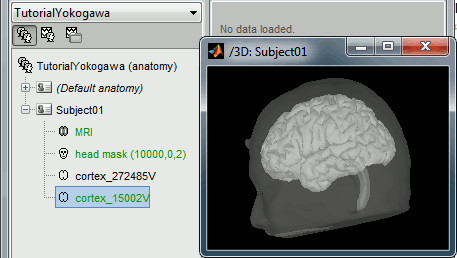
Without the individual MRI
For more information, read the following tutorial: Warping default anatomy Access the recordings
Link the recordings
Prepare the channel file
Refine the MRI registration
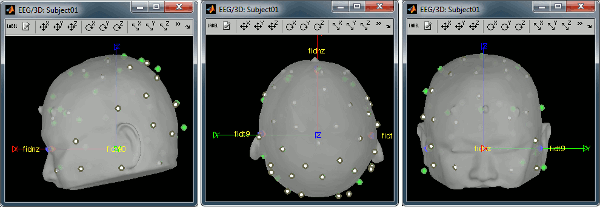
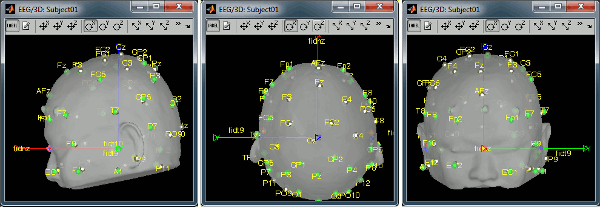
Read the stimulation information
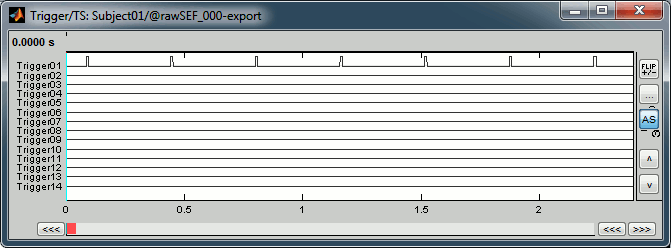
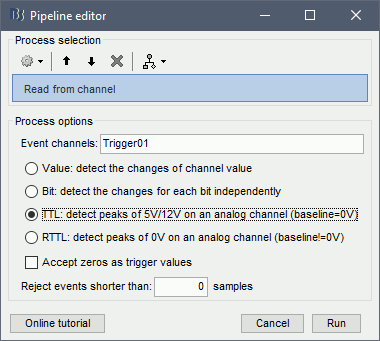
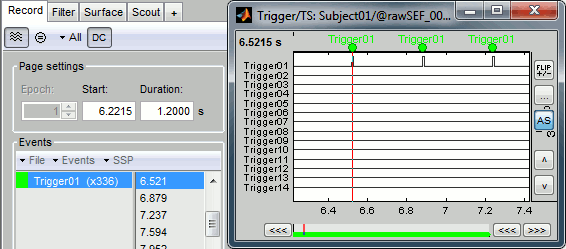
Artifacts: Evaluate the power spectrum
Evaluation

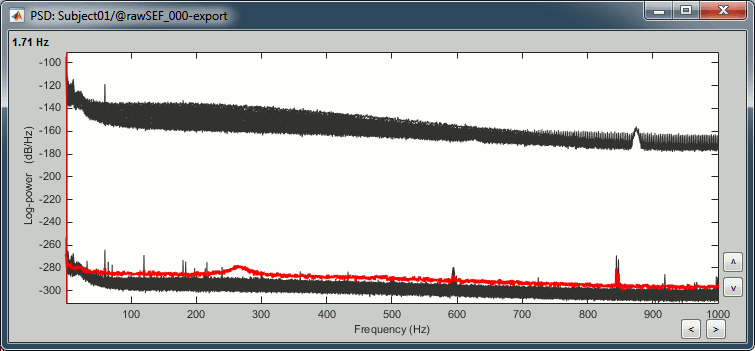
Electric contamination due to the power lines (60Hz+harmonics)
Electric noise coming from an unknown source Correction
Artifacts: Heartbeats and eye blinks [TO DO]
Review the recordings
Epoching and averaging
Import recordings
SCREEN CAPTURE
Answer Yes to this question to discard the last epoch. Average epochs
Source analysis
Head model
Noise covariance matrix
Inverse model
Z-score normalization
Regions of interest
Scripting
Graphic edition
Generate Matlab script
Feedback
