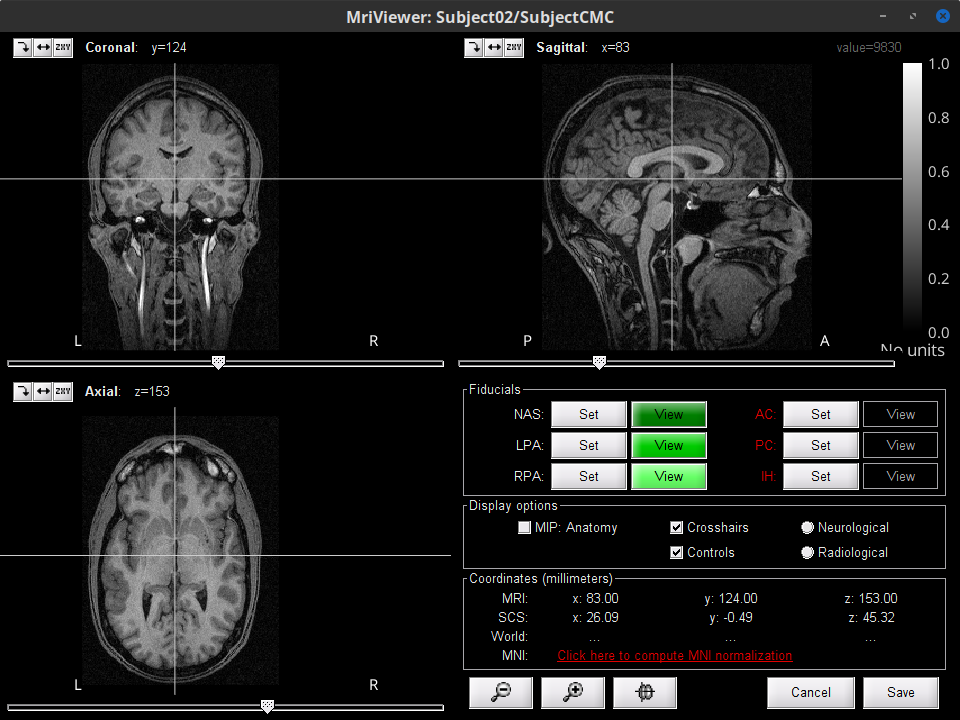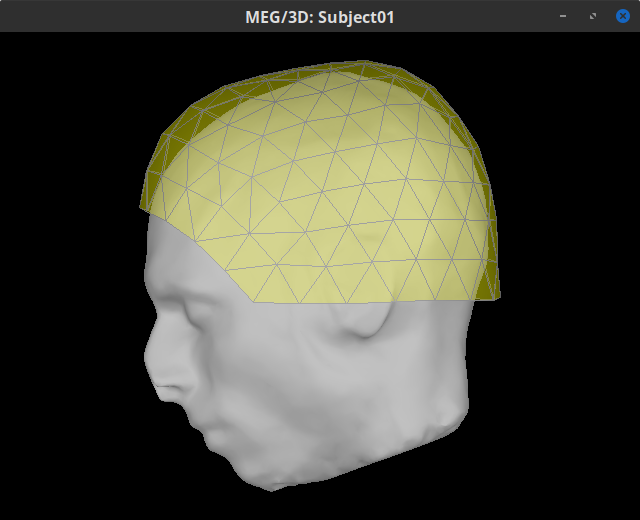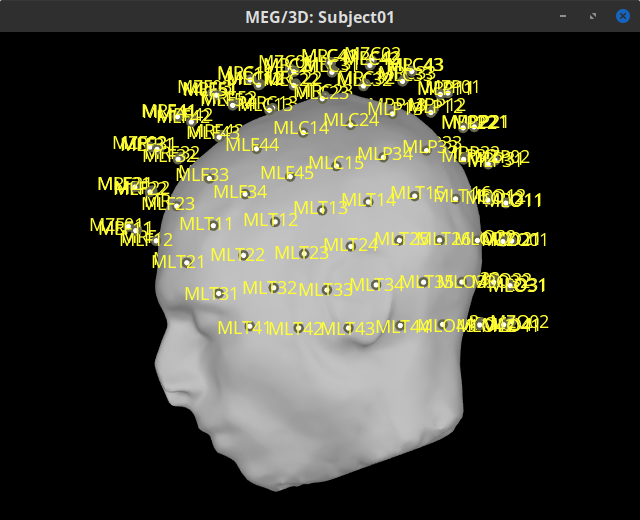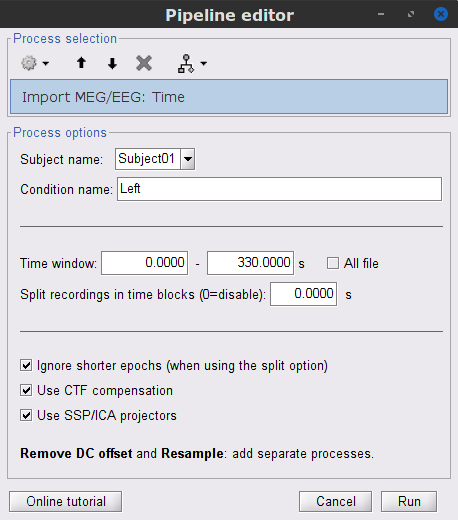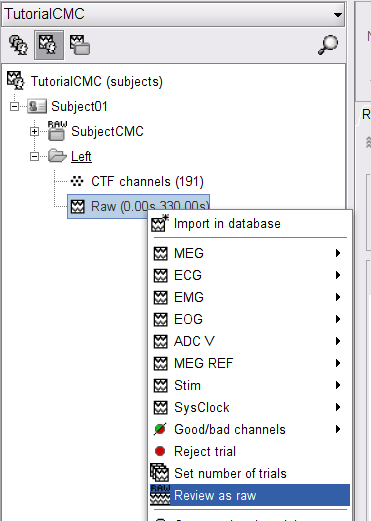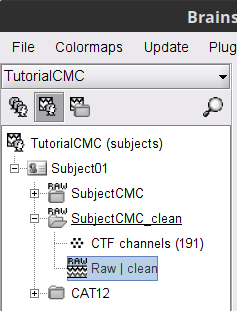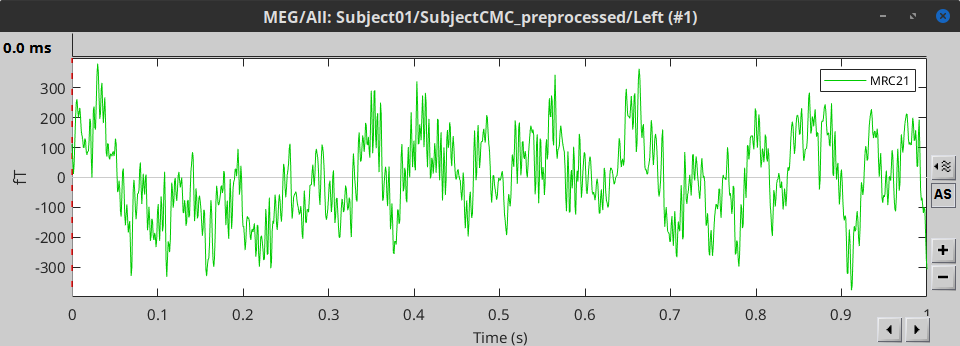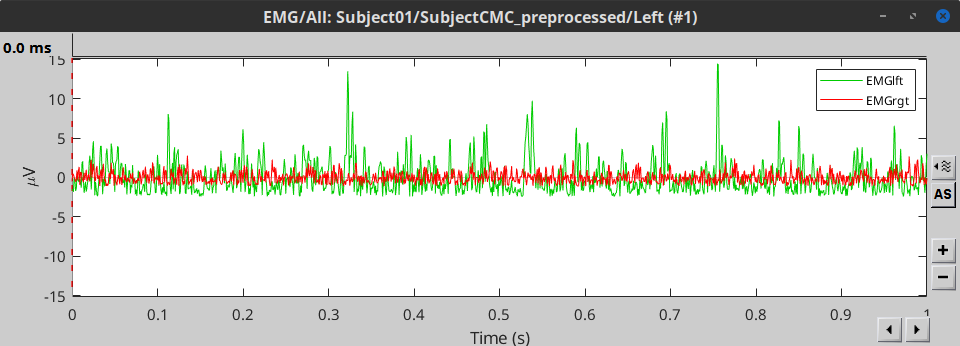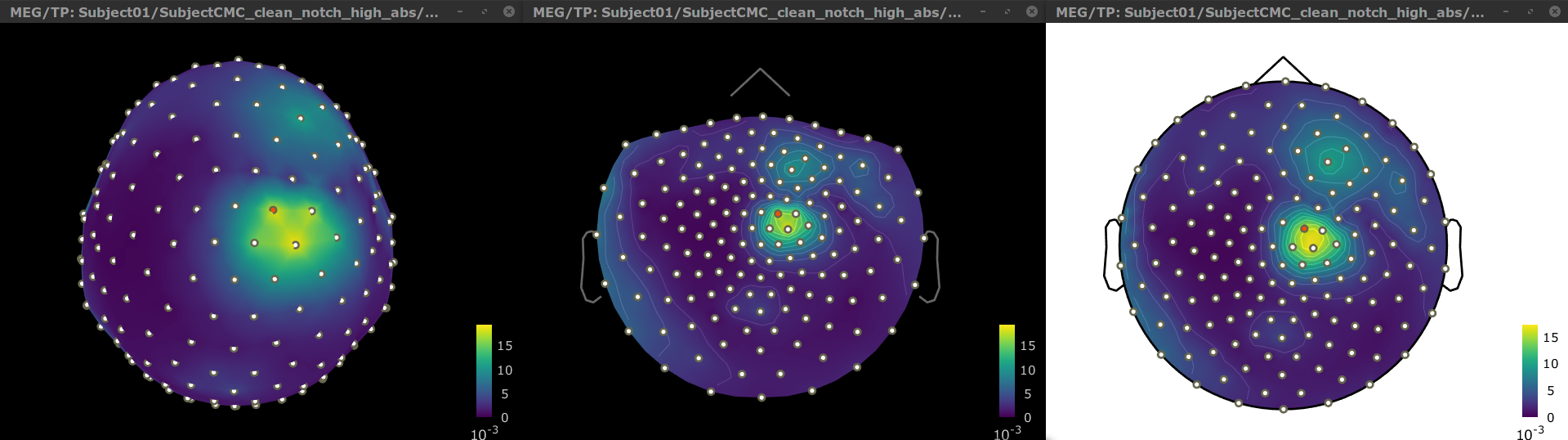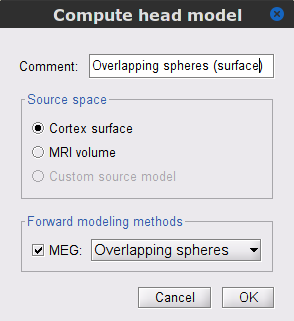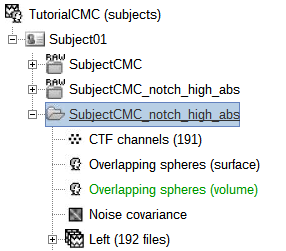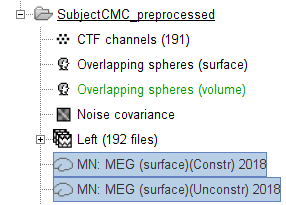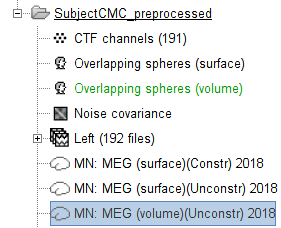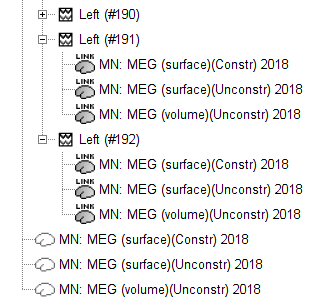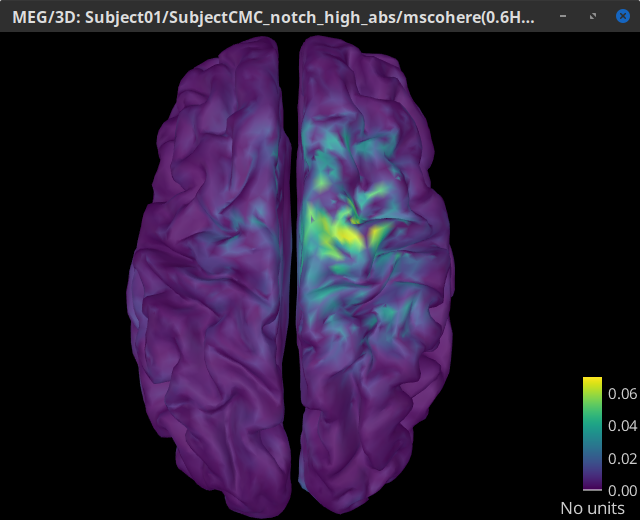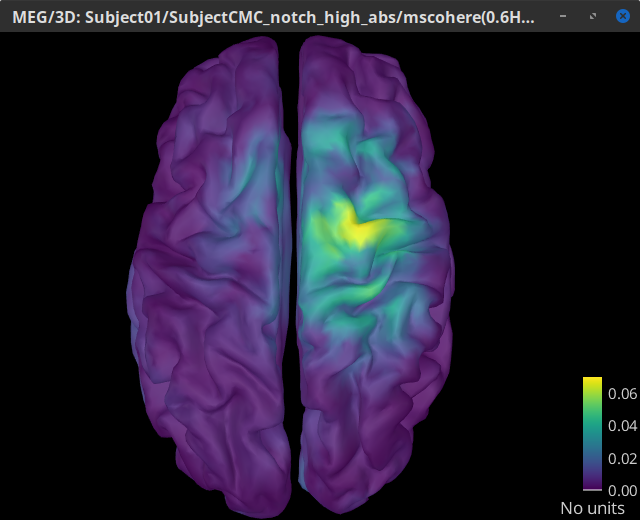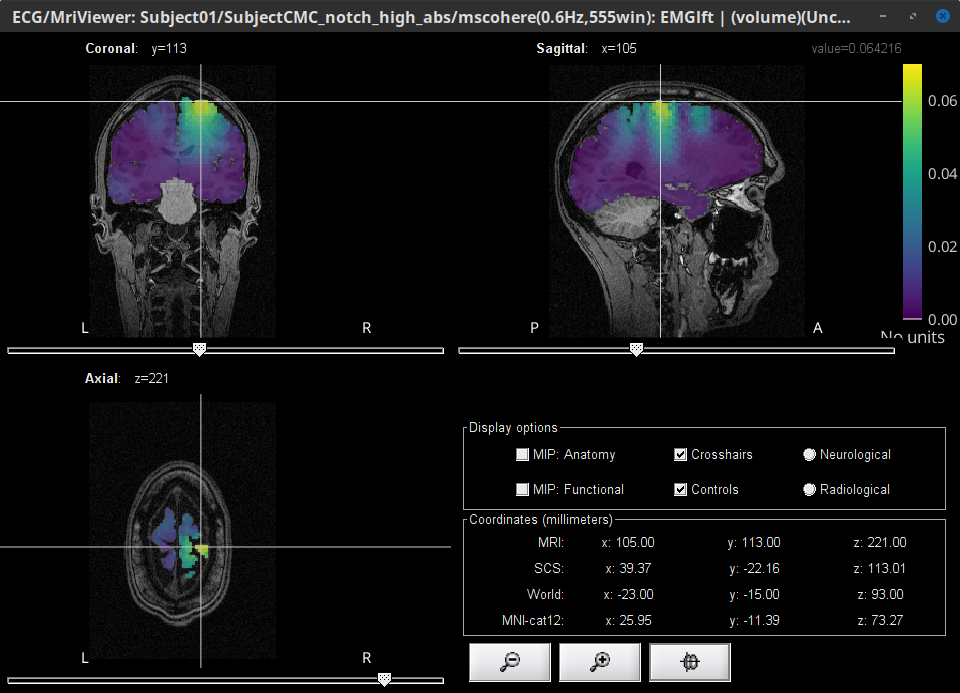|
Size: 44258
Comment:
|
Size: 47503
Comment:
|
| Deletions are marked like this. | Additions are marked like this. |
| Line 24: | Line 24: |
| * Unzip the .zip in a folder not located in any of current Brainstorm's folders (the app per se or its database folder). | * Unzip the .zip in a folder not located in any of current Brainstorm's folders (the app per se or its database folder). |
| Line 29: | Line 29: |
| The next sections describe how to import the participant's anatomical data, review raw data, manage event markers, pre-process EMG and MEG signals, epoch and import recordings for further analyzes, with a focus on computing coherence at the sensor (scalp) and source (brain map) levels. | The next sections describe how to import the participant's anatomical data, review raw data, manage event markers, pre-process EMG and MEG signals, import recordings, and compute coherence in the sensor, sources and scout levels. |
| Line 32: | Line 32: |
| * Right-click on the newly created '''TutorialCMC''' node in your Brainstorm data tree then: '''''New subject > Subject01'''''.<<BR>>Keep the default options defined for the study (aka "protocol" in Brainstorm's jargon). * Switch to the '''Anatomy''' view of the protocol. |
* Right-click on the newly created '''TutorialCMC''' node in your Brainstorm data tree then: <<BR>> '''''New subject > Subject01'''''.<<BR>>Keep the default options defined for the study (aka "protocol" in Brainstorm's jargon). * Switch to the '''Anatomy''' view of the protocol (ICON). |
| Line 41: | Line 41: |
| {{{#!wiki comment * Register the individual anatomy to MNI brain space, for standardization of coordinates: in the '''MRI viewer''' click on '''Click here to compute MNI normalization''', use the '''maff8''' method. When the normalization is complete, verify that the locations of the anatomical fiducials are adequate (essentially that they are indeed near the left/right ears and right above the nose) and click on '''Save'''. }}} |
|
| Line 46: | Line 43: |
| We then need to segment the head tissues to obtain the surfaces required to derive a realistic MEG [[Tutorials/HeadModel|head model (aka "forward model")]]. Here, we will perform [[Tutorials/SegCAT12|MRI segmentation with CAT12]], this process takes between 30 to 60 minutes. * Right-click on the '''SubjectCMC''' MRI node, then '''''MRI segmentation > CAT12: Cortex, atlases, tissues'''''. This will prompt a series of windows to set the parameters for the MRI segmentation, use the following parameters: |
We then need to segment the head tissues to obtain the surfaces required to derive a realistic MEG [[Tutorials/HeadModel|head models (aka "forward models")]]. Here, we will perform [[Tutorials/SegCAT12|MRI segmentation with CAT12]], this process takes between 30 to 60 minutes. * Right-click on the '''SubjectCMC''' MRI node (ICON), then select '''''MRI segmentation > CAT12: Cortex, atlases, tissues'''''. This will prompt a series of windows to set the parameters for the MRI segmentation, use the following parameters: |
| Line 55: | Line 52: |
| Once finished, multiple atlases or anatomical parcellations (ICON) will appear in the dataset tree alongside with surfaces for the head (head mask), white matter, cortex (pial envelope) and the midpoint between these last two. The default surfaces are indicated in green. You can display the surfaces by double-clicking on these new nodes. For further information on the anatomy files see the [[Tutorials/ExploreAnatomy|Display the anatomy tutorial]]. | As part of the MRI segmentation pipeline with CAT12, the anatomy data is normalized in the MNI space, and several anatomical parcellations (ICON) are computed. CAT12 also computes the '''scalp''' surface (ICON), and the '''cortex''' surfaces (ICON) for white matter, pial envelope and the midpoint between them. The default surface of each type is indicated in green. In addition to the surfaces, multiple atlases or anatomical parcellations (ICON) are also present. For further information on the anatomy files see the [[Tutorials/ExploreAnatomy|Display the anatomy tutorial]]. |
| Line 59: | Line 56: |
| As part of the MRI segmentation pipeline with CAT12, the anatomy data was normalized in the MNI space, and several anatomical parcellations were computed. These parcellations can be used to create [[Tutorials/TutVolSource#Volume_atlases|volume]] and [[Tutorials/Scouts|surface scouts]], which will be used later in this tutorial to perform the coherence analysis in the source level. | * Right-click on the '''plial_15002''' surface as set it as default * Double-click on the '''head mask''' and then on the '''plial_15002''' surface to display them. * In addition, the registration between the MRI and the surfaces can be checked with context menu '''MRI registration > Check MRI/surface registration...''' . {{attachment:fig_anat_srf.png||width="60%"}} . {{attachment:fig_anat_registration.png}} |
| Line 62: | Line 65: |
| THIS IS NOT RELEVANT FOR THE CURRENT TUTORIAL<<BR>> | |
| Line 66: | Line 70: |
| * Switch now to the '''Functional data''' view (X button). | * Switch now to the '''Functional data''' view (ICON). |
| Line 82: | Line 86: |
| . {{attachment:helmet_sensors.png}} | || {{attachment:fig_helmet.png}} || || {{attachment:fig_sensors.png}} || |
| Line 273: | Line 278: |
| A new folder '''SubjectCMC_clean_notch_high_abs''' is created for '''Subject01'''. It contains a copy of the '''channel file''' from the original raw file, and individual trials tagged as '''Left '''in a new trial group. Expand the trial group and note there are trials marked with a question mark in a red circle (ICON). These indicate trials that occurred in the '''bad''' segments identified in the previous section. All the bad trials are automatically ignored for further processing, whenever dropped into the '''''Process1''''' and '''''Process2''''' tabs. | A new folder '''SubjectCMC_clean_notch_high_abs''' without the 'raw' indication is created for '''Subject01'''. Let's rename it as '''SubjectCMC_preprocessed'''. * Select the folder and press '''[F2]''' to set the new name. This action can also be done with the contextual menu '''File > Rename'''. The new folder contains a copy of the '''channel file''' from the original raw file, and individual trials tagged as '''Left '''in a new trial group. Expand the trial group and note there are trials marked with a question mark in a red circle (ICON). These indicate trials that occurred in the '''bad''' segments identified in the previous section. All the bad trials are automatically ignored for further processing, whenever dropped into the '''''Process1''''' and '''''Process2''''' tabs. |
| Line 277: | Line 286: |
| == Coherence estimation (sensor level) == | To have a glance of the signals after the pre-processing, plot the MEG signal for one sensor overlying the left motor-cortex (MRC21) and the EMG signals, both for trial 1. Note that these traces are similar to the ones obtained in the [[https://www.fieldtriptoolbox.org/tutorial/coherence/|FieldTrip tutorial]]. . {{attachment:meg_trial_1.png||width="70%"}} . {{attachment:emg_trial_1.png||width="70%"}} == Coherence 1xN (sensor level) == |
| Line 330: | Line 345: |
| * Copy the '''Noise covariance''' node to the '''SubjectCMC_clean_notch_high_abs''' folder. This can be done using the shortcuts `Ctrl-C` and `Ctrl-V`. | * Copy the '''Noise covariance''' (ICON) node to the '''SubjectCMC_preprocessed''' folder. This can be done using the shortcuts `Ctrl-C` and `Ctrl-V`. |
| Line 339: | Line 354: |
| * Go back '''Functional data''' view of the database, and in the '''SubjectCMC_clean_notch_high_abs '''node, right-click over '''CTF channels (191)''' and select '''Compute head model '''from the contextual menu. Run the process with the options as indicated below: | * Go back '''Functional data''' view of the database, and inside the '''SubjectCMC_preprocessed'''folder, right-click over '''CTF channels (191)''' and select '''Compute head model '''from the contextual menu. Run the process with the options as indicated below: |
| Line 348: | Line 363: |
| The (ICON) '''Overlapping spheres (surface)''' head model now appears in the database explorer. | The '''Overlapping spheres (surface)''' head model (ICON) now appears in the database explorer. |
| Line 351: | Line 366: |
| * In the '''SubjectCMC_clean_notch_high_abs '''node, right-click over the '''CTF channels (191)''' node and select '''''Compute head model'''''. Set the option values to: | * In the '''SubjectCMC_preprocessed'''folder, right-click over the '''CTF channels (191)''' node and select '''''Compute head model'''''. Set the option values to: |
| Line 414: | Line 429: |
| The '''source link''' nodes are not files containing the sources time series, instead, the links indicate Brainstorm to: load the corresponding MEG recordings, load the respective inverse kernel, and multiply the two on the fly to generate the sources time series. This approach saves computation time and lot of space on the hard drive. }}} == Coherence estimation (source level) == |
The '''source link''' nodes are not files containing the sources time series, instead, the links indicate Brainstorm to: load the corresponding MEG recordings, load the respective inverse kernel, and multiply the two on the fly to generate the sources time series. This approach saves space on the hard drive. }}} == Coherence 1xN (source level) == |
| Line 456: | Line 471: |
| * Once the processing is finish. Go to the '''Database''' tab of the database explorer and refresh it (with F5 key) to show the resulting 1xN connectivity file (ICON) '''mscohere(0.6Hz,555win): Left (#1) | (surface)(Constr)'''. * Repeat the steps above to compute the EMG-sources coherence for the sources from the kernels '''MN: MEG (surface)(Unconstr)''' and '''MN: MEG (volume)(Unconstr)'''. <<BR>> '''Do not forget to update the search criteria and the tag to be added to the result.''' === Coherence with constrained and unconstrained sources === For constrained sources, each vertex in the source grid is associated with '''ONE''' time series, as such, when coherence is computed with the EMG signal (also one time series), the result is '''ONE''' coherence spectrum per vertex. In other words, for each frequency bin, there is coherence brain map. In the case of unconstrained sources (surface and volume), each vertex in the grid is associated with '''THREE''' time series, each one corresponding to the x, y and z directions; as result, when coherence is computed with the EMG signal, there are '''THREE''' coherence spectra, this complicates its representation in the brain, thus, to obtain one coherence spectrum per vertex, the maximum across directions is found for each vertex as at given frequency bin, as shown below. FIGURE A diagram would help here. (Get it on debug, thus not available on the tutorial) {{{#!wiki note As an alternative, the x, y and z time series in an unconstrained vertex could be '''flattened''' into one time series (using Norm or PCA) before computing coherence, resulting also in one coherence spectrum per vertex. This approach is presented in the "Flattening unconstrained sources" section. }}} |
* Once the processing is finish. Go to the '''Database''' tab of the database explorer and refresh it (with '''[F5]''') to show the resulting 1xN connectivity file (ICON) '''mscohere(0.6Hz,555win): Left (#1) | (surface)(Constr)'''. * Repeat the steps above to compute the EMG-sources coherence for the sources from the kernels '''MN: MEG (surface)(Unconstr)''' and '''MN: MEG (volume)(Unconstr)'''. Do not forget to update the '''search criteria''' and the '''tag''' to be added to the result. |
| Line 484: | Line 487: |
| Line 488: | Line 492: |
| Finally, right-click on any of the cortex figures and select '''''Get coordinates'''''. Then click on the right motor cortex with the crosshair cursor that appears. This coordinates will be useful in the next section. MRI coordinates '''X:104.1, Y:11.4 and Z: 223.0''' | Also the use of Constrained sources avoids the aggregation across dimensions step. Finally, right-click on any of the cortex figures and select '''''Get coordinates'''''. Then click on the right motor cortex with the crosshair cursor that appears. This coordinates will be useful in the next section. <<BR>> MRI coordinates '''X:104.1''', '''Y:111.4''' and '''Z: 223.0''' |
| Line 492: | Line 498: |
| === Results (Surface) === Double-click the 1xN connectivity files for the '''(volume)''' source space. Note that this time the results are shown in the MRI rather than the cortical surface. <<TAG(Advanced)>> === Flattening unconstrained sources (ADVANCED) === In the case of surface unconstrained and volume, eas dipole has 3 dimensions. In the experiments shown above, the flattening happens on the connectivity metric. An alternative approach would be to go from 3D sources to 1D, this can be done with PCA. This is the process XXX. Here present the results of Surface-Unconstrained-Rmax vs Surface-Unconstrained-PCA Add the results and recommendations. |
=== Results (Volume) === Double-click the 1xN connectivity file for the '''(volume)''' source space. Note that this time the results are shown in the '''MRI viewer''' rather than the cortical surface. * Set '''frequency slider''' to 14.65 Hz * Set the MRI coordinates to '''X:104.1''', '''Y:111.4''' and '''Z: 223.0''' * Set the '''Transparency''' of the coherence values (Data) in the '''''Surface''''' tab to '''50%''' ||<style="text-align:center"> {{attachment:res_coh_vol.png}} || ||<style="text-align:center">MSC @ 14.65Hz (volume)(Unconstr) || As we can see these results are in line with ones obtained in the surface source space. === Coherence with constrained and unconstrained sources === For constrained sources, each vertex in the source grid is associated with '''ONE''' time series, as such, when coherence is computed with the EMG signal (also one time series), the result is '''ONE''' coherence spectrum per vertex. In other words, for each frequency bin, there is coherence brain map. FIGURE (Diagram needed) In the case of unconstrained sources (surface and volume), each vertex in the grid is associated with '''THREE''' time series, each one corresponding to the x, y and z directions; as result, when coherence is computed with the EMG signal, there are '''THREE''' coherence spectra, this complicates its representation in the brain, thus, to obtain one coherence spectrum per vertex, the maximum across directions is found for each vertex as at given frequency bin, as shown below. FIGURE (Diagram needed) |
| Line 503: | Line 521: |
| Due to the current implementation of the bst_connectivity, the full source map for each trial are loaded in memory, thus replicate this result takes ~40GB or RAM!! }}} == Coherence estimation (ROIs level) == As we mentioned, there is a coherence spectrum for each of the 15k sources. This is not practical. For that reason often the analysis is performed with the use of ROIs. The definition of ROIs is a current problem that is not solved here. Here we will be working only with the surface constrained data. We will use the xxx atlas for our calculations For the aggregation across ROIs there are two options: before and after. * Before: The time series of each opf the sources in the ROI are aggregated (using the indicated method), and coherence in computed between the EMG signal ad the aggregated signal in the ROI. * After: Coherence is computed between EMG and each of the sources in the ROI, resulting in many coherence spectra that are then aggregated into a single spectrum using the ROI function. |
An alternative approach present in the literature, is to perform the flattening on the time series with methods such as PCA (first component), or the [[https://en.wikipedia.org/wiki/Norm_(mathematics)|Norm]] (aka Euclidean norm). This flattening of the time series can be perform in Brainstorm with the process: Sources > '''Unconstrained to flat map'''. A note that the flattened sources are saved as full rather than recordings+kernel. We have tested this flattening approach with simulations and the real data (from this tutorial) and we have found decremental effects on the expected results. }}} == Coherence 1xN (scout level) == So far we computed coherence at the source level, this is to say, a coherence spectrum is compute for each of the 15002 source points. In the case of the unconstrained sources, the are 45006 source points. This large dimensions hinder the further analysis of the results; therefore, the strategy is to reduce the dimensionality of the source space and adopt a parcellation scheme, either in [[surface]] or [[volume]], in other terms we will use the [[scouts]]. Thus, instead of providing a result (coherence spectrum) per source vertex, the results are aggregated across the sources within scouts. See the [[Tutorials/Scouts|scouts tutorial]] for detail information on how to define and use scouts in Brainstorm. When computing coherence (or other connectivity metrics) in the scout level, it is necessary to define two parameters: the '''scout function''' (mean is often used), and when the within-scout aggregation takes place, this is can be '''before''' or '''after''' the coherence estimation. * '''Before''': The scout function is applied for each direction on the vertices' source time series that make up a scout; resulting in one time series per direction per scout. Then, the scout time series are used to compute coherence with the reference signal (EMG in this tutorial), and coherence spectra are aggregated across dimensions as shown in section XX, obtaining one coherence spectrum per scout. * '''After''': Coherence is computed between the reference signal and each direction of the vertices' source time series (as shown in section XX). Then, the scout function is applied on the coherence spectra for each direction of the vertices within a scout, finally these spectra are aggregated across dimensions to obtain a coherence spectrum per scout. As it can be seen, the '''After''' option takes longer and used more resources as it computes the coherence spectrum for each vertex in the scouts, and then, the coherence spectra are aggregated. |
| Line 515: | Line 540: |
| For unconstrained sources, the aggregation across dimension happens in the connectivity matrix. }}} Place, EMGlft and sources, selected scouts, and after and before. Explain the difference between both metrics, the advantages regarding processing. If possible add diagrams. Here goes the before and after discussion. Compare the results. == Connectivity NxN (connectome) == Here we want to write about performing NxN connectivity with the scouts. This should not be done with sources as it leads to a very big matrix that will not fit in the RAM Also we need to define several parameters in our experiments: - source estimation method - source estimation surface or volume - if surface constrained or unconstrained - How to select the scouts - How to perform the aggregation across scouts (before or after) - Which function to use for the aggregation All those are open questions that are not addressed in this tutorial nor in the literature. |
'''BRAINSTORM TEAM''' <<BR>> Due to the current implementation of the bst_connectivity, the full source map for each trial (185) are loaded in memory, thus replicate the '''After''', only for the (surface)(Constr) option ~30GB of RAM are needed! (Unconstrained take 3 times that). }}} Let's here compute the 1xN coherence using scouts, with the Before option. In this tutorial, we will use the [[Schaefer 100 parcelations]] atlas on the results from constrained sources (surface source space). * Filter the files to get (surface)(Unconst). * Select Process2, put them there * Sames as before but we will select Use scouts * Coherence 1xN * Select ALL file, Schaefer_100_17net * Select Mean * Select Before * Same parameters to coherence as before (0.5s, 50%, 80Hz) * Select Average * Add Tag (scout-before) Double-click the file. This time it is not displayed on the cortex, but the coherence spectrum for each scout is show. Right click, and it can be also shown as image. IMAGES {{{#!wiki note Although the choice of the optimal parcellation scheme for the source space is not easy. The optimal choice is to choose a parcellation based on anatomy, for example the Brodmann parcellation here. In Brainstorm these atlases are imported in Brainstorm as scouts (cortical regions of interest), and saved directly in the surface files as explained in this tutorial here. }}} == Coherence NxN (scout level) == Through analyzing connectivity metrics (coherence in this tutorial), it is possible to derive a connectome. Here from old tutorial mentioning that source level is not practical cause of the size of the results. Thus a common approach is the use of scouts, as in the previous section. Here we want to write about performing NxN connectivity with the scouts. This should not be done with sources as it leads to a very big matrix that will not fit in the RAM In our previous examples, the reference signal was 1 dimension, but here it's 3D thus it makes the processing more complex, as there are 9 coherence spectra: Before: Scout aggregation, 3x3 for each scout pair, then the dimension aggregation. After: Each source vs each source, thus there are 9 coherence spectra for each source-pair! then the results are aggregated for all the pairs, giving 9 coherence spectra between scouts, then it is aggregated accross diemension. Here the after is even longer than in the previous sections, thus we will perform only the Before. |
Corticomuscular coherence (MEG)
[TUTORIAL UNDER DEVELOPMENT: NOT READY FOR PUBLIC USE]
Authors: Raymundo Cassani, Francois Tadel & Sylvain Baillet.
Corticomuscular coherence measures the degree of similarity between electrophysiological signals (MEG, EEG, ECoG sensor traces or source time series, especially over the contralateral motor cortex) and the EMG signal recorded from muscle activity during voluntary movement. This signal similarity is due mainly to the descending communication along corticospinal pathways between primary motor cortex (M1) and muscles. For consistency and reproducibility purposes across major software toolkits, the present tutorial replicates the processing pipeline "Analysis of corticomuscular coherence" by FieldTrip.
Contents
- Background
- Dataset description
- Download and installation
- Importing and processing anatomy data
- Review the MEG and EMG recordings
- Pre-process
- Importing data epochs
- Coherence 1xN (sensor level)
- MEG source modelling
- Source estimation
- Coherence 1xN (source level)
- Coherence 1xN (scout level)
- Coherence NxN (scout level)
- Script
- Additional documentation
Background
Coherence measures the linear relationship between two signals in the frequency domain. Previous studies (Conway et al., 1995, Kilner et al., 2000) have reported corticomuscular coherence effects in the 15–30 Hz range during maintained voluntary contractions.
IMAGE OF EXPERIMENT, SIGNALS and COHERENCE
Dataset description
The dataset comprises MEG recordings (151-channel CTF MEG system) and bipolar EMG recordings (from left and right extensor carpi radialis longus muscles) from one participant who was tasked to lift their hand and exert a constant force against a lever for about 10 seconds. The force was monitored by strain gauges on the lever. The participant performed two blocks of 25 trials using either the left or right wrist. EOG signals were also recorded, which will be useful for detection and attenuation of ocular artifacts. We will analyze the data from the left-wrist trials in the present tutorial. Replicating the pipeline with right-wrist data is a good exercise to do next!
Download and installation
Requirements: Please make sure you have completed the get-started tutorials and that you have a working copy of Brainstorm installed on your computer. In addition, you need to install CAT12 plugin in Brainstorm. CAT12 will be used for MRI segmentation.
Download the dataset:
Download SubjectCMC.zip from FieldTrip's FTP server:
ftp://ftp.fieldtriptoolbox.org/pub/fieldtrip/tutorial/SubjectCMC.zip- Unzip the .zip in a folder not located in any of current Brainstorm's folders (the app per se or its database folder).
Brainstorm:
- Launch Brainstorm (via Matlab's command line or use Brainstorm's Matlab-free stand-alone version).
Select the menu File > Create new protocol. Name it TutorialCMC and select the options:
No, use individual anatomy,
No, use one channel file per acquisition run.
The next sections describe how to import the participant's anatomical data, review raw data, manage event markers, pre-process EMG and MEG signals, import recordings, and compute coherence in the sensor, sources and scout levels.
Importing and processing anatomy data
Right-click on the newly created TutorialCMC node in your Brainstorm data tree then:
New subject > Subject01.
Keep the default options defined for the study (aka "protocol" in Brainstorm's jargon).Switch to the Anatomy view of the protocol (ICON).
Right-click on the Subject01 node then Import MRI:
Select the adequate file format from the pull-down menu: All MRI file (subject space)
Select the file: SubjectCMC/SubjectCMC.mri
This will open the MRI viewer showing the coronal, sagittal and axial views of the MRI. In addition, three anatomical fiducials: left and right pre-auricular points (LPA and RPA), and nasion (NAS) are automatically identified. These fiducials are located near the left/right ears and just above the nose respectively. Click on Save.
We then need to segment the head tissues to obtain the surfaces required to derive a realistic MEG head models (aka "forward models"). Here, we will perform MRI segmentation with CAT12, this process takes between 30 to 60 minutes.
Right-click on the SubjectCMC MRI node (ICON), then select MRI segmentation > CAT12: Cortex, atlases, tissues. This will prompt a series of windows to set the parameters for the MRI segmentation, use the following parameters:
Number of vertices on the cortex surface use 15000
Compute anatomical parcellations? select Yes
Compute cortical maps select Yes

As part of the MRI segmentation pipeline with CAT12, the anatomy data is normalized in the MNI space, and several anatomical parcellations (ICON) are computed. CAT12 also computes the scalp surface (ICON), and the cortex surfaces (ICON) for white matter, pial envelope and the midpoint between them. The default surface of each type is indicated in green. In addition to the surfaces, multiple atlases or anatomical parcellations (ICON) are also present. For further information on the anatomy files see the Display the anatomy tutorial.
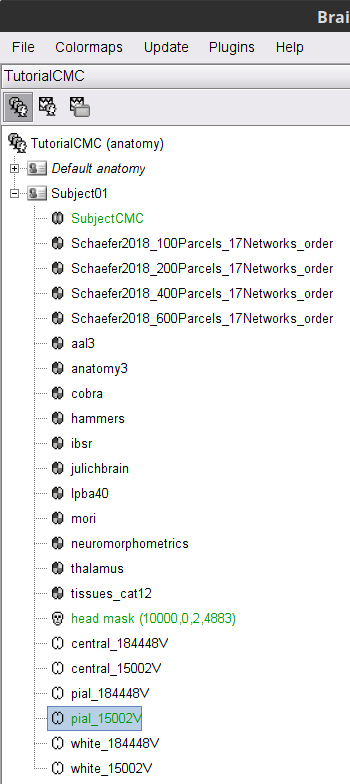
Right-click on the plial_15002 surface as set it as default
Double-click on the head mask and then on the plial_15002 surface to display them.
In addition, the registration between the MRI and the surfaces can be checked with context menu MRI registration > Check MRI/surface registration...
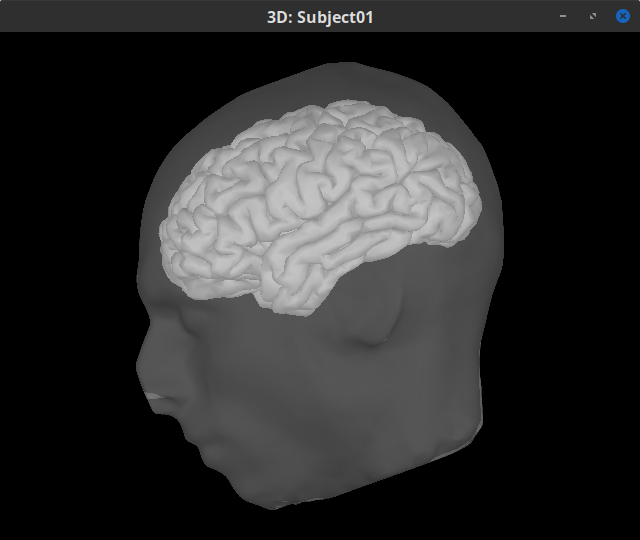
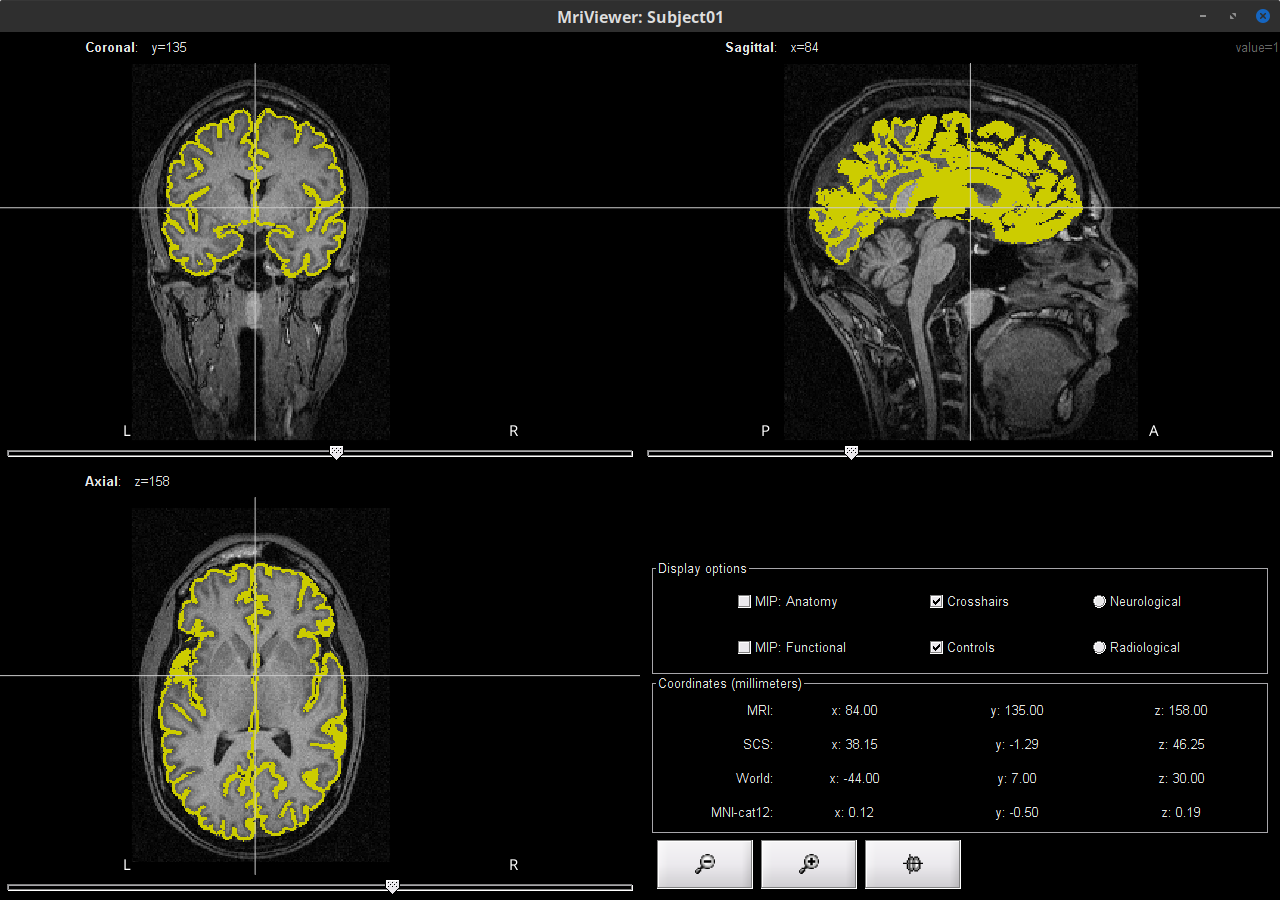
THIS IS NOT RELEVANT FOR THE CURRENT TUTORIAL
Additional MNI parcellation templates to define anatomical regions of the brain can be used in Brainstorm for MNI-normalized MRI anatomy. See MNI parcellations
Review the MEG and EMG recordings
Link the recordings to Brainstorm's database
Switch now to the Functional data view (ICON).
Right-click on the Subject01 node then Review raw file:
Select the file format of current data from the pulldown menu options:
MEG/EEG: CTF(*.ds; *.meg4; *.res4)Select the file: SubjectCMC.ds
A new folder is now created in Brainstorm's database explorer and contains:
SubjectCMC: a folder that provides access to the MEG dataset. Note the "RAW" tag over the icon of the folder, indicating the files contain unprocessed, continuous data.
CTF channels (191): a node containing channel information with all channel types, names locations, etc. The number of channels available (MEG, EMG, EOG etc.) is indicated between parentheses (here, 191).
Link to raw file provides access to to the original data file. All the relevant metadata was read from the dataset and copied inside the node itself (e.g., sampling rate, number of time samples, event markers). Note that Brainstorm's logic is not to import/duplicate the raw unprocessed data directly into the database. Instead, Brainstorm provides a link to that raw file for further review and data extraction (more information).

Display MEG helmet and sensors
Right-click on the CTF channels (191) node, then select Display sensors > CTF helmet from the contextual menu and Display sensors > MEG. This will open a new display window showing the inner surface of the MEG helmet, and the lo MEG sensors respectively. Try additional display menus.
|
|
|
Reviewing continuous recordings
Right-click on the Link to raw file node, then Switch epoched/continuous to convert the file to continuous, a technical detail proper to CTF file formatting.
Right-click again on the Link to raw file node, then MEG > Display time series (or double-click on the node). This will open a new visualization window to explore data time series, also enabling the Time panel and the Record tab in the main Brainstorm window (see how to best use all controls in this panel and tab to explore data time series).
We will also display EMG traces by right-clicking on the Link to raw file node, then EMG > Display time series.
Event markers
The colored dots above the data time series indicate event markers (or triggers) saved with this dataset. The trial onset information of the left-wrist and right-wrist trials is saved in an auxiliary channel of the raw data named Stim. To add these markers, these events need to be decoded as follows:
While the time series figure is open, go to the Record tab and File > Read events from channel. From the options of the Read from channel process window, set Event channels = Stim, select Value, and click Run.
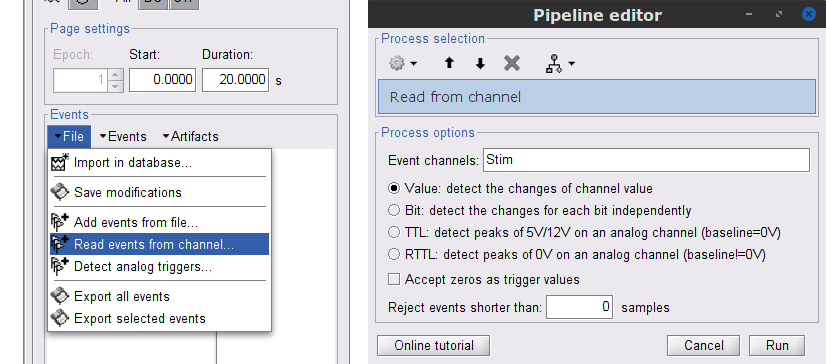
This procedure creates new event markers now shown in the Events section of the tab. along with previous event categories. In this tutorial, we will only use events U1 through U25, which correspond to how each of the 25 left-wrist trials had been encoded in the study. We will now delete other events of no interest, and merge the left trial events under a single event category, for convenience.
Delete other events: select the events to delete in the event box/list with Ctrl+click, then in the menu Events > Delete group and confirm. Alternatively, you can selected all events with Ctrl+A and deselect the U1 to U25 events by clicking on them.
To make sure we reproduce FieldTrip's tutorial, we need to reject trial #7: Select events U1 to U6 and U8 to U25, then from the Events menu, select Merge group and type in new label (Left_01) to describe this as the left-wrist condition.
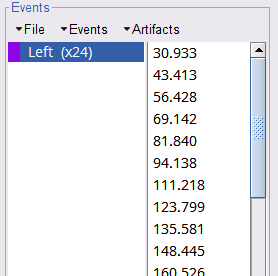
These events correspond to the beginning of 10-s trials of left-wrist movements. We will compute coherence over 1-s epochs over the first 8 s of each trial. To that purpose, we will now create extra events to define these epochs.
Duplicate 7 times the Left events by selecting Duplicate group in the Events menu. The groups Left_02 to Left_08 will be created.
For each copy of the Left events, we will add a time offset of 1 s for Left02, 2 s for Left03, and so on. Select the Left event group to add a 1,000 ms time offset, by going to the menu Events > Add time offset, enter 1,000 in the text box. Repeat for each other group, entering 2,000, then 3,000 etc.
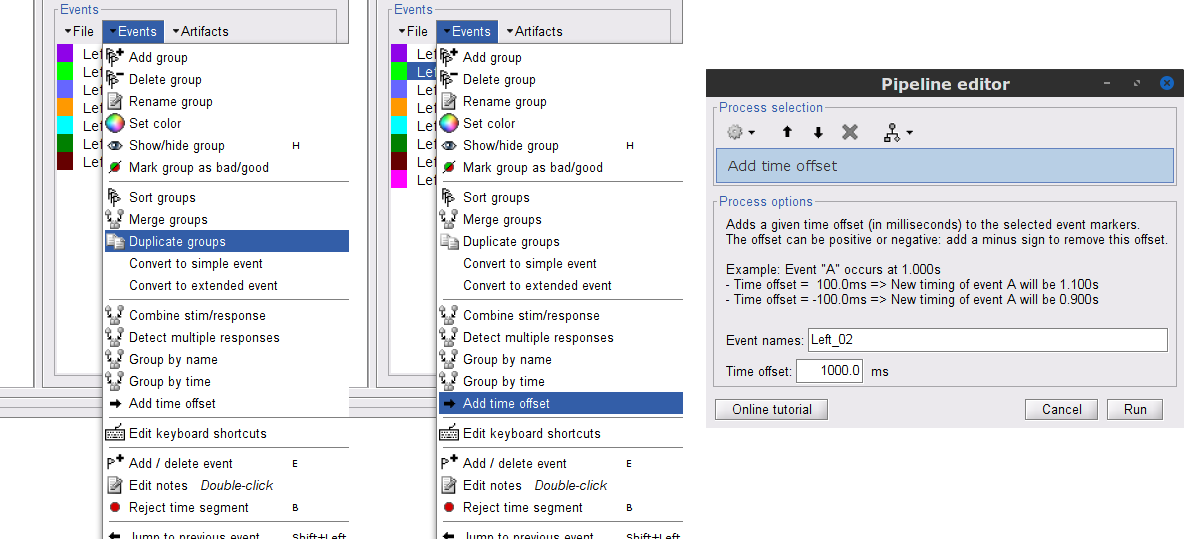
Once done for Left_08, merge all these Left* events into a single Left category, and select Save modifications in the File menu in the Record tab.
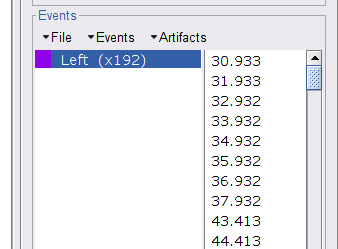
Pre-process
In this tutorial, we will analyze only the Left trials (left-wrist extensions). In the following sections, we will process only the first 330 s of the recordings, where the left-wrist trials were performed.
Another idiosyncrasy of the present dataset is that the CTF MEG data were saved without the desired 3-rd order gradient compensation for optimal denoising. We will now apply this compensation as follows:
In the Process1 box: Drag and drop the Link to raw file node.
Run process Artifacts > Apply SSP & CTF compensation:
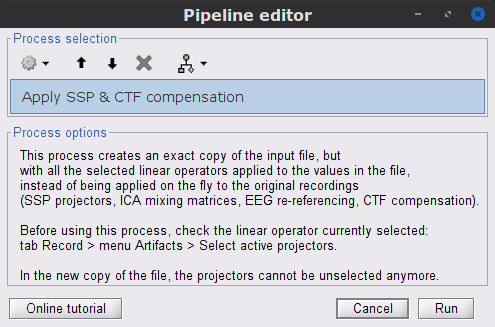
This process creates the SubjectCMC_clean folder that contains a copy of the channel file and a link to the raw file Raw | clean, which points to the original data and to the fact that the 3-rd order gradient compensation will be applied. Brainstorm does not create a physical copy of the actual, large dataset at this stage.
Removal of power line artifacts
We will start with identifying the spectral components of power line contamination of MEG and EMG recordings.
In the Process1 box: Drag and drop the Raw | clean node.
Run process Frequency > Power spectrum density (Welch):
Time window: 0 - 330 s
Window length=10 s
Overlap=50%
Sensor types=MEG, EMG

Double-click on the new PSD file to visualize the power spectrum density of the data.

- The PSD plot shows two groups of sensors: EMG (highlighted in red above) and the MEG spectra below. Peaks at 50Hz and its harmonics (100, 150, 200Hz and above) correspond to the European power line, and are clearly visible. We will use notch filters to attenuate power line contaminants at 50, 100 and 150 Hz.
In the Process1 box: Drag and drop the Raw | clean node.
Run the process Pre-processing > Notch filter with:
Sensor types = MEG, EMG
Frequencies to remove (Hz) = 50, 100, 150

A new raw folder named SubjectCMC_clean_notch is created. Estimate the PSD of these signals to appreciate the effect of the notch filters applied. As above, please remember to indicate a Time window restricted from 0 to 330 s in the options of the PSD process.
EMG pre-processing
Two typical pre-processing steps for EMG consist in high-pass filtering and rectifying.
In the Process1 box: drag and drop the Raw | notch(50Hz 100Hz 150Hz) node.
Add the process Pre-process > Band-pass filter
Sensor types = EMG
Lower cutoff frequency = 10 Hz
Upper cutoff frequency = 0 Hz
Add the process Pre-process > Absolute values
Sensor types = EMG
- Run the pipeline

Two new folders SubjectCMC_clean_notch_high and SubjectCMC_clean_notch_high_abs are added to Brainstorm's database explorer. We can now safely delete folders that are not needed anymore:
Delete SubjectCMC_clean_notch and SubjectCMC_clean_notch_high by selecting both before pressing Delete (or right-click File > Delete).
MEG pre-processing
We need to remove more artifacts from the MEG traces via the:
Detection and removal of stereotypical artifacts with SSP
Detection of noisy (bad) data segments.
Detection and removal of artifacts with SSP (Signal Space Projection)
Stereotypical artifacts such eye blinks and heartbeats can be identified from their respective characteristic spatial distributions. Their contaminationn of MEG signals can then be attenuated specifically using Signal-Space Projections (SSPs). For more details, consult the dedicated tutorials about the detection and removal of artifacts with SSP. The present tutorial dataset features an EOG channel but no ECG. We will perform only the removal of eye blinks.
Display the MEG and EOG time series: Right-click on the pre-processed (for EMG) continuous file Raw | clean | notch(... (in the SubjectCMC_clean_notch_high_abs folder) then MEG > Display time series and EOG > Display time series.
In the Events section of the Record tab, select Artifacts > Detect eye blinks, and use the parameters:
Channel name= EOG
Time window = 0 - 330 s
Event name = blink

Three categories of blink events are created. Review the traces of EOG channels around a few of these events to ascertain they are related to eye blinks. In the present case, we note that the blink group contains genuine eye blinks, and that groups blink2 and blink3 capture saccade events.

To remove blink artifacts with SSP go to Artifacts > SSP: Eye blinks, and use the parameters:
Event name=blink
Sensors=MEG
Check Compute using existing SSP/ICA projectors

- Display the time series and topographies of the first two (dominant) SSP components identified. In the present case, only the first SSP component can be clearly related to blinks. Select only component #1 for removal.

Follow the same procedure for the other blink events (blink2 and blink3). As mentioned above, none of the first two SSP components seem to be related to ocular artifacts. The figure below shows the visualization of the first two components for the blink2 group.
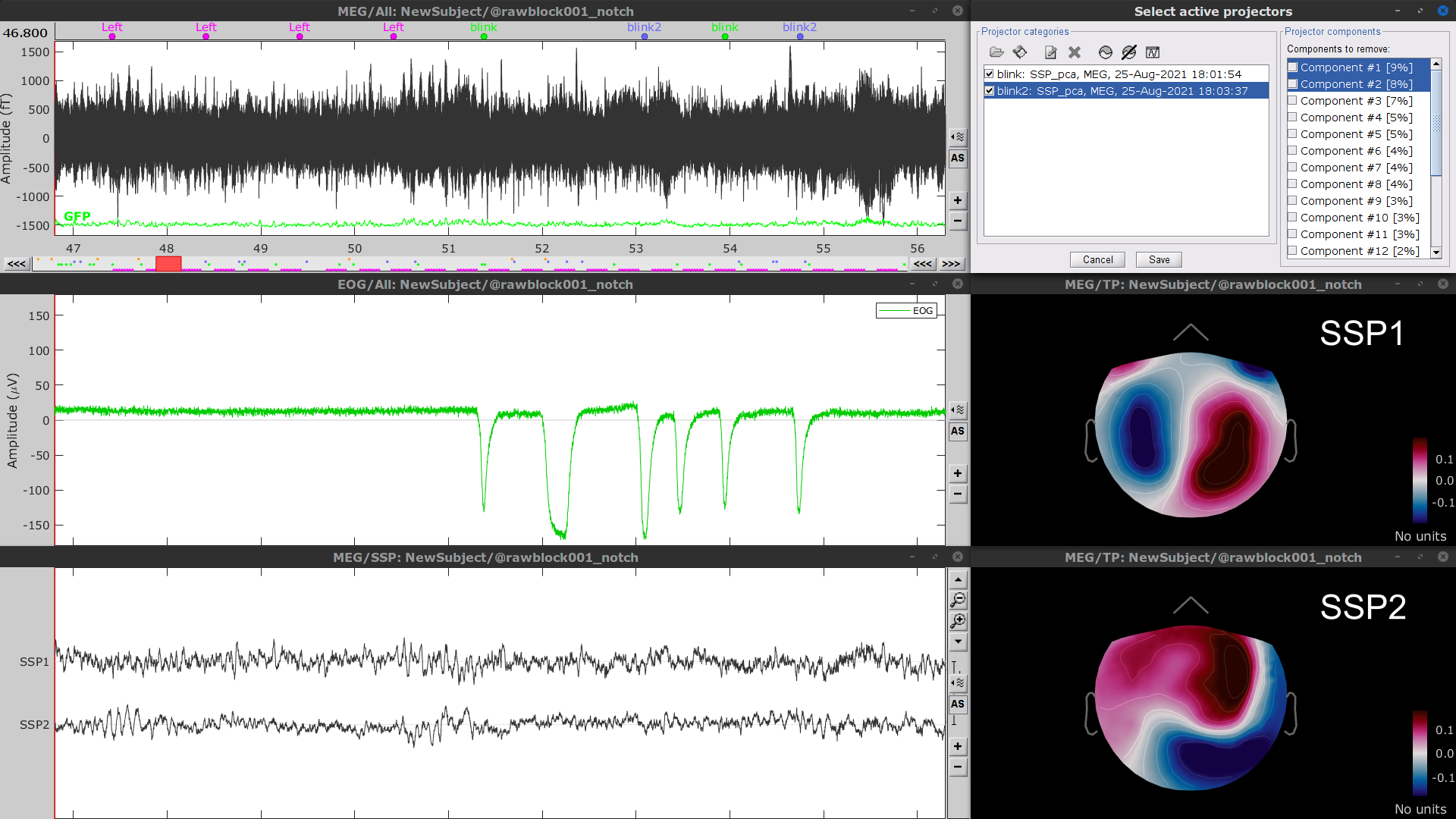
We therefore recommend to unselect the blink2 and blink3 groups from the Select Active Projectors panel (see below) rather than removing spatial components which nature remains ambiguous.
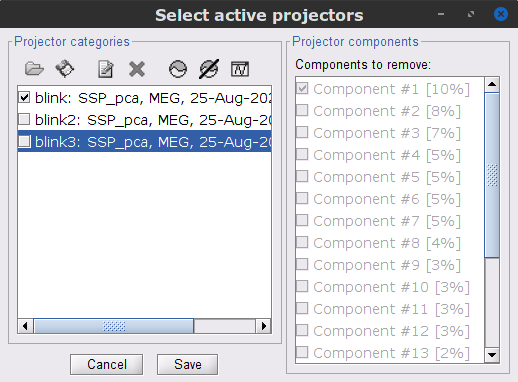
- Click on the large crosshair at the top right of the main Brainstorm window to close all visualization windows.
Detection of "bad" data segments:
Here we will use the automatic detection of artifacts to identify data segments contaminated by e.g., large eye and head movements and muscle contractions.
Display the MEG and EOG time series. In the Record tab, select Artifacts > Detect other artifacts and enter the following parameters:
Time window = 0 - 330 s
Sensor types=MEG
Sensitivity=3
Check both frequency bands 1-7 Hz and 40-240 Hz

We encourage users to review and validate the segments marked using this procedure. In the present case, the segments detected as bad clearly point at contaminated MEG data segments, which we will now label these as "bad".
Select the 1-7Hz and 40-240Hz event groups and select Events > Mark group as bad from the contextual menu. Alternatively, you can also rename the events created above and append the bad_ prefix to their name: Brainstorm will automatically discard these data segments from further processing.

- Close all visualization windows and reply "Yes" to the save the modifications query.
Importing data epochs
At this point we are finished with the pre-processing of the EMG and MEG recordings. We will now extract and import specific data segments of interest into the Brainstorm database for further derivations. We refer to these segments as epochs or trials. As mentioned previously, we will focus on the Left (wrist) category of events.
Right-click on the filtered continuous file Raw | clean | notch(... (in the SubjectCMC_clean_notch_high_abs condition), then Import in database.
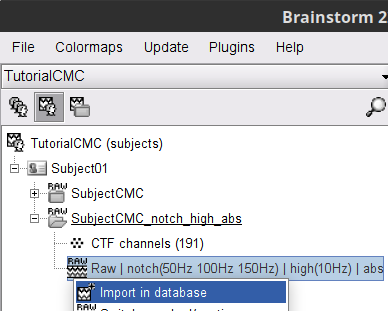
- Enter the following parameter values:
Time window = 0 - 330 s
Check Use events and highlight the Left(x192) event group
Epoch time = 0 - 1000 ms
Check Apply SSP/ICA projectors
Check Remove DC offset and select All recordings
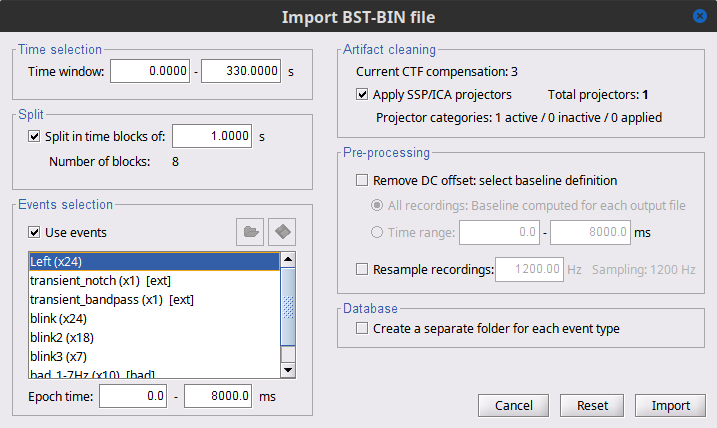
A new folder SubjectCMC_clean_notch_high_abs without the 'raw' indication is created for Subject01. Let's rename it as SubjectCMC_preprocessed.
Select the folder and press [F2] to set the new name. This action can also be done with the contextual menu File > Rename.
The new folder contains a copy of the channel file from the original raw file, and individual trials tagged as Left in a new trial group. Expand the trial group and note there are trials marked with a question mark in a red circle (ICON). These indicate trials that occurred in the bad segments identified in the previous section. All the bad trials are automatically ignored for further processing, whenever dropped into the Process1 and Process2 tabs.
To have a glance of the signals after the pre-processing, plot the MEG signal for one sensor overlying the left motor-cortex (MRC21) and the EMG signals, both for trial 1. Note that these traces are similar to the ones obtained in the FieldTrip tutorial.
Coherence 1xN (sensor level)
We will now compute the magnitude square coherence (MSC) between the left EMG signal and each of the MEG sensor data.
In the Process1 box, drag and drop the Left (192 files) trial group. Note that the number between square brackets is [185], as the 7 bad trials will be ignored by the MSC process.

Run the process Connectivity > Coherence 1xN [2021] with the following parameters:
Time window = 0 - 1000 ms or check All file
Source channel = EMGlft
Do not check Include bad channels nor Remove evoke response
Magnitude squared coherence
Window length for PSD estimation = 0.5 s
Overlap for PSD estimation = 50%
Highest frequency of interest = 80 Hz
Average cross-spectra of input files (one output file)
More details on the Coherence process can be found in the connectivity tutorial.

Double-click on the resulting node mscohere(0.6Hz,555win): EMGlft to display the MSC spectra. Click on the maximum peak in the 15 to 20 Hz range, and press Enter to plot it in a new figure. This spectrum corresponds to channel MRC21, and shows a large peak at 17.58 Hz. You can also use the frequency slider (under the Time panel) to explore the MSC output more precisely across frequencies.
Right-click on the spectrum and select 2D Sensor cap for a topographical representation of the magnitude of the coherence results across the sensor array. You may also use the shortcut Ctrl-T. The sensor locations can be displayed with a right-click and by selecting Channels > Display sensors from the contextual menu (shortcut Ctrl-E).

We can now average magnitude of the MSC across a frequency band of interest (15-20 Hz):
In the Process1 box, drag-and-drop the mscohere(0.6Hz,555win): EMGlft node, and add the process Frequency > Group in time or frequency bands with the parameters:
Select Group by frequency
Type cmc_band / 15, 20 / mean in the text box.

The resulting file mscohere(0.6Hz,555win): EMGlft | tfbands has only one MSC value for each sensor (the MSC average in the 15-20 Hz band). You may visualize the topography of this MSC statistics via 3 possible representations: 2D Sensor cap, 2D Sensor cap and 2D Disk, which are all accessible via a right-click over the MSC node. We clicked on sensor MRC21 below; it is shown in red.
We can observe higher MSC values between the EMG signal and MEG sensor signals over the contralateral set of central sensors in the beta band. Unfortunately, sensor-level connectivity present the disadvantages of: not being interpretable, and being subject to spurious results due to volume conduction.
In the next section we will compute coherence in the source level. To do this, we first need to estimate the sources time series from the sensor data.
MEG source modelling
We will perform source modelling using a distributed model approach for two possible source spaces: the cortex surface and the entire MRI volume. In the surface space, a source grid is made with the source located on the cortical surface obtained from the participant's MRI. For the volume space, the source grid consist of elementary sources uniformly distributed across the entire brain volume. Before estimating the brain sources, we need to derive the sensor noise covariance matrix, and the head model.
Noise covariance
The recommendation for MEG, is to extract basic noise statistics from empty-room recordings. However, when recommended empty-room recordings are not available, as with this tutorial data, resting-state data can be used as proxies for MEG noise covariance. See the noise covariance tutorial for more details.
In the raw SubjectCMC_clean_notch_high_abs node, right-click over Raw | clean | notch(...and select Noise covariance > Compute from recordings. Please enter the following parameters:
Baseline: from 18 to 30 s
Select the Block by block option.
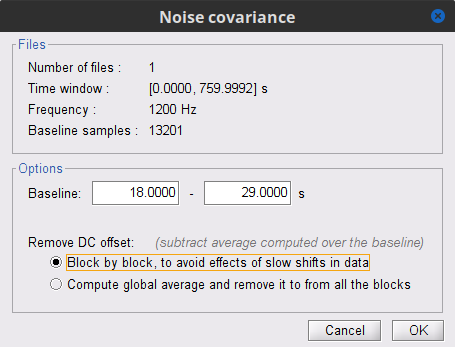
Copy the Noise covariance (ICON) node to the SubjectCMC_preprocessed folder. This can be done using the shortcuts Ctrl-C and Ctrl-V.
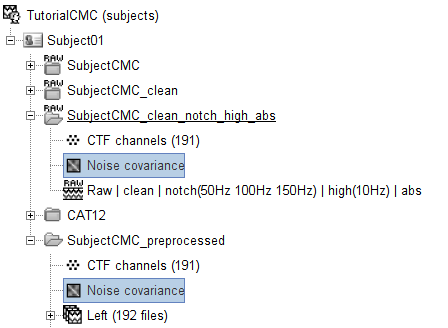
Head model
The head model, aka forward model, accounts for how neural electrical currents (in a source space) produce magnetic fields captured by sensors outside the head, considering head tissues electromagnetic properties and geometry, independently of actual empirical measurements. As the head model depends on the source space, a distinct head model is required for the surface and volume source spaces. Please refer to the head model tutorial for more in-depth explanations.
Surface
Go to the Anatomy view of the database and verify that the pial_15002V surface is the default (green characters) cortex surface. Otherwise, right-click on it and select Set as default cortex in the contextual menu.
Go back Functional data view of the database, and inside the SubjectCMC_preprocessedfolder, right-click over CTF channels (191) and select Compute head model from the contextual menu. Run the process with the options as indicated below:
Comment = Overlapping spheres (surface)
Source space = Cortex surface
Forward model = MEG Overlapping spheres.
The cortical head model will be derived from each of the 15,000 sources (surface vertices) as defined in the default cortex.
The Overlapping spheres (surface) head model (ICON) now appears in the database explorer.
Volume
In the SubjectCMC_preprocessedfolder, right-click over the CTF channels (191) node and select Compute head model. Set the option values to:
Comment = Overlapping spheres (volume)
Source space = MRI volume
Forward model = Overlapping spheres.
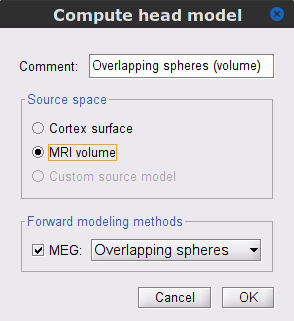
In the Volume source grid window, specify the following parameters that will produce around 11,500 source grid points across the brain volume.
Select Regular grid and Brain
Grid resolution = 5 mm
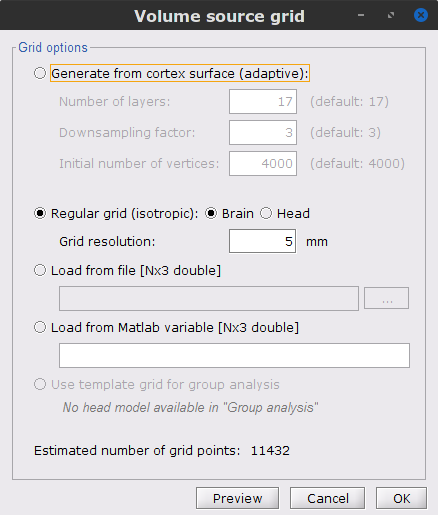
The Overlapping spheres (volume) head model is now added to the database explorer. The green color indicates this is the default head model for the current folder (this can be changed by simply double clicking over the head model nodes.)
Source estimation
Now that the noise covariance and head model(s) are available, we will perform source estimation, to find the sources that gave origin to the signals registers in the sensors. From the diverse source estimation methods available in Brainstorm, in this tutorial the minimum-norm imaging method is used. The minimum-norm method estimates the linear combination of the current at each point in the source grid that explains the recorded sensor signals favouring minimum energy (L2-norm) solutions. As result, a large matrix called the imaging kernel is obtained. By multiplying the imaging kernel with the sensor data, it is possible to obtain the estimates of brain sources time series. A different imaging kernel is derived for each of the head models we have produced above: surface and volume. See the source estimation tutorial for more details.
Each dipole in the source grid may point arbitrarily in any direction in a 3D space.
Only for surface grids, the dipole orientation can be fixed to be normal to the cortical surface, this approach is based on anatomical observations of the brain cortex. The result is then in a smaller model that is faster to compute and display.
A discussion on constrained vs unconstrained sources is presented here.
Surface
Here we will estimate the sources in the surface space for constrained (normal to the cortex) and unconstrained dipole orientations.
Right-click on the Overlapping spheres (surface) head model and select Compute sources [2018]. Enter the following parameters:
Minimum norm imaging
Current density map
Constrained: Normal to the cortex
Comment = MN: MEG (surface)
Repeat the previous step, but this time select Unconstrained in the Dipole orientations field.
|
|
|
The inversion kernels (ICON) MN: MEG (surface)(Constr) 2018 and MN: MEG (surface)(Unconstr) 2018 are now available in the database explorer.
Volume
To compute the imaging kernel for the volume source space:
Right-click on the Overlapping spheres (volume) head model and select Compute sources [2018], with the following parameters:
Minimum norm imaging
Current density map
Unconstrained
Comment = MN: MEG (volume)

At this point the imaging kernel (ICON) MN: MEG (volume)(Unconstr) 2018 is now also available in the database explorer.
Note that each trial is associated with three source link (ICON) nodes, that correspond to each of the imaging kernels obtained above.
The source link nodes are not files containing the sources time series, instead, the links indicate Brainstorm to: load the corresponding MEG recordings, load the respective inverse kernel, and multiply the two on the fly to generate the sources time series. This approach saves space on the hard drive.
Coherence 1xN (source level)
Once we have computed the time series for the sources, it is time to compute coherence between the EMG signal and brain sources obtained with each of the imaging kernels.
Let's start with sources from the MN: MEG (surface)(Constr) kernel:
To select the source maps we want to include in the coherence estimation, click on the Search Database button (ICON), and select New search.
Set the search parameters as shown below, and click on Search.

This will create a new tab in the database explorer. This new tab contains only the files that match the search criteria.
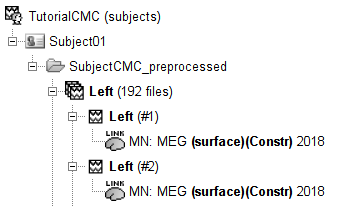
Click the Process2 tab at the bottom of the main Brainstorm window and drag-and-drop the Left (192 files) trial group into the Files A box and repeat for the Files B box. Select Process recordings (ICON) for Files A, and Process sources (ICON) for Files B. The logic is that we will extract from the same files the EMG signal (Files A side) and the sources time series (Files B side), and then compute coherence between these two sets. Note that blue labels over the Files A and the Files B boxes indicate that there are 185 "good trial" files per box.

Open the Pipeline editor:
Add the process Connectivity > Coherence AxB [2021] with the following parameters:
Time window = 0 - 1000 ms or check All file
Source channel (A) = EMGlft
Uncheck Use scouts (B)
Do not Remove evoked responses from each trial
Magnitude squared coherence, Window length = 0.5 s
Overlap = 50%
Highest frequency = 80 Hz
Average cross-spectra.
Add the process File > Add tag with the following parameters:
Tag to add = (surface)(Constr)
Select Add to file name
- Run the pipeline
|
|
|
Once the processing is finish. Go to the Database tab of the database explorer and refresh it (with [F5]) to show the resulting 1xN connectivity file (ICON) mscohere(0.6Hz,555win): Left (#1) | (surface)(Constr).
Repeat the steps above to compute the EMG-sources coherence for the sources from the kernels MN: MEG (surface)(Unconstr) and MN: MEG (volume)(Unconstr). Do not forget to update the search criteria and the tag to be added to the result.
Results (Surface)
Double-click the 1xN connectivity files for the (surface) source space to show the results on the cortex. If you are not familiar with the option in the cortex figures, check Display: Cortex surface
Find the location and frequency with the highest coherence value.
Adjust the amplitude threshold to 99%
Explore with coherence spectra with frequency slider
The highest coherence value is located on the right primary motor cortex (precentral gyrus) at 14.65 Hz for the analysis using constrained and unconstrained sources. Set the the amplitude threshold to 0% to see the extension of the high coherence values.
|
|
|
MSC @ 14.65Hz (surface)(Constr) |
|
MSC @ 14.65Hz (surface)(Unconstr) |
We can see that the results obtained with constrained and unconstrained agree in the location. and it is in agreement with hypothesis and previous results in the literature.
The main difference between the results is that coherence values obtained with unconstrained sources appear smoother, this caused by the maximum aggregation performed across directions (explained in the previous section).
Also the use of Constrained sources avoids the aggregation across dimensions step.
Finally, right-click on any of the cortex figures and select Get coordinates. Then click on the right motor cortex with the crosshair cursor that appears. This coordinates will be useful in the next section.
MRI coordinates X:104.1, Y:111.4 and Z: 223.0
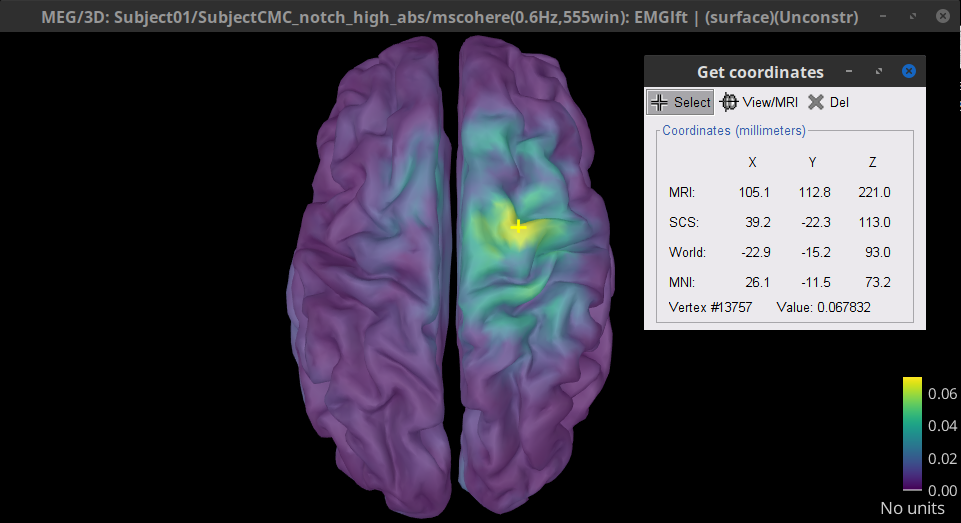
Results (Volume)
Double-click the 1xN connectivity file for the (volume) source space. Note that this time the results are shown in the MRI viewer rather than the cortical surface.
Set frequency slider to 14.65 Hz
Set the MRI coordinates to X:104.1, Y:111.4 and Z: 223.0
Set the Transparency of the coherence values (Data) in the Surface tab to 50%
|
MSC @ 14.65Hz (volume)(Unconstr) |
As we can see these results are in line with ones obtained in the surface source space.
Coherence with constrained and unconstrained sources
For constrained sources, each vertex in the source grid is associated with ONE time series, as such, when coherence is computed with the EMG signal (also one time series), the result is ONE coherence spectrum per vertex. In other words, for each frequency bin, there is coherence brain map.
FIGURE (Diagram needed)
In the case of unconstrained sources (surface and volume), each vertex in the grid is associated with THREE time series, each one corresponding to the x, y and z directions; as result, when coherence is computed with the EMG signal, there are THREE coherence spectra, this complicates its representation in the brain, thus, to obtain one coherence spectrum per vertex, the maximum across directions is found for each vertex as at given frequency bin, as shown below.
FIGURE (Diagram needed)
An alternative approach present in the literature, is to perform the flattening on the time series with methods such as PCA (first component), or the Norm (aka Euclidean norm). This flattening of the time series can be perform in Brainstorm with the process: Sources > Unconstrained to flat map.
A note that the flattened sources are saved as full rather than recordings+kernel. We have tested this flattening approach with simulations and the real data (from this tutorial) and we have found decremental effects on the expected results.
Coherence 1xN (scout level)
So far we computed coherence at the source level, this is to say, a coherence spectrum is compute for each of the 15002 source points. In the case of the unconstrained sources, the are 45006 source points. This large dimensions hinder the further analysis of the results; therefore, the strategy is to reduce the dimensionality of the source space and adopt a parcellation scheme, either in ?surface or ?volume, in other terms we will use the ?scouts. Thus, instead of providing a result (coherence spectrum) per source vertex, the results are aggregated across the sources within scouts. See the scouts tutorial for detail information on how to define and use scouts in Brainstorm.
When computing coherence (or other connectivity metrics) in the scout level, it is necessary to define two parameters: the scout function (mean is often used), and when the within-scout aggregation takes place, this is can be before or after the coherence estimation.
Before: The scout function is applied for each direction on the vertices' source time series that make up a scout; resulting in one time series per direction per scout. Then, the scout time series are used to compute coherence with the reference signal (EMG in this tutorial), and coherence spectra are aggregated across dimensions as shown in section XX, obtaining one coherence spectrum per scout.
After: Coherence is computed between the reference signal and each direction of the vertices' source time series (as shown in section XX). Then, the scout function is applied on the coherence spectra for each direction of the vertices within a scout, finally these spectra are aggregated across dimensions to obtain a coherence spectrum per scout.
As it can be seen, the After option takes longer and used more resources as it computes the coherence spectrum for each vertex in the scouts, and then, the coherence spectra are aggregated.
BRAINSTORM TEAM
Due to the current implementation of the bst_connectivity, the full source map for each trial (185) are loaded in memory, thus replicate the After, only for the (surface)(Constr) option ~30GB of RAM are needed! (Unconstrained take 3 times that).
Let's here compute the 1xN coherence using scouts, with the Before option. In this tutorial, we will use the ?Schaefer 100 parcelations atlas on the results from constrained sources (surface source space).
- Filter the files to get (surface)(Unconst).
- Select Process2, put them there
- Sames as before but we will select Use scouts
- Coherence 1xN
- Select ALL file, Schaefer_100_17net
- Select Mean
- Select Before
- Same parameters to coherence as before (0.5s, 50%, 80Hz)
- Select Average
- Add Tag (scout-before)
Double-click the file. This time it is not displayed on the cortex, but the coherence spectrum for each scout is show. Right click, and it can be also shown as image.
IMAGES
Although the choice of the optimal parcellation scheme for the source space is not easy. The optimal choice is to choose a parcellation based on anatomy, for example the Brodmann parcellation here. In Brainstorm these atlases are imported in Brainstorm as scouts (cortical regions of interest), and saved directly in the surface files as explained in this tutorial here.
Coherence NxN (scout level)
Through analyzing connectivity metrics (coherence in this tutorial), it is possible to derive a connectome.
Here from old tutorial mentioning that source level is not practical cause of the size of the results. Thus a common approach is the use of scouts, as in the previous section. Here we want to write about performing NxN connectivity with the scouts. This should not be done with sources as it leads to a very big matrix that will not fit in the RAM
In our previous examples, the reference signal was 1 dimension, but here it's 3D thus it makes the processing more complex, as there are 9 coherence spectra:
Before: Scout aggregation, 3x3 for each scout pair, then the dimension aggregation.
After: Each source vs each source, thus there are 9 coherence spectra for each source-pair! then the results are aggregated for all the pairs, giving 9 coherence spectra between scouts, then it is aggregated accross diemension.
Here the after is even longer than in the previous sections, thus we will perform only the Before.
Script
[TO DO] Once we agree on all the steps above.
Additional documentation
Articles
Conway BA, Halliday DM, Farmer SF, Shahani U, Maas P, Weir AI, et al.
Synchronization between motor cortex and spinal motoneuronal pool during the performance of a maintained motor task in man.
The Journal of Physiology. 1995 Dec 15;489(3):917–24.Kilner JM, Baker SN, Salenius S, Hari R, Lemon RN.
Human Cortical Muscle Coherence Is Directly Related to Specific Motor Parameters.
J Neurosci. 2000 Dec 1;20(23):8838–45.Liu J, Sheng Y, Liu H.
Corticomuscular Coherence and Its Applications: A Review.
Front Hum Neurosci. 2019 Mar 20;13:100.
Tutorials
Tutorial: Volume source estimation
Tutorial: Functional connectivity
Forum discussions
[TO DO] Find relevant Forum posts.