|
Size: 2476
Comment:
|
Size: 4645
Comment:
|
| Deletions are marked like this. | Additions are marked like this. |
| Line 9: | Line 9: |
| Currently BrainSuite is used within Brainstorm to perform the following: | Currently BrainSuite is used within Brainstorm to perform the following tasks: |
| Line 14: | Line 14: |
| == System Requirements == 1. Operating System: Windows 10/11 (64-bit); MacOS 10.8+; Linux 64-bit 1. Memory (RAM): >= 4GB recommended 1. MATLAB Runtime Compiler (MCR) 2022b for Brainstorm: * 4GB download size, 9GB installation size (for Windows). * 4GB download size, 9GB installation size (for Mac). * 4GB download size, 9GB installation size (for Linux). 1. MATLAB Runtime Compiler (MCR) 2023a for BrainSuite: * 4GB download size, 9GB installation size (for Windows). * 4GB download size, 9GB installation size (for Mac). * 4GB download size, 9GB installation size (for Linux). 1. BrainSuite23a: * 1.2GB download size, installation size (for Windows). * 1.2GB download size, installation size (for Mac). * 1.2GB download size, installation size (for Linux). '''Note: Since Brainstorm and BrainSuite currently have different MCR requirements, make sure you have enough disk space to make sure things run smoothly'''. |
|
| Line 15: | Line 32: |
| Download the latest version of BrainSuite ('''BrainSuite23a''') from http://forums.brainsuite.org/download/. * You need to register yourself first there in order to go to the download page.<<BR>><<BR>> {{attachment:bst_login.png||width=400}} * After account creation, log in and choose the binary depending on your Operating System (OS).<<BR>><<BR>> {{attachment:bst_download.png||width=500}} * Depending on the OS, the downloaded binary could be: * '''BrainSuite23a_win64.exe''' (for Windows) |
Download the latest version of BrainSuite ('''BrainSuite23a''') from http://forums.brainsuite.org/download/. 1. You need to register yourself first there in order to go to the download page.<<BR>><<BR>> {{attachment:bst_login.png||width="400"}} 1. After account creation, log in and choose the binary depending on your Operating System (OS).<<BR>><<BR>> {{attachment:bst_download.png||width="500"}} 1. Depending on the OS, the downloaded binary could be: * '''BrainSuite23a_win64.exe''' (for Windows) |
| Line 23: | Line 41: |
| == Installing MATLAB Compile Runtime (MCR) == BrainSuite23a depends on '''MCR 2023a (9.14)''' which can be downloaded and installed following the steps mentioned in [[https://www.mathworks.com/products/compiler/matlab-runtime.html]] |
== Installing MATLAB Compiler Runtime (MCR) == BrainSuite23a depends on '''MCR 2023a (9.14)''' which can be downloaded and installed following the steps mentioned in https://www.mathworks.com/products/compiler/matlab-runtime.html. |
| Line 28: | Line 46: |
| Line 29: | Line 48: |
| <TODO> | 1. Launch '''BrainSuite23a_win64.exe''' that was downloaded above. You may see the security warning issue as under. Click '''More info > Run Anyway ''' to continue.<<BR>><<BR>> {{attachment:bst_warning1.png||width="300"}} {{attachment:bst_warning2.png||width="299"}} 1. From the '''Setup''' window that pops up, click '''Yes''' if MCR 2023a has already been installed else click '''No''' and exit setup and follow steps as per the section [[https://neuroimage.usc.edu/brainstorm/Tutorials/BstBrainSuite#Installing_MATLAB_Compile_Runtime_.28MCR.29|Installing MATLAB Compile Runtime (MCR)]] above.<<BR>><<BR>> {{attachment:bst_setup1.png||width="300"}} 1. Follow the instructions for the Setup, indicating the folder in which you would like to save BrainSuite and its shortcuts. We recommend that you just leave it as is with the defaults and click '''Install'''.<<BR>><<BR>>{{attachment:bst_setup2.png||width="300"}} 1. When Setup has finished, launch BrainSuite. Verify that the program has been installed correctly by checking that no red text warnings appear in the log at the bottom of the BrainSuite window.<<BR>><<BR>>{{attachment:bst_setup3.png||width="500"}} |
| Line 32: | Line 55: |
| Line 38: | Line 62: |
| == Testing == <TODO> |
BrainSuite for Brainstorm
Authors: Chinmay Chinara, Anand Joshi, Raymundo Cassani, Takfarinas Medani, David Shattuck
BrainSuite software is a collection of image analysis tools designed to process magnetic resonance images (MRI) of the human brain. BrainSuite provides an automatic sequence to extract cortical surface mesh models from the MRI, tools to register these to a labeled atlas to define anatomical regions of interest, and tools for processing diffusion imaging data including co-registration to anatomical data, ODF and tensor fitting and tractography. BrainSuite also contains visualization tools for exploring these data, and can produce interactive maps of regional connectivity. For more details please visit https://brainsuite.org/.
Contents
Background
Currently BrainSuite is used within Brainstorm to perform the following tasks:
T1-MRI Segmentation to extract segmented brain surfaces from a T1-weighted MRI image.
Skull stripping for removing extracranial regions in CT for sEEG contact localization.
System Requirements
- Operating System: Windows 10/11 (64-bit); MacOS 10.8+; Linux 64-bit
Memory (RAM): >= 4GB recommended
- MATLAB Runtime Compiler (MCR) 2022b for Brainstorm:
- 4GB download size, 9GB installation size (for Windows).
- 4GB download size, 9GB installation size (for Mac).
- 4GB download size, 9GB installation size (for Linux).
MATLAB Runtime Compiler (MCR) 2023a for BrainSuite:
- 4GB download size, 9GB installation size (for Windows).
- 4GB download size, 9GB installation size (for Mac).
- 4GB download size, 9GB installation size (for Linux).
BrainSuite23a:
- 1.2GB download size, installation size (for Windows).
- 1.2GB download size, installation size (for Mac).
- 1.2GB download size, installation size (for Linux).
Note: Since Brainstorm and BrainSuite currently have different MCR requirements, make sure you have enough disk space to make sure things run smoothly.
Downloading BrainSuite
Download the latest version of BrainSuite (BrainSuite23a) from http://forums.brainsuite.org/download/.
You need to register yourself first there in order to go to the download page.
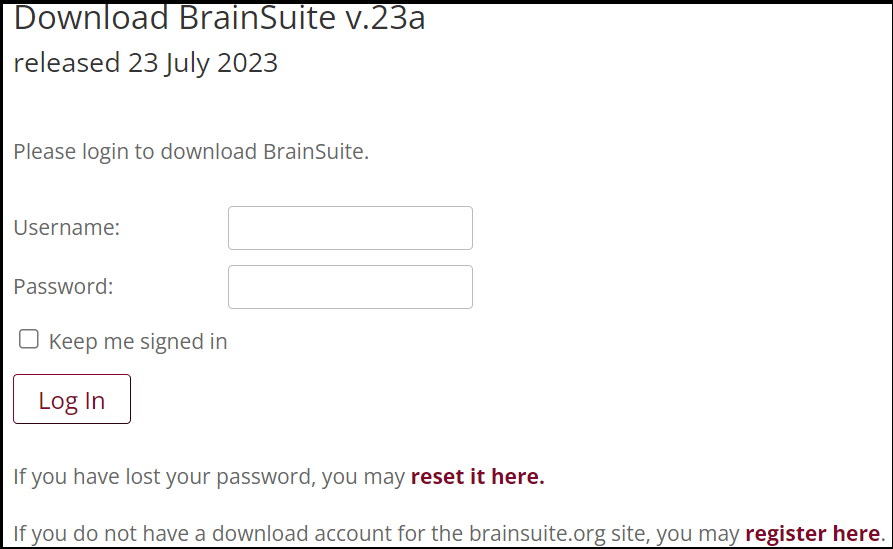
After account creation, log in and choose the binary depending on your Operating System (OS).
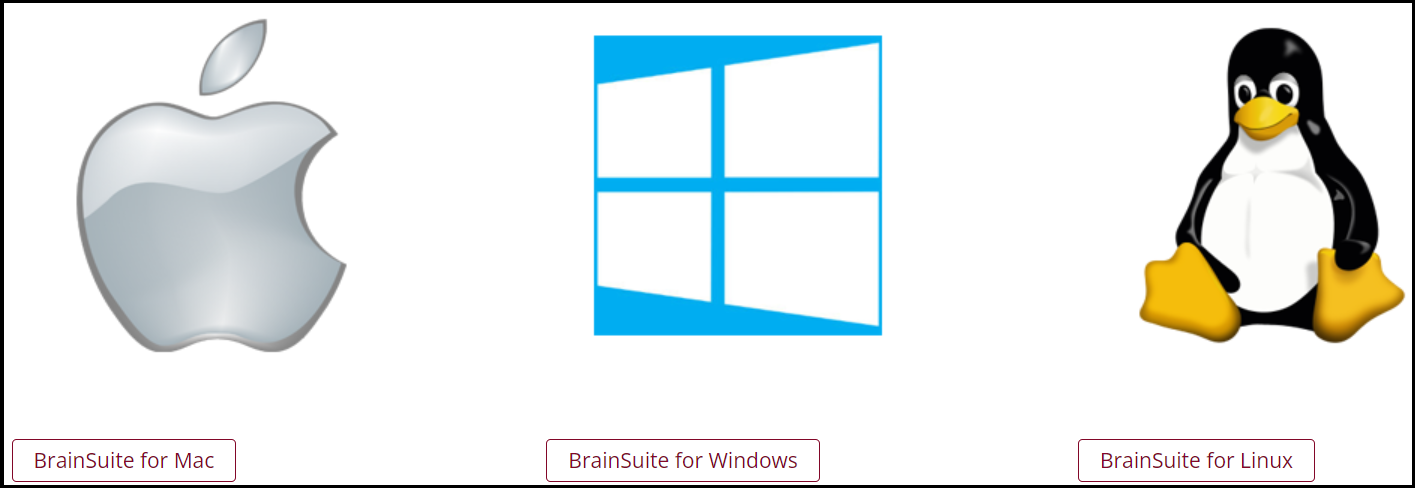
- Depending on the OS, the downloaded binary could be:
BrainSuite23a_win64.exe (for Windows)
BrainSuite23a.dmg (for Mac)
BrainSuite23a.linux.tgz (for Linux)
Installing MATLAB Compiler Runtime (MCR)
BrainSuite23a depends on MCR 2023a (9.14) which can be downloaded and installed following the steps mentioned in https://www.mathworks.com/products/compiler/matlab-runtime.html.
Installing BrainSuite
Depending on the OS, the BrainSuite installation can be a bit different for each.
For Windows
Launch BrainSuite23a_win64.exe that was downloaded above. You may see the security warning issue as under. Click More info > Run Anyway to continue.
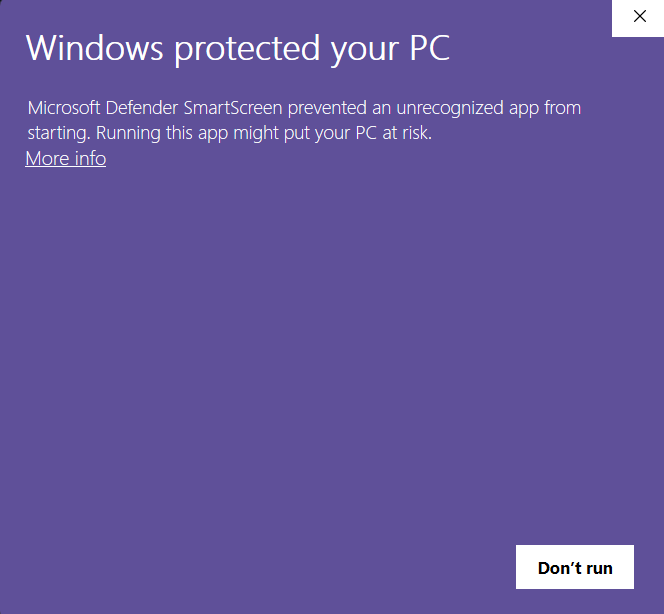
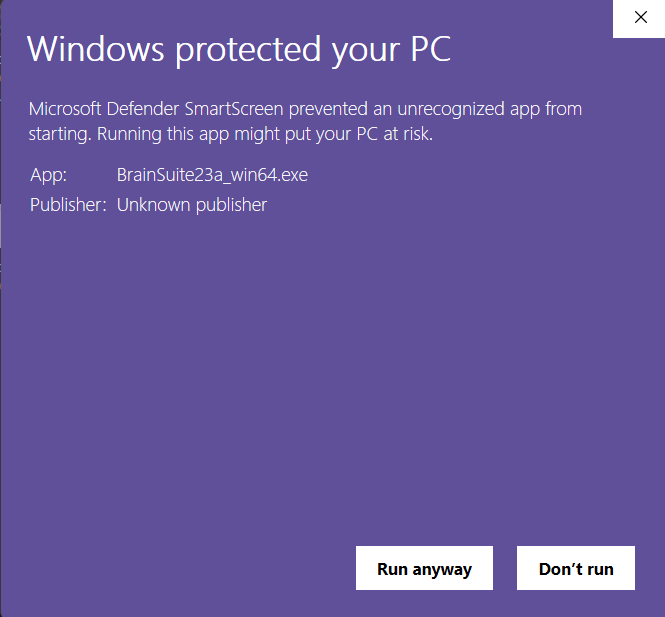
From the Setup window that pops up, click Yes if MCR 2023a has already been installed else click No and exit setup and follow steps as per the section Installing MATLAB Compile Runtime (MCR) above.
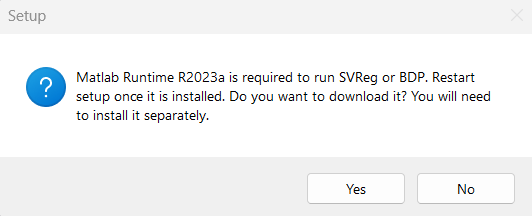
Follow the instructions for the Setup, indicating the folder in which you would like to save BrainSuite and its shortcuts. We recommend that you just leave it as is with the defaults and click Install.
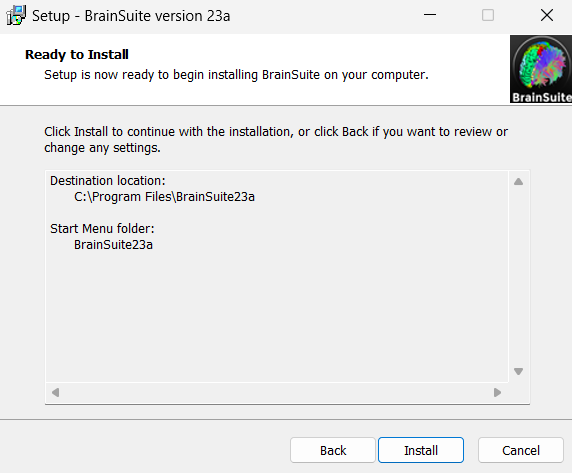
When Setup has finished, launch BrainSuite. Verify that the program has been installed correctly by checking that no red text warnings appear in the log at the bottom of the BrainSuite window.
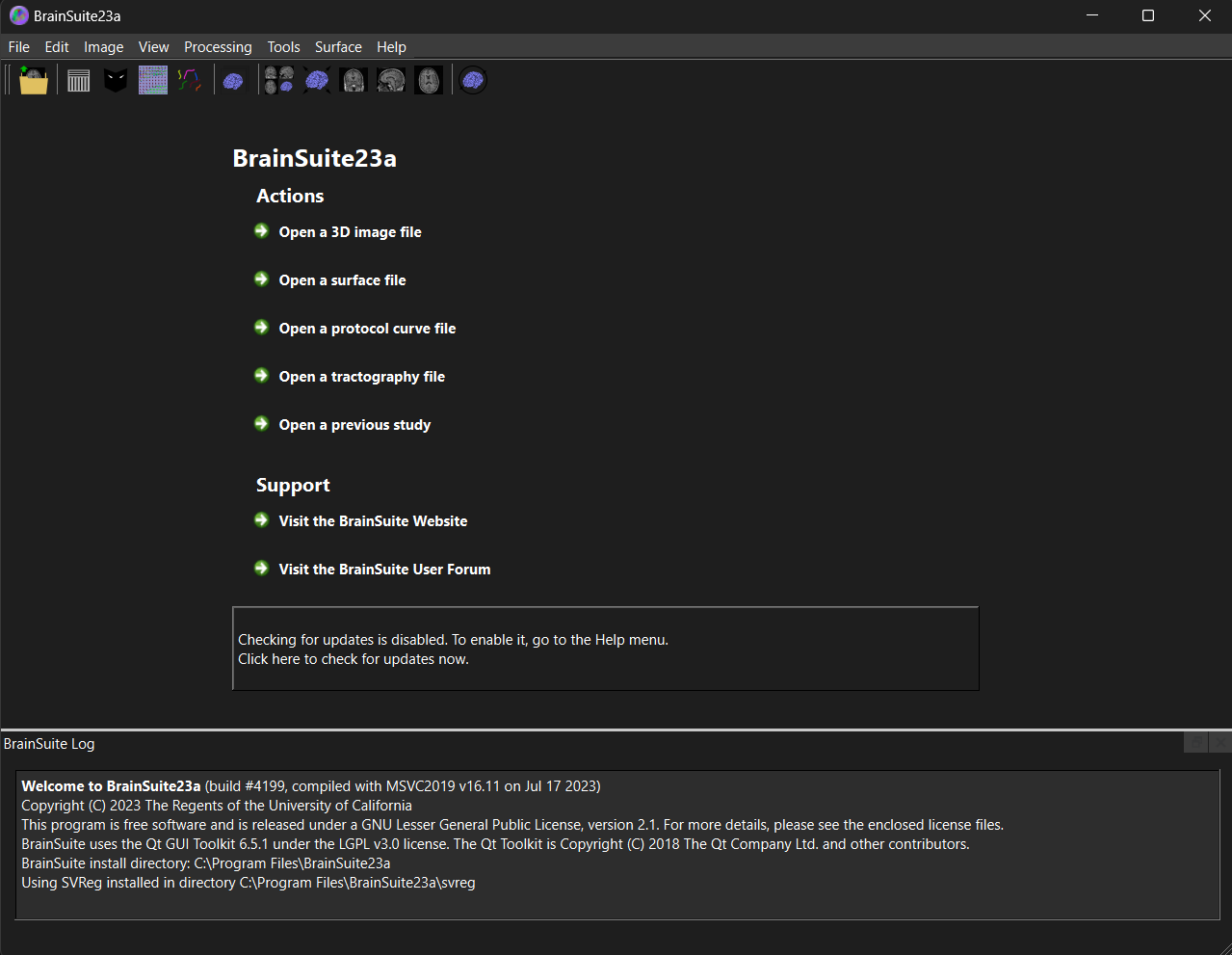
For Mac
<TODO>
For Linux
<TODO>
Linking BrainSuite with Brainstorm
<TODO>
Testing
<TODO>
Troubleshooting
<TODO> Link to forums and general troubleshooting
