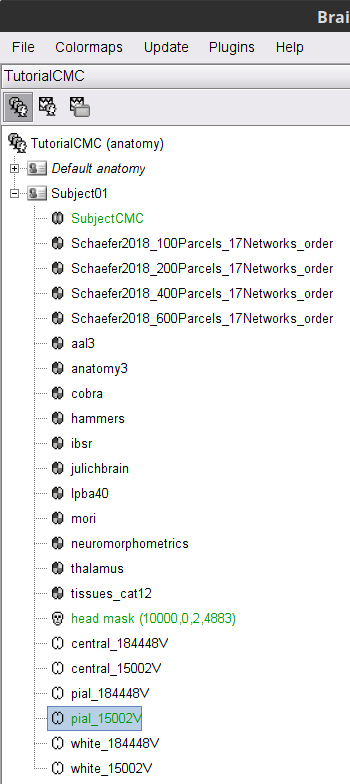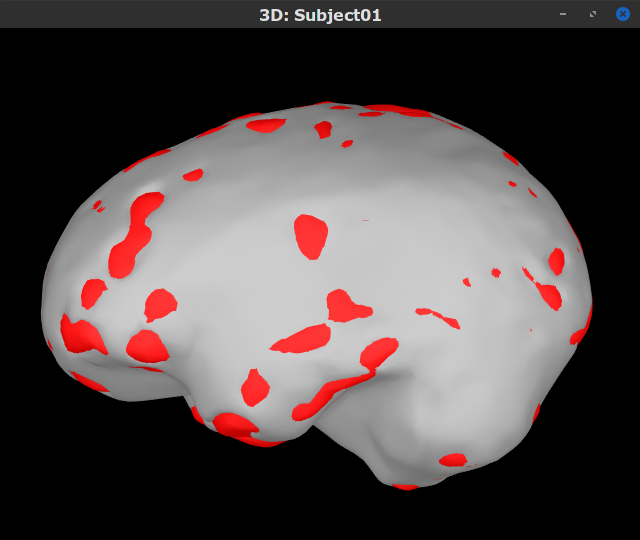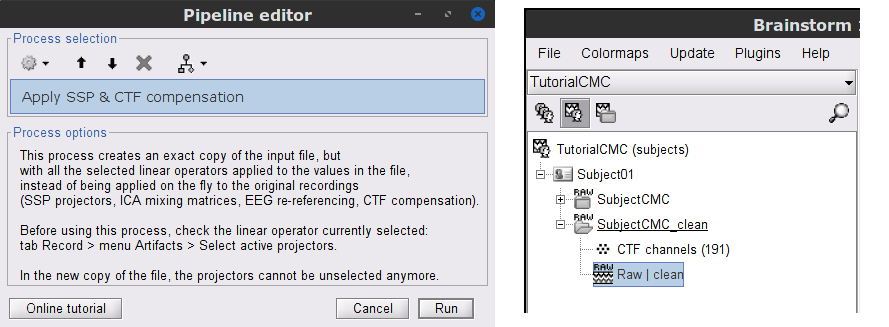|
Size: 4764
Comment:
|
Size: 15649
Comment:
|
| Deletions are marked like this. | Additions are marked like this. |
| Line 1: | Line 1: |
| <<HTML(<style>.backtick {font-size: 16px;}</style>)>><<HTML(<style>abbr {font-weight: bold;}</style>)>> <<HTML(<style>em strong {font-weight: normal; font-style: normal; padding: 2px; border-radius: 5px; background-color: #EEE; color: #111;}</style>)>> | <<HTML(<style>.backtick {font-size: 16px;}</style>)>><<HTML(<style>abbr {font-weight: bold;}</style>)>> <<HTML(<style>em strong {font-weight: bold; font-style: normal; padding: 2px; border-radius: 5px; background-color: #DDD; color: #111;}</style>)>> |
| Line 4: | Line 4: |
| '''[TUTORIAL UNDER DEVELOPMENT: NOT READY FOR PUBLIC USE] ''' |
|
| Line 11: | Line 13: |
| [[https://neuroimage.usc.edu/brainstorm/Tutorials/Connectivity#Coherence|Coherence]] is a classic method to measure the linear relationship between two signals in the frequency domain. Previous studies ([[https://dx.doi.org/10.1113/jphysiol.1995.sp021104|Conway et al., 1995]], [[https://doi.org/10.1523/JNEUROSCI.20-23-08838.2000|Kilner et al., 2000]]) have used coherence to study the relationship between MEG signals from M1 and muscles, and they have shown synchronized activity in the 15–30 Hz range during maintained voluntary contractions. | [[Tutorials/Connectivity#Coherence|Coherence]] is a classic method to measure the linear relationship between two signals in the frequency domain. Previous studies ([[https://dx.doi.org/10.1113/jphysiol.1995.sp021104|Conway et al., 1995]], [[https://doi.org/10.1523/JNEUROSCI.20-23-08838.2000|Kilner et al., 2000]]) have used coherence to study the relationship between MEG signals from M1 and muscles, and they have shown synchronized activity in the 15–30 Hz range during maintained voluntary contractions. |
| Line 16: | Line 18: |
| The dataset is comprised of MEG (151-channel CTF MEG system) and bipolar EMG (from left and right extensor carpi radialis longus muscles) recordings from one subject during an experiment in which the subject had to lift her hand and exert a constant force against a lever. The force was monitored by strain gauges on the lever. The subject performed two blocks of 20 trials in which either the left or the right wrist was extended for about 10 seconds. Only data for the left wrist will be analyzed in this tutorial. | The dataset is comprised of MEG (151-channel CTF MEG system) and bipolar EMG (from left and right extensor carpi radialis longus muscles) recordings from one subject during an experiment in which the subject had to lift her hand and exert a constant force against a lever. The force was monitored by strain gauges on the lever. The subject performed two blocks of 25 trials in which either the left or the right wrist was extended for about 10 seconds. In addition to the MEG and EMG signals, EOG signal was recorded to assist the removal of ocular artifacts. Only data for the left wrist will be analyzed in this tutorial. |
| Line 20: | Line 22: |
| * Download the dataset `SubjectCMC.zip` from FieldTrip FTP server: ftp://ftp.fieldtriptoolbox.org/pub/fieldtrip/tutorial/SubjectCMC.zip | * '''Download the dataset''': * Download the `SubjectCMC.zip` file from FieldTrip FTP server: ftp://ftp.fieldtriptoolbox.org/pub/fieldtrip/tutorial/SubjectCMC.zip * Unzip it in a folder that is not in any of the Brainstorm folders (program folder or database folder). * '''Brainstorm''': * Start Brainstorm (Matlab scripts or stand-alone version). * Select the menu '''''File > Create new protocol'''''. Name it '''TutorialCMC''' and select the options: '''No, use individual anatomy''', <<BR>> '''No, use one channel file per acquisition run'''. |
| Line 25: | Line 32: |
| 1. Create protocol 1. | * Right-click on the '''''TutorialCMC''''' node then '''''New subject > Subject01'''''.<<BR>>Keep the default options you defined for the protocol. * Switch to the '''Anatomy''' view of the protocol. * Right-click on the '''''Subject01''''' node then '''''Import MRI''''': * Set the file format: '''All MRI file (subject space)''' * Select the file: `SubjectCMC/SubjectCMC.mri` * Compute MNI normalization, in the '''MRI viewer''' click on '''Click here to compute MNI normalization''', use the '''maff8''' method. When the normalization is complete, verify the correct location of the fiducials and click on '''Save'''. {{{#!wiki comment {{attachment:viewer_mni_norm.png}} }}} . [[https://neuroimage.usc.edu/brainstorm/Tutorials/CorticomuscularCoherence?action=AttachFile&do=get&target=viewer_mni_norm.png|{{attachment:viewer_mni_norm.png|https://neuroimage.usc.edu/brainstorm/Tutorials/CorticomuscularCoherence?action=AttachFile&do=get&target=viewer_mni_norm.png}}]] * Once the MRI has been imported and normalized, we will segment the head and brain tissues to obtain the surfaces that are needed for a realistic [[Tutorials/TutBem|BEM forward model]]. * Right-click on the '''''SubjectCMC''''' MRI node, then '''''MRI segmentation > FieldTrip: Tissues, BEM surfaces'''''. * Select all the tissues ('''scalp''', '''skull''', '''csf''', '''gray''' and '''white'''). * Click '''OK'''. * For the option '''Generate surface meshes''' select '''No'''. * After the segmentation is complete, a '''''tissues''''' node will be shown in the tree. * Rick-click on the '''''tissues''''' node and select '''Generate triangular meshes''' * Select the 5 layers to mesh * Use the default parameters: '''number of vertices''': 10,000; '''erode factor''': 0; and '''fill holes factor''' 2. As output, we get a set of (head and brain) surface files that will be used for BEM computation. . {{attachment:import_result.png||width="40%"}} By displaying the surfaces, we can note that the '''cortex''', which is related to the gray matter (shown in red) overlaps heavily with the '''innerskull''' surface (shown in gray), so it cannot be used it for [[Tutorials/TutBem|BEM computation using OpenMEEG]]. However, as we are dealing with MEG signals, we can still compute the BEM with the [[Tutorials/HeadModel#Forward_model|overleaping-spheres method]], and obtain similar results. We can also notice that the '''cortex''' and '''white''' surfaces obtained with the method above do not register accurately the cortical surface, they can be used for [[Tutorials/TutVolSource|volume-based source estimation]], which is based on a volume grid of source points; but they do not be used for surface-based source estimation. Better surface surfaces can be obtained by doing MRI segmentation with [[Tutorials/SegCAT12|CAT12]] or [[Tutorials/LabelFreeSurfer|FreeSurfer]]. . {{attachment:over_innerskul_cortex.png||width="50%"}} |
| Line 28: | Line 65: |
| 1. How to link the MEG recordings | === Link the recordings === * Switch to the '''Functional data''' view (X button). * Right-click on the '''''Subject01''''' node then '''''Review raw file''''': * Select the file format: '''MEG/EEG: CTF(*.ds; *.meg4; *.res4)''' * Select the file: `SubjectCMC.ds` * A a new folder and its content is now visible in the database explorer: * The '''''SubjectCMC''''' folder represents the MEG dataset linked to the database. Note the tag "raw" in the icon of the folder, this means that the files are considered as new continuous files. * The '''''CTF channels (191)''''' node is the '''channel file''' and defines the types and names of channels that were recorded, the position of the sensors, the head shape and other various details. This information has been read from the MEG datasets and saved as a new file in the database. The total number of data channels recorded in the file is indicated between parenthesis (191). * The '''''Link to raw file''''' node is a '''link to the original file''' that was selected. All the relevant meta-data was read from the MEG dataset and copied inside the link itself (sampling rate, number of samples, event markers and other details about the acquisition session). As it is a link, no MEG recordings were copied to the database. When we open this file, the values are read directly from the original files in the .ds folder. [[Tutorials/ChannelFile#Review_vs_Import|More information]]. |
| Line 30: | Line 75: |
| == Handle events == Fusion all the left events |
. {{attachment:review_raw.png}} <<BR>> |
| Line 33: | Line 77: |
| == Pre-process recordings == Removing artifacts |
=== Display MEG helmet and sensors === * Right-click on the '''''CTF channels (191)''''' node, then '''''Display sensors > CTF helmet''''' and '''''Display sensors > MEG ''''' to show a surface that represents the inner surface the helmet, and the MEG sensors respectively. Try [[Tutorials/ChannelFile#Display_the_sensors|additional display menus]]. . {{attachment:helmet_sensors.png}} == Reviewing continuous recordings == * Right-click on the '''''Link to raw file''''' node, then '''''Switch epoched/continuous''''' to convert the file to '''continuous'''. * Right-click on the '''''Link to raw file''''' node, then '''''MEG > Display time series''''' (or double-click on the node). This will open a new time series figure and enable the '''Time panel''' and the '''Record''' tab in the main Brainstorm window. Controls in these two panels are used to [[Tutorials/ReviewRaw|explore the time series]]. * In addition we can display the EMG signals, right-click on the '''''Link to raw file''''' node, then '''''EMG > Display time series'''''. . [[https://neuroimage.usc.edu/brainstorm/Tutorials/CorticomuscularCoherence?action=AttachFile&do=get&target=timeseries_meg_emg.png|{{attachment:timeseries_meg_emg.png|https://neuroimage.usc.edu/brainstorm/Tutorials/CorticomuscularCoherence?action=AttachFile&do=get&target=timeseries_meg_emg.png}}]] == Event markers == The colored dots on top of the recordings in the time series figures represent the [[Tutorials/EventMarkers|event markers]] (or triggers) saved in this dataset. In addition to these events, the start of the either left or right trials is saved in the auxiliary channel named '''Stim'''. To add these markers: * With the time series figure open, in the '''Record''' tab go to '''''File > Read events from channel'''''. Now, in the options for the '''Read from channel''' process, set '''Event channels''': to `Stim`, select '''Value''', anc click '''Run'''. . {{attachment:read_evnt_ch.png}} New events will appear, from these, we are only interested in the events from '''U1''' to '''U25''' that correspond to the 25 left trials. Thus we will remove the other events, and merge the left trial events. * Delete all the other events: select the events to delete with '''Ctrl+click''', when done go the menu '''''Events > Delete group''''' and confirm. Alternatively, you can do '''Ctrl+A''' to select all the events and deselect the '''U1''' to '''U25''' events. * To be in line with the original FieldTrip tutorial, we will reject the trial 7. Select the events '''U1''' to '''U6''' and '''U8''' to '''U25''' events, then go the menu '''''Events > Merge group''''' and enter the label '''Left'''. . {{attachment:left_24.png}} These events are located at the beginning of the 10 s trials of left wrist movement. In the following steps we will compute the coherence for 1 s epochs for the first 8 s of the trial, thus we need extra events. * Duplicate 7 times the '''Left''' events by selecting '''''Duplicate group''''' in the '''''Events''''' menu. This will create the groups '''Left_02 to Left_08'''. * To each copy of the '''Left''' events, we will add a time off, 1 s for '''Left02''', 2 s for '''Left03''', and so on. Select the event group to add the offset, then go to the menu '''''Events > Delete group'''''. . {{attachment:dup_offset.png}} * Finally merge all the '''Left''' events into '''Left''', and select '''''Save modifications''''' in the '''''File''''' menu in the '''Record tab'''. . {{attachment:left_192.png}} == Pre-process MEG recordings == Three of the typical pre-processing steps for MEG recordings consist in: 1. [[Tutorials/ArtifactsFilter|removing the power line artifacts]], 50 Hz for this recording 1. [[Tutorials/ArtifactsDetect|detection]] and [[Tutorials/ArtifactsSsp|removal of artifacts with SSP]] 1. [[Tutorials/BadSegments|detection of segments with other artifacts]]. First, to avoid an excessive requirement of memory during the pre-processing, we need to create an '''intermediate file''' for the '''Link to raw file'''. This intermediate file will contain the same data as the original `.ds` file, but with the CTF compensation projector applied to the recordings values (instead of being just saved as linear operators on the side). * In the Process1 box: Drag and drop the '''''Link to raw file'''''. * Run process '''''Artifacts > Apply SSP and CTF compensation''''' The intermediate file is located in named '''''Raw | clean''''' and is located in the the '''''SubjectCMC_clean''''' study. . {{attachment:cft_compensation_tree.png||width="100%"}} === Power line artifacts === Let's start with locating the spectral components and impact of the power line noise. * In the Process1 box: Drag and drop the '''''Raw | clean''''' node. * Run process '''''Frequency > Power spectrum density (Welch)''''':<<BR>> * '''All file''', '''Window length='''60 s and '''Overlap'''=50%.<<BR>> * Double-click on the new PSD file to display it.<<BR>> . {{attachment:psd_before_notch.png||width="70%"}} * The PSD shows prominent peaks at 50Hz, 150Hz and 250Hz. We will use notch filters to remove those frequency components from the MEG signals. Run the process '''''Pre-processing > Notch filter''''' with: <<BR>> * '''Frequencies to remove (Hz)''' = 50.00, 150.00, 250.00 . {{attachment:psd_process.png||width="40%"}} * Compute the PSD for the filtered MEG signals to verify effect of the notch the filters. . {{attachment:psd_after_notch.png||width="70%"}} * To avoid any confusion later, delete the '''link''' to the original file, and the '''intermediate''' file. Select the folders containing these files and press Delete (or right-click '''''File > Delete'''''). . {{attachment:some_cleaning.png||width="70%"}} === Detection and removal of ocular artifacts === 1. Run detect blinks 1. Run artifacts SSP eye blinks, for each of the events, and examing the time series and topology of the each of the first components. 1. Note that we only need to remove the first component of the event '''blink'''. === Other artifacts === == Pre-process EMG recordings == 1. Notch filter 1. High pass filter 10Hz 1. Rectify (absolute value) |
| Line 37: | Line 166: |
| Line 38: | Line 168: |
| Line 49: | Line 180: |
| * Kilner JM, Baker SN, Salenius S, Hari R, Lemon RN. <<BR>> [[https://doi.org/10.1523/JNEUROSCI.20-23-08838.2000|Human Cortical Muscle Coherence Is Directly Related to Specific Motor Parameters]]. <<BR>> J Neurosci. 2000 Dec 1;20(23):8838–45. | * Kilner JM, Baker SN, Salenius S, Hari R, Lemon RN. <<BR>> [[https://doi.org/10.1523/JNEUROSCI.20-23-08838.2000|Human Cortical Muscle Coherence Is Directly Related to Specific Motor Parameters]]. <<BR>> J Neurosci. 2000 Dec 1;20(23):8838–45. '' '' |
| Line 51: | Line 182: |
| * Liu J, Sheng Y, Liu H. <<BR>> [[https://doi.org/10.3389/fnhum.2019.00100Corticomuscular%20Coherence%20and%20Its%20Applications:%20A%20Review|https://doi.org/10.3389/fnhum.2019.00100Corticomuscular%20Coherence%20and%20Its%20Applications:%20A%20Review]]. Front Hum Neurosci. 2019 Mar 20;13:100. | * ''Liu J, Sheng Y, Liu H. <<BR>> [[https://doi.org/10.3389/fnhum.2019.00100Corticomuscular%20Coherence%20and%20Its%20Applications:%20A%20Review|https://doi.org/10.3389/fnhum.2019.00100Corticomuscular%20Coherence%20and%20Its%20Applications:%20A%20Review]]. Front Hum Neurosci. 2019 Mar 20;13:100. '' |
| Line 53: | Line 184: |
| {{{#!wiki comment * Schoffelen J-M, Poort J, Oostenveld R, Fries P. <<BR>> [[https://doi.org/10.1523/JNEUROSCI.4882-10.2011|Selective Movement Preparation Is Subserved by Selective Increases in Corticomuscular Gamma-Band Coherence]]. Journal of Neuroscience. 2011 May 4;31(18):6750–8. }}} |
|
| Line 59: | Line 189: |
| * Tutorial: [[Tutorials/TutVolSource|Volume source estimation]] | * ''Tutorial: [[Tutorials/TutVolSource|Volume source estimation]] '' |
| Line 62: | Line 192: |
| * Forum: Minimum norm units (pA.m): [[http://neuroimage.usc.edu/forums/showthread.php?1246-Doubt-about-current-density-units-pA.m-or-pA-m2|http://neuroimage.usc.edu/forums/showthread.php?1246]] | * ''Forum: Minimum norm units (pA.m): [[http://neuroimage.usc.edu/forums/showthread.php?1246-Doubt-about-current-density-units-pA.m-or-pA-m2|http://neuroimage.usc.edu/forums/showthread.php?1246]] '' |
| Line 64: | Line 194: |
| <<HTML(<!-- END-PAGE -->)>> | ''<<HTML(<!-- END-PAGE -->)>> '' |
| Line 66: | Line 196: |
| <<EmbedContent(http://neuroimage.usc.edu/bst/get_feedback.php?Tutorials/CorticomuscularCoherence)>> | ''<<EmbedContent(http://neuroimage.usc.edu/bst/get_feedback.php?Tutorials/CorticomuscularCoherence)>> '' |
MEG corticomuscular coherence
[TUTORIAL UNDER DEVELOPMENT: NOT READY FOR PUBLIC USE]
Authors: Raymundo Cassani
Corticomuscular coherence relates to the synchrony between electrophisiological signals (MEG, EEG or ECoG) recorded from the contralateral motor cortex, and EMG signal from a muscle during voluntary movement. This synchrony has its origin mainly in the descending communication in corticospinal pathways between primary motor cortex (M1) and muscles. This tutorial replicates the processing pipeline and analysis presented in the Analysis of corticomuscular coherence FieldTrip tutorial.
Contents
Background
Coherence is a classic method to measure the linear relationship between two signals in the frequency domain. Previous studies (Conway et al., 1995, Kilner et al., 2000) have used coherence to study the relationship between MEG signals from M1 and muscles, and they have shown synchronized activity in the 15–30 Hz range during maintained voluntary contractions.
IMAGE OF EXPERIMENT, SIGNALS and COHERENCE
Dataset description
The dataset is comprised of MEG (151-channel CTF MEG system) and bipolar EMG (from left and right extensor carpi radialis longus muscles) recordings from one subject during an experiment in which the subject had to lift her hand and exert a constant force against a lever. The force was monitored by strain gauges on the lever. The subject performed two blocks of 25 trials in which either the left or the right wrist was extended for about 10 seconds. In addition to the MEG and EMG signals, EOG signal was recorded to assist the removal of ocular artifacts. Only data for the left wrist will be analyzed in this tutorial.
Download and installation
Requirements: You should have already followed all the introduction tutorials and you have a working copy of Brainstorm installed on your computer.
Download the dataset:
Download the SubjectCMC.zip file from FieldTrip FTP server: ftp://ftp.fieldtriptoolbox.org/pub/fieldtrip/tutorial/SubjectCMC.zip
- Unzip it in a folder that is not in any of the Brainstorm folders (program folder or database folder).
Brainstorm:
- Start Brainstorm (Matlab scripts or stand-alone version).
Select the menu File > Create new protocol. Name it TutorialCMC and select the options: No, use individual anatomy,
No, use one channel file per acquisition run.
The next sections will describe how to link import the subject's anatomy, reviewing raw data, managing event markers, pre-processing, epoching, source estimation and computation of coherence in the sensor and sources domain.
Importing anatomy data
Right-click on the TutorialCMC node then New subject > Subject01.
Keep the default options you defined for the protocol.Switch to the Anatomy view of the protocol.
Right-click on the Subject01 node then Import MRI:
Set the file format: All MRI file (subject space)
Select the file: SubjectCMC/SubjectCMC.mri
Compute MNI normalization, in the MRI viewer click on Click here to compute MNI normalization, use the maff8 method. When the normalization is complete, verify the correct location of the fiducials and click on Save.
Once the MRI has been imported and normalized, we will segment the head and brain tissues to obtain the surfaces that are needed for a realistic BEM forward model.
Right-click on the SubjectCMC MRI node, then MRI segmentation > FieldTrip: Tissues, BEM surfaces.
Select all the tissues (scalp, skull, csf, gray and white).
Click OK.
For the option Generate surface meshes select No.
After the segmentation is complete, a tissues node will be shown in the tree.
Rick-click on the tissues node and select Generate triangular meshes
- Select the 5 layers to mesh
Use the default parameters: number of vertices: 10,000; erode factor: 0; and fill holes factor 2.
As output, we get a set of (head and brain) surface files that will be used for BEM computation.
By displaying the surfaces, we can note that the cortex, which is related to the gray matter (shown in red) overlaps heavily with the innerskull surface (shown in gray), so it cannot be used it for BEM computation using OpenMEEG. However, as we are dealing with MEG signals, we can still compute the BEM with the overleaping-spheres method, and obtain similar results. We can also notice that the cortex and white surfaces obtained with the method above do not register accurately the cortical surface, they can be used for volume-based source estimation, which is based on a volume grid of source points; but they do not be used for surface-based source estimation. Better surface surfaces can be obtained by doing MRI segmentation with CAT12 or FreeSurfer.
Access the recordings
Link the recordings
Switch to the Functional data view (X button).
Right-click on the Subject01 node then Review raw file:
Select the file format: MEG/EEG: CTF(*.ds; *.meg4; *.res4)
Select the file: SubjectCMC.ds
- A a new folder and its content is now visible in the database explorer:
The SubjectCMC folder represents the MEG dataset linked to the database. Note the tag "raw" in the icon of the folder, this means that the files are considered as new continuous files.
The CTF channels (191) node is the channel file and defines the types and names of channels that were recorded, the position of the sensors, the head shape and other various details. This information has been read from the MEG datasets and saved as a new file in the database. The total number of data channels recorded in the file is indicated between parenthesis (191).
The Link to raw file node is a link to the original file that was selected. All the relevant meta-data was read from the MEG dataset and copied inside the link itself (sampling rate, number of samples, event markers and other details about the acquisition session). As it is a link, no MEG recordings were copied to the database. When we open this file, the values are read directly from the original files in the .ds folder. More information.

Display MEG helmet and sensors
Right-click on the CTF channels (191) node, then Display sensors > CTF helmet and Display sensors > MEG to show a surface that represents the inner surface the helmet, and the MEG sensors respectively. Try additional display menus.
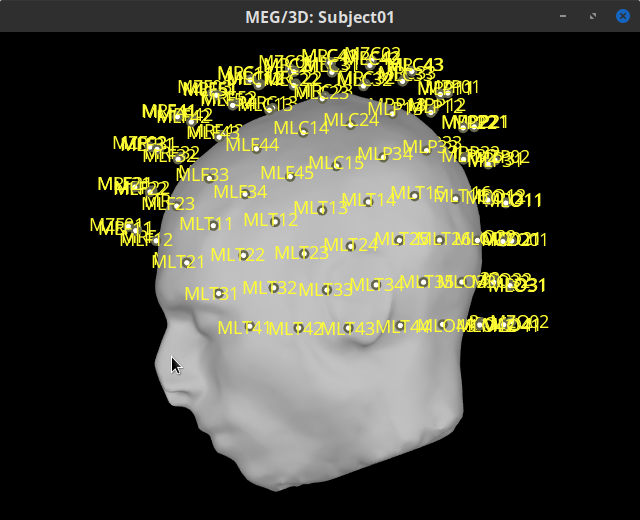
Reviewing continuous recordings
Right-click on the Link to raw file node, then Switch epoched/continuous to convert the file to continuous.
Right-click on the Link to raw file node, then MEG > Display time series (or double-click on the node). This will open a new time series figure and enable the Time panel and the Record tab in the main Brainstorm window. Controls in these two panels are used to explore the time series.
In addition we can display the EMG signals, right-click on the Link to raw file node, then EMG > Display time series.
Event markers
The colored dots on top of the recordings in the time series figures represent the event markers (or triggers) saved in this dataset. In addition to these events, the start of the either left or right trials is saved in the auxiliary channel named Stim. To add these markers:
With the time series figure open, in the Record tab go to File > Read events from channel. Now, in the options for the Read from channel process, set Event channels: to Stim, select Value, anc click Run.
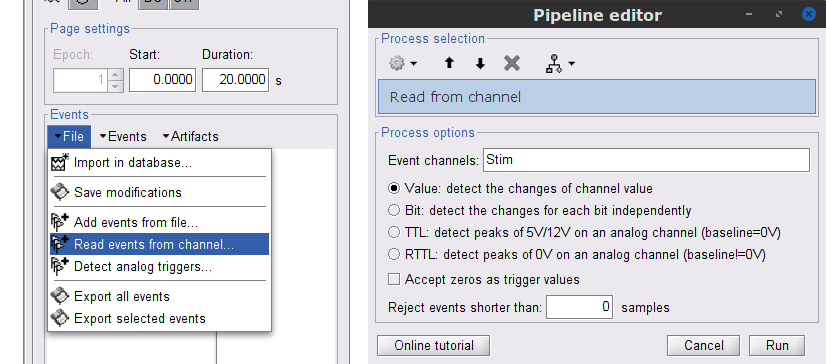
New events will appear, from these, we are only interested in the events from U1 to U25 that correspond to the 25 left trials. Thus we will remove the other events, and merge the left trial events.
Delete all the other events: select the events to delete with Ctrl+click, when done go the menu Events > Delete group and confirm. Alternatively, you can do Ctrl+A to select all the events and deselect the U1 to U25 events.
To be in line with the original FieldTrip tutorial, we will reject the trial 7. Select the events U1 to U6 and U8 to U25 events, then go the menu Events > Merge group and enter the label Left.
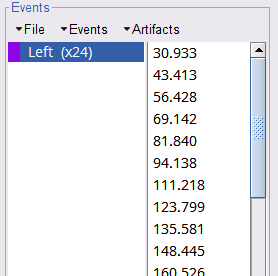
These events are located at the beginning of the 10 s trials of left wrist movement. In the following steps we will compute the coherence for 1 s epochs for the first 8 s of the trial, thus we need extra events.
Duplicate 7 times the Left events by selecting Duplicate group in the Events menu. This will create the groups Left_02 to Left_08.
To each copy of the Left events, we will add a time off, 1 s for Left02, 2 s for Left03, and so on. Select the event group to add the offset, then go to the menu Events > Delete group.
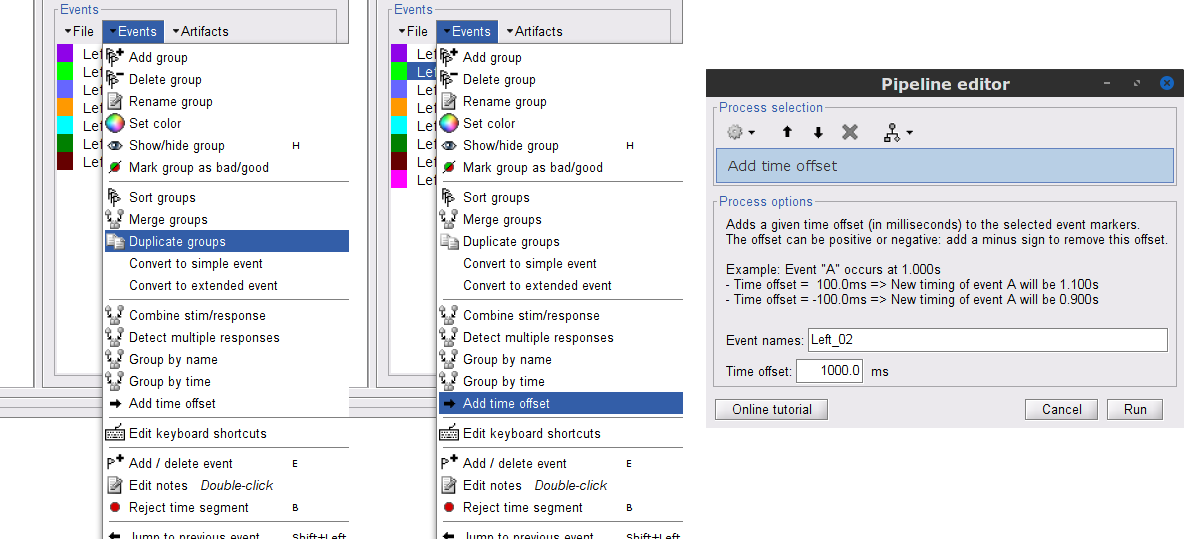
Finally merge all the Left events into Left, and select Save modifications in the File menu in the Record tab.
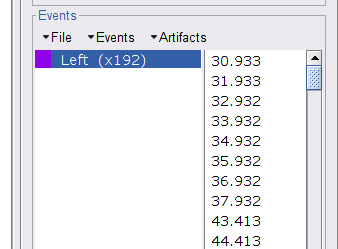
Pre-process MEG recordings
Three of the typical pre-processing steps for MEG recordings consist in:
removing the power line artifacts, 50 Hz for this recording
First, to avoid an excessive requirement of memory during the pre-processing, we need to create an intermediate file for the Link to raw file. This intermediate file will contain the same data as the original .ds file, but with the CTF compensation projector applied to the recordings values (instead of being just saved as linear operators on the side).
In the Process1 box: Drag and drop the Link to raw file.
Run process Artifacts > Apply SSP and CTF compensation
The intermediate file is located in named Raw | clean and is located in the the SubjectCMC_clean study.
Power line artifacts
Let's start with locating the spectral components and impact of the power line noise.
In the Process1 box: Drag and drop the Raw | clean node.
Run process Frequency > Power spectrum density (Welch):
All file, Window length=60 s and Overlap=50%.
Double-click on the new PSD file to display it.

The PSD shows prominent peaks at 50Hz, 150Hz and 250Hz. We will use notch filters to remove those frequency components from the MEG signals. Run the process Pre-processing > Notch filter with:
Frequencies to remove (Hz) = 50.00, 150.00, 250.00
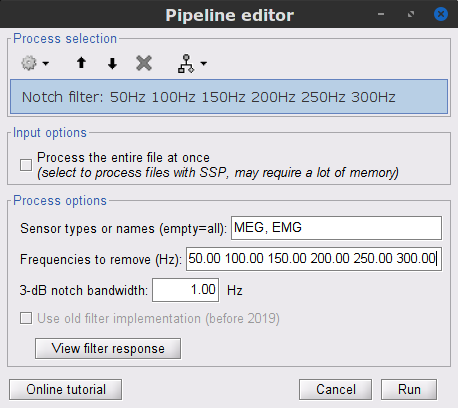
- Compute the PSD for the filtered MEG signals to verify effect of the notch the filters.

To avoid any confusion later, delete the link to the original file, and the intermediate file. Select the folders containing these files and press Delete (or right-click File > Delete).
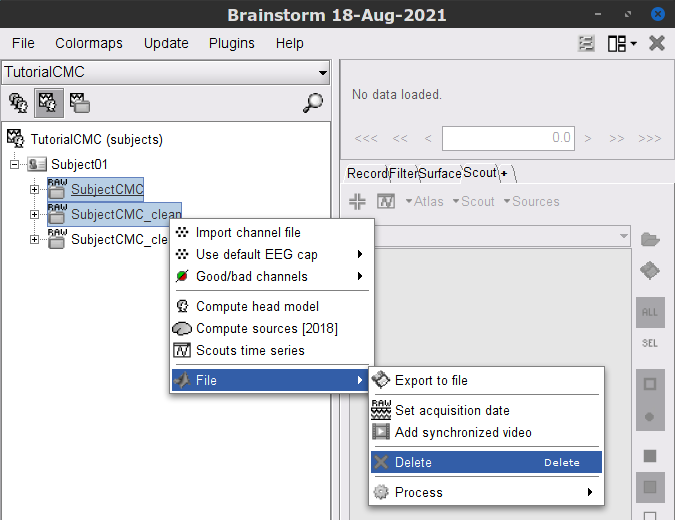
Detection and removal of ocular artifacts
1. Run detect blinks 1. Run artifacts SSP eye blinks, for each of the events, and examing the time series and topology of the each of the first components. 1. Note that we only need to remove the first component of the event blink.
Other artifacts
Pre-process EMG recordings
1. Notch filter 1. High pass filter 10Hz 1. Rectify (absolute value)
Importing the recordings
Epoching
Source analysis
Coherence
Sensor level
Source level
Script
This should be label as advanced.
Additional documentation
Articles
Conway BA, Halliday DM, Farmer SF, Shahani U, Maas P, Weir AI, et al.
Synchronization between motor cortex and spinal motoneuronal pool during the performance of a maintained motor task in man.
The Journal of Physiology. 1995 Dec 15;489(3):917–24.Kilner JM, Baker SN, Salenius S, Hari R, Lemon RN.
Human Cortical Muscle Coherence Is Directly Related to Specific Motor Parameters.
J Neurosci. 2000 Dec 1;20(23):8838–45.Liu J, Sheng Y, Liu H.
https://doi.org/10.3389/fnhum.2019.00100Corticomuscular%20Coherence%20and%20Its%20Applications:%20A%20Review. Front Hum Neurosci. 2019 Mar 20;13:100.
Tutorials
Tutorial: Volume source estimation
Forum discussions
Forum: Minimum norm units (pA.m): http://neuroimage.usc.edu/forums/showthread.php?1246