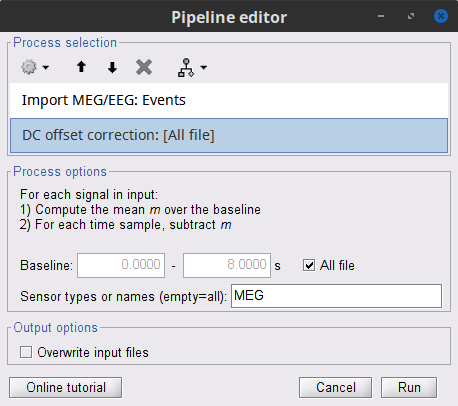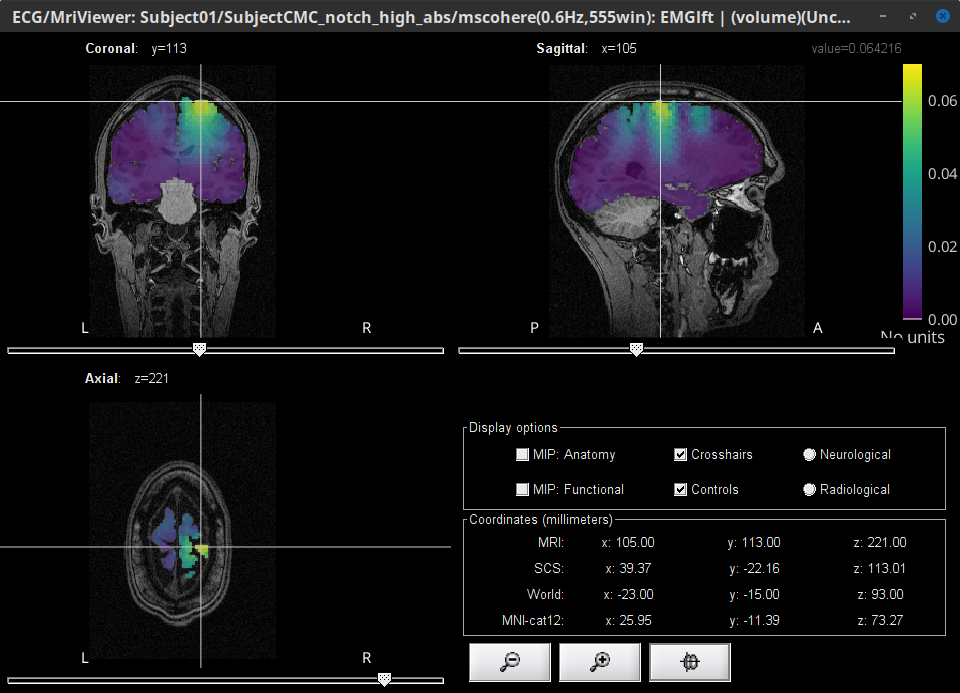|
Size: 9048
Comment:
|
Size: 43400
Comment:
|
| Deletions are marked like this. | Additions are marked like this. |
| Line 1: | Line 1: |
| <<HTML(<style>.backtick {font-size: 16px;}</style>)>><<HTML(<style>abbr {font-weight: bold;}</style>)>> <<HTML(<style>em strong {font-weight: normal; font-style: normal; padding: 2px; border-radius: 5px; background-color: #EEE; color: #111;}</style>)>> = MEG corticomuscular coherence = ''Authors: Raymundo Cassani '' [[https://en.wikipedia.org/wiki/Corticomuscular_coherence|Corticomuscular coherence]] relates to the synchrony between electrophisiological signals (MEG, EEG or ECoG) recorded from the contralateral motor cortex, and EMG signal from a muscle during voluntary movement. This synchrony has its origin mainly in the descending communication in corticospinal pathways between primary motor cortex (M1) and muscles. This tutorial replicates the processing pipeline and analysis presented in the [[https://www.fieldtriptoolbox.org/tutorial/coherence/|Analysis of corticomuscular coherence]] FieldTrip tutorial. |
<<HTML(<style>tt {font-size: 16px;}</style>)>><<HTML(<style>abbr {font-weight: bold;}</style>)>> <<HTML(<style>em strong {font-weight: normal; font-style: normal; padding: 2px; border-radius: 5px; background-color: #EEE; color: #111;}</style>)>> = Corticomuscular coherence (CTF MEG) = '''[TUTORIAL UNDER DEVELOPMENT: NOT READY FOR PUBLIC USE] ''' ''Authors: Raymundo Cassani, Francois Tadel & Sylvain Baillet.'' [[https://en.wikipedia.org/wiki/Corticomuscular_coherence|Corticomuscular coherence]] measures the degree of similarity between electrophysiological signals (MEG, EEG, ECoG sensor traces or source time series, especially over the contralateral motor cortex) and the EMG signal recorded from muscle activity during voluntary movement. This signal similarity is due mainly to the descending communication along corticospinal pathways between primary motor cortex (M1) and muscles. For consistency and reproducibility purposes across major software toolkits, the present tutorial replicates the processing pipeline "[[https://www.fieldtriptoolbox.org/tutorial/coherence/|Analysis of corticomuscular coherence]]" by FieldTrip. |
| Line 10: | Line 12: |
| == Background == [[Tutorials/Connectivity#Coherence|Coherence]] is a classic method to measure the linear relationship between two signals in the frequency domain. Previous studies ([[https://dx.doi.org/10.1113/jphysiol.1995.sp021104|Conway et al., 1995]], [[https://doi.org/10.1523/JNEUROSCI.20-23-08838.2000|Kilner et al., 2000]]) have used coherence to study the relationship between MEG signals from M1 and muscles, and they have shown synchronized activity in the 15–30 Hz range during maintained voluntary contractions. IMAGE OF EXPERIMENT, SIGNALS and COHERENCE |
|
| Line 16: | Line 13: |
| The dataset is comprised of MEG (151-channel CTF MEG system) and bipolar EMG (from left and right extensor carpi radialis longus muscles) recordings from one subject during an experiment in which the subject had to lift her hand and exert a constant force against a lever. The force was monitored by strain gauges on the lever. The subject performed two blocks of 20 trials in which either the left or the right wrist was extended for about 10 seconds. Only data for the left wrist will be analyzed in this tutorial. | The dataset is distributed as part of the FieldTrip tutorial [[https://www.fieldtriptoolbox.org/tutorial/coherence/|Analysis of corticomuscular coherence]]: * One participant * MEG recordings: 151-channel CTF MEG system * Bipolar EMG recordings: from left and right extensor carpi radialis longus muscles * EOG recordings: used for detection and attenuation of ocular artifacts * MRI: 1.5T Siemens system * Task: The participant was tasked to lift their hand and exert a constant force against a lever for about 10 seconds. The force was monitored by strain gauges on the lever. The participant performed two blocks of 25 trials using either the left or right wrist. * We will analyze the data from the left-wrist trials in the present tutorial. Replicating the pipeline with right-wrist data is a good exercise to do next! Corticomuscular coherence: * [[Tutorials/Connectivity#Coherence|Coherence]] measures the linear relationship between two signals in the frequency domain. * Previous studies ([[https://dx.doi.org/10.1113/jphysiol.1995.sp021104|Conway et al., 1995]], [[https://doi.org/10.1523/JNEUROSCI.20-23-08838.2000|Kilner et al., 2000]]) have reported corticomuscular coherence effects in the 15–30 Hz range during maintained voluntary contractions. * TODO: IMAGE OF EXPERIMENT, SIGNALS and COHERENCE |
| Line 19: | Line 30: |
| * '''Requirements''': You should have already followed all the introduction tutorials and you have a working copy of Brainstorm installed on your computer. * '''Download the dataset''': * Download the `SubjectCMC.zip` file from FieldTrip FTP server: ftp://ftp.fieldtriptoolbox.org/pub/fieldtrip/tutorial/SubjectCMC.zip * Unzip it in a folder that is not in any of the Brainstorm folders (program folder or database folder). * '''Brainstorm''': * Start Brainstorm (Matlab scripts or stand-alone version). * Select the menu '''''File > Create new protocol'''''. Name it '''TutorialCMC''' and select the options: '''No, use individual anatomy''', <<BR>> '''No, use one channel file per acquisition run'''. The next sections will describe how to link import the subject's anatomy, reviewing raw data, managing event markers, pre-processing, epoching, source estimation and computation of coherence in the sensor and sources domain. == Importing anatomy data == * Right-click on the '''''TutorialCMC''''' node then '''''New subject > Subject01'''''.<<BR>>Keep the default options you defined for the protocol. * Switch to the '''Anatomy''' view of the protocol. * Right-click on the '''''Subject01''''' node then '''''Import MRI''''': * Set the file format: '''All MRI file (subject space)''' |
'''Requirements''' * Please make sure you have completed the [[Tutorials|get-started tutorials]] and that you have a working copy of Brainstorm installed on your computer. * In addition, you need to [[Tutorials/SegCAT12#Install_CAT12|install the plugin CAT12]], used for MRI segmentation. '''Download the dataset''' * Download `SubjectCMC.zip` from FieldTrip FTP server:<<BR>> ftp://ftp.fieldtriptoolbox.org/pub/fieldtrip/tutorial/SubjectCMC.zip * Unzip it in a folder not located in any of Brainstorm folders (the app or its database). '''Brainstorm''' * Launch Brainstorm (via Matlab command line or the Matlab-free stand-alone version). * Select the menu '''File > Create new protocol'''. Name it `TutorialCMC` and select the options:<<BR>> No, use individual anatomy, <<BR>> No, use one channel file per acquisition run. == Importing anatomy == * Right-click on the newly created TutorialCMC node > '''New subject > Subject01'''.<<BR>>Keep the default options defined for the study (aka "protocol" in Brainstorm jargon). * Switch to the Anatomy view of the protocol (<<Icon(iconSubjectDB.gif)>>). * Right-click on the Subject01 > '''Import MRI''': * Select the file format: '''All MRI files (subject space)''' |
| Line 37: | Line 53: |
| * Compute MNI normalization, in the '''MRI viewer''' click on '''Click here to compute MNI normalization''', use the '''maff8''' method. When the normalization is complete, verify the correct location of the fiducials and click on '''Save'''. IMAGE after_mni_norm * Once the MRI has been imported and normalized, we will segment the head and brain tissues to obtain the surfaces that are needed for a realistic [[Tutorials/TutBem|BEM forward model]]. * Right-click on the '''''SubjectCMC''''' MRI node, then '''''MRI segmentation > FieldTrip: Tissues, BEM surfaces'''''. * Select all the tissues ('''scalp''', '''skull''', '''csf''', '''gray''' and '''white'''). * Click '''OK'''. * For the option '''Generate surface meshes''' select '''No'''. * After the segmentation is complete, a '''''tissues''''' node will be shown in the tree. * Rick-click on the '''''tissues''''' node and select '''Generate triangular meshes''' * Select the 5 layers to mesh * Use the default parameters: '''number of vertices''': 10,000; '''erode factor''': 0; and '''fill holes factor''' 2. As output, we get a set of (head and brain) surface files that will be used for BEM computation. IMAGE result_tree By displaying the surfaces, we can note that the '''cortex''' (gray matter) overlaps heavily with the '''innerskull''' surface, so it cannot be used it for [[Tutorials/TutBem|BEM computation using OpenMEEG]]. However, as we are dealing with MEG signals, we can still compute the BEM with the [[Tutorials/HeadModel#Forward_model|overleaping-spheres method]], and obtain similar results. We can also notice that the '''cortex''' and '''white''' surfaces obtained with the method above do not register accurately the cortical surface, they can be used for [[Tutorials/TutVolSource|volume-based source estimation]], which is based on a volume grid of source points; but they do not be used for surface-based source estimation. Better surface surfaces can be obtained by doing MRI segmentation with [[Tutorials/SegCAT12|CAT12]] or [[Tutorials/LabelFreeSurfer|FreeSurfer]]. IMAGE overlap cortex and innerskul == Access the recordings == * Switch to the '''Functional data''' view (X button). * Right-click on the '''''Subject01''''' node then '''''Review raw file''''': |
* This will open the MRI viewer showing the coronal, sagittal and axial views of the MRI. In addition, [[CoordinateSystems|three anatomical fiducials]]: left and right pre-auricular points (LPA and RPA), and nasion (NAS) are automatically identified. These fiducials are located near the left/right ears and just above the nose respectively. Click on '''Save'''. <<BR>><<BR>> {{attachment:mri_viewer.gif||width="344",height="295"}} * In a typical Brainstorm workflow, as illustrated in all the other tutorials, we would recommend running the full segmentation of the MRI at this stage, in order to have the anatomy of the subject fully prepared before importing the functional data. In the case of this tutorial, we will proceed differently, in order to follow better the original FieldTrip pipeline and to obtain sensor-level coherence results much faster. We will run the segmentation of the anatomy just before moving to the source-level analysis. * For validating the registration between the MRI and the MEG, we will now limit the anatomy processing to the reconstruction of the head surface from the MRI. * Right-click on the MRI (<<Icon(iconMri.gif)>>) > MRI segmentation > '''Generate head surface'''. <<BR>><<BR>> {{attachment:head_process.gif}} * At the end, you would get one new head surface. Double-click on it to display it.<<BR>><<BR>> {{attachment:head_display.gif}} == MEG and EMG recordings == === Link the recordings === * Switch now to the '''Functional data '''view (<<Icon(iconStudyDBSubj.gif)>>). * Right-click on the Subject01 > '''Review raw file''': |
| Line 65: | Line 66: |
| * A a new folder and its content is now visible in the database explorer: * The '''''SubjectCMC''''' folder represents the MEG dataset linked to the database. Note the tag "raw" in the icon of the folder, this means that the files are considered as new continuous files. * The '''''CTF channels (191)''''' node is the '''channel file''' and defines the types and names of channels that were recorded, the position of the sensors, the head shape and other various details. This information has been read from the MEG datasets and saved as a new file in the database. The total number of data channels recorded in the file is indicated between parenthesis (191). * The '''''Link to raw file''''' node is a '''link to the original file''' that you imported. All the relevant meta-data was read from the MEG dataset and copied inside the link itself (sampling rate, number of samples, event markers and other details about the acquisition session). As it is a link, no MEG recordings were copied to the database. When we open this file, the values are read directly from the original files in the .ds folder. [[Tutorials/ChannelFile#Review_vs_Import|More information]]. == Handle events == Fusion all the left events == Pre-process recordings == Removing artifacts == Importing the recordings == === Epoching === == Source analysis == == Coherence == === Sensor level === === Source level === == Script == This should be label as advanced. |
* A new folder '''SubjectCMC '''is created in the Brainstorm database explorer. Note the "RAW" tag over the icon of the folder (<<Icon(iconRawFolderClose.gif)>>), indicating the files contain unprocessed, continuous data. It contains: * '''CTF channels (191)''': Channel file with all channel types, names, locations, etc. The number of channels available (MEG, EMG, EOG etc.) is indicated between parentheses. * '''Link to raw file''': Provides access to the original data file. All the relevant metadata was read from the dataset and copied inside the node itself (e.g., sampling rate, number of time samples, event markers). Note that Brainstorm logic is not to import/duplicate the raw unprocessed data directly into the database. Instead, Brainstorm provides a link to that raw file for further review and data extraction ([[Tutorials/ChannelFile#Review_vs_Import|more information]]). . {{attachment:review_raw.png}} <<BR>> === MEG-MRI coregistration === * This step, sometimes simply named ''registration'', refers to the alignment of the sensors on the anatomy of the subject ([[https://neuroimage.usc.edu/brainstorm/Tutorials/ChannelFile#Automatic_registration|more info]]). For this tutorial, data registration is carried out using only three anatomical landmarks present in the MRI and MEG data. According to the description of the data in the [[https://www.fieldtriptoolbox.org/tutorial/coherence/|FieldTrip tutorial]]:<<BR>>''"To measure the head position with respect to the sensors, three coils were placed at anatomical landmarks of the head (nasion, left and right ear canal). [...] During the MRI scan, ear molds containing small containers filled with vitamin E marked the same landmarks. This allows us, together with the anatomical landmarks, to align source estimates of the MEG with the MRI." '' * To verify the registration, right-click on the '''CTF channels''' node > '''MRI registration > Check'''. This opens a 3D figure showing the inner surface of the MEG helmet, the head surface, and the fiducials and axes that comprise the [[CoordinateSystems#Subject_Coordinate_System_.28SCS_.2F_CTF.29|subject coordinate system (SCS)]].<<BR>><<BR>> {{attachment:fig_registration.gif||width="209",height="204"}} === Reviewing === * Right-click on Link to raw file > '''Switch epoched/continuous''' to convert the file to continuous, a technical detail proper to CTF file formatting. * Right-click on Link to raw file > '''MEG > Display time series''' (or double-click). This will open a new visualization window to explore data time series, also enabling the Time panel and the Record tab in the main Brainstorm window (see how to best use all controls in this panel and tab to [[Tutorials/ReviewRaw|explore data time series]]). * Right-click on Link to raw file > '''EMG > Display time series'''. . [[https://neuroimage.usc.edu/brainstorm/Tutorials/CorticomuscularCoherence?action=AttachFile&do=get&target=timeseries_meg_emg.png|{{attachment:timeseries_meg_emg.png|https://neuroimage.usc.edu/brainstorm/Tutorials/CorticomuscularCoherence?action=AttachFile&do=get&target=timeseries_meg_emg.png}}]] === Event markers === The colored dots above the data time series indicate [[Tutorials/EventMarkers|event markers]] (or triggers) saved with this dataset. The trial onset information of the left-wrist and right-wrist trials is saved in an auxiliary channel of the raw data named ''Stim''. To add these markers, these events need to be decoded as follows: * While the time series figure is open, go to the Record tab and '''File > Read events from channel'''. Event channels = `Stim`, select Value, and click '''Run'''. . {{attachment:read_evnt_ch.png}} * This creates new event markers now shown in the Events section of the tab, along with previous event categories. In this tutorial, we will only use events '''U1''' through '''U25''', which correspond to the beginning of each of the 25 trials of 10 seconds with left-wrist movements. To make sure we reproduce FieldTrip tutorial, we need to reject trial #7, event '''U7'''. * Delete unused events: Select all the events '''except''' '''U1-U6''' and '''U8-25''' (Ctrl+click / Shift+click), then menu '''Events > Delete group''' (or press the Delete key). * Merge events: Select all the event groups, then menu '''Events > ''' Merge group > '''"Left"'''. This new event category references 24 trials of the left-wrist condition, i.e. 10-second blocks of left-wrist movements.<<BR>><<BR>> {{attachment:left_24.gif}} == Pre-processing == {{{#!wiki note In this tutorial, we will analyze only the '''Left''' trials (left-wrist extensions). In the following sections, we will process only the first '''330 s''' of the recordings, where the left-wrist trials were performed. }}} === Power line artifacts === * In the Process1 box: Drag and drop the '''Link to raw file'''. * Run process '''Frequency > Power spectrum density (Welch)''':<<BR>> * '''Time window''': `0-330 s` * '''Window length''':''' '''`10 s` * '''Overlap''': `50%` * '''Sensor types''': `MEG, EMG` . {{attachment:pro_psd.png||width="60%"}} * Double-click on the new PSD file to visualize the power spectrum density of the data.<<BR>> . {{attachment:psd_before_notch.png||width="70%"}} * The PSD plot shows two groups of sensors: EMG (highlighted in red above) and the MEG spectra below. Peaks at 50Hz and its harmonics (100, 150, 200Hz and above) correspond to the European power line and are clearly visible. We will use notch filters to attenuate power line contaminants at 50, 100 and 150 Hz. * In the Process1 box: Drag and drop the '''Raw | clean''' node. * Run the process '''Pre-processing > Notch filter''' with: <<BR>> * Check '''Process the entire file at once''' * '''Sensor types''': `MEG, EMG` * '''Frequencies to remove (Hz)''': `50, 100, 150` . {{attachment:pro_notch.png||width="60%"}} * Troubleshooting in case of memory error:<<BR>>These MEG recordings have been saved before applying the CTF 3rd-order gradient compensation. The compensation weights are applied on the fly when Brainstorm reads data from the file, however this requires reading all the channels at once. By default, the frequency filter are optimized to process the channels sequentially, which is incompatible with applying the CTF compensation on the fly. This setting can be overridden with the option '''Process the entire file at once''', but this solution has the effect of loading the entire file in memory at once, which can crash on computers with limited memory (RAM < 8Gb). If this happens to you: run the process '''Artifacts > Apply SSP & CTF compensation''' on the file first, then the notch filter without the option "Process the entire file at once" ([[https://neuroimage.usc.edu/brainstorm/Tutorials/TutMindNeuromag#Existing_SSP_and_pre-processing|more information]]). * A new folder named '''SubjectCMC_clean_notch''' is created. Estimate the PSD of these signals to appreciate the effect of the notch filters applied. As above, please remember to indicate a '''Time window''' restricted from 0 to 330 s in the options of the PSD process.<<BR>><<BR>> . {{attachment:psd_after_notch.png||width="70%"}} === EMG: Filter and rectify === Two typical pre-processing steps for EMG consist in high-pass filtering and rectifying. * In the Process1 box: drag and drop the '''Raw | notch(50Hz 100Hz 150Hz)''' node. * Add the process '''Pre-process > Band-pass filter''' * '''Sensor types''' = `EMG` * '''Lower cutoff frequency''' = `10 Hz` * '''Upper cutoff frequency''' = `0 Hz` * Add the process '''Pre-process > Absolute values''' * '''Sensor types''' = `EMG` * Run the pipeline . {{attachment:emg_processing.png||width="100%"}} * Delete intermediate files that won't be needed anymore: Select folders '''SubjectCMC_notch''' and '''SubjectCMC_notch_high''',''' '''then press the Delete key (or right-click > File > Delete).<<BR>><<BR>> {{attachment:db_filters.gif}} === MEG: Blink SSP and bad segments === Stereotypical artifacts such eye blinks and heartbeats can be identified from their respective characteristic spatial distributions. Their contamination of MEG signals can then be attenuated specifically using Signal-Space Projections (SSPs). For more details, consult the dedicated tutorials about the [[Tutorials/ArtifactsDetect|detection]] and [[Tutorials/ArtifactsSsp|removal of artifacts with SSP]]. The present tutorial dataset features an EOG channel but no ECG. We will perform only the removal of eye blinks. ==== Blink correction with SSP ==== * Right-click on the pre-processed file > '''MEG > Display time series''' and '''EOG > Display time series'''. * In the Record tab: '''Artifacts > Detect eye blinks''', and use the parameters: * '''Channel name'''= `EOG` * '''Time window''' = `0 - 330 s` * '''Event name''' = `blink` . {{attachment:detect_blink_process.png||width="60%"}} * Three categories of blink events are created. Review the traces of EOG channels around a few of these events to ascertain they are related to eye blinks. In the present case, we note that the '''blink''' group contains genuine eye blinks, and that groups blink2 and blink3 capture saccade events. . {{attachment:blinks.png||width="70%"}} * To [[Tutorials/ArtifactsSsp|remove blink artifacts with SSP]], go to '''Artifacts > SSP: Eye blinks''': * '''Event name'''=`blink` * '''Sensors'''=`MEG` . {{attachment:ssp_blink_process.png||width="60%"}} * Display the time series and topographies of the first two SSP components identified. In the present case, only the first SSP component can be clearly related to blinks: percentage between brackets much higher than the others, typical spatial topography, time series highly correlated with the EOG signal. Select only '''component #1''' for removal. . {{attachment:ssp_blink.png||width="100%"}} * The second SSP component could be related with other ocular artifacts. For a more precise characterization of this artifact, it could be better indicated to use the other events detected on the EOG (blink2 and blink3). We will not do this here because advanced SSP cleaning is not the main topic of this tutorial. * Close all figures: Click on the large '''×''' at the top-right of the main Brainstorm window. ==== Detection of "bad" data segments ==== Here we will use the [[Tutorials/BadSegments#Automatic_detection|automatic detection of artifacts]] to identify data segments contaminated by e.g., large eye and head movements and muscle contractions. * Display the MEG and EOG time series. In the '''Record''' tab, select '''Artifacts > Detect other artifacts''' and enter the following parameters: * '''Time window''' = `0 - 330 s` * '''Sensor types'''=`MEG` * '''Sensitivity'''=`3` * Check both frequency bands '''1-7 Hz''' and '''40-240 Hz''' . {{attachment:detect_other.png||width="60%"}} * We encourage users to review all the segments marked using this procedure. In the present case, all the segments detected clearly point at artifacts. * Select the '''1-7Hz''' and '''40-240Hz''' event groups and select '''Events > Mark group as bad'''. Alternatively, you can add the prefix '''bad_''' to the event names. Brainstorm will automatically discard these data segments from further processing. . {{attachment:bad_other.png||width="50%"}} * Close all visualization windows and reply "Yes" to the save the modifications query. == Epoching == We are finished with the pre-processing of the EMG and MEG recordings. We will now extract and import specific data segments of interest into the Brainstorm database for further derivations. As mentioned previously, we will focus on the '''Left''' category of events (left wrist movements). To follow the same pipeline as the [[https://www.fieldtriptoolbox.org/tutorial/coherence/|FieldTrip tutorial]]: we will consider 8 seconds of recordings after each trigger (out of the 10s of each trial), and split them in epochs of 1 second. In addition DC offset is removed, only for MEG signals. * In the Process1 box: Drag-and-drop the pre-processed file. * Select the process '''Import > Import recordings > Import MEG/EEG: Events''': * '''Subject name''' = `Subject01` * '''Folder name''' = empty * '''Event names''' = `Left` * '''Time window''' = `0 - 330 s` * '''Epoch time''' = `0 - 8000 ms` * '''Split recordings in time blocks''' = `1 s` * Uncheck '''Create a separate folder for each event type''' * Check '''Ignore shorter epochs''' * Check '''Use CTF compensation''' * Check '''Use SSP/ICA projectors''' * Add the process '''Pre-process > Remove DC offset''': * '''Baseline''' = `All file` * '''Sensor types''' = `MEG` * Run the pipeline || {{attachment:pro_import.png}} || || {{attachment:pro_remove_dc.png}} || * A new folder '''SubjectCMC_notch_high_abs''' without the 'raw' indication is created, including '''192 epochs''' (24 trials x 8 epochs each). The epochs overlapping with a "bad" event are marked as bad and identified with an exclamation mark in a red circle (<<Icon(iconModifBad.gif)>>). The bad epochs will be automatically ignored by the '''Process1''' and '''Process2''' tabs, and therefore excluded from further processing. . {{attachment:trials.png||width="40%"}} ==== Comparison with FieldTrip ==== The figures below represent the EMG and MRC21 channels (sensor over the left motor-cortex) from the epoch #1.1, in Brainstorm (left) and in the [[https://www.fieldtriptoolbox.org/tutorial/coherence/|FieldTrip tutorial]] (right). {{attachment:bst_ft_trial1.png||width="100%"}} == Coherence: EMG x MEG == Let's compute the '''magnitude square coherence (MSC)''' between the '''left EMG''' and the '''MEG''' channels. * In the Process1 box, drag and drop the '''Left (192 files)''' trial group. . {{attachment:dragdrop_trialgroup.png||width="40%"}} * Select the process '''Connectivity > Coherence 1xN [2021]''': * '''Time window''' = '''All file'''<<BR>>The imported epochs have different times (e.g. Left#1.1: 0-1s, Left#1.2: 1-2s, Left#1.8: 7-8s), but the process offers by default only the time window of the first file, which would fail reading the next files will fail. Selecting "All file" ensures that the entire time window is read for each epoch. * '''Source channel''' = `EMGlft` * Do not check '''Include bad channels''' nor '''Remove evoke response''' * '''Magnitude squared coherence''' * '''Window length for PSD estimation''' = `0.5 s` * '''Overlap for PSD estimation''' = `50%` * '''Highest frequency of interest''' = `80 Hz` * '''Average cross-spectra of input files (one output file)''' * More details on the '''Coherence''' process can be found in the [[Tutorials/Connectivity#Coherence|connectivity tutorial]]. * Add the process '''File > Add tag''' with the following parameters: * '''Tag to add''' = `MEG sensors` * Select '''Add to file name''' * Run the pipeline || {{attachment:coh_meg_emgleft.png}} || || {{attachment:coh_meg_emgleft2.png}} || * Double-click on the resulting node '''mscohere(0.6Hz,555win): EMGlft | MEG sensors''' to display the MSC spectra. Click on the maximum peak in the 15 to 20 Hz range, and press `Enter` to plot the selected sensor in a new figure. This spectrum corresponds to channel '''MRC21''', and shows a large peak at 17.58 Hz. You can also use the frequency slider (under the Time panel) to explore the MSC output more precisely across frequencies. * Right-click on the spectrum and select '''2D Sensor cap''' for a topographical representation of the magnitude of the coherence results across the sensor array. You may also use the shortcut `Ctrl-T`. The sensor locations can be displayed with a right-click and by selecting '''Channels > Display sensors''' from the contextual menu (shortcut `Ctrl-E)`. . {{attachment:res_coh_meg_emgleft.png||width="80%"}} * We can now average magnitude of the MSC over the beta band (15-20 Hz). <<BR>>In the Process1 box, select the new '''mscohere''' file. * Run process '''Frequency > Group in time or frequency bands''': * Select '''Group by frequency bands''' * Type `cmc_band / 15, 20 / mean` in the text box. . {{attachment:pro_group_freq.png||width="60%"}} * The resulting file '''mscohere...|tfbands''' has only one MSC value for each sensor (the MSC average in the 15-20 Hz band). Right-click on the file to display a 2D or 3D topography. <<BR>><<BR>> {{attachment:res_coh_tfgroup.gif}} * We can observe higher MSC values between the EMG signal and MEG sensor signals over the contralateral set of central sensors in the beta band. Unfortunately, [[Tutorials/Connectivity#Sensor-level|sensor-level connectivity]] is difficult to interpret. In the rest of this tutorial, we will compute coherence at the source level. == Source estimation == === MRI segmentation === In order to estimate the brain sources for these MEG recordings, we first need to reconstruct the cortex surface from the T1 MRI imported at the beginning of this tutorial. For this puropose, we decided to use [[https://neuroimage.usc.edu/brainstorm/Tutorials/SegCAT12|CAT12]] because it is fast (30-60min) and fully integrated with Brainstorm as a plugin. * Switch back to the Anatomy view of the protocol (<<Icon(iconSubjectDB.gif)>>). * Right-click on the MRI (<<Icon(iconMri.gif)>>) > '''MRI segmentation > CAT12''': * '''Number of vertices'''{{{: }}}`15000` * '''Anatomical parcellations''': `Yes` * '''Cortical maps''': {{{No}}} . {{attachment:cat12.png||width="100%"}} * Keep the low-resolution central surface selected as the default cortex ('''central_15002V'''). This surface is the primary output of CAT12, and is located half-way between the pial envelope and the grey-white interface ([[https://neuroimage.usc.edu/brainstorm/Tutorials/SegCAT12|more information]]). The head surface was recomputed during the process, you now have two identical head surfaces: you can either delete one or simply ignore this detail. * For quality control, double-click on the head and central_15002V surfaces to display them.<<BR>><<BR>> {{attachment:cat12_files.gif}} === Head models === We will perform source modeling using a [[Tutorials/HeadModel#Dipole_fitting_vs_distributed_models|distributed model]] approach for two different source spaces: the '''cortex surface''' and the entire '''MRI volume'''. The forward model, labelled ''head model'' in Brainstorm, accounts for how neural electrical currents produce magnetic fields captured by sensors outside the head, considering head tissues electromagnetic properties and geometry, independently of actual empirical measurements ([[http://neuroimage.usc.edu/brainstorm/Tutorials/HeadModel|more information]]). As the head model depends on the source space, a distinct head model is required for the surface and volume source spaces: we will compute them both now. ==== Surface ==== * Go back to the '''Functional data''' view of the database. * Right-click on the channel file of the imported epochs folder > '''Compute head model'''. * '''Comment''' = `Overlapping spheres (surface)` * '''Source space''' = `Cortex surface` * '''Forward model''' = `MEG Overlapping spheres`. . {{attachment:pro_head_model_srf.gif}} ==== Volume ==== * Right-click on the channel file again > '''Compute head model'''. * '''Comment''' = `Overlapping spheres (volume)` * '''Source space''' = `MRI volume` * '''Forward model''' = `Overlapping spheres`. * Select '''Regular grid''' and '''Brain''' * '''Grid resolution''' = `5 mm` . {{attachment:pro_head_model_vol.gif}} * The '''Overlapping spheres (volume)''' head model is now added to the database explorer. The green color indicates this is the default head model for the current folder: this can be changed by double clicking on a different head model. . {{attachment:tre_head_models.gif}} === Noise covariance === The [[Tutorials/NoiseCovariance#The_case_of_MEG|recommendation for MEG]] is to extract basic noise statistics from empty-room recordings. When not available, resting-state data can be used as proxies for MEG noise covariance. We will use a segment of the MEG recordings, away from the task or major artifacts: '''18s-29s'''. * Right-click on the clean continuous file > '''Noise covariance > Compute from recordings'''.<<BR>><<BR>> {{attachment:pro_noise_cov.gif}} * Right-click on the Noise covariance (<<Icon(iconNoiseCov.gif)>>) > '''Copy to other folders'''.<<BR>><<BR>> {{attachment:tre_covmat.gif}} === Inverse models === We will now compute three inverse models, with different source spaces: cortex surface with '''constrained''' (normal to the cortex) dipole orientations, cortex surface with '''unconstrained''' orientation, and MRI '''volume''' ([[Tutorials/SourceEstimation|more information]]). ==== Surface ==== * Right-click on '''Overlapping spheres (surface)''' > '''Compute sources''': * '''Minimum norm imaging''' * '''Current density map''' * '''Constrained: Normal to the cortex''' * '''Comment''' = `MN: MEG (surface)` * Repeat the previous step, but this time select '''Unconstrained''' in the Dipole orientations field. || {{attachment:pro_sources_srfc.png}} || || {{attachment:pro_sources_srfu.png}} || ==== Volume ==== * Right-click on the '''Overlapping spheres (volume)''' > '''Compute sources:''' * '''Current density map''' * '''Unconstrained''' * '''Comment''' = `MN: MEG (volume)` . {{attachment:pro_sources_vol.png||width="40%"}} * Three imaging kernels (<<Icon(iconResultKernel.gif)>>) are now available in the database explorer. Note that each trial is associated with three source links (<<Icon(iconResultLink.gif)>>). . {{attachment:tre_sources.gif}} == Coherence: EMG x Sources == We can now compute the coherence between the EMG signal and the brain source time series, for each of the source models. Let's start with the '''surface/constrained''' model. * To select the source maps we want to include in the coherence estimation, click on the [[Tutorials/PipelineEditor#Search_Database|Search Database]] button (<<Icon(iconZoom.gif)>>), and select '''New search'''. Set the parameters as shown below, and click on '''Search'''. . {{attachment:gui_search_srf.png||width="70%"}} * It creates a new tab in the database explorer, showing only the files that match the criteria. . {{attachment:tre_search_srf.gif}} * Click the '''Process2''' tab at the bottom of the main Brainstorm window. * '''Files A''': Drag-and-drop the '''Left (192 files)''' group, select '''Process recordings''' (<<Icon(iconEegList.gif)>>). * '''Files B''': Drag-and-drop the '''Left (192 files)''' group, select '''Process sources''' (<<Icon(iconResultList.gif)>>). * Objective: Extract from the same files the EMG recordings (Files A) and the sources time series (Files B), then compute coherence between these two sets. Note that the blue labels over the file lists indicate that there are 185 "good" files (7 bad epochs). . {{attachment:process2.png||width="80%"}} * Select the process '''Connectivity > Coherence AxB [2021]''': * '''Time window''' = '''All file''' * '''Source channel (A)''' = `EMGlft` * Uncheck '''Use scouts (B)''' * Do not '''Remove evoked responses from each trial''' * '''Magnitude squared coherence''' * Window length''' = `0.5 s, `Overlap''' = `50%` * '''Highest frequency''' = `80 Hz` * '''Average cross-spectra'''. * Add the process '''File > Add tag''': * '''Tag to add''' = `(surface)(Constr)` * Select '''Add to file name''' * Run the pipeline || {{attachment:pro_coh_srf.png}} || || {{attachment:pro_coh_srf2.png}} || * Repeat the steps above to compute the EMG-sources coherence for the other source models: '''surface/unconstrained''' and '''volume''': * Edit the search criteria: Right-click on the search tab > '''Edit search'''. * It updates automatically the file selection in the Process2 tab. * Select the processes: Do not forget to select again '''All file''' and update the '''file tag'''. * Close the search tab. If you don't see the 3 new connectivity files <<Icon(iconConnect1.gif)>>) in the database explorer: refresh it, by pressing '''[F5]''' or clicking again on the selected button "Functional data". <<BR>><<BR>>{{attachment:tre_coh_src_files.gif}} === Surface === Double-click the 1xN connectivity files for the '''(surface)''' source space to show the results on the cortex. If you are not familiar with the options in the cortex figures, check [[Tutorials/SourceEstimation#Display:_Cortex_surface|Display: Cortex surface]]. Find the location and frequency with the highest coherence value. * In the '''Surface''' tab: Smooth=30%, Amplitude=0%. * To compare visually different cortex maps, set manually the [[Tutorials/Colormaps|colormap]] range (e.g.`[0 - 0.07])` * Explore with coherence spectra with the '''frequency slider''' * The highest coherence value is located at '''14.65 Hz''', in the '''right primary motor cortex''' (precentral gyrus). To observe the frequency spectrum at a given location: right-click on the cortex > '''Source: Power spectrum'''. <<BR>><<BR>>{{attachment:res_coh_surf.gif}} * The analysis using constrained (top) and unconstrained (bottom) sources agree in the location and frequency of the peak coherence. The main difference between these results is that coherence values obtained with unconstrained sources appear smoother, this caused by the maximum aggregation performed across directions, explained at detail in the next section. * To get the 3D coordinates of any point on the cortex: right-click on the figure > '''Get coordinates'''. Then click on the right motor cortex with the crosshair cursor that appears. The [[CoordinateSystems|SCS]] coordinates will be useful in the next section. {{attachment:res_get_coordinates.gif}} === Volume === Double-click the 1xN connectivity file for the '''(volume)''' source space. Note that this time the results are shown in the '''MRI viewer''' rather than the cortical surface. * Set '''frequency slider''' to 14.65 Hz * Set the SCS coordinates to '''X:39.2''', '''Y:-22.3''' and '''Z: 113.0''' * Set the '''Transparency''' of the coherence values (Data) in the '''Surface''' tab to '''20%''' ||<style="text-align:center"> {{attachment:res_coh_vol.png}} || ||<style="text-align:center">MSC @ 14.65Hz (volume)(Unconstr) || We note that all the results obtained with constrained (surface) and unconstrained (surface and volume) sources agree with each other, and in the location and frequency of the peak coherence. Moreover, they agree with our hypothesis, previous results in the literature [REFS], and the results presented in the [[https://www.fieldtriptoolbox.org/tutorial/coherence/|FieldTrip tutorial]]. === Coherence with constrained and unconstrained sources === For '''constrained''' sources, each vertex in the source grid is associated with '''ONE''' time series, as such, when coherence is computed with the EMG signal (also one time series), the result is '''ONE''' coherence spectrum per vertex. In other words, for each frequency bin, there is coherence brain map. [[https://neuroimage.usc.edu/brainstorm/Tutorials/CorticomuscularCoherence?action=AttachFile&do=get&target=diagram_1xn_coh_constr.png|{{attachment:diagram_1xn_coh_constr.png|https://neuroimage.usc.edu/brainstorm/Tutorials/CorticomuscularCoherence?action=AttachFile&do=get&target=diagram_1xn_coh_constr.png|width="100%"}}]] In the case of '''unconstrained''' sources, each vertex in the grid is associated with '''THREE''' time series, each one corresponding to the X, Y and Z directions. Thus, when coherence is computed with the EMG signal (one time series), there are '''THREE''' coherence spectra. This complicates its representation in the brain, thus; these '''THREE''' coherence spectra need to be '''flattened''' into one, resulting in one coherence spectrum per vertex, the maximum across directions is found for each frequency bin for each vertex. [[https://neuroimage.usc.edu/brainstorm/Tutorials/CorticomuscularCoherence?action=AttachFile&do=get&target=diagram_1xn_coh_unconstr.png|{{attachment:diagram_1xn_coh_unconstr.png|https://neuroimage.usc.edu/brainstorm/Tutorials/CorticomuscularCoherence?action=AttachFile&do=get&target=diagram_1xn_coh_unconstr.png|width="100%"}}]] {{{#!wiki caution An alternative approach in the literature, to address the 3-dimensional nature of the unconstrained sources, consists in flattening the vertex X, Y and Z time series before the coherence computation; resulting in a similar case as the constrained sources (REF). Common methods for this flattening include: '''PCA''' (only first component is kept), and [[https://en.wikipedia.org/wiki/Norm_(mathematics)|(Euclidean) norm]]. This flattening of the time series can be performed in Brainstorm with the process: Sources > '''Unconstrained to flat map'''. [[https://neuroimage.usc.edu/brainstorm/Tutorials/CorticomuscularCoherence?action=AttachFile&do=get&target=diagram_1xn_coh_flattened.png|{{attachment:diagram_1xn_coh_flattened.png||width="100%"}}]] * Flattened sources are saved as full rather than recordings+kernel. * We have tested this flattening approach with simulations and the real data (from this tutorial) and we have found decrimental effects on the expected results. }}} == Coherence: EMG x Scouts == So far, we have computed coherence at the source level, thus, a coherence spectrum is computed for each of the 15002 source points. This large dimension hinders later analysis of the results. Therefore, the strategy is to reduce the dimensionality of the source space by using a [[Tutorials/Scouts#Scout_toolbar_and_menus|surface-]] or [[Tutorials/DefaultAnatomy#MNI_parcellations|volume-]]parcellation scheme, in Brainstorm jargon this is an '''atlas''' that is made of '''scouts'''. See the [[Tutorials/Scouts|scout tutorial]] for detail information on atlases and scouts in Brainstorm. Under this approach, instead of providing one result (coherence spectrum) per source vertex, one result is computed for each scout. When computing coherence (or other connectivity metrics) in the scout level, it is necessary to provide two parameters that define how the data is aggregated per scout: * The '''scout function''' (mean is often used), and * When the within-scout aggregation takes place. Either '''before''' or '''after''' the coherence computation. * '''Before''': The scout function is applied for each direction on the vertices' source time series that make up a scout; resulting in one time series per direction per scout. Then, the scout time series are used to compute coherence with the reference signal (EMG in this tutorial), and the coherence spectra for each scout are aggregated across dimensions, [[#Coherence_with_constrained_and_unconstrained_sources|as shown previously]], to obtain one coherence spectrum per scout. [[https://neuroimage.usc.edu/brainstorm/Tutorials/CorticomuscularCoherence?action=AttachFile&do=get&target=diagram_1xn_coh_sct_bef.png|{{attachment:diagram_1xn_coh_sct_bef.png|https://neuroimage.usc.edu/brainstorm/Tutorials/CorticomuscularCoherence?action=AttachFile&do=get&target=diagram_1xn_coh_sct_bef.png|width="100%"}}]] * '''After''': Coherence is computed between the reference signal and each direction of the vertices' source time series, [[#Coherence_1xN_.28source_level.29|as in the previous section]]. Then, the scout function is applied on the coherence spectra for each direction of the vertices within a scout, finally these spectra are aggregated across dimensions to obtain a coherence spectrum per scout. [[https://neuroimage.usc.edu/brainstorm/Tutorials/CorticomuscularCoherence?action=AttachFile&do=get&target=diagram_1xn_coh_sct_aft.png|{{attachment:diagram_1xn_coh_sct_aft.png|https://neuroimage.usc.edu/brainstorm/Tutorials/CorticomuscularCoherence?action=AttachFile&do=get&target=diagram_1xn_coh_sct_aft.png|width="100%"}}]] {{{#!wiki tip As it can be seen, the '''After''' option takes longer and used more resources as it computes the coherence spectrum for each vertex in the scouts, and then, the coherence spectra are aggregated. }}} <<BR>> Let's here compute the coherence using scouts, using '''mean''' as scout function alongside with the '''Before''' option. We will use the [[https://www.biorxiv.org/content/biorxiv/early/2017/07/16/135632.full.pdf|Schaefer 100 parcellation]] atlas on the results from constrained sources. * Use Search Database (<<Icon(iconZoom.gif)>>) to select the '''Left''' trials with their respective '''(surface)(Constr)''' source maps, as shown in the [[#Coherence_1xN_.28source_level.29|previous section]]. * On the '''Process2''' tab drag-and-drop the '''Left (192 files)''' trial group into the '''Files A''' and '''Files B''' boxes. Select '''Process recordings''' (<<Icon(iconEegList.gif)>>) for Files A, and '''Process sources''' (<<Icon(iconResultList.gif)>>) for Files B. There should be '''185''' files in each side. . {{attachment:process2.png||width="80%"}} Open the '''Pipeline editor''': * Add the process '''Connectivity > Coherence AxB [2021]''' with the following parameters: * '''Time window''' = `0 - 1000 ms` or check '''All file''' * '''Source channel (A)''' = `EMGlft` * Check '''Use scouts (B)''' * From the menu at the right, select '''Schaefer_100_17net''' * Select all the scouts * '''Scout function''': `Mean` * '''When to apply the scout function''': `Before` * Do not '''Remove evoked responses from each trial''' * '''Magnitude squared coherence''', '''Window length''' = `0.5 s` * '''Overlap''' = `50%` * '''Highest frequency''' = `80 Hz` * '''Average cross-spectra'''. * Add the process '''File > Add tag''' with the following parameters: * '''Tag to add''' = `(surface)(Constr)` * Select '''Add to file name''' * Run the pipeline || {{attachment:pro_coh_srfc_bef_sct.png}} || || {{attachment:pro_coh_srfc_bef_sct2.png}} || Open the file: '''mscohere(0.6Hz,555win): EMGlft x 102 scouts, mean before | (surface)(Constr)''' by double-clicking on it. This time the coherence spectra are not displayed on the cortex, but they are plotted for each scout. Moreover, 1xN connectivity file can be shown as image. || {{attachment:res_coh_srfc_bef_sct.png}} || || {{attachment:res_coh_srfc_bef_sct2.png}} || Note that for 14.65 Hz, the highest two peaks correspond to the '''SomMotA_4 R''' and '''SomMotA_2 R''' scouts, both located over the right primary motor cortex. {{{#!wiki caution The choice of the optimal parcellation scheme for the source space is not easy. <<BR>> The optimal choice is to choose a parcellation based on anatomy, for example the Brodmann parcellation. <<BR>> In Brainstorm these atlases are imported in Brainstorm as scouts (cortical regions of interest), and saved directly in the surface files as explained in this tutorial here. }}} {{{#!wiki caution BRAINSTORM TEAM <<BR>> Due to the current implementation of the bst_connectivity, the full source map for each trial (185) are loaded in memory, thus replicate the After, only for the (surface)(Constr) option ~30GB of RAM are needed! (Unconstrained take 3 times that). }}} <<TAG(Advanced)>> |
| Line 92: | Line 514: |
| * Liu J, Sheng Y, Liu H. <<BR>> [[https://doi.org/10.3389/fnhum.2019.00100Corticomuscular%20Coherence%20and%20Its%20Applications:%20A%20Review|https://doi.org/10.3389/fnhum.2019.00100Corticomuscular%20Coherence%20and%20Its%20Applications:%20A%20Review]]. Front Hum Neurosci. 2019 Mar 20;13:100. {{{#!wiki comment * Schoffelen J-M, Poort J, Oostenveld R, Fries P. <<BR>> [[https://doi.org/10.1523/JNEUROSCI.4882-10.2011|Selective Movement Preparation Is Subserved by Selective Increases in Corticomuscular Gamma-Band Coherence]]. Journal of Neuroscience. 2011 May 4;31(18):6750–8. }}} |
* Liu J, Sheng Y, Liu H. <<BR>> [[https://doi.org/10.3389/fnhum.2019.00100|Corticomuscular Coherence and Its Applications: A Review]]. <<BR>> Front Hum Neurosci. 2019 Mar 20;13:100. * Sadaghiani S, Brookes MJ, Baillet S. <<BR>> [[https://doi.org/10.1016/j.neuroimage.2021.118788|Connectomics of human electrophysiology]]. <<BR>> NeuroImage. 2022 Feb;247:118788. |
| Line 100: | Line 519: |
| * Tutorial: [[Tutorials/Connectivity|Functional connectivity]] * Tutorial: [[Tutorials/SourceEstimation|Source estimation]] |
|
| Line 101: | Line 522: |
==== Forum discussions ==== * Forum: Minimum norm units (pA.m): [[http://neuroimage.usc.edu/forums/showthread.php?1246-Doubt-about-current-density-units-pA.m-or-pA-m2|http://neuroimage.usc.edu/forums/showthread.php?1246]] <<HTML(<!-- END-PAGE -->)>> |
* Tutorial: [[Tutorials/Scouts|Scouts]] * Tutorial: [[Tutorials/ConnectivityGraph|Connectivity graphs]] == Scripting == The following script from the Brainstorm distribution reproduces the analysis presented in this tutorial page: [[https://github.com/brainstorm-tools/brainstorm3/blob/master/toolbox/script/tutorial_coherence.m|brainstorm3/toolbox/script/tutorial_coherence.m]] <<HTML(<div style="border:1px solid black; background-color:#EEEEFF; width:720px; height:500px; overflow:scroll; padding:10px; font-family: Consolas,Menlo,Monaco,Lucida Console,Liberation Mono,DejaVu Sans Mono,Bitstream Vera Sans Mono,Courier New,monospace,sans-serif; font-size: 13px; white-space: pre;">)>><<EmbedContent("https://neuroimage.usc.edu/bst/viewcode.php?f=tutorial_coherence.m")>><<HTML(</div >)>> |
Corticomuscular coherence (CTF MEG)
[TUTORIAL UNDER DEVELOPMENT: NOT READY FOR PUBLIC USE]
Authors: Raymundo Cassani, Francois Tadel & Sylvain Baillet.
Corticomuscular coherence measures the degree of similarity between electrophysiological signals (MEG, EEG, ECoG sensor traces or source time series, especially over the contralateral motor cortex) and the EMG signal recorded from muscle activity during voluntary movement. This signal similarity is due mainly to the descending communication along corticospinal pathways between primary motor cortex (M1) and muscles. For consistency and reproducibility purposes across major software toolkits, the present tutorial replicates the processing pipeline "Analysis of corticomuscular coherence" by FieldTrip.
Contents
Dataset description
The dataset is distributed as part of the FieldTrip tutorial Analysis of corticomuscular coherence:
- One participant
- MEG recordings: 151-channel CTF MEG system
- Bipolar EMG recordings: from left and right extensor carpi radialis longus muscles
- EOG recordings: used for detection and attenuation of ocular artifacts
- MRI: 1.5T Siemens system
- Task: The participant was tasked to lift their hand and exert a constant force against a lever for about 10 seconds. The force was monitored by strain gauges on the lever. The participant performed two blocks of 25 trials using either the left or right wrist.
- We will analyze the data from the left-wrist trials in the present tutorial. Replicating the pipeline with right-wrist data is a good exercise to do next!
Corticomuscular coherence:
Coherence measures the linear relationship between two signals in the frequency domain.
Previous studies (Conway et al., 1995, Kilner et al., 2000) have reported corticomuscular coherence effects in the 15–30 Hz range during maintained voluntary contractions.
- TODO: IMAGE OF EXPERIMENT, SIGNALS and COHERENCE
Download and installation
Requirements
Please make sure you have completed the get-started tutorials and that you have a working copy of Brainstorm installed on your computer.
In addition, you need to install the plugin CAT12, used for MRI segmentation.
Download the dataset
Download SubjectCMC.zip from FieldTrip FTP server:
ftp://ftp.fieldtriptoolbox.org/pub/fieldtrip/tutorial/SubjectCMC.zip- Unzip it in a folder not located in any of Brainstorm folders (the app or its database).
Brainstorm
- Launch Brainstorm (via Matlab command line or the Matlab-free stand-alone version).
Select the menu File > Create new protocol. Name it TutorialCMC and select the options:
No, use individual anatomy,
No, use one channel file per acquisition run.
Importing anatomy
Right-click on the newly created TutorialCMC node > New subject > Subject01.
Keep the default options defined for the study (aka "protocol" in Brainstorm jargon).Switch to the Anatomy view of the protocol (
 ).
). Right-click on the Subject01 > Import MRI:
Select the file format: All MRI files (subject space)
Select the file: SubjectCMC/SubjectCMC.mri
This will open the MRI viewer showing the coronal, sagittal and axial views of the MRI. In addition, three anatomical fiducials: left and right pre-auricular points (LPA and RPA), and nasion (NAS) are automatically identified. These fiducials are located near the left/right ears and just above the nose respectively. Click on Save.

In a typical Brainstorm workflow, as illustrated in all the other tutorials, we would recommend running the full segmentation of the MRI at this stage, in order to have the anatomy of the subject fully prepared before importing the functional data. In the case of this tutorial, we will proceed differently, in order to follow better the original FieldTrip pipeline and to obtain sensor-level coherence results much faster. We will run the segmentation of the anatomy just before moving to the source-level analysis.
- For validating the registration between the MRI and the MEG, we will now limit the anatomy processing to the reconstruction of the head surface from the MRI.
Right-click on the MRI (
 ) > MRI segmentation > Generate head surface.
) > MRI segmentation > Generate head surface.

At the end, you would get one new head surface. Double-click on it to display it.

MEG and EMG recordings
Link the recordings
Switch now to the Functional data view (
 ).
). Right-click on the Subject01 > Review raw file:
Select the file format: MEG/EEG: CTF(*.ds; *.meg4; *.res4)
Select the file: SubjectCMC.ds
A new folder SubjectCMC is created in the Brainstorm database explorer. Note the "RAW" tag over the icon of the folder (
 ), indicating the files contain unprocessed, continuous data. It contains:
), indicating the files contain unprocessed, continuous data. It contains: CTF channels (191): Channel file with all channel types, names, locations, etc. The number of channels available (MEG, EMG, EOG etc.) is indicated between parentheses.
Link to raw file: Provides access to the original data file. All the relevant metadata was read from the dataset and copied inside the node itself (e.g., sampling rate, number of time samples, event markers). Note that Brainstorm logic is not to import/duplicate the raw unprocessed data directly into the database. Instead, Brainstorm provides a link to that raw file for further review and data extraction (more information).

MEG-MRI coregistration
This step, sometimes simply named registration, refers to the alignment of the sensors on the anatomy of the subject (more info). For this tutorial, data registration is carried out using only three anatomical landmarks present in the MRI and MEG data. According to the description of the data in the FieldTrip tutorial:
"To measure the head position with respect to the sensors, three coils were placed at anatomical landmarks of the head (nasion, left and right ear canal). [...] During the MRI scan, ear molds containing small containers filled with vitamin E marked the same landmarks. This allows us, together with the anatomical landmarks, to align source estimates of the MEG with the MRI."To verify the registration, right-click on the CTF channels node > MRI registration > Check. This opens a 3D figure showing the inner surface of the MEG helmet, the head surface, and the fiducials and axes that comprise the subject coordinate system (SCS).

Reviewing
Right-click on Link to raw file > Switch epoched/continuous to convert the file to continuous, a technical detail proper to CTF file formatting.
Right-click on Link to raw file > MEG > Display time series (or double-click). This will open a new visualization window to explore data time series, also enabling the Time panel and the Record tab in the main Brainstorm window (see how to best use all controls in this panel and tab to explore data time series).
Right-click on Link to raw file > EMG > Display time series.
Event markers
The colored dots above the data time series indicate event markers (or triggers) saved with this dataset. The trial onset information of the left-wrist and right-wrist trials is saved in an auxiliary channel of the raw data named Stim. To add these markers, these events need to be decoded as follows:
While the time series figure is open, go to the Record tab and File > Read events from channel. Event channels = Stim, select Value, and click Run.
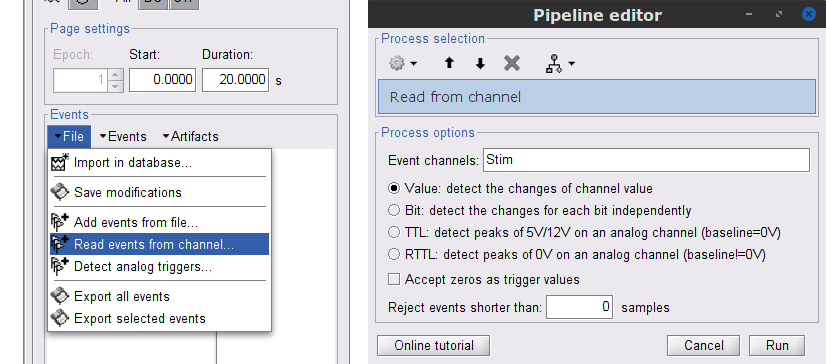
This creates new event markers now shown in the Events section of the tab, along with previous event categories. In this tutorial, we will only use events U1 through U25, which correspond to the beginning of each of the 25 trials of 10 seconds with left-wrist movements. To make sure we reproduce FieldTrip tutorial, we need to reject trial #7, event U7.
Delete unused events: Select all the events except U1-U6 and U8-25 (Ctrl+click / Shift+click), then menu Events > Delete group (or press the Delete key).
Merge events: Select all the event groups, then menu Events > Merge group > "Left". This new event category references 24 trials of the left-wrist condition, i.e. 10-second blocks of left-wrist movements.

Pre-processing
In this tutorial, we will analyze only the Left trials (left-wrist extensions). In the following sections, we will process only the first 330 s of the recordings, where the left-wrist trials were performed.
Power line artifacts
In the Process1 box: Drag and drop the Link to raw file.
Run process Frequency > Power spectrum density (Welch):
Time window: 0-330 s
Window length: 10 s
Overlap: 50%
Sensor types: MEG, EMG

Double-click on the new PSD file to visualize the power spectrum density of the data.

- The PSD plot shows two groups of sensors: EMG (highlighted in red above) and the MEG spectra below. Peaks at 50Hz and its harmonics (100, 150, 200Hz and above) correspond to the European power line and are clearly visible. We will use notch filters to attenuate power line contaminants at 50, 100 and 150 Hz.
In the Process1 box: Drag and drop the Raw | clean node.
Run the process Pre-processing > Notch filter with:
Check Process the entire file at once
Sensor types: MEG, EMG
Frequencies to remove (Hz): 50, 100, 150

Troubleshooting in case of memory error:
These MEG recordings have been saved before applying the CTF 3rd-order gradient compensation. The compensation weights are applied on the fly when Brainstorm reads data from the file, however this requires reading all the channels at once. By default, the frequency filter are optimized to process the channels sequentially, which is incompatible with applying the CTF compensation on the fly. This setting can be overridden with the option Process the entire file at once, but this solution has the effect of loading the entire file in memory at once, which can crash on computers with limited memory (RAM < 8Gb). If this happens to you: run the process Artifacts > Apply SSP & CTF compensation on the file first, then the notch filter without the option "Process the entire file at once" (more information).A new folder named SubjectCMC_clean_notch is created. Estimate the PSD of these signals to appreciate the effect of the notch filters applied. As above, please remember to indicate a Time window restricted from 0 to 330 s in the options of the PSD process.

EMG: Filter and rectify
Two typical pre-processing steps for EMG consist in high-pass filtering and rectifying.
In the Process1 box: drag and drop the Raw | notch(50Hz 100Hz 150Hz) node.
Add the process Pre-process > Band-pass filter
Sensor types = EMG
Lower cutoff frequency = 10 Hz
Upper cutoff frequency = 0 Hz
Add the process Pre-process > Absolute values
Sensor types = EMG
- Run the pipeline

Delete intermediate files that won't be needed anymore: Select folders SubjectCMC_notch and SubjectCMC_notch_high, then press the Delete key (or right-click > File > Delete).

MEG: Blink SSP and bad segments
Stereotypical artifacts such eye blinks and heartbeats can be identified from their respective characteristic spatial distributions. Their contamination of MEG signals can then be attenuated specifically using Signal-Space Projections (SSPs). For more details, consult the dedicated tutorials about the detection and removal of artifacts with SSP. The present tutorial dataset features an EOG channel but no ECG. We will perform only the removal of eye blinks.
Blink correction with SSP
Right-click on the pre-processed file > MEG > Display time series and EOG > Display time series.
In the Record tab: Artifacts > Detect eye blinks, and use the parameters:
Channel name= EOG
Time window = 0 - 330 s
Event name = blink

Three categories of blink events are created. Review the traces of EOG channels around a few of these events to ascertain they are related to eye blinks. In the present case, we note that the blink group contains genuine eye blinks, and that groups blink2 and blink3 capture saccade events.

To remove blink artifacts with SSP, go to Artifacts > SSP: Eye blinks:
Event name=blink
Sensors=MEG

Display the time series and topographies of the first two SSP components identified. In the present case, only the first SSP component can be clearly related to blinks: percentage between brackets much higher than the others, typical spatial topography, time series highly correlated with the EOG signal. Select only component #1 for removal.

- The second SSP component could be related with other ocular artifacts. For a more precise characterization of this artifact, it could be better indicated to use the other events detected on the EOG (blink2 and blink3). We will not do this here because advanced SSP cleaning is not the main topic of this tutorial.
Close all figures: Click on the large × at the top-right of the main Brainstorm window.
Detection of "bad" data segments
Here we will use the automatic detection of artifacts to identify data segments contaminated by e.g., large eye and head movements and muscle contractions.
Display the MEG and EOG time series. In the Record tab, select Artifacts > Detect other artifacts and enter the following parameters:
Time window = 0 - 330 s
Sensor types=MEG
Sensitivity=3
Check both frequency bands 1-7 Hz and 40-240 Hz

- We encourage users to review all the segments marked using this procedure. In the present case, all the segments detected clearly point at artifacts.
Select the 1-7Hz and 40-240Hz event groups and select Events > Mark group as bad. Alternatively, you can add the prefix bad_ to the event names. Brainstorm will automatically discard these data segments from further processing.

- Close all visualization windows and reply "Yes" to the save the modifications query.
Epoching
We are finished with the pre-processing of the EMG and MEG recordings. We will now extract and import specific data segments of interest into the Brainstorm database for further derivations. As mentioned previously, we will focus on the Left category of events (left wrist movements). To follow the same pipeline as the FieldTrip tutorial: we will consider 8 seconds of recordings after each trigger (out of the 10s of each trial), and split them in epochs of 1 second. In addition DC offset is removed, only for MEG signals.
- In the Process1 box: Drag-and-drop the pre-processed file.
Select the process Import > Import recordings > Import MEG/EEG: Events:
Subject name = Subject01
Folder name = empty
Event names = Left
Time window = 0 - 330 s
Epoch time = 0 - 8000 ms
Split recordings in time blocks = 1 s
Uncheck Create a separate folder for each event type
Check Ignore shorter epochs
Check Use CTF compensation
Check Use SSP/ICA projectors
Add the process Pre-process > Remove DC offset:
Baseline = All file
Sensor types = MEG
- Run the pipeline
|
|
|
A new folder SubjectCMC_notch_high_abs without the 'raw' indication is created, including 192 epochs (24 trials x 8 epochs each). The epochs overlapping with a "bad" event are marked as bad and identified with an exclamation mark in a red circle (
 ). The bad epochs will be automatically ignored by the Process1 and Process2 tabs, and therefore excluded from further processing.
). The bad epochs will be automatically ignored by the Process1 and Process2 tabs, and therefore excluded from further processing. 
Comparison with FieldTrip
The figures below represent the EMG and MRC21 channels (sensor over the left motor-cortex) from the epoch #1.1, in Brainstorm (left) and in the FieldTrip tutorial (right).

Coherence: EMG x MEG
Let's compute the magnitude square coherence (MSC) between the left EMG and the MEG channels.
In the Process1 box, drag and drop the Left (192 files) trial group.

Select the process Connectivity > Coherence 1xN [2021]:
Time window = All file
The imported epochs have different times (e.g. Left#1.1: 0-1s, Left#1.2: 1-2s, Left#1.8: 7-8s), but the process offers by default only the time window of the first file, which would fail reading the next files will fail. Selecting "All file" ensures that the entire time window is read for each epoch.Source channel = EMGlft
Do not check Include bad channels nor Remove evoke response
Magnitude squared coherence
Window length for PSD estimation = 0.5 s
Overlap for PSD estimation = 50%
Highest frequency of interest = 80 Hz
Average cross-spectra of input files (one output file)
More details on the Coherence process can be found in the connectivity tutorial.
Add the process File > Add tag with the following parameters:
Tag to add = MEG sensors
Select Add to file name
- Run the pipeline
|
|
|
Double-click on the resulting node mscohere(0.6Hz,555win): EMGlft | MEG sensors to display the MSC spectra. Click on the maximum peak in the 15 to 20 Hz range, and press Enter to plot the selected sensor in a new figure. This spectrum corresponds to channel MRC21, and shows a large peak at 17.58 Hz. You can also use the frequency slider (under the Time panel) to explore the MSC output more precisely across frequencies.
Right-click on the spectrum and select 2D Sensor cap for a topographical representation of the magnitude of the coherence results across the sensor array. You may also use the shortcut Ctrl-T. The sensor locations can be displayed with a right-click and by selecting Channels > Display sensors from the contextual menu (shortcut Ctrl-E).

We can now average magnitude of the MSC over the beta band (15-20 Hz).
In the Process1 box, select the new mscohere file.Run process Frequency > Group in time or frequency bands:
Select Group by frequency bands
Type cmc_band / 15, 20 / mean in the text box.

The resulting file mscohere...|tfbands has only one MSC value for each sensor (the MSC average in the 15-20 Hz band). Right-click on the file to display a 2D or 3D topography.

We can observe higher MSC values between the EMG signal and MEG sensor signals over the contralateral set of central sensors in the beta band. Unfortunately, sensor-level connectivity is difficult to interpret. In the rest of this tutorial, we will compute coherence at the source level.
Source estimation
MRI segmentation
In order to estimate the brain sources for these MEG recordings, we first need to reconstruct the cortex surface from the T1 MRI imported at the beginning of this tutorial. For this puropose, we decided to use CAT12 because it is fast (30-60min) and fully integrated with Brainstorm as a plugin.
Switch back to the Anatomy view of the protocol (
 ).
). Right-click on the MRI (
 ) > MRI segmentation > CAT12:
) > MRI segmentation > CAT12: Number of vertices: 15000
Anatomical parcellations: Yes
Cortical maps: No

Keep the low-resolution central surface selected as the default cortex (central_15002V). This surface is the primary output of CAT12, and is located half-way between the pial envelope and the grey-white interface (more information). The head surface was recomputed during the process, you now have two identical head surfaces: you can either delete one or simply ignore this detail.
For quality control, double-click on the head and central_15002V surfaces to display them.

Head models
We will perform source modeling using a distributed model approach for two different source spaces: the cortex surface and the entire MRI volume. The forward model, labelled head model in Brainstorm, accounts for how neural electrical currents produce magnetic fields captured by sensors outside the head, considering head tissues electromagnetic properties and geometry, independently of actual empirical measurements (more information). As the head model depends on the source space, a distinct head model is required for the surface and volume source spaces: we will compute them both now.
Surface
Go back to the Functional data view of the database.
Right-click on the channel file of the imported epochs folder > Compute head model.
Comment = Overlapping spheres (surface)
Source space = Cortex surface
Forward model = MEG Overlapping spheres.

Volume
Right-click on the channel file again > Compute head model.
Comment = Overlapping spheres (volume)
Source space = MRI volume
Forward model = Overlapping spheres.
Select Regular grid and Brain
Grid resolution = 5 mm

The Overlapping spheres (volume) head model is now added to the database explorer. The green color indicates this is the default head model for the current folder: this can be changed by double clicking on a different head model.

Noise covariance
The recommendation for MEG is to extract basic noise statistics from empty-room recordings. When not available, resting-state data can be used as proxies for MEG noise covariance. We will use a segment of the MEG recordings, away from the task or major artifacts: 18s-29s.
Right-click on the clean continuous file > Noise covariance > Compute from recordings.

Right-click on the Noise covariance (
 ) > Copy to other folders.
) > Copy to other folders.

Inverse models
We will now compute three inverse models, with different source spaces: cortex surface with constrained (normal to the cortex) dipole orientations, cortex surface with unconstrained orientation, and MRI volume (more information).
Surface
Right-click on Overlapping spheres (surface) > Compute sources:
Minimum norm imaging
Current density map
Constrained: Normal to the cortex
Comment = MN: MEG (surface)
Repeat the previous step, but this time select Unconstrained in the Dipole orientations field.
|
|
|
Volume
Right-click on the Overlapping spheres (volume) > Compute sources:
Current density map
Unconstrained
Comment = MN: MEG (volume)

Three imaging kernels (
 ) are now available in the database explorer. Note that each trial is associated with three source links (
) are now available in the database explorer. Note that each trial is associated with three source links ( ).
). 
Coherence: EMG x Sources
We can now compute the coherence between the EMG signal and the brain source time series, for each of the source models. Let's start with the surface/constrained model.
To select the source maps we want to include in the coherence estimation, click on the Search Database button (
 ), and select New search. Set the parameters as shown below, and click on Search.
), and select New search. Set the parameters as shown below, and click on Search. 
- It creates a new tab in the database explorer, showing only the files that match the criteria.
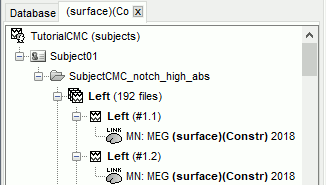
Click the Process2 tab at the bottom of the main Brainstorm window.
Files A: Drag-and-drop the Left (192 files) group, select Process recordings (
 ).
). Files B: Drag-and-drop the Left (192 files) group, select Process sources (
 ).
). - Objective: Extract from the same files the EMG recordings (Files A) and the sources time series (Files B), then compute coherence between these two sets. Note that the blue labels over the file lists indicate that there are 185 "good" files (7 bad epochs).

Select the process Connectivity > Coherence AxB [2021]:
Time window = All file
Source channel (A) = EMGlft
Uncheck Use scouts (B)
Do not Remove evoked responses from each trial
Magnitude squared coherence
Window length = 0.5 s, Overlap = 50%
Highest frequency = 80 Hz
Average cross-spectra.
Add the process File > Add tag:
Tag to add = (surface)(Constr)
Select Add to file name
- Run the pipeline
|
|
|
Repeat the steps above to compute the EMG-sources coherence for the other source models: surface/unconstrained and volume:
Edit the search criteria: Right-click on the search tab > Edit search.
- It updates automatically the file selection in the Process2 tab.
Select the processes: Do not forget to select again All file and update the file tag.
Close the search tab. If you don't see the 3 new connectivity files
 ) in the database explorer: refresh it, by pressing [F5] or clicking again on the selected button "Functional data".
) in the database explorer: refresh it, by pressing [F5] or clicking again on the selected button "Functional data".
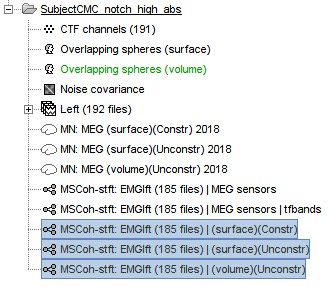
Surface
Double-click the 1xN connectivity files for the (surface) source space to show the results on the cortex. If you are not familiar with the options in the cortex figures, check Display: Cortex surface. Find the location and frequency with the highest coherence value.
In the Surface tab: Smooth=30%, Amplitude=0%.
To compare visually different cortex maps, set manually the colormap range (e.g.[0 - 0.07])
Explore with coherence spectra with the frequency slider
The highest coherence value is located at 14.65 Hz, in the right primary motor cortex (precentral gyrus). To observe the frequency spectrum at a given location: right-click on the cortex > Source: Power spectrum.
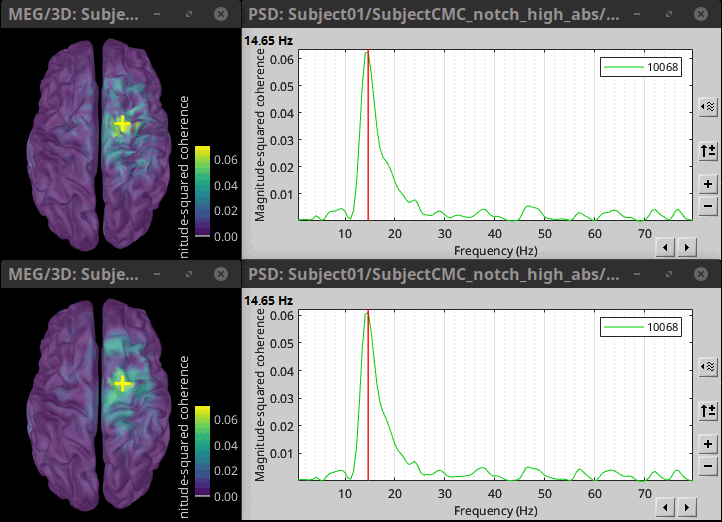
- The analysis using constrained (top) and unconstrained (bottom) sources agree in the location and frequency of the peak coherence. The main difference between these results is that coherence values obtained with unconstrained sources appear smoother, this caused by the maximum aggregation performed across directions, explained at detail in the next section.
To get the 3D coordinates of any point on the cortex: right-click on the figure > Get coordinates. Then click on the right motor cortex with the crosshair cursor that appears. The SCS coordinates will be useful in the next section.
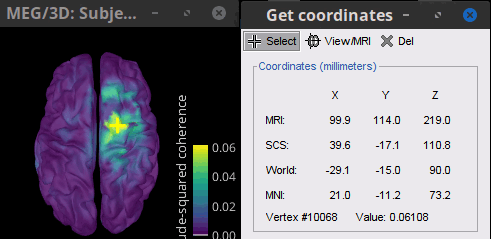
Volume
Double-click the 1xN connectivity file for the (volume) source space. Note that this time the results are shown in the MRI viewer rather than the cortical surface.
Set frequency slider to 14.65 Hz
Set the SCS coordinates to X:39.2, Y:-22.3 and Z: 113.0
Set the Transparency of the coherence values (Data) in the Surface tab to 20%
|
MSC @ 14.65Hz (volume)(Unconstr) |
We note that all the results obtained with constrained (surface) and unconstrained (surface and volume) sources agree with each other, and in the location and frequency of the peak coherence. Moreover, they agree with our hypothesis, previous results in the literature [REFS], and the results presented in the FieldTrip tutorial.
Coherence with constrained and unconstrained sources
For constrained sources, each vertex in the source grid is associated with ONE time series, as such, when coherence is computed with the EMG signal (also one time series), the result is ONE coherence spectrum per vertex. In other words, for each frequency bin, there is coherence brain map.
In the case of unconstrained sources, each vertex in the grid is associated with THREE time series, each one corresponding to the X, Y and Z directions. Thus, when coherence is computed with the EMG signal (one time series), there are THREE coherence spectra. This complicates its representation in the brain, thus; these THREE coherence spectra need to be flattened into one, resulting in one coherence spectrum per vertex, the maximum across directions is found for each frequency bin for each vertex.
An alternative approach in the literature, to address the 3-dimensional nature of the unconstrained sources, consists in flattening the vertex X, Y and Z time series before the coherence computation; resulting in a similar case as the constrained sources (REF). Common methods for this flattening include: PCA (only first component is kept), and (Euclidean) norm. This flattening of the time series can be performed in Brainstorm with the process: Sources > Unconstrained to flat map.
- Flattened sources are saved as full rather than recordings+kernel.
- We have tested this flattening approach with simulations and the real data (from this tutorial) and we have found decrimental effects on the expected results.
Coherence: EMG x Scouts
So far, we have computed coherence at the source level, thus, a coherence spectrum is computed for each of the 15002 source points. This large dimension hinders later analysis of the results. Therefore, the strategy is to reduce the dimensionality of the source space by using a surface- or volume-parcellation scheme, in Brainstorm jargon this is an atlas that is made of scouts. See the scout tutorial for detail information on atlases and scouts in Brainstorm.
Under this approach, instead of providing one result (coherence spectrum) per source vertex, one result is computed for each scout. When computing coherence (or other connectivity metrics) in the scout level, it is necessary to provide two parameters that define how the data is aggregated per scout:
The scout function (mean is often used), and
When the within-scout aggregation takes place. Either before or after the coherence computation.
Before: The scout function is applied for each direction on the vertices' source time series that make up a scout; resulting in one time series per direction per scout. Then, the scout time series are used to compute coherence with the reference signal (EMG in this tutorial), and the coherence spectra for each scout are aggregated across dimensions, as shown previously, to obtain one coherence spectrum per scout.
After: Coherence is computed between the reference signal and each direction of the vertices' source time series, as in the previous section. Then, the scout function is applied on the coherence spectra for each direction of the vertices within a scout, finally these spectra are aggregated across dimensions to obtain a coherence spectrum per scout.
As it can be seen, the After option takes longer and used more resources as it computes the coherence spectrum for each vertex in the scouts, and then, the coherence spectra are aggregated.
Let's here compute the coherence using scouts, using mean as scout function alongside with the Before option. We will use the Schaefer 100 parcellation atlas on the results from constrained sources.
Use Search Database (
 ) to select the Left trials with their respective (surface)(Constr) source maps, as shown in the previous section.
) to select the Left trials with their respective (surface)(Constr) source maps, as shown in the previous section. On the Process2 tab drag-and-drop the Left (192 files) trial group into the Files A and Files B boxes. Select Process recordings (
 ) for Files A, and Process sources (
) for Files A, and Process sources ( ) for Files B. There should be 185 files in each side.
) for Files B. There should be 185 files in each side. 
Open the Pipeline editor:
Add the process Connectivity > Coherence AxB [2021] with the following parameters:
Time window = 0 - 1000 ms or check All file
Source channel (A) = EMGlft
Check Use scouts (B)
From the menu at the right, select Schaefer_100_17net
- Select all the scouts
Scout function: Mean
When to apply the scout function: Before
Do not Remove evoked responses from each trial
Magnitude squared coherence, Window length = 0.5 s
Overlap = 50%
Highest frequency = 80 Hz
Average cross-spectra.
Add the process File > Add tag with the following parameters:
Tag to add = (surface)(Constr)
Select Add to file name
- Run the pipeline
|
|
|
Open the file: mscohere(0.6Hz,555win): EMGlft x 102 scouts, mean before | (surface)(Constr) by double-clicking on it. This time the coherence spectra are not displayed on the cortex, but they are plotted for each scout. Moreover, 1xN connectivity file can be shown as image.
|
|
|
Note that for 14.65 Hz, the highest two peaks correspond to the SomMotA_4 R and SomMotA_2 R scouts, both located over the right primary motor cortex.
The choice of the optimal parcellation scheme for the source space is not easy.
The optimal choice is to choose a parcellation based on anatomy, for example the Brodmann parcellation.
In Brainstorm these atlases are imported in Brainstorm as scouts (cortical regions of interest), and saved directly in the surface files as explained in this tutorial here.
BRAINSTORM TEAM
Due to the current implementation of the bst_connectivity, the full source map for each trial (185) are loaded in memory, thus replicate the After, only for the (surface)(Constr) option ~30GB of RAM are needed! (Unconstrained take 3 times that).
Additional documentation
Articles
Conway BA, Halliday DM, Farmer SF, Shahani U, Maas P, Weir AI, et al.
Synchronization between motor cortex and spinal motoneuronal pool during the performance of a maintained motor task in man.
The Journal of Physiology. 1995 Dec 15;489(3):917–24.Kilner JM, Baker SN, Salenius S, Hari R, Lemon RN.
Human Cortical Muscle Coherence Is Directly Related to Specific Motor Parameters.
J Neurosci. 2000 Dec 1;20(23):8838–45.Liu J, Sheng Y, Liu H.
Corticomuscular Coherence and Its Applications: A Review.
Front Hum Neurosci. 2019 Mar 20;13:100.Sadaghiani S, Brookes MJ, Baillet S.
Connectomics of human electrophysiology.
NeuroImage. 2022 Feb;247:118788.
Tutorials
Tutorial: Functional connectivity
Tutorial: Source estimation
Tutorial: Volume source estimation
Tutorial: Scouts
Tutorial: Connectivity graphs
Scripting
The following script from the Brainstorm distribution reproduces the analysis presented in this tutorial page: brainstorm3/toolbox/script/tutorial_coherence.m