|
Size: 1501
Comment:
|
Size: 10363
Comment:
|
| Deletions are marked like this. | Additions are marked like this. |
| Line 1: | Line 1: |
| ## page was renamed from brainsuite = Estimation of brain's tissues anisortopy using Brainsuite Diffusion Pipline = Describe brainsuite here : here we will describe the process of the brain tissues anisotrpy estimation and the different functions that brainstorm offers. '''[TUTORIAL UNDER REVISION/CORRECTION: NOT READY FOR PUBLIC USE]''' |
= FEM tensors estimation with BrainSuite = |
| Line 9: | Line 4: |
| This tutorial explains how to use Brainsuite to estimate the anisotropy of the brain tissues. | In this tutorial, we describe the estimation of realistic conductivity tensors of living brain tissues using the [[http://brainsuite.org/|BrainSuite software]]. These results are used in FEM forward modeling, as described in the tutorials: [[https://neuroimage.usc.edu/brainstorm/Tutorials/Duneuro#DUNEuro_options:_Advanced|FEM with DUNEuro]] and [[https://neuroimage.usc.edu/brainstorm/Tutorials/FemMedianNerve#FEM_tensors|FEM median nerve example]]. |
| Line 11: | Line 6: |
| refer to this page | The realistic tensors are estimated from the Diffusion-Weighted Images (DWI): Brainstorm calls the BrainSuite software to compute the diffusion tensors on each brain MRI voxel (DTI), then Effective Medium Approach (EMA) is applied to estimate the conductivity tensors for each element of a tetrahedral FEM mesh. This is particularly interesting for the modeling the anisotropy of the white matter. |
| Line 13: | Line 8: |
| [[https://neuroimage.usc.edu/brainstorm/Tutorials/SegBrainSuite?highlight=(anand)|https://neuroimage.usc.edu/brainstorm/Tutorials/SegBrainSuite?highlight=%28anand%29]] | BrainSuite is also used for other purposes in Brainstorm, particularly the T1 MRI segmentation, as documented in this tutorial: [[Tutorials/SegBrainSuite|MRI segmentation: BrainSuite]]. |
| Line 15: | Line 10: |
| --(model using the '''finite element method''' ('''FEM'''). The FEM methods use the realistic volume mesh of the head generated from the segmentation of the MRI. The FEM models provides more accurate results than the spherical forward models, and more realistic geometry and tissue propriety than the BEM methods.)-- | <<TableOfContents(2,2)>> |
| Line 17: | Line 12: |
| --(The scope of this page is limited to a '''basic example''' (head model with 3 layers), more advanced options for head model generation and forward model options are discussed in the tutorial about FEM mesh generation. We assume that you have already followed the introduction tutorials (or at least the head modeling tutorial), we will not discuss the general principles of forward modeling here.)-- | == Download and installation == ==== Requirements ==== * You have already followed all the introduction tutorials. * You have a working copy of Brainstorm installed on your computer. * For the DWI data, only the NIfTI files (.nii) are supported. ==== Install Brainsuite ==== 1. Download the latest version of BrainSuite from http://forums.brainsuite.org/download/. 1. Install it on your computer by following the instructions in [[http://brainsuite.bmap.ucla.edu/quickstart/installation/|BrainSuite's quick start installation guide]]. 1. You will be using BrainSuite Diffusion Pipeline (BDP), so you need to install a compatible [[https://www.mathworks.com/products/compiler/matlab-runtime.html|MATLAB Runtime]] (2019b for BrainSuite 21a). 1. In Brainstorm, menu File > Edit preferences > Enter the BrainSuite installation folder:<<BR>><<BR>> {{attachment:brainsuiteInstall.gif}} ==== Download the dataset ==== * Download the files: [[http://brainsuite.org/WebTutorialData/BrainSuiteTutorialSVReg_Sept16.zip|MRI T1w]] and [[http://brainsuite.org/WebTutorialData/DWI_Feb15.zip|MRI DWI]] (from the [[http://brainsuite.org/tutorials/dtiexercise/|BrainSuite diffusion tutorial]]). * Unzip it outside of any of the Brainstorm folders (program folder or database folder). * Start Brainstorm (Matlab scripts or stand-alone version) * Select the menu File > Create new protocol. Name it "'''TutorialTensors'''" and select: * No, use individual anatomy * No, use one channel file per condition == Import the anatomy == === T1 MRI === * Switch to the "anatomical data" view, the left button in the toolbar above the database explorer. * Right-click on the TutorialFem folder > New subject > '''Subject01''' * Keep the default options you set for the protocol. * Right-click on the subject node > '''Import MRI''': * Set the file format: '''All MRI files (subject space)''' * Select the T1 file: BrainSuiteTutorialSVReg/'''2523412.nii.gz''' * Click on the link "'''Click here to compute MNI normalization'''": option "'''maff8'''". This estimates an affine transformation to the [[https://neuroimage.usc.edu/brainstorm/CoordinateSystems#MNI_coordinates|MNI space]] and sets default positions for the anatomical fiducials. The NAS/LPA/RPA fiducials are needed for defining the Brainstorm [[CoordinateSystems|subject coordinate system]], in which the surfaces and FEM meshes are stored. <<BR>><<BR>> {{attachment:importT1.gif}} === Diffusion imaging === This computes the This requires BrainSuite to be installed on your computer, with the bdp program available in the system path. * Right-click on Subject01''' '''> '''Convert DWI to DTI''' * Select the DWI file: DWI/'''2523412.dwi.nii.gz''' * The associated text files '''*.bvec''' (orientation of the gradient) and '''*.bval''' (value of the gradient) must be in the same folder, with the same file name. Theses files are created from for the DWI acquisition. If you don't have them, ask the person who programmed your DWI sequence and get the files that are specific to your use case. * The process can take up to 30min. At the end, a new file '''DTI-EIG''' appears in the database (DTI=diffusion tensors images, EIG=eigenvalue). This file contains 12 volumes, ie. 12 values for each voxel. From 1 to 9: components of the three eigenvectors; from 10 to 12: the values of their norm to the eigenvalue. <<BR>><<BR>> {{attachment:importDTI.gif}} == FEM mesh == The FEM approach requires a segmentation of the head volume in different tissues, represented as hexahedral or tetrahedral 3D meshes. The methods available within Brainstorm are listed in the tutorial [[https://neuroimage.usc.edu/brainstorm/Tutorials/FemMesh|FEM mesh generation]]. Here we illustrate only the use of '''Brain2mesh''': this is not the most accurate solution for MRI segmentation but it is probably the fastest option to obtain a tetrahedral mesh of the head with 5 tissues (gray matter, white matter, CSF, skull, skin). Note that for most other Brainstorm use cases (e.g. cortically-constrained source reconstruction), we recommend using '''SimNIBS with T1+T2''', as illustrated in the tutorial [[https://neuroimage.usc.edu/brainstorm/Tutorials/FemMedianNerve#FEM_mesh_with_SimNIBS|FEM median nerve example]]. * Right-click on the T1 MRI > MRI segmentation > '''Generate FEM mesh''' > '''Brain2mesh'''.<<BR>><<BR>> {{attachment:femMesh1.gif}} * After less than 15 minutes, you will obtain a new FEM mesh in the database.<<BR>><<BR>> {{attachment:femMesh2.gif}} == FEM conductivity tensors == Once the FEM mesh and the DTI tensors are available in the Brainstorm database, the next step is to compute the conductivity tensor for each of the FEM mesh element. * Right-click on the FEM mesh > '''Compute FEM tensors'''. * Brainstorm checks the available tissues in the FEM mesh and assigns a default '''isotropic conductivity''' value of the conductivity for each compartment. Users can change these values to their own if needed. * When selecting "'''Anisotropic'''" for a tissue, the DTI values are used to generate conductivity tensors: this is used mostly for the '''white matter''' (and in some cases for the grey matter). Note that DWI can be used only for the brain tissues and not for the outers compartments (skull and skin). The methods available are: * '''EMA''': Effective Medium Approach: See [[http://www.pnas.org/content/98/20/11697|(Tuch 2001)]]. * '''EMA + VC''': EMA with volume constraints: The final tensors are constrained to fit the volume of the equivalent isotropic tensor volume. * '''Simulated''': Artificial anisotropy (DTI is not required) * For this example, select: WM:Anisotropic and Isotropic for the other tissues, EMA+VA.<<BR>><<BR>> {{attachment:computeTensors.gif}} * The FEM conductivity tensors are saved in the FEM mesh file, in the field Tensors.<<BR>><<BR>> {{attachment:femContents.gif}} == Visualization == * Right-clicking on the FEM head > '''Display FEM tensors'''. The tensors can be displayed as ellipsoids or arrows (vectors in the direction of the main eigenvector) and overlaid on the MRI slices or the FEM mesh. <<BR>><<BR>> {{attachment:displayMenu.gif}} * On the FEM mesh: left=ellipsoids, right=arrows<<BR>><<BR>> {{attachment:femDisp1.gif}} * On the 3D MRI slices: left=ellipsoids, right=arrows: <<BR>><<BR>> {{attachment:femDisp2.gif}} * The orientation of the tensor is color-coded as follows: * '''Red''': right-left * '''Green''': anterior-posterior * '''Blue''': superior-inferior * To configure the display: * Right-click on the figure > '''FEM tensors'''. * Use the '''Resect sliders''' in the Surface to move the slices (or right-click+move for 3D MRI) * Use the keyboard shortcuts '''Up''' and '''Down''' to change the size of the graphical elements representing the tensors. * Note that the quality of the tensors depends on the DWI data and the number of acquisition direction. <<TAG(Advanced)>> == Simulated conductivity tensors == When the DWI is not available, or to evaluate the effect of the conductivity change on the head model, artificial conductivities can be used using the third option '''Simulated'''. Two approaches are integrated within Brainstorm: '''Wang''' or '''Volume''' constraint. The common feature between these methods is the ratio between the transversal and longitudinal conductivity ratio. A common example is the skull anisotropy simulation, where the longitudinal conductivity can be higher than the transversal conductivity, the ratio can vary from 2 to 10 '''[ref]'''. * Right-click on the FEM mesh > '''Compute FEM tensors'''. * Keep all the tissue as isotropic except the skull, configure as below: <<BR>><<BR>> {{attachment:simul1.gif}} * Below: eigenvalues parallel (longitudinal) and perpendicular (transverse) to the fiber directions for 1:10 anisotropy (transversal:longitudinal).<<BR>><<BR>> {{attachment:simul2.gif}} == Additional documentation == ==== Related tutorials ==== * [[https://neuroimage.usc.edu/brainstorm/Tutorials/Duneuro|Realistic head model: FEM with DUNEuro]] * [[https://neuroimage.usc.edu/brainstorm/Tutorials/FemMesh|FEM mesh generation]] * [[https://neuroimage.usc.edu/brainstorm/Tutorials/FemTensors|FEM tensors estimation]] ==== Articles ==== * Medani T, Garcia-Prieto J, Tadel F, Schrader S, Joshi A, Engwer C, Wolters CH, Mosher JC, Leahy RM, [[https://www.spiedigitallibrary.org/conference-proceedings-of-spie/11595/1159554/Realistic-head-modeling-of-electromagnetic-brain-activity--an-integrated/10.1117/12.2580935.short?SSO=1|Realistic head modeling of electromagnetic brain activity: An integrated Brainstorm pipeline from MRI data to the FEM solution]] ([[http://arxiv.org/abs/2011.01292|preprint]]), '''SPIE Medical Imaging''', 2021 * Tuch DS, Wedeen VJ, Dale AM, George JS, Belliveau JW, [[https://www.pnas.org/content/98/20/11697|Conductivity tensor mapping of the human brain using diffusion tensor MRI]], '''PNAS''', 2001 |
FEM tensors estimation with BrainSuite
Authors: Takfarinas Medani, Francois Tadel, Anand Joshi and Richard Leahy
In this tutorial, we describe the estimation of realistic conductivity tensors of living brain tissues using the BrainSuite software. These results are used in FEM forward modeling, as described in the tutorials: FEM with DUNEuro and FEM median nerve example.
The realistic tensors are estimated from the Diffusion-Weighted Images (DWI): Brainstorm calls the BrainSuite software to compute the diffusion tensors on each brain MRI voxel (DTI), then Effective Medium Approach (EMA) is applied to estimate the conductivity tensors for each element of a tetrahedral FEM mesh. This is particularly interesting for the modeling the anisotropy of the white matter.
BrainSuite is also used for other purposes in Brainstorm, particularly the T1 MRI segmentation, as documented in this tutorial: MRI segmentation: BrainSuite.
Contents
Download and installation
Requirements
- You have already followed all the introduction tutorials.
- You have a working copy of Brainstorm installed on your computer.
- For the DWI data, only the NIfTI files (.nii) are supported.
Install Brainsuite
Download the latest version of BrainSuite from http://forums.brainsuite.org/download/.
Install it on your computer by following the instructions in BrainSuite's quick start installation guide.
You will be using BrainSuite Diffusion Pipeline (BDP), so you need to install a compatible MATLAB Runtime (2019b for BrainSuite 21a).
In Brainstorm, menu File > Edit preferences > Enter the BrainSuite installation folder:

Download the dataset
Download the files: MRI T1w and MRI DWI (from the BrainSuite diffusion tutorial).
- Unzip it outside of any of the Brainstorm folders (program folder or database folder).
- Start Brainstorm (Matlab scripts or stand-alone version)
Select the menu File > Create new protocol. Name it "TutorialTensors" and select:
- No, use individual anatomy
- No, use one channel file per condition
Import the anatomy
T1 MRI
- Switch to the "anatomical data" view, the left button in the toolbar above the database explorer.
Right-click on the TutorialFem folder > New subject > Subject01
- Keep the default options you set for the protocol.
Right-click on the subject node > Import MRI:
Set the file format: All MRI files (subject space)
Select the T1 file: BrainSuiteTutorialSVReg/2523412.nii.gz
Click on the link "Click here to compute MNI normalization": option "maff8". This estimates an affine transformation to the MNI space and sets default positions for the anatomical fiducials. The NAS/LPA/RPA fiducials are needed for defining the Brainstorm subject coordinate system, in which the surfaces and FEM meshes are stored.

Diffusion imaging
This computes the This requires BrainSuite to be installed on your computer, with the bdp program available in the system path.
Right-click on Subject01 > Convert DWI to DTI
Select the DWI file: DWI/2523412.dwi.nii.gz
The associated text files *.bvec (orientation of the gradient) and *.bval (value of the gradient) must be in the same folder, with the same file name. Theses files are created from for the DWI acquisition. If you don't have them, ask the person who programmed your DWI sequence and get the files that are specific to your use case.
The process can take up to 30min. At the end, a new file DTI-EIG appears in the database (DTI=diffusion tensors images, EIG=eigenvalue). This file contains 12 volumes, ie. 12 values for each voxel. From 1 to 9: components of the three eigenvectors; from 10 to 12: the values of their norm to the eigenvalue.

FEM mesh
The FEM approach requires a segmentation of the head volume in different tissues, represented as hexahedral or tetrahedral 3D meshes. The methods available within Brainstorm are listed in the tutorial FEM mesh generation.
Here we illustrate only the use of Brain2mesh: this is not the most accurate solution for MRI segmentation but it is probably the fastest option to obtain a tetrahedral mesh of the head with 5 tissues (gray matter, white matter, CSF, skull, skin).
Note that for most other Brainstorm use cases (e.g. cortically-constrained source reconstruction), we recommend using SimNIBS with T1+T2, as illustrated in the tutorial FEM median nerve example.
Right-click on the T1 MRI > MRI segmentation > Generate FEM mesh > Brain2mesh.
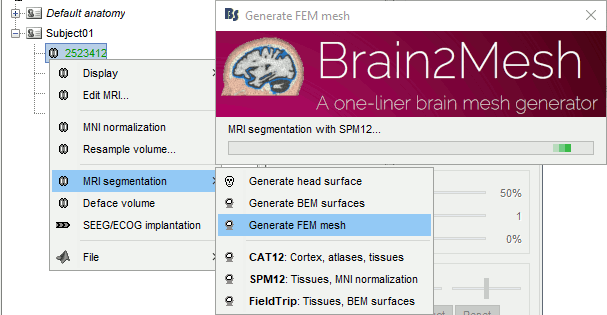
After less than 15 minutes, you will obtain a new FEM mesh in the database.

FEM conductivity tensors
Once the FEM mesh and the DTI tensors are available in the Brainstorm database, the next step is to compute the conductivity tensor for each of the FEM mesh element.
Right-click on the FEM mesh > Compute FEM tensors.
Brainstorm checks the available tissues in the FEM mesh and assigns a default isotropic conductivity value of the conductivity for each compartment. Users can change these values to their own if needed.
When selecting "Anisotropic" for a tissue, the DTI values are used to generate conductivity tensors: this is used mostly for the white matter (and in some cases for the grey matter). Note that DWI can be used only for the brain tissues and not for the outers compartments (skull and skin). The methods available are:
EMA: Effective Medium Approach: See (Tuch 2001).
EMA + VC: EMA with volume constraints: The final tensors are constrained to fit the volume of the equivalent isotropic tensor volume.
Simulated: Artificial anisotropy (DTI is not required)
For this example, select: WM:Anisotropic and Isotropic for the other tissues, EMA+VA.
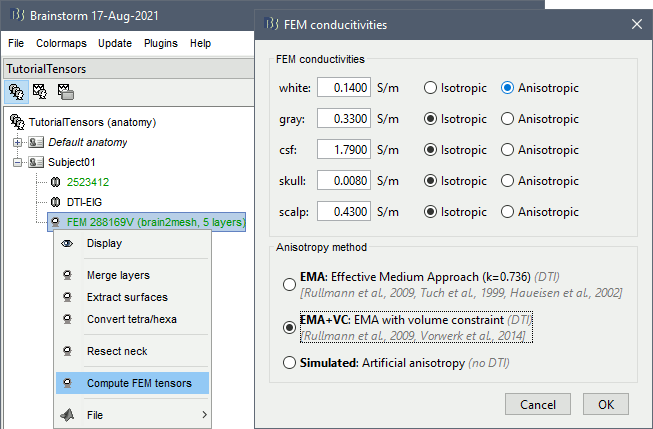
The FEM conductivity tensors are saved in the FEM mesh file, in the field Tensors.
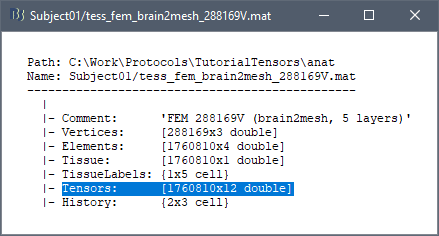
Visualization
Right-clicking on the FEM head > Display FEM tensors. The tensors can be displayed as ellipsoids or arrows (vectors in the direction of the main eigenvector) and overlaid on the MRI slices or the FEM mesh.
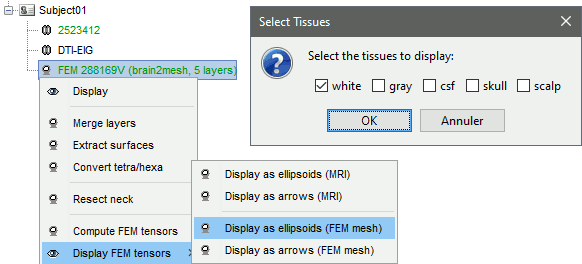
On the FEM mesh: left=ellipsoids, right=arrows
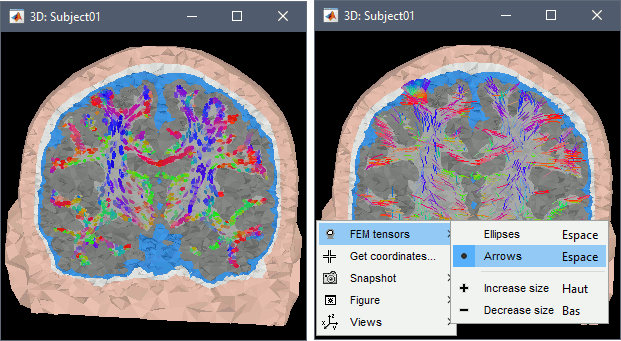
On the 3D MRI slices: left=ellipsoids, right=arrows:
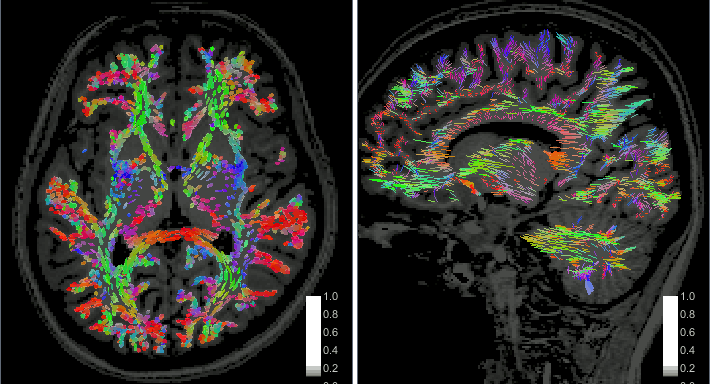
- The orientation of the tensor is color-coded as follows:
Red: right-left
Green: anterior-posterior
Blue: superior-inferior
- To configure the display:
Right-click on the figure > FEM tensors.
Use the Resect sliders in the Surface to move the slices (or right-click+move for 3D MRI)
Use the keyboard shortcuts Up and Down to change the size of the graphical elements representing the tensors.
- Note that the quality of the tensors depends on the DWI data and the number of acquisition direction.
Simulated conductivity tensors
When the DWI is not available, or to evaluate the effect of the conductivity change on the head model, artificial conductivities can be used using the third option Simulated. Two approaches are integrated within Brainstorm: Wang or Volume constraint. The common feature between these methods is the ratio between the transversal and longitudinal conductivity ratio.
A common example is the skull anisotropy simulation, where the longitudinal conductivity can be higher than the transversal conductivity, the ratio can vary from 2 to 10 [ref].
Right-click on the FEM mesh > Compute FEM tensors.
Keep all the tissue as isotropic except the skull, configure as below:
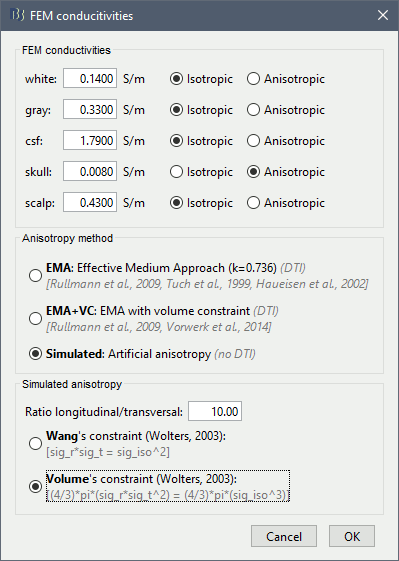
Below: eigenvalues parallel (longitudinal) and perpendicular (transverse) to the fiber directions for 1:10 anisotropy (transversal:longitudinal).
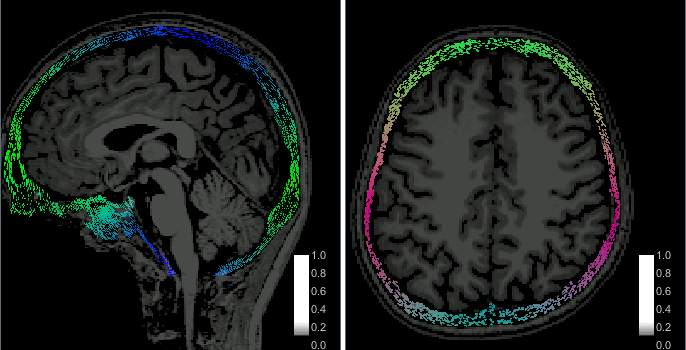
Additional documentation
Related tutorials
Articles
Medani T, Garcia-Prieto J, Tadel F, Schrader S, Joshi A, Engwer C, Wolters CH, Mosher JC, Leahy RM, Realistic head modeling of electromagnetic brain activity: An integrated Brainstorm pipeline from MRI data to the FEM solution (preprint), SPIE Medical Imaging, 2021
Tuch DS, Wedeen VJ, Dale AM, George JS, Belliveau JW, Conductivity tensor mapping of the human brain using diffusion tensor MRI, PNAS, 2001
