|
Size: 6211
Comment:
|
Size: 7365
Comment:
|
| Deletions are marked like this. | Additions are marked like this. |
| Line 17: | Line 17: |
| 1. Right-click on the top folder TutorialAuditory > New subject.<<BR>>Alternatively: Use the menu File > New subject.<<BR>><<BR>> {{attachment:create_subject.gif}} 1. The window that opens lets you edit the subject name and settings. It offers again the same options for the default anatomy and channel file: you can redefine for one subject the default values set at the protocol level if you need to.<<BR>><<BR>> {{attachment:create_subject_options.gif}} |
1. Right-click on the top folder TutorialAuditory > New subject.<<BR>>Alternatively: Use the menu File > New subject.<<BR>><<BR>> {{attachment:create_subject.gif||height="252",width="331"}} 1. The window that opens lets you edit the subject name and settings. It offers again the same options for the default anatomy and channel file: you can redefine for one subject the default values set at the protocol level if you need to.<<BR>><<BR>> {{attachment:create_subject_options.gif||height="338",width="323"}} |
| Line 24: | Line 24: |
| Brainstorm cannot extract the extract the cortex envelope from the MRI, you have to run this operation with an external program of your choice. The results of the MRI segmentationobtained with the following programs can be imported automatically: [[Tutorials/LabelFreeSurfer|FreeSurfer]], [[Tutorials/SegBrainSuite|BrainSuite]], [[Tutorials/SegBrainVisa|BainVISA]] and [[Tutorials/SegCIVET|CIVET]]. | Brainstorm cannot extract the extract the cortex envelope from the MRI, you have to run this operation with an external program of your choice. The results of the MRI segmentation obtained with the following programs can be imported automatically: [[Tutorials/LabelFreeSurfer|FreeSurfer]], [[Tutorials/SegBrainSuite|BrainSuite]], [[Tutorials/SegBrainVisa|BainVISA]] and [[Tutorials/SegCIVET|CIVET]]. |
| Line 33: | Line 33: |
| 1. Number of vertices of the cortex surface: '''15000 '''(default value)<<BR>>This option defines the number of points that will be used to represent the cortex envelope. It will also be the number of electric dipoles we will use to model the activity of the brain. This default value of 15000 was chosen empirically a good balance between the spatial accuracy of the models and the computation speed. More details later in the tutorials.<<BR>><<BR>> {{attachment:import_anat_menu.gif}} 1. The MRI viewer is displayed, together with a message box that tells you what to do. Follow these instructions. The MRI views should be correct (axial/coronal/sagittal), you just need to make sure that the marker on the cheek is really on the left of the MRI. Then you can proceed with the fiducial selection.<<BR>><<BR>> {{attachment:import_anat_marker.gif}} |
1. Number of vertices of the cortex surface: '''15000 '''(default value)<<BR>>This option defines the number of points that will be used to represent the cortex envelope. It will also be the number of electric dipoles we will use to model the activity of the brain. This default value of 15000 was chosen empirically a good balance between the spatial accuracy of the models and the computation speed. More details later in the tutorials.<<BR>><<BR>> {{attachment:import_anat_menu.gif||height="260",width="572"}} 1. The MRI viewer is displayed, together with a message box that tells you what to do. Follow these instructions. The MRI views should be correct (axial/coronal/sagittal), you just need to make sure that the marker on the cheek is really on the left of the MRI. Then you can proceed with the fiducial selection.<<BR>><<BR>> {{attachment:import_anat_marker.gif||height="335",width="355"}} |
| Line 50: | Line 50: |
| * Three to define the Subject Coordinate System (SCS):<<BR>>Nasion (NAS), Left ear (LPA), Right ear (RPA) <<BR>>This is used to register the MEG/EEG sensors on the MRI. * Three to define the Normalized coordinate system (NCS):<<BR>>Anterior commissure (AC), Posterior commissure (PC), and any Interhemispheric point (IH)<<BR>>This is used to align the individual subject's anatomy on the anatomical templates. When using one of the templates that has been registered to the MNI stereotaxic space (Colin27 or ICBM152), those coordinates correspond to the standard MNI coordinates. |
* Three to define the Subject Coordinate System (SCS): * Nasion (NAS), Left ear (LPA), Right ear (RPA) * This is used to register the MEG/EEG sensors on the MRI. * Three to define the Normalized coordinate system (NCS): * Anterior commissure (AC), Posterior commissure (PC) and any interhemispheric point (IH) * This is used to align the individual subject's anatomy on the anatomical templates. * When using one of the templates that has been registered to the MNI stereotaxic space (Colin27 or ICBM152), those coordinates correspond to the standard MNI coordinates. |
| Line 56: | Line 61: |
| In this study, we used the real nasion position instead of the CTF coil position.<<BR>>MRI coordinates: 127, 213, 139 {{attachment:import_anat_nas.gif}} |
. In this study, we used the real nasion position instead of the CTF coil position.<<BR>><<BR>> {{attachment:import_anat_nas.gif||height="126",width="386"}} <<BR>>MRI coordinates: 127, 213, 139 |
| Line 61: | Line 64: |
| In this study, we used the connection points between the tragus and the helix (red dot on the [[CoordinateSystems]] page) instead of the CTF coil position or the left and right preauricular points.<<BR>>MRI coordinates: 52, 113, 96 {{attachment:import_anat_lpa.gif}} |
. In this study, we used the connection points between the tragus and the helix (red dot on the [[CoordinateSystems]] page) instead of the CTF coil position or the left and right preauricular points.<<BR>> <<BR>> {{attachment:import_anat_lpa.gif||height="126",width="386"}} <<BR>>MRI coordinates: 52, 113, 96 |
| Line 66: | Line 67: |
| MRI coordinates: 202, 113, 91 {{attachment:import_anat_rpa.gif}} |
. {{attachment:import_anat_rpa.gif||height="126",width="386"}} <<BR>>MRI coordinates: 202, 113, 91 |
| Line 71: | Line 70: |
| MRI coordinates: 127, 119, 149 {{attachment:import_anat_ac.gif}} |
. {{attachment:import_anat_ac.gif||height="126",width="386"}} <<BR>>MRI coordinates: 127, 119, 149 |
| Line 76: | Line 73: |
| MRI coordinates: 128, 93, 141 {{attachment:import_anat_pc.gif}} |
. {{attachment:import_anat_pc.gif||height="126",width="386"}} <<BR>>MRI coordinates: 128, 93, 141 |
| Line 81: | Line 76: |
| This point can be anywhere in the mid-sagittal plane, those coordinates are just an example.<<BR>>MRI coordinates: 131, 114, 206 | . This point can be anywhere in the mid-sagittal plane, those coordinates are just an example.<<BR>><<BR>> {{attachment:import_anat_ih.gif||height="126",width="386"}} <<BR>>MRI coordinates: 131, 114, 206 |
| Line 83: | Line 78: |
| {{attachment:import_anat_ih.gif}} | == Validation == * Once you are done with the fiducial selection, click on [Save]. * The automatic import of the FreeSurfer folder resumes automatically. At the end you get many new files in the database, and a 3D view of the cortex and scalp surface. <<BR>><<BR>> {{attachment:import_anat_files.gif||height="202",width="323"}} * If you do not see the cortex surface through the head surface, or if you observe any other issue with the 3D display, there might be an issue with the OpenGL drivers. You can try the following: * Change the '''OpenGL''' rendering properties: Menu File > Set preferences. * Update the drivers for your graphics card. * Use a newer version of Matlab or the compiled version of Brainstorm. * The next tutorial will describe those files and explore the various visualization options. |
| Line 87: | Line 89: |
| <<EmbedContent(http://neuroimage.usc.edu/bst/get_feedback.php?Tutorials/CreateProtocol)>> | <<EmbedContent(http://neuroimage.usc.edu/bst/get_feedback.php?Tutorials/ImportAnatomy)>> |
Tutorial 2: Import the subject anatomy
Authors: Francois Tadel, Elizabeth Bock, Sylvain Baillet
Contents
Download
The dataset we will use for the introduction tutorials is available online.
Go to the Download page of this website, and download the file: sample_auditory.zip
- Unzip it in a folder that is not in any of the Brainstorm folders (program folder or database folder).
- This is really important that you always keep your original data files in a separate folder: the program folder can be deleted when updating the software, and the contents of the database folder is supposed to be manipulated only by the program itself.
Create a new subject
The protocol is currently empty. You need to add a new subject before you can start importing data.
- Switch to the anatomy view (first button just above the database explorer).
Right-click on the top folder TutorialAuditory > New subject.
Alternatively: Use the menu File > New subject.
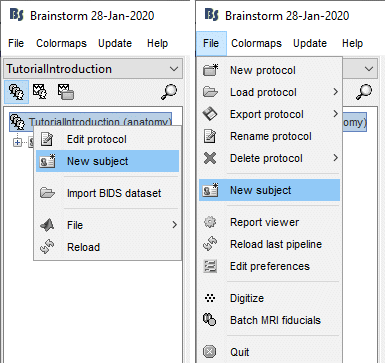
The window that opens lets you edit the subject name and settings. It offers again the same options for the default anatomy and channel file: you can redefine for one subject the default values set at the protocol level if you need to.
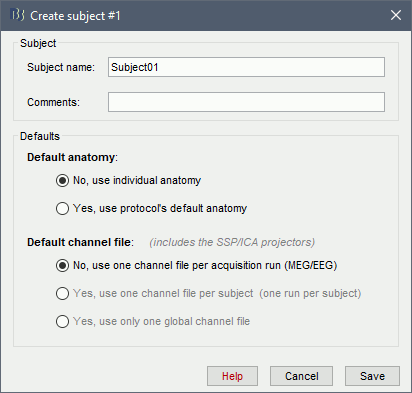
- Keep all the default settings and click on [Save].
Import the anatomy
For estimating the brain sources of the MEG/EEG signals, the anatomy of the subject must include at least by three files: an MRI volume, the envelope of the cortex and the surface head of the head.
Brainstorm cannot extract the extract the cortex envelope from the MRI, you have to run this operation with an external program of your choice. The results of the MRI segmentation obtained with the following programs can be imported automatically: FreeSurfer, BrainSuite, BainVISA and CIVET.
The anatomical information of this study was acquired with a 1.5T MRI scanner, the subject had a marker placed on the left cheek. The MRI volume was processed with FreeSurfer 5.3, the result of this automatic segmentation process is available in the downloaded folder sample_auditory/anatomy.
- Make your that you are still in the anatomy view for your protocol.
Right-click on the subject folder > Import anatomy folder:
Set the file format: FreeSurfer folder
Select the folder: sample_auditory/anatomy
- Click on [Open]
Number of vertices of the cortex surface: 15000 (default value)
This option defines the number of points that will be used to represent the cortex envelope. It will also be the number of electric dipoles we will use to model the activity of the brain. This default value of 15000 was chosen empirically a good balance between the spatial accuracy of the models and the computation speed. More details later in the tutorials.
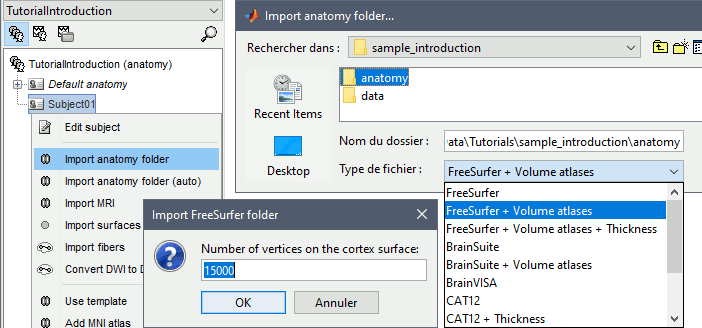
The MRI viewer is displayed, together with a message box that tells you what to do. Follow these instructions. The MRI views should be correct (axial/coronal/sagittal), you just need to make sure that the marker on the cheek is really on the left of the MRI. Then you can proceed with the fiducial selection.
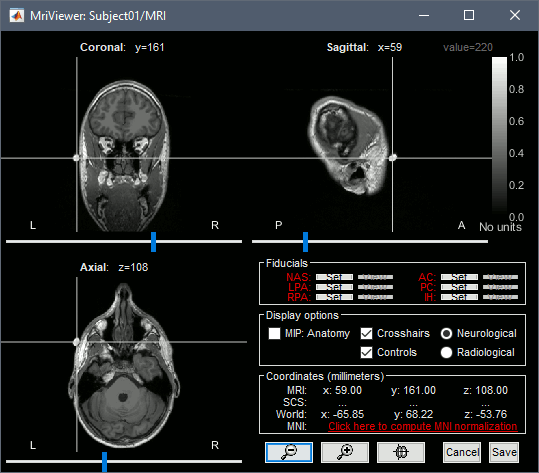
Using the MRI Viewer
To help define those fiducial points, let's start with a brief description of the MRI Viewer:
Navigate in the volume:
- Click anywhere on the MRI slices to move the cursor.
- Use the sliders below the views.
- Use the mouse wheel to scroll through slices (after clicking on the view to select it).
Zoom: Use the magnifying glass buttons at the bottom of the figure.
Image contrast: Click and hold the right mouse button on one image, then move up and down.
Select a point: Place the cursor at the spot you want and click on the corresponding [Set] button.
Fiducial points
Brainstorm uses a few reference points defined in the MRI to align the different files:
- Three to define the Subject Coordinate System (SCS):
- Nasion (NAS), Left ear (LPA), Right ear (RPA)
- This is used to register the MEG/EEG sensors on the MRI.
- Three to define the Normalized coordinate system (NCS):
- Anterior commissure (AC), Posterior commissure (PC) and any interhemispheric point (IH)
- This is used to align the individual subject's anatomy on the anatomical templates.
- When using one of the templates that has been registered to the MNI stereotaxic space (Colin27 or ICBM152), those coordinates correspond to the standard MNI coordinates.
For instructions to find those points, read the following page: CoordinateSystems.
Nasion (NAS)
In this study, we used the real nasion position instead of the CTF coil position.
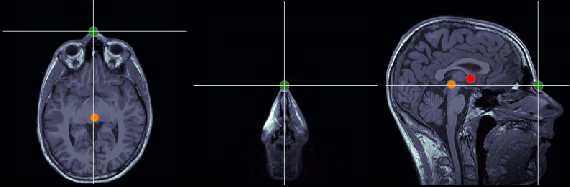
MRI coordinates: 127, 213, 139
Left ear (LPA)
In this study, we used the connection points between the tragus and the helix (red dot on the CoordinateSystems page) instead of the CTF coil position or the left and right preauricular points.
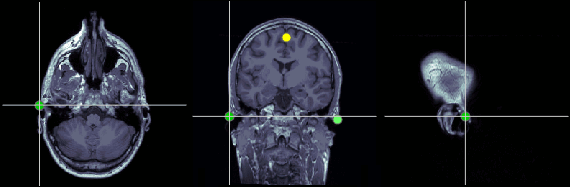
MRI coordinates: 52, 113, 96
Right ear (RPA)
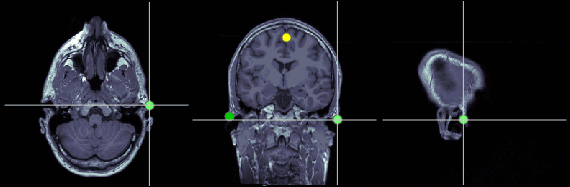
MRI coordinates: 202, 113, 91
Anterior commissure (AC)
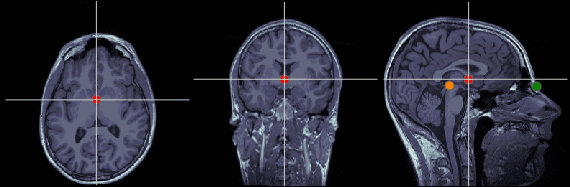
MRI coordinates: 127, 119, 149
Posterior commissure (PC)
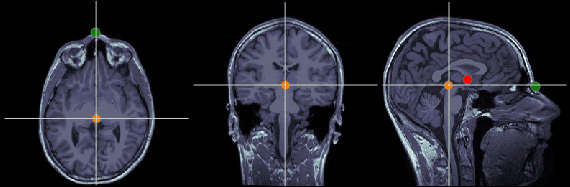
MRI coordinates: 128, 93, 141
Inter-hemispheric point (IH)
This point can be anywhere in the mid-sagittal plane, those coordinates are just an example.
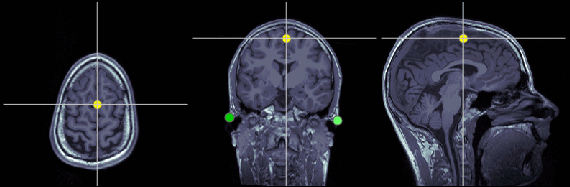
MRI coordinates: 131, 114, 206
Validation
- Once you are done with the fiducial selection, click on [Save].
The automatic import of the FreeSurfer folder resumes automatically. At the end you get many new files in the database, and a 3D view of the cortex and scalp surface.
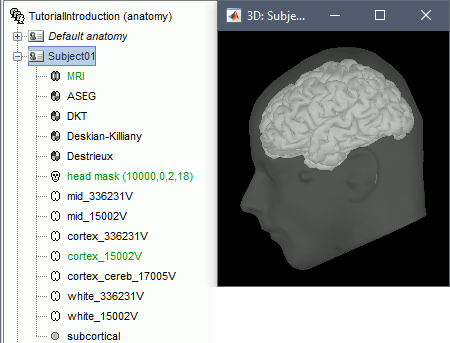
- If you do not see the cortex surface through the head surface, or if you observe any other issue with the 3D display, there might be an issue with the OpenGL drivers. You can try the following:
Change the OpenGL rendering properties: Menu File > Set preferences.
- Update the drivers for your graphics card.
- Use a newer version of Matlab or the compiled version of Brainstorm.
- The next tutorial will describe those files and explore the various visualization options.
