|
Size: 16008
Comment:
|
Size: 20464
Comment:
|
| Deletions are marked like this. | Additions are marked like this. |
| Line 2: | Line 2: |
| The open-source software !FreeSurfer can be used to extract the cortical envelope from a T1 MRI. It also registers the individual cortex surfaces to surface-based anatomical atlases (Desikan-Killiany, Destrieux, Brodmann). The process is fully automatic and the results can be imported in Brainstorm with just a few mouse clicks. | ''Authors: Francois Tadel '' The open-source software FreeSurfer can be used to extract the cortical envelope from a T1 MRI and register it to an atlas. The process is fully automatic and the results can be imported in Brainstorm with just a few mouse clicks. If you are using FreeSurfer, please '''register''' on their website ([[https://surfer.nmr.mgh.harvard.edu/registration.html|registration page]]) and '''cite '''the appropriate references. <<TableOfContents(2,2)>> |
| Line 5: | Line 9: |
| 1. Downloading and installing !FreeSurfer is very easy. It just takes some time because the distribution package is huge (get ready to download several Gb). You have two options: you have a Linux system and you want to install !FreeSurfer, or you don't and you want to run !FreeSurfer in a Linux virtual machine.<<BR>>Just follow the instructions: http://surfer.nmr.mgh.harvard.edu/fswiki/DownloadAndInstall 1. Set up the !FreeSurfer in a '''csh/tcsh''' environment: run the following lines, or add them at the end of your $HOME/.cshrc script for permanent change. If you're not sure what csh is: type "echo $SHELL" to know what is the name of the shell that you use. If it says "/bin/tcsh" or "/bin/csh", this is for you. |
1. Downloading and installing FreeSurfer is easy but long (several Gb). Two options: you have a Linux system and you want to install FreeSurfer, or you don't and you want to run FreeSurfer in a Linux virtual machine. Just follow the instructions: http://surfer.nmr.mgh.harvard.edu/fswiki/DownloadAndInstall 1. Set up the FreeSurfer in a '''csh/tcsh''' environment: run the following lines, or add them at the end of your $HOME/.cshrc script for permanent change. If you're not sure what csh is: type "echo $SHELL" to know what is the name of the shell that you use. If it says "/bin/tcsh" or "/bin/csh", this is for you. |
| Line 13: | Line 17: |
| 1. Set up the !FreeSurfer environment in a '''bash''' environment (add those lines at the end of your $HOME/.bashrc script): | 1. Set up the FreeSurfer environment in a '''bash''' environment (add these lines at the end of your $HOME/.bashrc script): |
| Line 21: | Line 25: |
| 1. Run the reconstruction: | 1. Run the reconstruction (6-12 hours): |
| Line 26: | Line 30: |
| 1. Go home, come back the next day. The process is fully automatic, but quite resource-consuming. 1. Done. Everything is ready to be imported in Brainstorm. The results are usually good, but depending on the quality of the structural MR, it may fail. Because of this unpredictable behavior, you always need to check visually the final surfaces. The !FreeSurfer wiki suggests that you check all the steps with !FreeSurfer. We suggest instead that you load it all in Brainstorm and go back to the manual checking/editing only if it looks bad. 1. More detailed instructions for setting up the environment and tuning the reconstruction here:<<BR>>http://surfer.nmr.mgh.harvard.edu/fswiki/RecommendedReconstruction |
1. Done. Everything is ready to be imported in Brainstorm. Because the process may occasionally fail, always check visually the final surfaces. The FreeSurfer wiki suggests that you check all the steps with FreeSurfer. We suggest instead that you load it all in Brainstorm and go back to the manual checking/editing only if it looks bad. 1. More instructions for setting up the environment and tuning the reconstruction here: http://surfer.nmr.mgh.harvard.edu/fswiki/RecommendedReconstruction |
| Line 31: | Line 34: |
| 1. Switch to the anatomy side of the database explorer 1. Create a new subject, set the default anatomy option to "No, use individual anatomy" 1. Right-click on the subject > Import !FreeSurfer folder...<<BR>><<BR>> {{attachment:import1.gif}} <<BR>><<BR>> 1. Select the top folder of your subject <subject_id> (/.../data/freesurfer/subjects/subject_id) 1. Then you're prompted for the number of vertices you want in the final cortex surface. This will by extension define the number of dipoles to estimate during the source estimation process. By default we set this value to 15000 for the entire brain (it means 7500 for each hemisphere).<<BR>><<BR>> {{attachment:nVertices.gif}} <<BR>><<BR>> 1. The MRI Viewer appears, and a help window asks you to validate the orientation of the MRI and to define the 6 fiducial points. If something doesn't look right at this step, for instance if the MRI is not presented with a correct orientation, you should stop this automatic import process and follow the manual instructions in the basic tutorial pages. <<BR>><<BR>> {{attachment:mriviewer.gif}} <<BR>><<BR>> 1. Place the six fiducials. If you need help, refer to this page: CoordinateSystems 1. Click on Save to keep your modifications, and the automatic import will go on. 1. The files that are imported from the subject_id folder are the following: * /mri/'''T1.mgz''' (T1 MRI volume) * /mri/'''aseg.mgz''' (segmentation of subcortical structures) * /surf/'''?h.pial''' (grey/csf interface) * /surf/'''?h.smoothwm''' (grey/white matter interface) * /surf/'''?h.sphere.reg''' (registered parametrized sphere, for subject co-registration) * /label/'''?h.*.annot''' (cortical surface-based atlases) * /surf/'''?h.thickness''' (cortical thickness map: option available only in the "process" version) 1. The successive steps that are performed automatically by Brainstorm: * Import all the surfaces (left/right, white/pial) * Load all the atlases available for each surface (note that the .pial and .smoothwm surfaces are matching point-to-point, so the same annotation files are imported for both surface types) * Load the registered spheres for the the left and right hemisperes * Downsample each hemisphere to the number specified in the options (by default 7500, half of the total default number 15000) * Merge left and right hemispheres for the two surface types: white matter and cortex envelope * Delete all the unnecessary surfaces * Generate a head surface from the MRI * Read the sub-cortical atlas aseg.mgz as a set of labelled surfaces 1. The files you can see in the database explorer at the end: <<BR>><<BR>> {{attachment:checkDb.gif}} <<BR>><<BR>> * '''MRI''': The T1 MRI of the subject, imported from the MGH file format (.mgz) * '''head mask''' (10000,0,2): Scalp surface generated by Brainstorm. The numbers indicate the parameters that were used automatically for this head: vertices=10000, erode factor=0, fill holes=2 (those are detailed later) * '''cortex_300000V''': High-resolution cortex surface that was generated by !FreeSurfer, that contains usually between 200,000 and 300,000 vertices.This one appears in green, it means that is going to be used as the default by the processes that require a cortex surface. * '''cortex_15000V''': Low-resolution cortex surface, downsampled using the '''reducepatch''' function from Matlab (it keeps a meaningful subset of vertices from the original surface). * '''white_300000V''': High-resolution white matter envelope from !FreeSurfer * '''white_15000V''': Low-resolution white matter, processed with reducepatch * '''aseg atlas''': Atlas of subcortical regions 1. A figure is automatically shown at the end of the process, to check visually that the low-resolution cortex and head surfaces were properly generated and imported. If it doesn't look like the following picture, do not go any further in your source analysis, fix the anatomy first.<<BR>><<BR>> {{attachment:checkResult.gif}} <<BR>><<BR>> |
1. Switch to the anatomy view of the database explore. 1. Create a new subject, set the default anatomy option to "No, use individual anatomy". 1. Right-click on the subject > Import anatomy folder.<<BR>><<BR>> {{attachment:import1.gif}} * '''Import anatomy folder''': Interactive import: asks for the number of vertices expected in the final cortex surfaces and for the location of the fiducials NAS/LPA/RPA. Select this option in the case of an MEG study, when you know exactly where the fiducials were digitized during the MEG acquisition. See tutorial [[https://neuroimage.usc.edu/brainstorm/Tutorials/ChannelFile#Automatic_registration|MRI registration]]. * '''Import anatomy folder (auto)''': Automatic import: Computes the [[https://neuroimage.usc.edu/brainstorm/CoordinateSystems#MNI_coordinates|linear MNI normalization]], uses default positions from the MNI atlas for the NAS/LPA/RPA fiducials, and uses 15000 vertices for the cortex downsampled surfaces. 1. Select one the FreeSurfer import options and select the top folder of your subject <subject_id> (/.../data/freesurfer/subjects/subject_id) * '''FreeSurfer''': Import the T1 MRI, pial and white cortex surfaces, surface parcellations, surface spherical registration, ASEG surface parcellation. Reconstruct the head surface. * '''FreeSurfer + Volume atlas''': Same as above, with the following additions: Import the volume parcellations available in the mri subfolder; reconstruct the '''mid''' surfaces (intermediate between the pial and white surfaces). * '''FreeSurfer + Volume atlas + Thickenss''': Same as above, with the cortical thickness maps imported as source maps. 1. Manual import: You're prompted for the number of vertices you want in the final cortex surface. This will by extension define the number of dipoles to estimate during the source estimation process. By default we set this value to 15000 for the entire brain (it means 7500 for each hemisphere).<<BR>><<BR>> {{attachment:nVertices.gif}} <<BR>><<BR>> 1. Manual import: The MRI Viewer appears for you to define the anatomical fiducials. See tutorial [[https://neuroimage.usc.edu/brainstorm/Tutorials/ImportAnatomy#Fiducial_points|Import anatomy]]. Click on Save to keep your modifications, and the import will continue. <<BR>><<BR>> {{attachment:mriviewer.gif}} 1. A figure is automatically shown at the end of the process, to check visually that the low-resolution cortex and head surfaces were properly generated and imported. If it doesn't look like the following picture, do not go any further in your source analysis, fix the anatomy first.<<BR>><<BR>> {{attachment:checkResult.gif}} == Files imported == The files that are imported from the subject_id folder are the following: * /mri/'''T1.mgz''' (T1 MRI volume) * /mri/'''aseg.mgz''' (segmentation of subcortical structures) * /surf/'''?h.pial''' (grey/csf interface) * /surf/'''?h.white '''(grey/white matter interface) * /surf/'''?h.sphere.reg''' (registered parametrized sphere, for subject co-registration) * /label/'''?h.*.annot''' (cortical surface-based atlases) * /surf/'''?h.thickness''' (cortical thickness map) The successive steps that are automatically performed by Brainstorm: * Import all the surfaces (left/right, white/pial) * Load all the atlases available for each surface (note that the .pial and .white surfaces are matching point-to-point, so the same annotation files are imported for both surface types) * Load the registered spheres for the the left and right hemispheres * Downsample each hemisphere to the number specified in the options (by default 7500, half of the total default number 15000) * Merge left and right hemispheres for the two surface types: white matter and cortex envelope * Delete all the unnecessary surfaces * Generate a head surface from the MRI * Read the sub-cortical atlas aseg.mgz as a set of labelled surfaces * Read the cortical thickness maps The files you can see in the database explorer at the end: <<BR>><<BR>> {{attachment:checkDb.gif}} <<BR>><<BR>> * '''MRI''': The T1 MRI of the subject, imported from the MGH file format (.mgz) * '''head mask''' (10000,0,2): Scalp surface generated by Brainstorm. The numbers indicate the parameters that were automatically used for this head: vertices=10000, erode factor=0, fill holes=2 (these are detailed later) * '''cortex_300000V''': High-resolution cortex surface that was generated by FreeSurfer, that contains usually between 200,000 and 300,000 vertices. * '''cortex_15000V''': Low-resolution cortex surface, downsampled using the reducepatch function from Matlab (it keeps a meaningful subset of vertices from the original surface). It appears in green in the database explorer, ie. it is going to be used as the default by the processes that require a cortex surface. * '''white_300000V''': High-resolution white matter envelope from FreeSurfer * '''white_15000V''': Low-resolution white matter, processed with reducepatch * '''aseg atlas''': Atlas of subcortical regions |
| Line 75: | Line 86: |
| It is critical to get a good cortex surface for source estimation. If the final cortex surface looks bad, it means that something didn't work well somewhere along the !FreeSurfer pipeline. You can refer to the following page to fix the problems manually:<<BR>>http://surfer.nmr.mgh.harvard.edu/fswiki/RecommendedReconstruction If after following those instructions you still don't manage to get good surfaces, you can try to run the automatic MRI segmentation from [[Tutorials/SegBrainVisa|BrainVISA]] or [[Tutorials/SegBrainSuite|BrainSuite]]. |
It is critical to get a good cortex surface for source estimation. If the final cortex surface looks bad, it means that something didn't work well somewhere along the FreeSurfer pipeline. You can refer to the following page to fix the problems manually:<<BR>>http://surfer.nmr.mgh.harvard.edu/fswiki/RecommendedReconstruction If after following these instructions you still don't manage to get good surfaces, you can try to run the automatic MRI segmentation from [[Tutorials/SegBrainVisa|BrainVISA]], [[Tutorials/SegBrainSuite|BrainSuite]] or [[https://neuroimage.usc.edu/brainstorm/Tutorials/SegCAT12|CAT12]]. |
| Line 80: | Line 91: |
| It is not mandatory to have a perfect head surface to use any of the Brainstorm features: you don't necessarily have to recognize the face (for the anonymity of the figures, it can be even better if you don't). The head surface is important mostly for the alignment of the MEG sensors and the MRI. If you digitized the head shape with a Polhemus device, you can align automatically the head surface (hence the MRI) with the MEG sensors (in the same referential as the Polhemus points). The quality of this automatic registrations depends on the quality of both surfaces: the Polhemus head shape (green points) and the head surface from the MRI (grey surface). If you placed lots of points on the nose but your head surface doesn't have a nose, those points are not going to help. Except for that, a nice head shape is mainly useful for producing nicer figures. {{attachment:checkAlignMeg.gif||height="243",width="298"}} |
It is not mandatory to have a perfect head surface to use many Brainstorm features. (For anonymity, it may actually be necessary to distort or obscure the face in figures.) The head surface is important mainly for two reasons. First, for the alignment of the MEG sensors and the MRI, and second, for generating head models that incorporate the scalp surface (e.g. multi-layer BEM or FEM). If you digitized the head shape with a Polhemus device, you can automatically align the head surface (hence the MRI) with the MEG sensors (in the same referential as the Polhemus points). The quality of this automatic registrations depends on the quality of both surfaces: the Polhemus head shape (green points) and the head surface from the MRI (grey surface). If you placed lots of points on the nose but your head surface doesn't have a nose, these points are not going to help. {{attachment:checkAlignMeg.gif||width="298",height="243"}} |
| Line 90: | Line 101: |
| * '''Fill holes factor''': Number of dimensions in which the holes should be identified and closed. Increasing this number removes more of the cavities of the head surface (0=no correction, 1=removes holes inside the surface, 3=closes all the features that make the surface non-convex)<<BR>><<BR>> {{attachment:generateHead.gif}} | * '''Fill holes factor''': Number of dimensions in which the holes should be identified and closed. Increasing this number removes more of the cavities of the head surface (0=no correction, 1=removes holes inside the surface, 3=closes all the features that make the surface non-convex) * '''Background threshold''': Intensity below which most MRI voxels will be considered as background. This threshold is set automatically after analyzing the volume histogram, but this detection sometime fails. Redefining manually the background threshold may help obtaining a better head surface for noisy MRI scans. If the background was already removed and the background voxels set to zero, you should set this threshold to 1.<<BR>>To help you define this threshold, you can get the intensity value of the selected voxel in the top-right corner of the MRI Viewer. <<BR>><<BR>> {{attachment:generateHead.gif||width="165",height="280"}} {{attachment:mriValue.gif||width="425",height="214"}} |
| Line 93: | Line 105: |
| The default analysis pipeline in !FreeSurfer implements an automatic parcellation of the cortical surface in anatomical regions. The description of this feature is available here:<<BR>>http://freesurfer.net/fswiki/CorticalParcellation With FreeSurfer 5.3, 4 atlases are available on all the individual brains: * Destrieux atlas (?h.aparc.a2009s.annot): [[http://ftp.nmr.mgh.harvard.edu/fswiki/CorticalParcellation|more information]] * Desikan-Killiany atlas (?h.aparc.annot): [[http://ftp.nmr.mgh.harvard.edu/fswiki/CorticalParcellation|more information]] * Mindboggle (?h.aparc.DKTatlas40.annot): [[http://mindboggle.info/data.html|more information]] * Brodman areas (?h.BA.annot and ?h.BA.thresh.annot): [[http://ftp.nmr.mgh.harvard.edu/fswiki/BrodmannAreaMaps|more information]] Those atlases are imported in Brainstorm as scouts (cortical regions of interest), and saved directly in the surface files. To check where they are saved: right-click on the low-resolution cortex file > File > View .mat file. You can see that 4 structures "Atlas" are available, the first one that has Name='User scouts', and the second one Name='Destrieux'.<<BR>><<BR>> |
The default analysis pipeline in FreeSurfer implements an automatic parcellation of the cortical surface in anatomical regions. The description of this feature is available here:<<BR>>http://freesurfer.net/fswiki/CorticalParcellation With FreeSurfer >= 7, 5 atlases are available on all the individual brains: * '''Brodmann''' areas (?h.BA.annot and ?h.BA.thresh.annot): [[http://ftp.nmr.mgh.harvard.edu/fswiki/BrodmannAreaMaps|more information]] * '''Destrieux''' atlas (?h.aparc.a2009s.annot): [[http://ftp.nmr.mgh.harvard.edu/fswiki/CorticalParcellation|more information]] * '''Desikan-Killiany''' atlas (?h.aparc.annot): [[http://ftp.nmr.mgh.harvard.edu/fswiki/CorticalParcellation|more information]] * '''Mindboggle''' (?h.aparc.DKTatlas40.annot): [[http://mindboggle.info/data.html|more information]] * '''VcAtlas''' (?h.mpm.vpnl.annot): [[http://vpnl.stanford.edu/vcAtlas/|more information]] Additional 3rd-party atlases are loaded automatically by Brainstorm when available: * '''Brainnetome''' (?h.BN_Atlas.annot): [[https://www.nitrc.org/frs/shownotes.php?release_id=3459|more information]] | [[https://neuroimage.usc.edu/forums/t/brainnetome-atlas-in-default-anatomy/16849/6|forum]] * '''PALS-B12''' (?h.PALS_B12_*.annot): [[https://surfer.nmr.mgh.harvard.edu/fswiki/PALS_B12|more information]] * '''Yeo2011''' (?h.Yeo2011_7Networks_N1000, ?h.Yeo2011_17Networks_N1000): [[https://surfer.nmr.mgh.harvard.edu/fswiki/CorticalParcellation_Yeo2011|more information]] * '''Lausanne''' '''2008''' (?h.myaparc_*.annot): [[https://github.com/jguillon/easy_lausanne|more information]] * '''Retinotopy''' (?h.pRF.annot) These atlases are imported in Brainstorm as scouts (cortical regions of interest), and saved directly in the surface files. To check where they are saved: right-click on the low-resolution cortex file > File > View file contents. You can see that 4 structures "Atlas" are available, the first one that has Name='User scouts', and the second one Name='Destrieux'.<<BR>><<BR>> |
| Line 110: | Line 131: |
| == Examples == {{attachment:dkAtlas.gif}} Desikan-Killiany atlas, in !FreeSurfer: {{attachment:dk_fs.jpg}} Desikan-Killiany atlas, in Brainstorm: {{attachment:dk_bs.jpg}} Desikan-Killiany atlas, in Brainstorm after downsampling to 15000 vertices: {{attachment:dk_bs2.jpg}} |
==== Desikan-Killiany atlas ==== Displayed respectively in: FreeSurfer, Brainstorm (high-resolution) and Brainstorm (15000 vertices) {{attachment:dkAtlas.jpg|dkAtlas.gif}} ==== Destrieux atlas ==== Displayed in Brainstorm with the original scouts colors (left) or classified in 6 regions (right): pre-frontal, frontal, central, parietal, temporal, occipital, occipital. You can switch between the two views with the button "Identify regions with colors" in the toolbar on the right of the scouts list. {{attachment:destAtlas.jpg|dkAtlas.gif}} |
| Line 129: | Line 142: |
| The file aseg.mgz contains a volume atlas of 40 subcortical regions. Brainstorm reads those volume labels and tesselates some of those regions, groups all the meshes in a large surface file where the regions are identified in an atlas called "Structures". It identifies: 8 bialateral structures (accumbens, amygdala, caudate, hippocampus, pallidum, putamen, thalamus, cerebellum) and 1 central structure (brainstem). | The file aseg.mgz contains a volume atlas of 40 subcortical regions. Brainstorm reads these volume labels and tesselates some of these regions, groups all the meshes in a large surface file where the regions are identified in an atlas called "Structures". It identifies: 8 bialateral structures (accumbens, amygdala, caudate, hippocampus, pallidum, putamen, thalamus, cerebellum) and 1 central structure (brainstem). |
| Line 133: | Line 146: |
| Read more about the !FreeSurfer subcortical atlas on the software wiki: http://ftp.nmr.mgh.harvard.edu/fswiki/SubcorticalSegmentation | Read more about the FreeSurfer subcortical atlas on the software wiki:<<BR>>http://ftp.nmr.mgh.harvard.edu/fswiki/SubcorticalSegmentation |
| Line 137: | Line 150: |
| == Registered sphere == The registered sphere is saved in each surface file in the field Reg.Sphere.Vertices. There is nothing that can be done with this information at this point, but it will become helpful when projecting the source results from the individual brains to the default anatomy of the protocol, for a group analysis of the results. Read more about the !FreeSurfer registration process on the software wiki: https://surfer.nmr.mgh.harvard.edu/fswiki/SurfaceRegAndTemplates |
== Registered spheres == The registered spheres are saved in each surface file in the field Reg.Sphere.Vertices. There is nothing that can be done with this information at this point, but it will become helpful when projecting the source results from the individual brains to the default anatomy of the protocol, for a group analysis of the results: [[Tutorials/CoregisterSubjects|Subject coregistration]]. Read more about the FreeSurfer registration process on the software wiki:<<BR>> https://surfer.nmr.mgh.harvard.edu/fswiki/SurfaceRegAndTemplates == Mollweide projection == The FreeSurfer registered spheres can be used to compute a flat 2D projection of the cortex surface using the Mollweide projection, as described in this article: [[https://www.ncbi.nlm.nih.gov/pmc/articles/PMC3445499/|(Kang et al. 2019) Hemispherically-Unified Surface Maps of Human Cerebral Cortex: Reliability and Hemispheric Asymmetries]]. * Right-click on a cortex surface > '''MRI registration > 2D projection (Mollweide)''': <<BR>><<BR>> {{attachment:mollweide_scouts.gif||width="627",height="226"}} * Right-click on a source file > '''Cortical activations > 2D projection (Mollweide)''': <<BR>><<BR>> {{attachment:mollweide_sources.gif||width="626",height="291"}} |
| Line 143: | Line 162: |
| The cortical thickness can be saved as a cortical map in the database (a "results" file). This result is generated only when using the process version of the automated import (see following sections). | The cortical thickness can be saved as a cortical map in the database (a "results" file). This result is generated when using the file format "'''FreeSurfer folder + Thickness maps'''" in the Import anatomy folder selection. |
| Line 148: | Line 167: |
| Instead of the MNI ICBM152 brain, you can use the FreeSurfer average subject "FSAverage" as your default anatomy in Brainstorm. This template is an average of 40 subjects using a spherical averaging described in [[http://nmr.mgh.harvard.edu/~fischl/reprints/morphing_human_brain_mapping_reprint.pdf|(Fischl et al. 1999)]]. To change the default, right-click on "(Default anatomy)" > Use template > FSAverage. If it is not available on your computer yet, it will be automatically downloaded from the server to your user folder: $HOME/.brainstorm/templates/anatomy. If you are using the FSAverage template but not a regular user of FreeSurfer, please register on their website: [[https://surfer.nmr.mgh.harvard.edu/registration.html|registration page]]. |
|
| Line 151: | Line 176: |
| You can import the FreeSurfer folders from scripts, but you have to provide manually the position for all the fiducial points: process Import > Import anatomy > Import anatomy folder. The corresponding process function is: brainstorm3/toolbox/process/functions/process_import_anatomy.m |
|
| Line 154: | Line 183: |
| In case you need to import the MRI, surfaces and atlases separately instead of using the menu "Import !FreeSurfer folder", here is the sequence of operations to perform to get to the same result: | In case you need to import the MRI, surfaces and atlases separately instead of using the menu "Import anatomy folder", here is the sequence of operations to perform to get to the same result: |
| Line 159: | Line 188: |
| 1. Right-click on the subject folder > Import surfaces > Select the !FreeSurfer file format > Select simultaneously from the "surf" folder: lh.pial, lh.smoothwm, rh.pial, rh.smoothwm | 1. Right-click on the subject folder > Import surfaces > Select the FreeSurfer file format > Select simultaneously from the "surf" folder: lh.pial, lh.white, rh.pial, rh.white |
| Line 161: | Line 190: |
| 1. Repeat for the other surfaces: lh.smoothwm, rh.pial, rh.smoothwm 1. Right-click on lh.pial > MRI registration > Load !FreeSurfer sphere > Select "surf/lh.sphere.reg" |
1. Repeat for the other surfaces: lh.white, rh.pial, rh.white 1. Right-click on lh.pial > MRI registration > Load FreeSurfer sphere > Select "surf/lh.sphere.reg" |
| Line 166: | Line 195: |
| 1. Select lh.smoothwm, rh.smoothwm, right-click > Merge surfaces: Generates a surface white_250000V | 1. Select lh.white, rh.white, right-click > Merge surfaces: Generates a surface white_250000V |
| Line 168: | Line 197: |
| 1. Select lh.smoothwm_7500V, rh.smoothwm_7500V, right-click > Merge surfaces: Generates a surface white_15000V 1. Delete all the separate hemispheres: ?h.pial, ?h.smoothwm |
1. Select lh.white_7500V, rh.white_7500V, right-click > Merge surfaces: Generates a surface white_15000V 1. Delete all the separate hemispheres: ?h.pial, ?h.white |
| Line 172: | Line 201: |
| 1. Go to the functional view of the protocol, create a condition "!FreeSurfer". Leave your mouse for a second over the new folder, an note the study index (iStudy). | 1. Go to the functional view of the protocol, create a condition "FreeSurfer". Leave your mouse for a second over the new folder, an note the study index (iStudy). |
| Line 174: | Line 203: |
| * !ThickFile = import_sources(iStudy, !CortexHiFile, !ThickLhFile, !ThickRhFile, 'FS'); * !CortexHiFile = full path to the high-res cortex file (right-click > File > Copy file path to clipboard) * !ThickLhFile = full path to the surf/lh.thickness file * !ThickRhFile = full path to the surf/rh.thickness file == Feedback == <<EmbedContent(http://neuroimage.usc.edu/brainstorm3_register/get_feedback.php?Tutorials/LabelFreeSurfer)>> |
* ThickFile = import_sources(iStudy, CortexHiFile, ThickLhFile, ThickRhFile, 'FS'); * CortexHiFile = full path to the high-res cortex file (right-click > File > Copy file path to clipboard) * ThickLhFile = full path to the surf/lh.thickness file * ThickRhFile = full path to the surf/rh.thickness file <<EmbedContent(http://neuroimage.usc.edu/bst/get_feedback.php?Tutorials/LabelFreeSurfer)>> |
Using FreeSurfer
Authors: Francois Tadel
The open-source software FreeSurfer can be used to extract the cortical envelope from a T1 MRI and register it to an atlas. The process is fully automatic and the results can be imported in Brainstorm with just a few mouse clicks. If you are using FreeSurfer, please register on their website (registration page) and cite the appropriate references.
Contents
Running FreeSurfer
Downloading and installing FreeSurfer is easy but long (several Gb). Two options: you have a Linux system and you want to install FreeSurfer, or you don't and you want to run FreeSurfer in a Linux virtual machine. Just follow the instructions: http://surfer.nmr.mgh.harvard.edu/fswiki/DownloadAndInstall
Set up the FreeSurfer in a csh/tcsh environment: run the following lines, or add them at the end of your $HOME/.cshrc script for permanent change. If you're not sure what csh is: type "echo $SHELL" to know what is the name of the shell that you use. If it says "/bin/tcsh" or "/bin/csh", this is for you.
setenv FREESURFER_HOME /.../local/freesurfer setenv SUBJECTS_DIR /.../data/freesurfer/subjects setenv FUNCTIONALS_DIR /.../data/freesurfer/sessions source /.../local/freesurfer/FreeSurferEnv.csh
Set up the FreeSurfer environment in a bash environment (add these lines at the end of your $HOME/.bashrc script):
export FREESURFER_HOME=/.../local/freesurfer export SUBJECTS_DIR=/.../data/ftadel/freesurfer export FUNCTIONALS_DIR=/.../data/ftadel/freesurfer source $FREESURFER_HOME/FreeSurferEnv.sh
- Run the reconstruction (6-12 hours):
recon-all -i <mri_file> -subjid <subject_id> recon-all -all -subjid <subject_id>
Done. Everything is ready to be imported in Brainstorm. Because the process may occasionally fail, always check visually the final surfaces. The FreeSurfer wiki suggests that you check all the steps with FreeSurfer. We suggest instead that you load it all in Brainstorm and go back to the manual checking/editing only if it looks bad.
More instructions for setting up the environment and tuning the reconstruction here: http://surfer.nmr.mgh.harvard.edu/fswiki/RecommendedReconstruction
Importing the results in Brainstorm
- Switch to the anatomy view of the database explore.
- Create a new subject, set the default anatomy option to "No, use individual anatomy".
Right-click on the subject > Import anatomy folder.
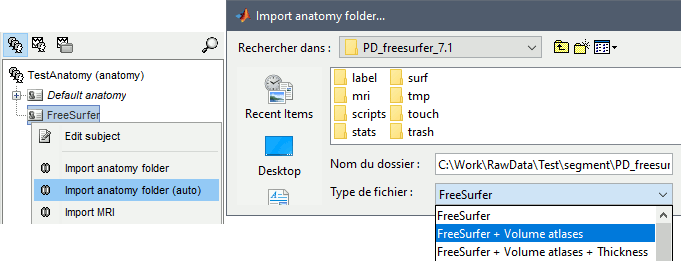
Import anatomy folder: Interactive import: asks for the number of vertices expected in the final cortex surfaces and for the location of the fiducials NAS/LPA/RPA. Select this option in the case of an MEG study, when you know exactly where the fiducials were digitized during the MEG acquisition. See tutorial MRI registration.
Import anatomy folder (auto): Automatic import: Computes the linear MNI normalization, uses default positions from the MNI atlas for the NAS/LPA/RPA fiducials, and uses 15000 vertices for the cortex downsampled surfaces.
Select one the FreeSurfer import options and select the top folder of your subject <subject_id> (/.../data/freesurfer/subjects/subject_id)
FreeSurfer: Import the T1 MRI, pial and white cortex surfaces, surface parcellations, surface spherical registration, ASEG surface parcellation. Reconstruct the head surface.
FreeSurfer + Volume atlas: Same as above, with the following additions: Import the volume parcellations available in the mri subfolder; reconstruct the mid surfaces (intermediate between the pial and white surfaces).
FreeSurfer + Volume atlas + Thickenss: Same as above, with the cortical thickness maps imported as source maps.
Manual import: You're prompted for the number of vertices you want in the final cortex surface. This will by extension define the number of dipoles to estimate during the source estimation process. By default we set this value to 15000 for the entire brain (it means 7500 for each hemisphere).
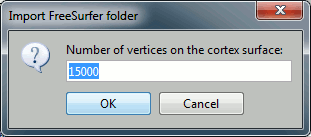
Manual import: The MRI Viewer appears for you to define the anatomical fiducials. See tutorial Import anatomy. Click on Save to keep your modifications, and the import will continue.
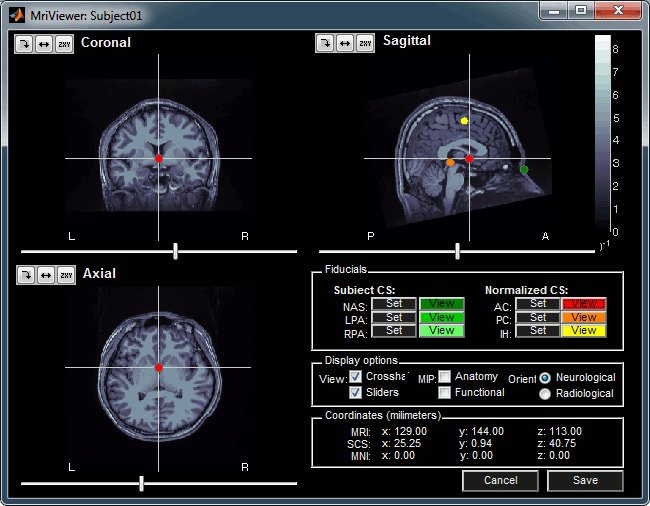
A figure is automatically shown at the end of the process, to check visually that the low-resolution cortex and head surfaces were properly generated and imported. If it doesn't look like the following picture, do not go any further in your source analysis, fix the anatomy first.
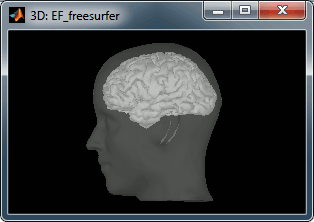
Files imported
The files that are imported from the subject_id folder are the following: * /mri/T1.mgz (T1 MRI volume) * /mri/aseg.mgz (segmentation of subcortical structures) * /surf/?h.pial (grey/csf interface) * /surf/?h.white (grey/white matter interface) * /surf/?h.sphere.reg (registered parametrized sphere, for subject co-registration) * /label/?h.*.annot (cortical surface-based atlases) * /surf/?h.thickness (cortical thickness map)
The successive steps that are automatically performed by Brainstorm: * Import all the surfaces (left/right, white/pial) * Load all the atlases available for each surface (note that the .pial and .white surfaces are matching point-to-point, so the same annotation files are imported for both surface types) * Load the registered spheres for the the left and right hemispheres * Downsample each hemisphere to the number specified in the options (by default 7500, half of the total default number 15000) * Merge left and right hemispheres for the two surface types: white matter and cortex envelope * Delete all the unnecessary surfaces * Generate a head surface from the MRI * Read the sub-cortical atlas aseg.mgz as a set of labelled surfaces * Read the cortical thickness maps
The files you can see in the database explorer at the end:
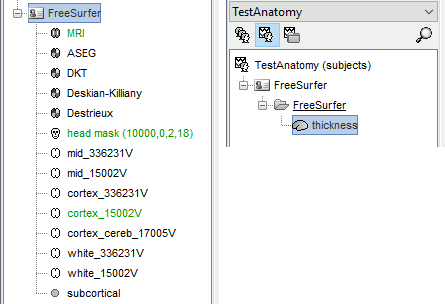
* MRI: The T1 MRI of the subject, imported from the MGH file format (.mgz) * head mask (10000,0,2): Scalp surface generated by Brainstorm. The numbers indicate the parameters that were automatically used for this head: vertices=10000, erode factor=0, fill holes=2 (these are detailed later) * cortex_300000V: High-resolution cortex surface that was generated by FreeSurfer, that contains usually between 200,000 and 300,000 vertices. * cortex_15000V: Low-resolution cortex surface, downsampled using the reducepatch function from Matlab (it keeps a meaningful subset of vertices from the original surface). It appears in green in the database explorer, ie. it is going to be used as the default by the processes that require a cortex surface. * white_300000V: High-resolution white matter envelope from FreeSurfer * white_15000V: Low-resolution white matter, processed with reducepatch * aseg atlas: Atlas of subcortical regions
Handling errors
How to check the quality of the result
It's hard to estimate what would be a good cortical reconstruction. What you are trying to spot at this level is mostly the obvious errors, like when the early stages of the brain extraction didn't perform well, just with a visual inspection. Play with the Smooth slider in the Surface tab. If it looks like a brain (two separate hemispheres) in both smooth and original views, it is probably ok.
Display the cortex surface on top of the MRI slices, to make sure that they are well aligned, that the surface follows well the folds, and that left and right were not flipped: right-click on the low-resolution cortex > MRI registration > Check MRI/surface registration...
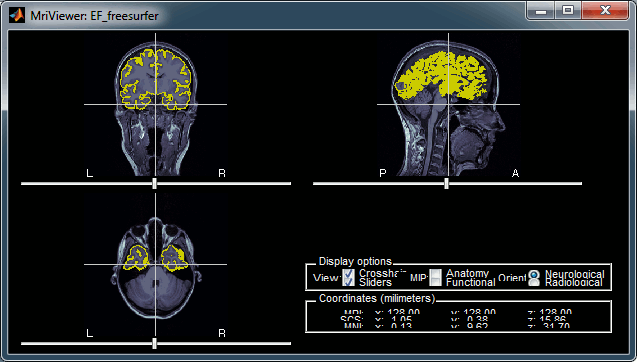
The cortex looks bad
It is critical to get a good cortex surface for source estimation. If the final cortex surface looks bad, it means that something didn't work well somewhere along the FreeSurfer pipeline. You can refer to the following page to fix the problems manually:
http://surfer.nmr.mgh.harvard.edu/fswiki/RecommendedReconstruction
If after following these instructions you still don't manage to get good surfaces, you can try to run the automatic MRI segmentation from BrainVISA, BrainSuite or CAT12.
The head surface looks bad
It is not mandatory to have a perfect head surface to use many Brainstorm features. (For anonymity, it may actually be necessary to distort or obscure the face in figures.)
The head surface is important mainly for two reasons. First, for the alignment of the MEG sensors and the MRI, and second, for generating head models that incorporate the scalp surface (e.g. multi-layer BEM or FEM). If you digitized the head shape with a Polhemus device, you can automatically align the head surface (hence the MRI) with the MEG sensors (in the same referential as the Polhemus points). The quality of this automatic registrations depends on the quality of both surfaces: the Polhemus head shape (green points) and the head surface from the MRI (grey surface). If you placed lots of points on the nose but your head surface doesn't have a nose, these points are not going to help.
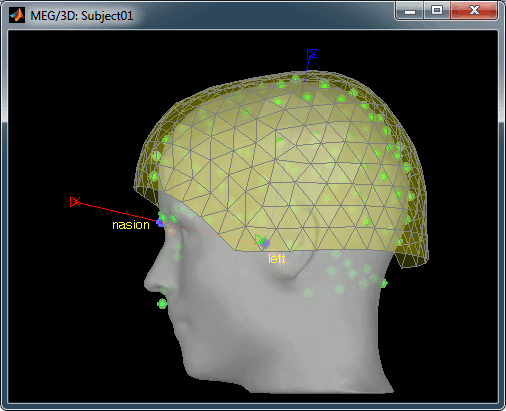
If the default head surface looks bad, you can try generating another one: right-click on the subject folder > Generate head surface. The options are:
Number of vertices: Number of points that are kept from the initial isosurface computed from the MRI. Increasing this number may increase the quality of the final surface.
Erode factor: Number of pixels to erode after the first binary threshold of the MRI. Increasing this number removes small components that are connected to the head.
Fill holes factor: Number of dimensions in which the holes should be identified and closed. Increasing this number removes more of the cavities of the head surface (0=no correction, 1=removes holes inside the surface, 3=closes all the features that make the surface non-convex)
Background threshold: Intensity below which most MRI voxels will be considered as background. This threshold is set automatically after analyzing the volume histogram, but this detection sometime fails. Redefining manually the background threshold may help obtaining a better head surface for noisy MRI scans. If the background was already removed and the background voxels set to zero, you should set this threshold to 1.
To help you define this threshold, you can get the intensity value of the selected voxel in the top-right corner of the MRI Viewer.
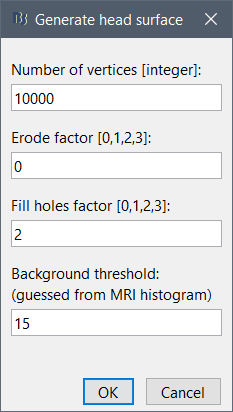
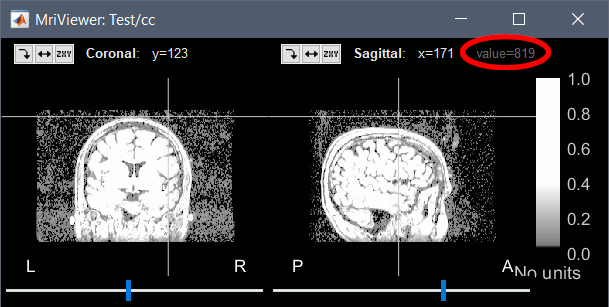
Cortical parcellations
The default analysis pipeline in FreeSurfer implements an automatic parcellation of the cortical surface in anatomical regions. The description of this feature is available here:
http://freesurfer.net/fswiki/CorticalParcellation
With FreeSurfer >= 7, 5 atlases are available on all the individual brains:
Brodmann areas (?h.BA.annot and ?h.BA.thresh.annot): more information
Destrieux atlas (?h.aparc.a2009s.annot): more information
Desikan-Killiany atlas (?h.aparc.annot): more information
Mindboggle (?h.aparc.DKTatlas40.annot): more information
VcAtlas (?h.mpm.vpnl.annot): more information
Additional 3rd-party atlases are loaded automatically by Brainstorm when available:
Brainnetome (?h.BN_Atlas.annot): more information | forum
PALS-B12 (?h.PALS_B12_*.annot): more information
Yeo2011 (?h.Yeo2011_7Networks_N1000, ?h.Yeo2011_17Networks_N1000): more information
Lausanne 2008 (?h.myaparc_*.annot): more information
Retinotopy (?h.pRF.annot)
These atlases are imported in Brainstorm as scouts (cortical regions of interest), and saved directly in the surface files. To check where they are saved: right-click on the low-resolution cortex file > File > View file contents. You can see that 4 structures "Atlas" are available, the first one that has Name='User scouts', and the second one Name='Destrieux'.
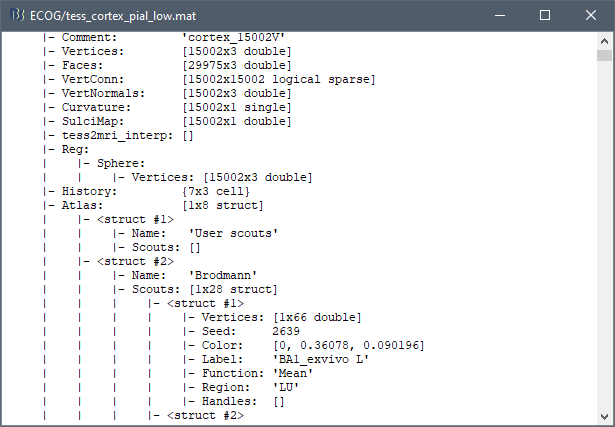
To access them from the interface: Double-click on the cortex and go to the Scout tab, and click on the drop-down list to select another Atlas (ie group of scouts):
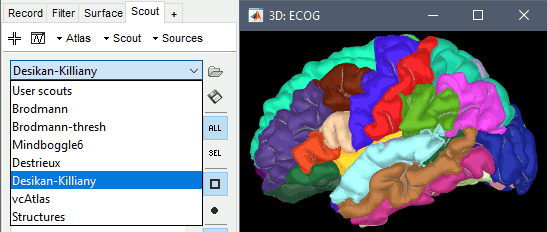
Desikan-Killiany atlas
Displayed respectively in: FreeSurfer, Brainstorm (high-resolution) and Brainstorm (15000 vertices)
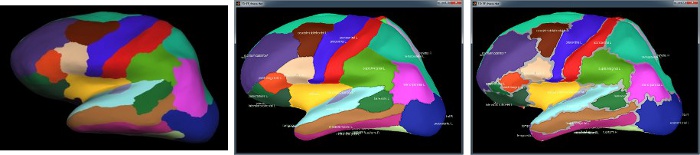
Destrieux atlas
Displayed in Brainstorm with the original scouts colors (left) or classified in 6 regions (right): pre-frontal, frontal, central, parietal, temporal, occipital, occipital. You can switch between the two views with the button "Identify regions with colors" in the toolbar on the right of the scouts list.
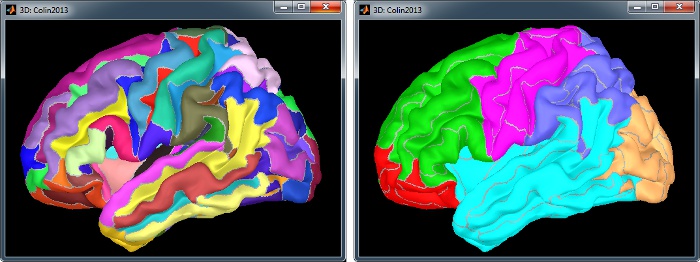
Subcortical structures: aseg atlas
The file aseg.mgz contains a volume atlas of 40 subcortical regions. Brainstorm reads these volume labels and tesselates some of these regions, groups all the meshes in a large surface file where the regions are identified in an atlas called "Structures". It identifies: 8 bialateral structures (accumbens, amygdala, caudate, hippocampus, pallidum, putamen, thalamus, cerebellum) and 1 central structure (brainstem).
You can easily extract one structure (for example the brainstem or the cerebellum) by selecting the corresponding entries in the scouts list and selecting the menu Scout > Edit surface > Keep only selected scouts. It creates a new surface with only the selected regions. If you want to remove one or several structures, use the menu "Remove selected scouts" instead.
Read more about the FreeSurfer subcortical atlas on the software wiki:
http://ftp.nmr.mgh.harvard.edu/fswiki/SubcorticalSegmentation
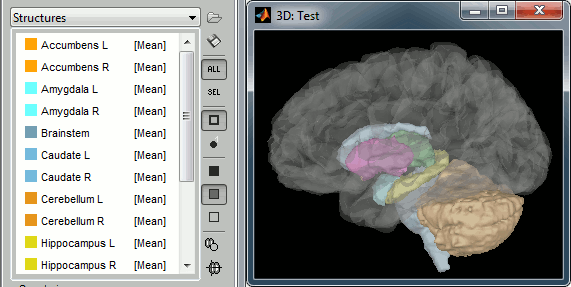
Registered spheres
The registered spheres are saved in each surface file in the field Reg.Sphere.Vertices. There is nothing that can be done with this information at this point, but it will become helpful when projecting the source results from the individual brains to the default anatomy of the protocol, for a group analysis of the results: Subject coregistration.
Read more about the FreeSurfer registration process on the software wiki:
https://surfer.nmr.mgh.harvard.edu/fswiki/SurfaceRegAndTemplates
Mollweide projection
The FreeSurfer registered spheres can be used to compute a flat 2D projection of the cortex surface using the Mollweide projection, as described in this article: (Kang et al. 2019) Hemispherically-Unified Surface Maps of Human Cerebral Cortex: Reliability and Hemispheric Asymmetries.
Right-click on a cortex surface > MRI registration > 2D projection (Mollweide):
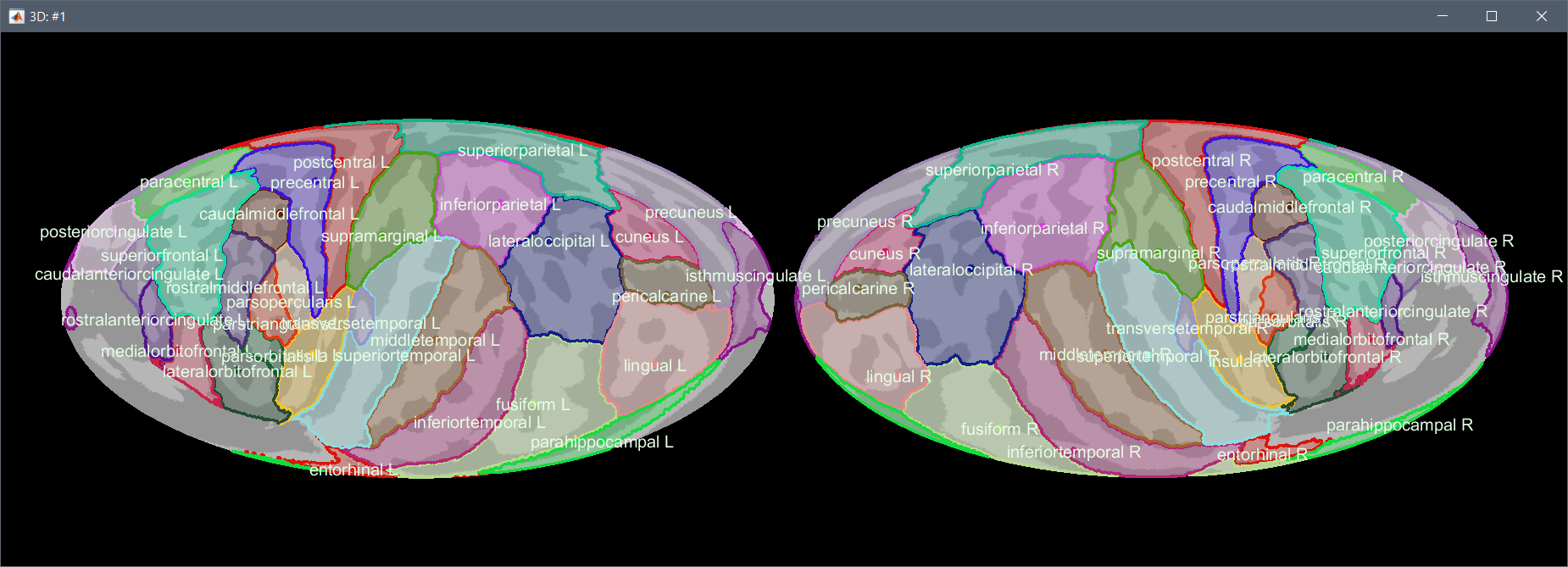
Right-click on a source file > Cortical activations > 2D projection (Mollweide):
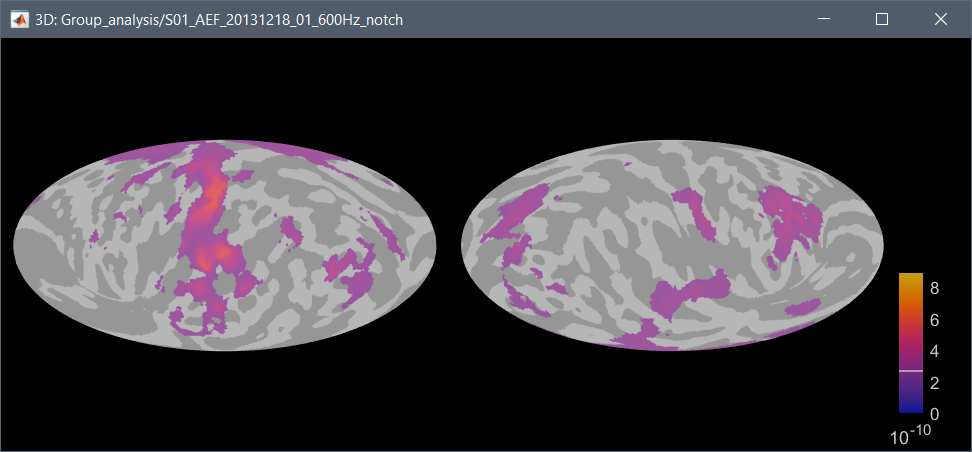
Cortical thickness
The cortical thickness can be saved as a cortical map in the database (a "results" file). This result is generated when using the file format "FreeSurfer folder + Thickness maps" in the Import anatomy folder selection.
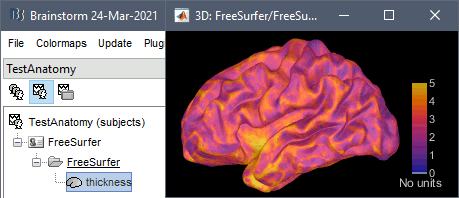
FSAverage template
Instead of the MNI ICBM152 brain, you can use the FreeSurfer average subject "FSAverage" as your default anatomy in Brainstorm. This template is an average of 40 subjects using a spherical averaging described in (Fischl et al. 1999).
To change the default, right-click on "(Default anatomy)" > Use template > FSAverage. If it is not available on your computer yet, it will be automatically downloaded from the server to your user folder: $HOME/.brainstorm/templates/anatomy.
If you are using the FSAverage template but not a regular user of FreeSurfer, please register on their website: registration page.
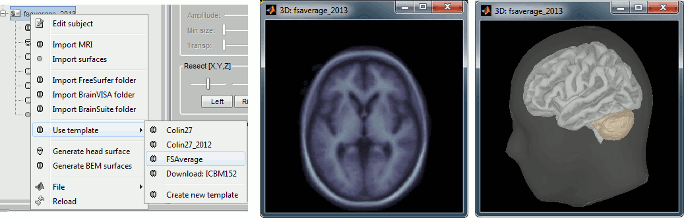
Running the folder import as a process
You can import the FreeSurfer folders from scripts, but you have to provide manually the position for all the fiducial points: process Import > Import anatomy > Import anatomy folder.
The corresponding process function is: brainstorm3/toolbox/process/functions/process_import_anatomy.m
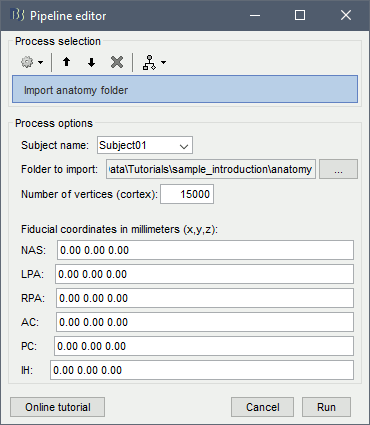
Manual import of the anatomy
In case you need to import the MRI, surfaces and atlases separately instead of using the menu "Import anatomy folder", here is the sequence of operations to perform to get to the same result:
From the Anatomy side of the database explorer: create a subject.
Right-click on the subject folder > Import MRI > Select "mri/T1.mgz"
- Set the 6 fiducial points, save
Right-click on the subject folder > Import surfaces > Select the FreeSurfer file format > Select simultaneously from the "surf" folder: lh.pial, lh.white, rh.pial, rh.white
Double-click on lh.pial toi display it. In the scout tab: Atlas > Load atlas > select all the lh.*.annot files available in the label folder. Close the figure.
- Repeat for the other surfaces: lh.white, rh.pial, rh.white
Right-click on lh.pial > MRI registration > Load FreeSurfer sphere > Select "surf/lh.sphere.reg"
- Repeat with the other surfaces (use rh.sphere.reg for the right hemisphere, white and pial surfaces)
Select all the surfaces, right-click > Less vertices > 7500 vertices > Select the first option "Matlab reducepatch"
Select lh.pial, rh.pial, right-click > Merge surfaces: Generates a surface cortex_250000V
Select lh.white, rh.white, right-click > Merge surfaces: Generates a surface white_250000V
Select lh.pial_7500V, rh.pial_7500V, right-click > Merge surfaces: Generates a surface cortex_15000V
Select lh.white_7500V, rh.white_7500V, right-click > Merge surfaces: Generates a surface white_15000V
- Delete all the separate hemispheres: ?h.pial, ?h.white
- Double-click on cortex_15000V to set it as the default cortex
Right-click on the subject folder > Import surfaces > Select the file format "Volume mask of atlas" > Select the file mri/aseg.mgz
Go to the functional view of the protocol, create a condition "FreeSurfer". Leave your mouse for a second over the new folder, an note the study index (iStudy).
- From the Matlab command window, you can import the thickness maps with the following call:
ThickFile = import_sources(iStudy, CortexHiFile, ThickLhFile, ThickRhFile, 'FS');
CortexHiFile = full path to the high-res cortex file (right-click > File > Copy file path to clipboard)
ThickLhFile = full path to the surf/lh.thickness file
ThickRhFile = full path to the surf/rh.thickness file
