|
Size: 12927
Comment:
|
Size: 15987
Comment:
|
| Deletions are marked like this. | Additions are marked like this. |
| Line 1: | Line 1: |
| '''[TUTORIAL UNDER DEVELOPMENT: NOT READY FOR PUBLIC USE]''' | '''[TUTORIAL UNDER CONSTRUCTION: NOT READY FOR PUBLIC USE]''' |
| Line 3: | Line 3: |
| This page will explain the different options available within brainstorm to generate the FEM mesh. | ---- |
| Line 5: | Line 5: |
| In order to use the finite element method to compute either the EEG/MEG forward problem or the simulate TMS od TDSC stimulation, the mesh of the head model is required. | = FEM mesh generation = ''Authors: [[https://neuroimage.usc.edu/brainstorm/AboutUs/tmedani#preview|Takfarinas Medani]], Francois Tadel'' |
| Line 7: | Line 8: |
| In this tutorial, we present the different methods available with brainstorm to generate the FEM mesh and how to use them. | FEM forward modeling requires the construction of a 3D model of the head tissues. The volume of the head is divided in small geometrical elements with 4 faces (tetrahedrons) or 6 faces (hexahedrons). Each element is associated with a type of biological tissue (e.g. white matter, gray matter, CSF, skull, skin) and electrical conductivity properties. |
| Line 9: | Line 10: |
| = Available method = Brainstorm integrated a list of the open-source tools that are commonly used by the FEM community to generate either tetra or hexahedra mesh head model either from surface mesh or from MRI. Here is the list of the available method in brainstorm: |
This page lists the methods integrated with Brainstorm to generate 3D meshes of the head. For a generic introduction to FEM in Brainstorm, refer to the tutorials: [[https://neuroimage.usc.edu/brainstorm/Tutorials/Duneuro|Realistic head model: FEM with DUNEuro]] and [[https://neuroimage.usc.edu/brainstorm/Tutorials/FemMedianNerve|FEM median nerve example]]. |
| Line 13: | Line 12: |
| - iso2mesh | <<TableOfContents(3,2)>> |
| Line 15: | Line 14: |
| - Brain2mesh | == Generate FEM mesh == FEM meshes can be computed from surfaces (as the ones generated for the [[https://neuroimage.usc.edu/brainstorm/Tutorials/TutBem#BEM_surfaces|BEM models]]) or from MRI volumes (T1w and/or T2w). The methods that are available when using the popup menu '''Generate FEM mesh''' depend on the selected inputs. |
| Line 17: | Line 17: |
| - SimNibs | === Surfaces === Select a list of surfaces representing the separation between different tissues (holding the CTRL or SHIFT key), then right-click on any of them. The software [[https://neuroimage.usc.edu/brainstorm/Tutorials/FemMesh#Iso2mesh|Iso2mesh]] can create a tetrahedral mesh to represent the tissues between these different layers. |
| Line 19: | Line 20: |
| - Fieldtrip | {{attachment:callSurf.gif}} |
| Line 21: | Line 22: |
| You can display the full list and a short description by right click on the MRI of the subject and then click the item "Generate FEM Mesh" | === T1 MRI === Right-click on a T1 MRI available in the databas. Typically, this is the default MRI volume displayed in green in the subject folder. Methods available: [[https://neuroimage.usc.edu/brainstorm/Tutorials/FemMesh#Brain2mesh|Brain2mesh]], [[http://neuroimage.usc.edu/brainstorm/Tutorials/FemMesh#SimNIBS|SimNIBS]], [[http://neuroimage.usc.edu/brainstorm/Tutorials/FemMesh#ROAST|ROAST]], [[http://neuroimage.usc.edu/brainstorm/Tutorials/FemMesh#FieldTrip|FieldTrip]]. |
| Line 23: | Line 25: |
| {{attachment:meshMethods.JPG||height="400",width="350"}} | {{attachment:callT1.gif}} |
| Line 25: | Line 27: |
| === T1+T2 MRI === Select the T1+T2 volumes, then right-click on any of them. The different files are identified based on the tags "T1" and "T2" the file names (as displayed in the Brainstorm database explorer). If these identification tags are not found in the file names, the default MRI (in green) is used as the T1, the other as the T2. If none of the is the default MRI, the first selected file is used as the T1, the second is used as the T2. Methods available: [[https://neuroimage.usc.edu/brainstorm/Tutorials/FemMesh#Brain2mesh|Brain2mesh]], [[http://neuroimage.usc.edu/brainstorm/Tutorials/FemMesh#SimNIBS|SimNIBS]], [[http://neuroimage.usc.edu/brainstorm/Tutorials/FemMesh#ROAST|ROAST]]. |
|
| Line 26: | Line 30: |
| {{attachment:callT1T2.gif}} | |
| Line 27: | Line 32: |
| === Anatomy folder === If you right-click on the subject folder > Generate FEM mesh, then Brainstorm offers all the possible options, even the ones that are not applicable to this specific subject. |
|
| Line 28: | Line 35: |
| '''SimNIBS Installation''' | * '''Volume ''''''method''': If using a method based on MRI volumes, the T1 and T2 volumes are detected among all the volumes available based on the tags "T1" and "T2" in the file names (make sure only one file as each of these tags), otherwise use only the default MRI (in green) as the T1. * '''Surface method''': If using a method based on surfaces, the default surfaces (in green) from three categories as selected: the inner skull, the outer skull and the head surfaces. |
| Line 30: | Line 38: |
| Please follow the instructions on this [[https://simnibs.github.io/simnibs/build/html/installation/simnibs_installer.html|webapge]]''__ (new brainstom page that explain how to generate the head model is under development)__'' | {{attachment:callAnat.gif}} |
| Line 32: | Line 40: |
| in order to do the SimNibs software shoud be installed in your computer. | == Iso2mesh == [[http://iso2mesh.sourceforge.net|Iso2mesh]] is a Matlab/Octave-based mesh generation and processing toolbox, available as a [[https://Tutorials/Plugins|Brainstorm plugin]]. |
| Line 34: | Line 43: |
| ==== Iso2Mesh Installation ==== If iso2mesh is not installed in your computer, Brainstrom will download the last release from this [[https://neuroimage.usc.edu/brainstorm/http://iso2mesh.sourceforge.net/cgi-bin/index.cgi?Download|webpage]] and install it when it'is needed. However, you can also download the iso2mesh from the [[https://github.com/fangq/iso2mesh|github]] and add it to your matlab path. |
Brainstorm uses it to generate a FEM tetrahedral mesh from a set of '''nested surfaces''' representing the separation between different tissues of the head. For example, these surfaces can be the ones generated for the computation of a [[https://neuroimage.usc.edu/brainstorm/Tutorials/TutBem#BEM_surfaces|BEM forward model]]. A full example is available in the tutorial [[https://neuroimage.usc.edu/brainstorm/Tutorials/Duneuro#FEM_mesh|Realistic head model: FEM with DUNEuro]]. |
| Line 37: | Line 45: |
| ==== Brain2Mesh Installation [TODO] ==== ==== Brainsuite Installation [TODO] ==== == FEM surfaces / Volume generation == === Volume mesh generation from Brainstorm === The most modern software that are used to generate the volume mesh head model are integrated within brainstorm with an easy graphical interface to use call these tools. |
{{attachment:iso2meshOptions.gif}} |
| Line 43: | Line 47: |
| Right click on the subject and then "Generate FEM Mesh" | ==== Options ==== * '''MergeMesh''': Simply concatenates the input surfaces without any intersection checks. Default option (faster). * '''MergeSurf''': Concatenates and checks for intersections, split intersecting elements. Advanced option (slower). * '''Max tetrahedral volume''': Maximum volume of the tetrahedral element in the mesh. * From our tests, a DUNEuro FEM head model with a value of 0.1 achieves similar results as the OpenMeeg head model computed from the same surfaces. We have also noticed that the result with v = 0,001 is almost similar to v = 0,01. * Increasing the mesh resolution requires more time to generate the mesh, more time and memory to perform the FEM computation and more storage space in the database. * '''Percentage of elements kept''': Parameter between 0-100%, used to keep or not the original input surface nodes. |
| Line 45: | Line 55: |
| {{attachment:menuGenerateFemMesh.PNG|height="40",width="150"}} | ==== Examples ==== * FEM mesh with different values of "Max volume": [10, 1, 0.1, 0.01] - Kept ratio=100%.<<BR>><<BR>> {{attachment:iso2meshMaxvol.gif}} * FEM meshes with only two compartments: This could be useful for investigating the influence of a specific tissue on the EEG/MEG forward solution or on the source localization, or for analyzing SEEG only within the brain volume. On the left: head and outer skull; On the right: inner and outer skull. <<BR>><<BR>> {{attachment:iso2Mesh2layer.gif}} |
| Line 47: | Line 59: |
| The available options are : | ==== Troubleshooting ==== * '''Tetget failed''': If intersections are present on the surfaces mesh, the iso2mesh FEM mesh generation fails (tetgen). You may need regenerate new surfaces from the MRI. ''' ''' * Alternatively: You may try with the MergSurf option, this option can correct the intersection and create new nodes and elements. However, we do not recommend to use these models for EEG/MEG forward head computations: this is a research topic and it's still under investigation by the FEM communities. |
| Line 49: | Line 63: |
| . {{attachment:FemMeshMethods.PNG|height="50",width="100"}} | == Brain2mesh == [[http://mcx.space/brain2mesh/|Brain2mesh]] is a MATLAB/Octave based 3D mesh generation toolbox dedicated to the creation of high-quality multi-layered brain mesh models. This software is developed by the same team developing Iso2mesh and relies heavily on it. Both are available as a [[https://Tutorials/Plugins|Brainstorm plugins]]. |
| Line 51: | Line 66: |
| "Iso2mesh" : This option merges the brainstorm surfaces available on the subject and then generarte the tetrahedral mesh. | Brainstorm runs the '''SPM12 '''segmentation routine on the '''T1 '''or '''T1+T2 MRI''' volumes to obtain a 5-tissue classifcation (white matter, gray matter, CSF, skull and skin), which is then passed to Brain2mesh for 3D meshing. A full example is available in the tutorial [[https://neuroimage.usc.edu/brainstorm/Tutorials/FemTensors#FEM_mesh|FEM tensors estimation]]. This option runs fast, but does not generate good quality cortex surfaces, which are needed for the full cortically-constrained source estimation pipeline in Brainstorm. |
| Line 53: | Line 68: |
| "Brain2Mesh" : This options uses the MRIs available on the subjects, then it calls the SPM segmentation of the volume into 5 tissus (white, gray, scf, skull and skin). After that it converts into a tetrahedral mesh. | At the moment, Brainstorm can only use the default parameters of Brain2mesh. If you need more options to be available from the interface, please contact us on the user forum. |
| Line 55: | Line 70: |
| "SimNibs" : The recommended option, it calls the headreco {ref} and generate a FEM head model | {{attachment:brain2meshCall.gif}} |
| Line 57: | Line 72: |
| "FieldTrip" : (in progress) "Roast" : (in progress) | {{attachment:brain2meshMesh.gif}} |
| Line 59: | Line 74: |
| "headreco" : | ==== Troubleshooting ==== * '''SPM-related errors''': If you've been trying multiple methods successively, errors mentioning a spm_*.m function could be due to incompatible versions of SPM12 functions in the Matlab path. Brain2mesh, FieldTrip and ROAST all run different versions of SPM12 from the same instance of Matlab. Solution: '''Restart Matlab''' to get a fresh workspace. |
| Line 61: | Line 77: |
| https://simnibs.github.io/simnibs/build/html/documentation/command_line/headreco.html | == SimNIBS == [[https://simnibs.github.io/simnibs|SimNIBS]] software was developed to calculate the electric fields caused by Transcranial Electrical Stimulation (TES) and Transcranial Magnetic Stimulation (TMS). All its software dependencies (CAT12, Netgen, Gmsh, MeshFix) are embedded in the SimNIBS installation, which ensures a high stability and portability. However, it cannot be managed automatically as a plugin by Brainstorm, and needs to be installed manually. See: [[https://simnibs.github.io/simnibs/build/html/installation/simnibs_installer.html|Download and install SimNIBS]]. |
| Line 63: | Line 80: |
| This function is part of the SimNibs software: | In Brainstorm, we use the [[https://simnibs.github.io/simnibs/build/html/documentation/command_line/headreco.html|headreco]] pipeline to process '''T1''' or '''T1+T2 MRI''' volumes (T1 is required, [[https://simnibs.github.io/simnibs/build/html/tutorial/head_meshing.html|T2 is highly recommended]]). This pipeline generates the highest-quality tetrahedral FEM mesh we can get from Brainstorm. It calls internally [[https://neuroimage.usc.edu/brainstorm/Tutorials/SegCAT12|CAT12]] for tissue segmentation (white matter, gray matter, CSF, skull and scalp), and therefore gives us access to high-quality cortex surfaces and surface-based atlases. The tetrahedral mesh generation is done with Gmsh, Netgen and MeshFix. Depending on your computer performances, this process will take between 2 to 5 hours. |
| Line 65: | Line 82: |
| https://simnibs.github.io/simnibs/build/html/index.html | Given the high quality and exhaustivity of its outputs, SimNIBS/headreco is the recommended method for FEM mesh generation in Brainstorm. A full example is available in the tutorial: [[https://neuroimage.usc.edu/brainstorm/Tutorials/FemMedianNerve#FEM_mesh_with_SimNIBS|FEM median nerve example]]. |
| Line 67: | Line 84: |
| === headreco === The headreco function is fully integrated to brainstorm. With this option, brainstorm can reconstructs a tetrahedral head mesh from T1- and T2-weighted structural MR images. It runs also with only a T1w image, but it will achieve more reliable skull segmentations when a T2w image is supplied. |
{{attachment:simnibs.gif}} |
| Line 70: | Line 86: |
| === Surface mesh generation from volume mesh === === Volume generation from surface files === In this part you can generate your FEM mesh from surfaces that you can get fron the segmentation software (brainSuite, FreeSurfer ....). |
{{attachment:simnibs2.gif}} |
| Line 74: | Line 88: |
| This process will | {{attachment:simnibs3.gif}} |
| Line 76: | Line 90: |
| - merge the surfaces, | ==== Options ==== * '''Vertex density''': Number of node per mm2 of the surface mesh. * '''Number of vertices''': This is not an input parameter of SimNIBS, but a parameter to control how much to downsample the cortex surface generated by CAT12 when importing it into the Brainstorm database. See the [[https://neuroimage.usc.edu/brainstorm/Tutorials/ImportAnatomy#Import_the_anatomy|introduction tutorials]]. |
| Line 78: | Line 94: |
| - check the self intersecting | ==== Troubleshooting ==== * Troubleshooting: https://simnibs.github.io/simnibs/build/html/installation/throubleshooting.html |
| Line 80: | Line 97: |
| - fixe the size of the mesh | == ROAST == ROAST |
| Line 82: | Line 100: |
| - generate the volum mesh | comming soon under development and integration. |
| Line 84: | Line 102: |
| - visual checking ... | For more information, please visit: https://www.parralab.org/roast/ and https://github.com/andypotatohy/roast |
| Line 86: | Line 104: |
| - TODO : may be we can add some mesh auqlity measures ?? | === Troubleshooting === '''SPM-related errors''': If you've been trying multiple methods successively, errors mentioning a spm_*.m function could be due to incompatible versions of SPM12 functions in the Matlab path. Brain2mesh, FieldTrip and ROAST all run different versions of SPM12 from the same instance of Matlab. Solution: '''Restart Matlab''' to get a fresh workspace. |
| Line 88: | Line 107: |
| == Fieldtrip == - [[http://www.fieldtriptoolbox.org/|Fieldtrip]]: this option calls the volume segmentation function from FieldTrip's pipeline. It generates an hexahedral mesh. This option call [[http://www.fieldtriptoolbox.org/tutorial/headmodel_eeg_fem/|the process of fieldtrip MRI segmentation]] (function ft_volumesegment) and hexahedral mesh generation (ft_meshprepare) develloped by the [[https://www.mrt.uni-jena.de/simbio/index.php?title=Main_Page|SimBio]] team. === Requirement === To use this option, the [[http://www.fieldtriptoolbox.org/getting_started/|Fieldtrip]] and [[https://www.fil.ion.ucl.ac.uk/spm/software/spm12/|SPM toolbox]] should be in your matlab. See the [[https://neuroimage.usc.edu/brainstorm/Tutorials/Plugins|Plugins tutorial]]. === When and how to use it === This option can be called by two processes, either from the MRI or from any segmented tissue available on the Brainstorm database. The mesh generation with the method is faster. It converts all the voxels to hexahedral mesh. Only the hexahedral mesh is available for this method. You can either call this option from the MRI data or from any segmentation data available on the subject. If you call it from the MRI, a segmentation is processed first, then the mesh. If you call from the tissues, only the mesh process will be performed. {{attachment:mriAndTissue.JPG||width="700",height="450"}} Right-click on the MRI (or the tissues), then "Generate FEM Mesh" then select Fieldtrip option. There are two parameters that the user needs to set, the downsampling of the volume and the node shift ratio. {{attachment:fieldTripMeshCall.jpg||width="650",height="380"}} The option "Downsamp volume before meshing" will reduce the number of voxel by this factor. The "Shift node" option calls the adaptative mesh generation. The process moves the nodes located on the interface either inward or outward in order to fit the geometry as explained [[http://www.fieldtriptoolbox.org/tutorial/headmodel_eeg_fem/|here]]. This figure shows an example (from Fieldtrip webpage), left the unshifted and on the right the shifted. {{attachment:nodeShiftFigure.JPG||width="500",height="200"}} This method is fast compare to the previous options, the following figures show examples of the mesh obtained with fieldtrip option from the ICBM model. {{attachment:fieldTripMeshICBM.JPG||width="700",height="300"}} === Troubleshooting === '''SPM-related errors''': If you've been trying multiple methods successively, errors mentioning a spm_*.m function could be due to incompatible versions of SPM12 functions in the Matlab path. Brain2mesh, FieldTrip and ROAST all run different versions of SPM12 from the same instance of Matlab. Solution: '''Restart Matlab''' to get a fresh workspace. == BrainSuite == [[http://brainsuite.org/|BrainSuite]] is a collection of open source software tools that enable largely automated processing of magnetic resonance images (MRI) of the human brain. Brainstorm calls BrainSuite tools in order to compute the diffusion tensors from the diffusion wiethed inaging (DWI) data. The diffusion tensor are then converted to conductivity tensors by the linear transformation described by David Tuch et al (ref). The conductivity tensors are are associated with the FEM mesh of the head model. Where ecah mesh element have it's own tensors. The tensors are used to represnet the anisotropic conductivity of a tissue. The anisotropy means the change on the conductivity by changing the direction. For more information regarding tensors please refers to this page (add link). === Requirement === BrainSuite is an independant softeware, Brainstoem calls its functions from the core source code, therefore the installation of BrainSuite is required. Please follow the instructions as explained in [[http://forums.brainsuite.org/download/|this webpage]]. Once the instalation is completed, The BrainSuite installation folder must be informed in the Brainstorm preferences (From the Brainsuitrom interface, click on 'File' and then 'Edite preferences'). {{https://user-images.githubusercontent.com/6920058/81406567-1c785400-913a-11ea-9048-28c7459af7da.png|image}} === When and how to use it === [For this version June 2020, only the tetra mesh are supported and tested.] The BrainSuite pipline is used to estimate the anisotropy of the brain tissues. This process is associated with the [[https://neuroimage.usc.edu/brainstorm/Tutorials/Duneuro?highlight=(duneuro)|DUNEuro FEM computation]]. The conductivity tensors will be assigned to each mesh elements. In order to use this functionnality the DWI data are required. The Niftii files and the assocaited bvec and bval are required. Further more we assume that you have already generated the FEM mesh from the MRI as explained in the previous sections. === Tissue anisotropy estimation === |
|
| Line 90: | Line 169: |
| === Volume generation from T1/T2 MRI data === You can also generate your own FEM head model and then load it to brainstorm. However the automatic head model generation from from imaging techniques are not accurate and most of the time visual checking are needed and manual correction are required. |
From Brainstorm, BrainSuite is used for the skull stripping, bias field correction and then the diffusion pipline is used to compute the diffusion tensors. |
| Line 93: | Line 171: |
| ==> this depends lagely on the quality of the T1/T2 MRI image(https://simnibs.github.io/simnibs/build/html/tutorial/head_meshing.html). | ref to the maon function : likToGit |
| Line 95: | Line 173: |
| This step is based on the "roast" toolbox (link to roast : https://github.com/andypotatohy/roast | == On the hard drive == Right-click on a FEM mesh > File > View file contents: |
| Line 97: | Line 176: |
| ) that we adapted for the MEEG forward computation. If you want to generate your own FEM head model from an MRI, you will need to download these file (link), then run the bst process as explained here. | {{attachment:femMesh2.gif}} |
| Line 99: | Line 178: |
| * If there is a MRI file with the string "T2" in the subject anatomy folder, it will use it * Otherwise, if you select explicitly two MRI files with CTRL+Click, it will use the first one as the T1 and the second one as the T2 (this needs to be documented in the tutorial) === FEM Head model generation with SimNibs === This method used the SimNibs software. So to call this process, you need to download and install the SimNibs software, the process of the installation is explained in the SimNibs webpage : https://simnibs.github.io/simnibs/build/html/installation/simnibs_installer.html. When you have installed SimNibs, Brainstorm can call the main function used for the mesh generation frm the main graphical interface. Depemding on your computer performances, this process will take between 2 to 5 hours. We highly recommend to close all other running process and application on our computer in order to speed this process. - Explain here the main steps with screenshots : 1- Create new subject within the current protocole 2- Load the T1 of the subject to the brainstorm database. 3- Associate a T2 mri to the subject if it's available (this is better for csf/skull/scalp segmentation) 4- Right click on the subject, select the "Generate FEM mesh" . Select "SIMNIBS", and choose "Tetrahedral element" and keep the other options to the default value. 5- When this process is finished, a new node will appear in the data base, which hase he name "FEM xxxV, (simNibs, yLayers)". This is the FEM mesh model generated from the T1. === FEM Head model template === - Load the FEM volumic mesh (template created from ICBM T1 MRI using SimNibs) - Load the surface mesh (template created also from ICBM using ICBM ) and then generates the volume mesh (either tetra or hexa) by calling the tetgen process cia iso2mesh toolbox (if hexa are desired, the tetra mesh will be converted to hexa ... ) https://github.com/brainstorm-tools/brainstorm3/issues/185#issuecomment-576749612 === Head model based on the level set approach === TODO and Validate == Errors == <<BR>>'''<<TAG(Advanced)>>''' <<BR>> The most modern software that are used to generate the volume mesh head model are integrated within brainstorm with an easy graphical interface to use call these tools. Right click on the subject and then "Generate FEM Mesh" The available options are : . "Iso2mesh" : This option merges the brainstorm surfaces available on the subject and then generarte the tetrahedral mesh. "Brain2Mesh" : This options uses the MRIs available on the subjects, then it calls the SPM segmentation of the volume into 5 tissus (white, gray, scf, skull and skin). After that it converts into a tetrahedral mesh. "SimNibs" : The recommended option, it calls the headreco {ref} and generate a FEM head model "FieldTrip" : (in progress) "Roast" : (in progress) "headreco" : https://simnibs.github.io/simnibs/build/html/documentation/command_line/headreco.html This function is part of the SimNibs software: https://simnibs.github.io/simnibs/build/html/index.html === headreco === The headreco function is fully integrated to brainstorm. With this option, brainstorm can reconstructs a tetrahedral head mesh from T1- and T2-weighted structural MR images. It runs also with only a T1w image, but it will achieve more reliable skull segmentations when a T2w image is supplied. === Surface mesh generation from volume mesh === === Volume generation from surface files === In this part you can generate your FEM mesh from surfaces that you can get fron the segmentation software (brainSuite, FreeSurfer ....). This process will - merge the surfaces, - check the self intersecting - fixe the size of the mesh - generate the volum mesh - visual checking ... - TODO : may be we can add some mesh auqlity measures ?? '''<<TAG(Advanced)>>''' === Volume generation from T1/T2 MRI data === You can also generate your own FEM head model and then load it to brainstorm. However the automatic head model generation from from imaging techniques are not accurate and most of the time visual checking are needed and manual correction are required. ==> this depends lagely on the quality of the T1/T2 MRI image(https://simnibs.github.io/simnibs/build/html/tutorial/head_meshing.html). This step is based on the "roast" toolbox (link to roast : https://github.com/andypotatohy/roast ) that we adapted for the MEEG forward computation. If you want to generate your own FEM head model from an MRI, you will need to download these file (link), then run the bst process as explained here. * f there is a MRI file with the string "T2" in the subject anatomy folder, it will use it * Otherwise, if you select explicitly two MRI files with CTRL+Click, it will use the first one as the T1 and the second one as the T2 (this needs to be documented in the tutorial) === FEM Head model generation with SimNibs === This method used the SimNibs software. So to call this process, you need to download and install the SimNibs software, the process of the installation is explained in the SimNibs webpage : https://simnibs.github.io/simnibs/build/html/installation/simnibs_installer.html. When you have installed SimNibs, Brainstorm can call the main function used for the mesh generation frm the main graphical interface. Depemding on your computer performances, this process will take between 2 to 5 hours. We highly recommend to close all other running process and application on our computer in order to speed this process. - Explain here the main steps with screenshots : 1- Create new subject within the current protocole 2- Load the T1 of the subject to the brainstorm database. 3- Associate a T2 mri to the subject if it's available (this is better for csf/skull/scalp segmentation) 4- Right click on the subject, select the "Generate FEM mesh" . Select "SIMNIBS", and choose "Tetrahedral element" and keep the other options to the default value. 5- When this process is finished, a new node will appear in the data base, which hase he name "FEM xxxV, (simNibs, yLayers)". This is the FEM mesh model generated from the T1. === FEM Head model template === - Load the FEM volumic mesh (template created from ICBM T1 MRI using SimNibs) - Load the surface mesh (template created also from ICBM using ICBM ) and then generates the volume mesh (either tetra or hexa) by calling the tetgen process cia iso2mesh toolbox (if hexa are desired, the tetra mesh will be converted to hexa ... ) https://github.com/brainstorm-tools/brainstorm3/issues/185#issuecomment-576749612 === Head model based on the level set approach === TODO and Validate if users want to use freesurfer and simnibs, the priority is given to freesurfer, then load the fs files, then call simnibs headmodel generation from t1/t2. == FEM computation and interface to DUNEuro == === Head model === Number of layers, conductivity value, isotropy/anisotropy/ mesh resolution/ === Electrode model === Check the position of the electrodes and align to the head model (projection if needed) === Source model === Similarly to the spherical nad BEM head model, the source position are defined on the cortex surface vertices. We can either define a contraned or not constrained orientation. However, for the FEM model, more paramters could be tuned for the source model. Choice of the source model : PI, Venant, Subtraction, Whitney Panel of the options choice that the user can select. (other wise we will set to default ) '''<<TAG(Advanced)>>''' === Advanced paramaters === - Solver parameters - Electrodes projection - maybe explain here the relevant option of the mini file ?? == Additional documentation == refer to : http://duneuro.org/ https://www.dune-project.org/ https://simnibs.github.io/simnibs/build/html/index.html == Reported Errors & alternative solution == '''<<TAG(Advanced)>>''' simnibs pblm : https://simnibs.github.io/simnibs/build/html/installation/throubleshooting.html == The MEEG forward problem with the FEM == == License == == Reference == == Additional documentation == https://github.com/brainstorm-tools/bst-duneuro/issues/1 https://github.com/brainstorm-tools/brainstorm3/issues/242 |
TODO |
[TUTORIAL UNDER CONSTRUCTION: NOT READY FOR PUBLIC USE]
FEM mesh generation
Authors: Takfarinas Medani, Francois Tadel
FEM forward modeling requires the construction of a 3D model of the head tissues. The volume of the head is divided in small geometrical elements with 4 faces (tetrahedrons) or 6 faces (hexahedrons). Each element is associated with a type of biological tissue (e.g. white matter, gray matter, CSF, skull, skin) and electrical conductivity properties.
This page lists the methods integrated with Brainstorm to generate 3D meshes of the head. For a generic introduction to FEM in Brainstorm, refer to the tutorials: Realistic head model: FEM with DUNEuro and FEM median nerve example.
Contents
Generate FEM mesh
FEM meshes can be computed from surfaces (as the ones generated for the BEM models) or from MRI volumes (T1w and/or T2w). The methods that are available when using the popup menu Generate FEM mesh depend on the selected inputs.
Surfaces
Select a list of surfaces representing the separation between different tissues (holding the CTRL or SHIFT key), then right-click on any of them. The software Iso2mesh can create a tetrahedral mesh to represent the tissues between these different layers.
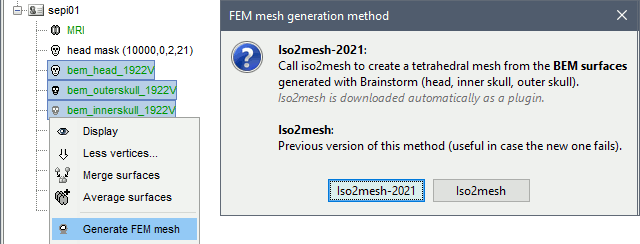
T1 MRI
Right-click on a T1 MRI available in the databas. Typically, this is the default MRI volume displayed in green in the subject folder. Methods available: Brain2mesh, SimNIBS, ROAST, FieldTrip.
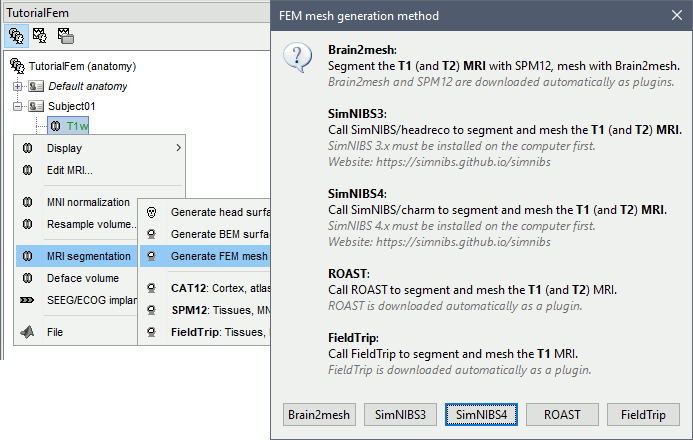
T1+T2 MRI
Select the T1+T2 volumes, then right-click on any of them. The different files are identified based on the tags "T1" and "T2" the file names (as displayed in the Brainstorm database explorer). If these identification tags are not found in the file names, the default MRI (in green) is used as the T1, the other as the T2. If none of the is the default MRI, the first selected file is used as the T1, the second is used as the T2. Methods available: Brain2mesh, SimNIBS, ROAST.
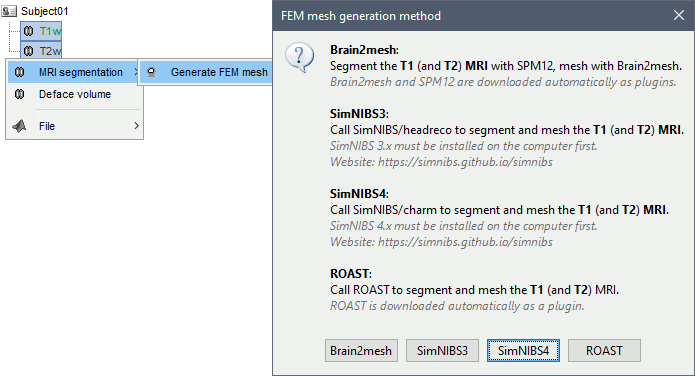
Anatomy folder
If you right-click on the subject folder > Generate FEM mesh, then Brainstorm offers all the possible options, even the ones that are not applicable to this specific subject.
Volume method: If using a method based on MRI volumes, the T1 and T2 volumes are detected among all the volumes available based on the tags "T1" and "T2" in the file names (make sure only one file as each of these tags), otherwise use only the default MRI (in green) as the T1.
Surface method: If using a method based on surfaces, the default surfaces (in green) from three categories as selected: the inner skull, the outer skull and the head surfaces.
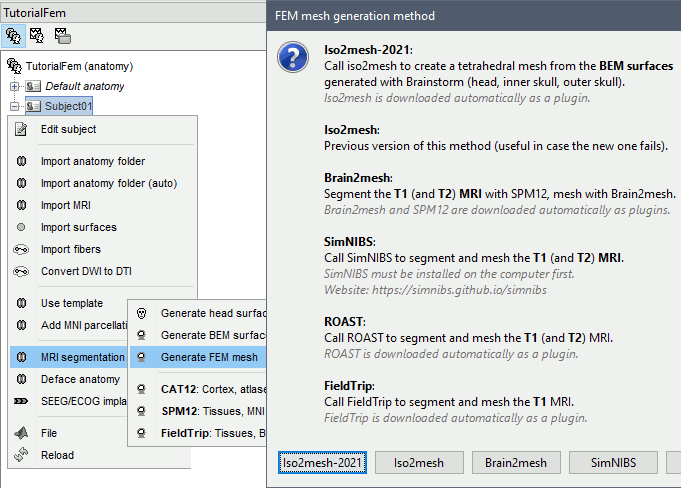
Iso2mesh
Iso2mesh is a Matlab/Octave-based mesh generation and processing toolbox, available as a Brainstorm plugin.
Brainstorm uses it to generate a FEM tetrahedral mesh from a set of nested surfaces representing the separation between different tissues of the head. For example, these surfaces can be the ones generated for the computation of a BEM forward model. A full example is available in the tutorial Realistic head model: FEM with DUNEuro.

Options
MergeMesh: Simply concatenates the input surfaces without any intersection checks. Default option (faster).
MergeSurf: Concatenates and checks for intersections, split intersecting elements. Advanced option (slower).
Max tetrahedral volume: Maximum volume of the tetrahedral element in the mesh.
From our tests, a DUNEuro FEM head model with a value of 0.1 achieves similar results as the OpenMeeg head model computed from the same surfaces. We have also noticed that the result with v = 0,001 is almost similar to v = 0,01.
- Increasing the mesh resolution requires more time to generate the mesh, more time and memory to perform the FEM computation and more storage space in the database.
Percentage of elements kept: Parameter between 0-100%, used to keep or not the original input surface nodes.
Examples
FEM mesh with different values of "Max volume": [10, 1, 0.1, 0.01] - Kept ratio=100%.
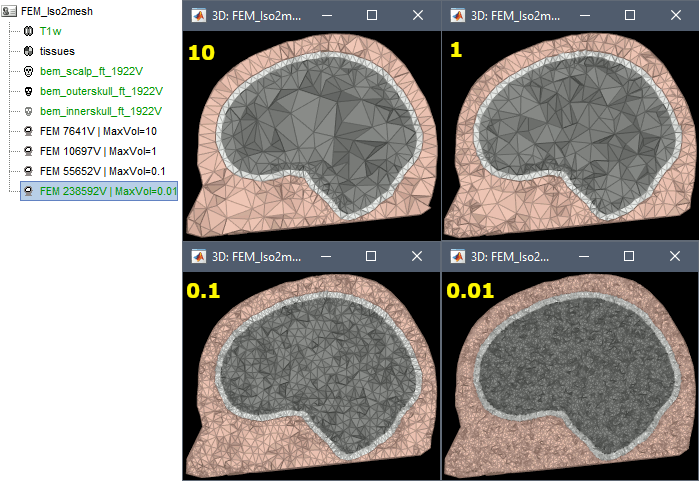
FEM meshes with only two compartments: This could be useful for investigating the influence of a specific tissue on the EEG/MEG forward solution or on the source localization, or for analyzing SEEG only within the brain volume. On the left: head and outer skull; On the right: inner and outer skull.
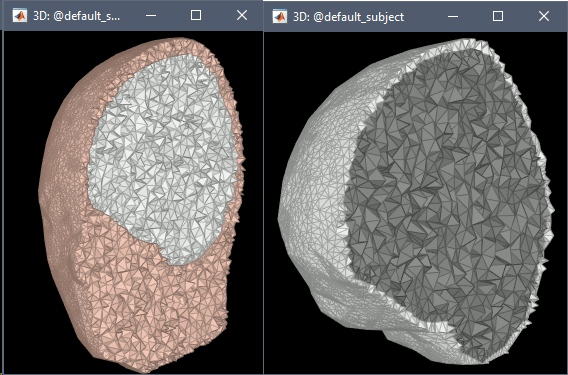
Troubleshooting
Tetget failed: If intersections are present on the surfaces mesh, the iso2mesh FEM mesh generation fails (tetgen). You may need regenerate new surfaces from the MRI.
Alternatively: You may try with the MergSurf option, this option can correct the intersection and create new nodes and elements. However, we do not recommend to use these models for EEG/MEG forward head computations: this is a research topic and it's still under investigation by the FEM communities.
Brain2mesh
Brain2mesh is a MATLAB/Octave based 3D mesh generation toolbox dedicated to the creation of high-quality multi-layered brain mesh models. This software is developed by the same team developing Iso2mesh and relies heavily on it. Both are available as a Brainstorm plugins.
Brainstorm runs the SPM12 segmentation routine on the T1 or T1+T2 MRI volumes to obtain a 5-tissue classifcation (white matter, gray matter, CSF, skull and skin), which is then passed to Brain2mesh for 3D meshing. A full example is available in the tutorial FEM tensors estimation. This option runs fast, but does not generate good quality cortex surfaces, which are needed for the full cortically-constrained source estimation pipeline in Brainstorm.
At the moment, Brainstorm can only use the default parameters of Brain2mesh. If you need more options to be available from the interface, please contact us on the user forum.
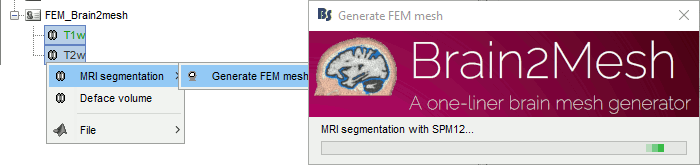
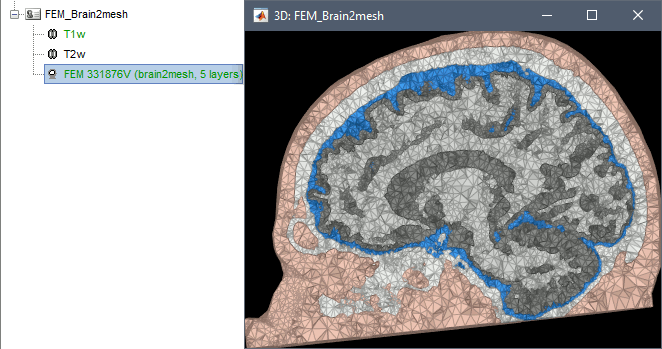
Troubleshooting
SPM-related errors: If you've been trying multiple methods successively, errors mentioning a spm_*.m function could be due to incompatible versions of SPM12 functions in the Matlab path. Brain2mesh, FieldTrip and ROAST all run different versions of SPM12 from the same instance of Matlab. Solution: Restart Matlab to get a fresh workspace.
SimNIBS
SimNIBS software was developed to calculate the electric fields caused by Transcranial Electrical Stimulation (TES) and Transcranial Magnetic Stimulation (TMS). All its software dependencies (CAT12, Netgen, Gmsh, MeshFix) are embedded in the SimNIBS installation, which ensures a high stability and portability. However, it cannot be managed automatically as a plugin by Brainstorm, and needs to be installed manually. See: Download and install SimNIBS.
In Brainstorm, we use the headreco pipeline to process T1 or T1+T2 MRI volumes (T1 is required, T2 is highly recommended). This pipeline generates the highest-quality tetrahedral FEM mesh we can get from Brainstorm. It calls internally CAT12 for tissue segmentation (white matter, gray matter, CSF, skull and scalp), and therefore gives us access to high-quality cortex surfaces and surface-based atlases. The tetrahedral mesh generation is done with Gmsh, Netgen and MeshFix. Depending on your computer performances, this process will take between 2 to 5 hours.
Given the high quality and exhaustivity of its outputs, SimNIBS/headreco is the recommended method for FEM mesh generation in Brainstorm. A full example is available in the tutorial: FEM median nerve example.
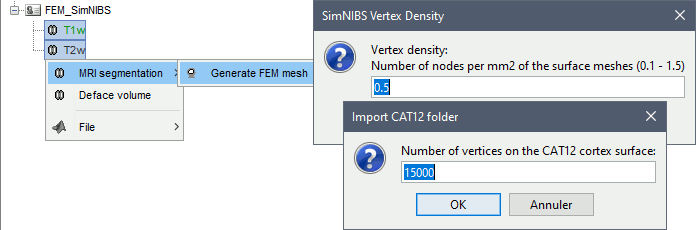
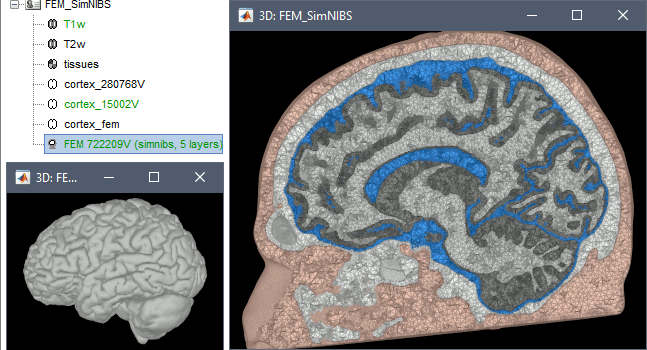
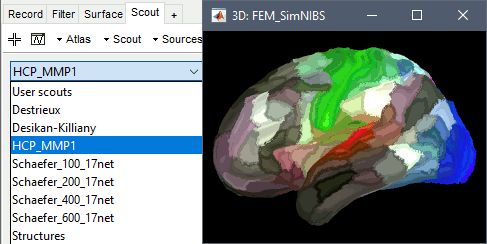
Options
Vertex density: Number of node per mm2 of the surface mesh.
Number of vertices: This is not an input parameter of SimNIBS, but a parameter to control how much to downsample the cortex surface generated by CAT12 when importing it into the Brainstorm database. See the introduction tutorials.
Troubleshooting
ROAST
ROAST
comming soon under development and integration.
For more information, please visit: https://www.parralab.org/roast/ and https://github.com/andypotatohy/roast
Troubleshooting
SPM-related errors: If you've been trying multiple methods successively, errors mentioning a spm_*.m function could be due to incompatible versions of SPM12 functions in the Matlab path. Brain2mesh, FieldTrip and ROAST all run different versions of SPM12 from the same instance of Matlab. Solution: Restart Matlab to get a fresh workspace.
Fieldtrip
- Fieldtrip: this option calls the volume segmentation function from FieldTrip's pipeline. It generates an hexahedral mesh.
This option call the process of fieldtrip MRI segmentation (function ft_volumesegment) and hexahedral mesh generation (ft_meshprepare) develloped by the SimBio team.
Requirement
To use this option, the Fieldtrip and SPM toolbox should be in your matlab. See the Plugins tutorial.
When and how to use it
This option can be called by two processes, either from the MRI or from any segmented tissue available on the Brainstorm database.
The mesh generation with the method is faster. It converts all the voxels to hexahedral mesh.
Only the hexahedral mesh is available for this method. You can either call this option from the MRI data or from any segmentation data available on the subject. If you call it from the MRI, a segmentation is processed first, then the mesh. If you call from the tissues, only the mesh process will be performed.
Right-click on the MRI (or the tissues), then "Generate FEM Mesh" then select Fieldtrip option. There are two parameters that the user needs to set, the downsampling of the volume and the node shift ratio.
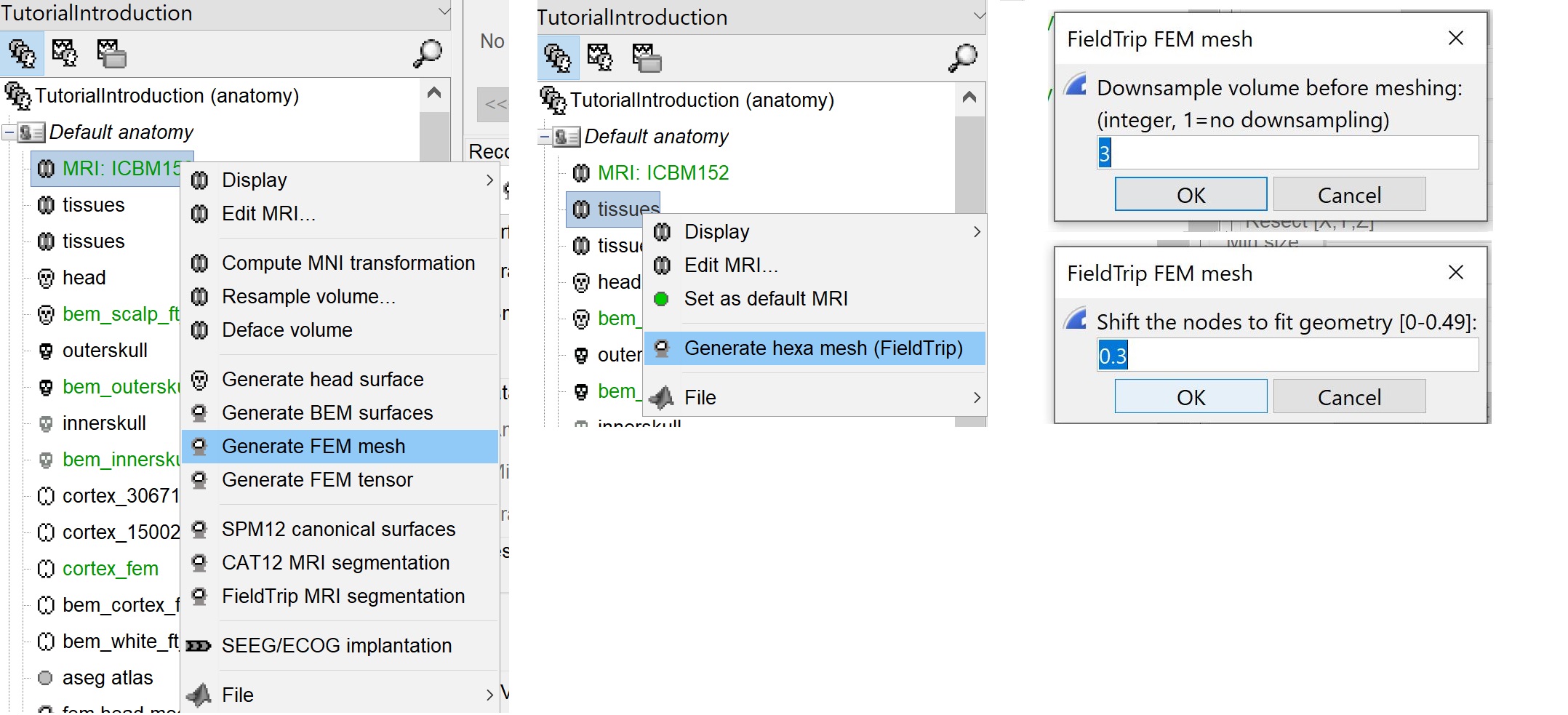
The option "Downsamp volume before meshing" will reduce the number of voxel by this factor.
The "Shift node" option calls the adaptative mesh generation. The process moves the nodes located on the interface either inward or outward in order to fit the geometry as explained here. This figure shows an example (from Fieldtrip webpage), left the unshifted and on the right the shifted.
This method is fast compare to the previous options, the following figures show examples of the mesh obtained with fieldtrip option from the ICBM model.
Troubleshooting
SPM-related errors: If you've been trying multiple methods successively, errors mentioning a spm_*.m function could be due to incompatible versions of SPM12 functions in the Matlab path. Brain2mesh, FieldTrip and ROAST all run different versions of SPM12 from the same instance of Matlab. Solution: Restart Matlab to get a fresh workspace.
BrainSuite
BrainSuite is a collection of open source software tools that enable largely automated processing of magnetic resonance images (MRI) of the human brain.
Brainstorm calls BrainSuite tools in order to compute the diffusion tensors from the diffusion wiethed inaging (DWI) data. The diffusion tensor are then converted to conductivity tensors by the linear transformation described by David Tuch et al (ref).
The conductivity tensors are are associated with the FEM mesh of the head model. Where ecah mesh element have it's own tensors.
The tensors are used to represnet the anisotropic conductivity of a tissue. The anisotropy means the change on the conductivity by changing the direction. For more information regarding tensors please refers to this page (add link).
Requirement
BrainSuite is an independant softeware, Brainstoem calls its functions from the core source code, therefore the installation of BrainSuite is required.
Please follow the instructions as explained in this webpage.
Once the instalation is completed, The BrainSuite installation folder must be informed in the Brainstorm preferences (From the Brainsuitrom interface, click on 'File' and then 'Edite preferences').

When and how to use it
[For this version June 2020, only the tetra mesh are supported and tested.]
The BrainSuite pipline is used to estimate the anisotropy of the brain tissues. This process is associated with the DUNEuro FEM computation. The conductivity tensors will be assigned to each mesh elements.
In order to use this functionnality the DWI data are required. The Niftii files and the assocaited bvec and bval are required. Further more we assume that you have already generated the FEM mesh from the MRI as explained in the previous sections.
Tissue anisotropy estimation
From Brainstorm, BrainSuite is used for the skull stripping, bias field correction and then the diffusion pipline is used to compute the diffusion tensors.
ref to the maon function : likToGit
On the hard drive
Right-click on a FEM mesh > File > View file contents:
TODO
