|
Size: 15721
Comment:
|
Size: 15922
Comment:
|
| Deletions are marked like this. | Additions are marked like this. |
| Line 1: | Line 1: |
| '''[TUTORIAL UNDER CONSTRUCTION: NOT READY FOR PUBLIC USE]''' ---- |
|
| Line 2: | Line 6: |
| '''[TUTORIAL UNDER REVISION]''' | ''Authors: [[https://neuroimage.usc.edu/brainstorm/AboutUs/tmedani#preview|Takfarinas Medani]], Francois Tadel'' |
| Line 4: | Line 8: |
| ''Authors: [[https://neuroimage.usc.edu/brainstorm/AboutUs/tmedani#preview|Takfarinas Medani]]'', Francois Tadel | FEM forward modeling requires the construction of a 3D model of the head tissues. The volume of the head is divided in small geometrical elements with 4 faces (tetrahedrons) or 6 faces (hexahedrons). Each element is associated with a type of biological tissue (e.g. white matter, gray matter, CSF, skull, skin) and electrical conductivity properties. |
| Line 6: | Line 10: |
| This tutorial presents the methods integrated into Brainstorm, used to generate the FEM mesh. | This page lists the methods integrated with Brainstorm to generate 3D meshes of the head. For a generic introduction to FEM in Brainstorm, refer to the tutorials: [[https://neuroimage.usc.edu/brainstorm/Tutorials/Duneuro|Realistic head model: FEM with DUNEuro]] and [[https://neuroimage.usc.edu/brainstorm/Tutorials/FemMedianNerve|FEM median nerve example]]. |
| Line 8: | Line 12: |
| The FEM mesh is required for the finite element method computation. The FEM computation can be used for EEG/MEG forward problem, for intracranial modalities like sEEG and ECOG and for the TMS/TDCS optimizations. | <<TableOfContents(3,2)>> |
| Line 10: | Line 14: |
| In this tutorial, we present the different methods available with Brainstorm to generate the FEM mesh and how to use them from the Brainstorm GUI. | == Generate FEM mesh == FEM meshes can be computed from surfaces (as the ones generated for the [[https://neuroimage.usc.edu/brainstorm/Tutorials/TutBem#BEM_surfaces|BEM models]]) or from MRI volumes (T1w and/or T2w). The methods that are available when using the popup menu '''Generate FEM mesh''' depend on the selected inputs. |
| Line 12: | Line 17: |
| New methods are under development and will be released to Brainstorm in the next future. | === Surfaces === Select a list of surfaces representing the separation between different tissues (holding the CTRL or SHIFT key), then right-click on any of them. The software [[https://neuroimage.usc.edu/brainstorm/Tutorials/FemMesh#Iso2mesh|Iso2mesh]] can create a tetrahedral mesh to represent the tissues between these different layers. |
| Line 14: | Line 20: |
| <<TableOfContents(2,2)>> | {{attachment:callSurf.gif}} |
| Line 16: | Line 22: |
| == Introduction == | === T1 MRI === Right-click on a T1 MRI available in the databas. Typically, this is the default MRI volume displayed in green in the subject folder. Methods available: [[https://neuroimage.usc.edu/brainstorm/Tutorials/FemMesh#Brain2mesh|Brain2mesh]], [[http://neuroimage.usc.edu/brainstorm/Tutorials/FemMesh#SimNIBS|SimNIBS]], [[http://neuroimage.usc.edu/brainstorm/Tutorials/FemMesh#ROAST|ROAST]], [[http://neuroimage.usc.edu/brainstorm/Tutorials/FemMesh#FieldTrip|FieldTrip]]. |
| Line 18: | Line 25: |
| == Mesh tools == Brainstorm integrates a list of open-source tools. These tools are commonly used by the FEM community to generate either tetrahedral or hexahedra mesh. |
{{attachment:callT1.gif}} |
| Line 21: | Line 27: |
| Here is the list of the available methods in Brainstorm: | === T1+T2 MRI === Select the T1+T2 volumes, then right-click on any of them. The different files are identified based on the tags "T1" and "T2" the file names (as displayed in the Brainstorm database explorer). If these identification tags are not found in the file names, the default MRI (in green) is used as the T1, the other as the T2. If none of the is the default MRI, the first selected file is used as the T1, the second is used as the T2. Methods available: [[https://neuroimage.usc.edu/brainstorm/Tutorials/FemMesh#Brain2mesh|Brain2mesh]], [[http://neuroimage.usc.edu/brainstorm/Tutorials/FemMesh#SimNIBS|SimNIBS]], [[http://neuroimage.usc.edu/brainstorm/Tutorials/FemMesh#ROAST|ROAST]]. |
| Line 23: | Line 30: |
| - [[http://iso2mesh.sourceforge.net/cgi-bin/index.cgi?Doc/FunctionList|iso2mesh]]: this option merges the Brainstorm surfaces available for the subject and then generates a tetrahedral mesh. | {{attachment:callT1T2.gif}} |
| Line 25: | Line 32: |
| - [[http://mcx.space/brain2mesh/|Brain2mesh]]: this option uses the MRI available on the subject, and calls [[https://www.fil.ion.ucl.ac.uk/spm/software/spm12/|SPM]]'s segmentation routine. The volume will have 5 tissues (white, gray, CSF, skull and skin). After that, it calls iso2mesh (internally) to generate a tetrahedral mesh. | === Anatomy folder === If you right-click on the subject folder > Generate FEM mesh, then Brainstorm offers all the possible options, even the ones that are not applicable to this specific subject. |
| Line 27: | Line 35: |
| - [[https://simnibs.github.io/simnibs/build/html/index.html|SimNibs]]: this option -recommended for obtaining a realistic model- calls the [[https://simnibs.github.io/simnibs/build/html/documentation/command_line/headreco.html|headreco]] process from SimNIBS toolbox (see the [[https://neuroimage.usc.edu/brainstorm/Tutorials/FemMesh#Additional_Documentation|Additional Documentation]]). It uses the available MRIs for the subject, and then calls SPM and [[http://www.neuro.uni-jena.de/cat/|CAT]] for the segmentation. Then the mesh generation is performed internally by integrated tools (netgen, gmesh and meshfixe). | * '''Volume ''''''method''': If using a method based on MRI volumes, the T1 and T2 volumes are detected among all the volumes available based on the tags "T1" and "T2" in the file names (make sure only one file as each of these tags), otherwise use only the default MRI (in green) as the T1. * '''Surface method''': If using a method based on surfaces, the default surfaces (in green) from three categories as selected: the inner skull, the outer skull and the head surfaces. |
| Line 29: | Line 38: |
| {{attachment:callAnat.gif}} == Iso2mesh == [[http://iso2mesh.sourceforge.net|Iso2mesh]] is a Matlab/Octave-based mesh generation and processing toolbox, available as a [[https://Tutorials/Plugins|Brainstorm plugin]]. Brainstorm uses it to generate a FEM tetrahedral mesh from a set of '''nested surfaces''' representing the separation between different tissues of the head. For example, these surfaces can be the ones generated for the computation of a [[https://neuroimage.usc.edu/brainstorm/Tutorials/TutBem#BEM_surfaces|BEM forward model]]. A full example is available in the tutorial [[https://neuroimage.usc.edu/brainstorm/Tutorials/Duneuro#FEM_mesh|Realistic head model: FEM with DUNEuro]]. {{attachment:iso2meshOptions.gif}} ==== Options ==== * '''MergeMesh''': Simply concatenates the input surfaces without any intersection checks. Default option (faster). * '''MergeSurf''': Concatenates and checks for intersections, split intersecting elements. Advanced option (slower). * '''Max tetrahedral volume''': Maximum volume of the tetrahedral element in the mesh. * From our tests, a DUNEuro FEM head model with a value of 0.1 achieves similar results as the OpenMeeg head model computed from the same surfaces. We have also noticed that the result with v = 0,001 is almost similar to v = 0,01. * Increasing the mesh resolution requires more time to generate the mesh, more time and memory to perform the FEM computation and more storage space in the database. * '''Percentage of elements kept''': Parameter between 0-100%, used to keep or not the original input surface nodes. ==== Examples ==== * FEM mesh with different values of "Max volume": [10, 1, 0.1, 0.01] - Kept ratio=100%.<<BR>><<BR>> {{attachment:iso2meshMaxvol.gif}} * FEM meshes with only two compartments: This could be useful for investigating the influence of a specific tissue on the EEG/MEG forward solution or on the source localization, or for analyzing SEEG only within the brain volume. On the left: head and outer skull; On the right: inner and outer skull. <<BR>><<BR>> {{attachment:iso2Mesh2layer.gif}} ==== Troubleshooting ==== * '''Tetget failed''': If intersections are present on the surfaces mesh, the iso2mesh FEM mesh generation fails (tetgen). You may need regenerate new surfaces from the MRI. ''' ''' * Alternatively: You may try with the MergSurf option, this option can correct the intersection and create new nodes and elements. However, we do not recommend to use these models for EEG/MEG forward head computations: this is a research topic and it's still under investigation by the FEM communities. == Brain2mesh == [[http://mcx.space/brain2mesh/|Brain2mesh]] is a MATLAB/Octave based 3D mesh generation toolbox dedicated to the creation of high-quality multi-layered brain mesh models. This software is developed by the same team developing Iso2mesh and relies heavily on it. Both are available as a [[https://Tutorials/Plugins|Brainstorm plugins]]. Brainstorm runs the '''SPM12 '''segmentation routine on the '''T1 '''or '''T1+T2 MRI''' volumes to obtain a 5-tissue classifcation (white matter, gray matter, CSF, skull and skin), which is then passed to Brain2mesh for 3D meshing. A full example is available in the tutorial [[https://neuroimage.usc.edu/brainstorm/Tutorials/FemTensors#FEM_mesh|FEM tensors estimation]]. This option runs fast, but does not generate good quality cortex surfaces, which are needed for the full cortically-constrained source estimation pipeline in Brainstorm. At the moment, Brainstorm can only use the default parameters of Brain2mesh. If you need more options to be available from the interface, please contact us on the user forum. {{attachment:brain2meshCall.gif}} {{attachment:brain2meshMesh.gif}} ==== Troubleshooting ==== * '''SPM-related errors''': If you've been trying multiple methods successively, errors mentioning a spm_*.m function could be due to incompatible versions of SPM12 functions in the Matlab path. Brain2mesh, FieldTrip and ROAST all run different versions of SPM12 from the same instance of Matlab. Solution: '''Restart Matlab''' to get a fresh workspace. == SimNIBS == [[https://simnibs.github.io/simnibs|SimNIBS]] software was developed to calculate the electric fields caused by Transcranial Electrical Stimulation (TES) and Transcranial Magnetic Stimulation (TMS). All its software dependencies (CAT12, Netgen, Gmsh, MeshFix) are embedded in the SimNIBS installation, which ensures a high stability and portability. However, it cannot be managed automatically as a plugin by Brainstorm, and needs to be installed manually. See: [[https://simnibs.github.io/simnibs/build/html/installation/simnibs_installer.html|Download and install SimNIBS]]. In Brainstorm, we use the [[https://simnibs.github.io/simnibs/build/html/documentation/command_line/headreco.html|headreco]] pipeline to process '''T1''' or '''T1+T2 MRI''' volumes (T1 is required, [[https://simnibs.github.io/simnibs/build/html/tutorial/head_meshing.html|T2 is highly recommended]]). This pipeline generates the highest-quality tetrahedral FEM mesh we can get from Brainstorm. It calls internally [[https://neuroimage.usc.edu/brainstorm/Tutorials/SegCAT12|CAT12]] for tissue segmentation (white matter, gray matter, CSF, skull and scalp), and therefore gives us access to high-quality cortex surfaces and surface-based atlases. The tetrahedral mesh generation is done with Gmsh, Netgen and MeshFix. Depending on your computer performances, this process will take between 2 to 5 hours. Given the high quality and exhaustivity of its outputs, SimNIBS/headreco is the recommended method for FEM mesh generation in Brainstorm. A full example is available in the tutorial: [[https://neuroimage.usc.edu/brainstorm/Tutorials/FemMedianNerve#FEM_mesh_with_SimNIBS|FEM median nerve example]]. {{attachment:simnibs.gif}} ==== Options ==== * '''Vertex density''': Number of node per mm2 of the surface mesh. * '''Number of vertices''': This is not an input parameter of SimNIBS, but a parameter to control how much to downsample the cortex surface generated by CAT12 when importing it into the Brainstorm database. See the [[https://neuroimage.usc.edu/brainstorm/Tutorials/ImportAnatomy#Import_the_anatomy|introduction tutorials]]. ==== Troubleshooting ==== * Troubleshooting: https://simnibs.github.io/simnibs/build/html/installation/throubleshooting.html == Roast == comming soon under development and integration. For more information, please visit: https://www.parralab.org/roast/ and https://github.com/andypotatohy/roast === Troubleshooting === '''SPM-related errors''': If you've been trying multiple methods successively, errors mentioning a spm_*.m function could be due to incompatible versions of SPM12 functions in the Matlab path. Brain2mesh, FieldTrip and ROAST all run different versions of SPM12 from the same instance of Matlab. Solution: '''Restart Matlab''' to get a fresh workspace. == Fieldtrip == |
|
| Line 31: | Line 106: |
| You can display the full list and a short description by right click on the MRI of the subject and then click the item "Generate FEM mesh". {{attachment:meshMethods.JPG||width="500px"}} == iso2mesh == iso2mesh is a Matlab /octave-based mesh generation and processing toolbox. It can [[http://iso2mesh.sourceforge.net/cgi-bin/index.cgi?Doc/Workflow|create 3D tetrahedral finite element (FE) mesh from surfaces, 3D binary and gray-scale volumetric images]] such as segmented MRI/CT scans. === Requirement === it If iso2mesh is not installed in your computer, Brainstrom will download the last release from this [[https://neuroimage.usc.edu/brainstorm/http://iso2mesh.sourceforge.net/cgi-bin/index.cgi?Download|webpage]] and install it when it is needed. However, you can also download the iso2mesh from the [[https://github.com/fangq/iso2mesh|github]] and add it to your Matlab path. === When and how to use it === iso2mesh is used as the basic option by Brainstorm to generate FEM mesh from surfaces mesh. Assuming the situation where you have surfaces mesh of your subject available and you have already computed the [[https://neuroimage.usc.edu/brainstorm/Tutorials/TutBem?highlight=(bem)|OpenMeeg]]forward problem. If you want to use the duneuro FEM to compute the forward model, you need to generate the FEM mesh from a similar surface used by OpenMeeg Here is the way to do it : 1. Richt-click on the subject: In this way, Brainstorm will load the inner, outer and the head from the subject data. if any of these surfaces is missing, an error will be displayed. 1. Select the 'Generate FEM mesh' item, 1. Select the iso2mesh option, 1. Set the iso2mesh parameters, 1. These options are used by the surf2mesh function. Select either '''MergeMesh''' or '''MergeSurf.''' 1. '''Max tetrahedral volum''' : is the maximum volume of the tetrahedral element in the mesh. '''Pourcentage of the element to keep''': parameter between 0-100%, it used to keep or not the original input surface nodes. Also, a full example is explained in this [[https://neuroimage.usc.edu/brainstorm/Duneuro?highlight=(duneuro)|page]]. . {{attachment:iso2meshProcess.JPG||width="720",height="380"}} Here is a view of mesh obtained with different values of the Max volume = [10, 1, 0.1, 0.01] with a keep ratio = 100%. {{attachment:IcbmMeshModels.jpg||width="700",height="420"}} [[https://neuroimage.usc.edu/brainstorm/reviewMEEGForward?highlight=(duneuro)|From our tests]], a FEM head model with a value of 0,1 for the tetrahedral volume achieves similar results as the OpenMeeg head model computed from the same surfaces. We have also noticed that the result with v = 0,001 is almost similar to v = 0,01. Increasing the mesh resolution needs more time to generate the mesh, more time to perform the FEM computation and of course more memory to store the mesh in the database. '''<<TAG(Advanced)>>''' If intersections are present on the surfaces mesh, the iso2mesh FEM mesh generation fails (tetgen) and an error will be displayed on the screen. If you face this problem, you need to check the surfaces and/or regenerate new surfaces from the MRI. === Other applications === You can also select any surface mesh, or multiple surfaces (with Shift key), on the Brainstorm anatomy windows and then generate tetrahedral mesh by following the same steps explained above. Here are some examples using only 2 tissues. This option could be useful for investigation of tissues influence on the EEG/MEG on the forward solution or on the source localization, furthermore, this option could be used for analyzing only SEEG within brain volume. {{attachment:otherMesh.JPG||width="600",height="320"}} On the left is FEM model obtained from the scalp and outer scalp surface. On the right, the FEM model generated from inner and outer skull. == Brain2mesh == Brain2Mesh is a MATLAB/Octave based 3D mesh generation toolbox dedicated to the creation of high-quality multi-layered brain mesh models. === Requirement === Brain2Mesh is developed by the same team that developed the iso2mesh toolbox. Therefore iso2mesh is required. So if these toolboxes are not available on your computer, Brainstorm will download the last release and install it when it's needed. You may also need the [[https://www.fil.ion.ucl.ac.uk/spm/software/spm12/|SPM12 toolbox]]. Brain2mesh is used only to generate tetrahedral mesh from the segmentation output. Therefore a segmentation of the MRI will be performed by SPM when this option is called. More parameters will be added in the next version. If you are using this method you can request our support to help you or to add these parameters asap. === When and how to use it === This option is used when you have the individual MRI of the subject either T1 or T1 and T2. As said before, the SPM toolbox is required. The time required for this option is around 1 hour. here is the view of the obtained mesh from a T1 MRI {{attachment:brain2meshModel.JPG||width="600",height="450"}} This option is based on the [[http://mcx.space/brain2mesh/|brain2mesh toolbox]], we keep the default options. We will add more flexibility to control these options in the next future. However, if you want to use this option and you need support, we can help... just post your question on the forum or email us. == Fieldtrip == |
|
| Line 107: | Line 112: |
| This option can be called by two processes, either from the MRI or from any segmented tissue available on the Brainstorm database. | This option can be called by two processes, either from the MRI or from any segmented tissue available on the Brainstorm database. |
| Line 111: | Line 116: |
| Only the hexahedral mesh is available for this method. You can either call this option from the MRI data or from any segmentation data available on the subject. If you call it from the MRI, a segmentation is processed first, then the mesh. If you call from the tissues, only the mesh process will be performed. | Only the hexahedral mesh is available for this method. You can either call this option from the MRI data or from any segmentation data available on the subject. If you call it from the MRI, a segmentation is processed first, then the mesh. If you call from the tissues, only the mesh process will be performed. |
| Line 115: | Line 120: |
| Right-click on the MRI (or the tissues), then "Generate FEM Mesh" then select Fieldtrip option. There are two parameters that the user needs to set, the downsampling of the volume and the node shift ratio. | Right-click on the MRI (or the tissues), then "Generate FEM Mesh" then select Fieldtrip option. There are two parameters that the user needs to set, the downsampling of the volume and the node shift ratio. |
| Line 121: | Line 126: |
| The "Shift node" option calls the adaptative mesh generation. The process moves the nodes located on the interface either inward or outward in order to fit the geometry as explained [[http://www.fieldtriptoolbox.org/tutorial/headmodel_eeg_fem/|here]]. This figure shows an example (from Fieldtrip webpage), left the unshifted and on the right the shifted. | The "Shift node" option calls the adaptative mesh generation. The process moves the nodes located on the interface either inward or outward in order to fit the geometry as explained [[http://www.fieldtriptoolbox.org/tutorial/headmodel_eeg_fem/|here]]. This figure shows an example (from Fieldtrip webpage), left the unshifted and on the right the shifted. |
| Line 125: | Line 130: |
| This method is fast compare to the previous options, the following figures show examples of the mesh obtained with fieldtrip option from the ICBM model. | This method is fast compare to the previous options, the following figures show examples of the mesh obtained with fieldtrip option from the ICBM model. |
| Line 129: | Line 134: |
| == SimNIBS == [[https://simnibs.github.io/simnibs/build/html/index.html|SimNIBS]]software develloped to calculate electric fields caused by Transcranial Electrical Stimulation (TES) and Transcranial Magnetic Stimulation (TMS). From its pipline, Brainstorm integrates the process of the automatic segmentation of MRI images and meshing to create individualized head models. This process is called "headreco and it's explained [[https://simnibs.github.io/simnibs/build/html/documentation/command_line/headreco.html|here]]. === Requirement === SimNibs is an independent software, Brainstorm call its functions internally therefore you need to install SimNibs and its dependencies. For more details please follow the instructions as explained in [[https://simnibs.github.io/simnibs/build/html/installation/simnibs_installer.html|this webpage]]. [[https://simnibs.github.io/simnibs/build/html/installation/simnibs_installer.html|Download]] To resume, this process calls SPM12 and CAT for the tissue segmentation, then it calls Gmesh and Netgen for the tetrahedral mesh generation. The mesh is checked and repaired by calling the meshfixe process. Depending on your computer performances, this process will take between 2 to 5 hours. We highly recommend closing all other running processes and applications on your computer in order to speed this process. === When and how to use it === Brainstorm can call the main function used for the mesh generation frm the main graphical interface. To create individualized models, SimNIBS '''require as''' a T1-weighted image. T2-weighted images are optional, but '''highly recommended'''. The main steps used by SimNIBS are explained in this [[https://simnibs.github.io/simnibs/build/html/tutorial/head_meshing.html|page]]. When you have your MRI data available on your subject, follow the same steps are explained above, then select the "SimNibs" method. There is one option related to SimNibs, which is the 'Vertex density' or the number of node per mm2 {{attachment:SimNibsOption.JPG||width="290",height="150"}} If you have T1 and T2, you need to call this process by a right-click on the subject in order to include the two datasets, or you can select the T1 and T2 then call the Generate FEM mesh process. * If there is an MRI file with the string "T2" in the subject anatomy folder, it will use it * Otherwise, if you select explicitly two MRI files with CTRL+Click, it will use the first one as the T1 and the second one as the T2 (this needs to be documented in the tutorial) The output head models obtained with this method are represented in the following figure. {{attachment:SimNibsICBMModel.JPG||width="700",height="300"}} The model has 5 layers representing the white matter, gray matter, CSF, skull and scalp. == Roast == comming soon under development and integration. For more information, please visit: https://www.parralab.org/roast/ and https://github.com/andypotatohy/roast |
=== Troubleshooting === '''SPM-related errors''': If you've been trying multiple methods successively, errors mentioning a spm_*.m function could be due to incompatible versions of SPM12 functions in the Matlab path. Brain2mesh, FieldTrip and ROAST all run different versions of SPM12 from the same instance of Matlab. Solution: '''Restart Matlab''' to get a fresh workspace. |
| Line 202: | Line 176: |
| == Additional Documentation == '''SimNIBS''' * Website: https://simnibs.github.io/simnibs * Headreco: https://simnibs.github.io/simnibs/build/html/documentation/command_line/headreco.html * Troubleshooting: https://simnibs.github.io/simnibs/build/html/installation/throubleshooting.html |
[TUTORIAL UNDER CONSTRUCTION: NOT READY FOR PUBLIC USE]
FEM mesh generation
Authors: Takfarinas Medani, Francois Tadel
FEM forward modeling requires the construction of a 3D model of the head tissues. The volume of the head is divided in small geometrical elements with 4 faces (tetrahedrons) or 6 faces (hexahedrons). Each element is associated with a type of biological tissue (e.g. white matter, gray matter, CSF, skull, skin) and electrical conductivity properties.
This page lists the methods integrated with Brainstorm to generate 3D meshes of the head. For a generic introduction to FEM in Brainstorm, refer to the tutorials: Realistic head model: FEM with DUNEuro and FEM median nerve example.
Contents
Generate FEM mesh
FEM meshes can be computed from surfaces (as the ones generated for the BEM models) or from MRI volumes (T1w and/or T2w). The methods that are available when using the popup menu Generate FEM mesh depend on the selected inputs.
Surfaces
Select a list of surfaces representing the separation between different tissues (holding the CTRL or SHIFT key), then right-click on any of them. The software Iso2mesh can create a tetrahedral mesh to represent the tissues between these different layers.
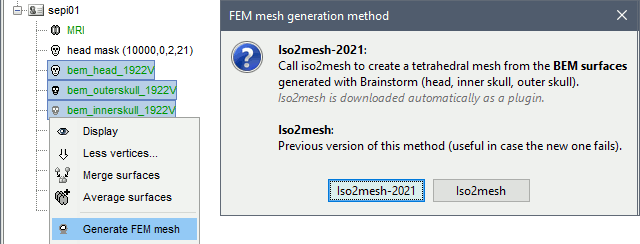
T1 MRI
Right-click on a T1 MRI available in the databas. Typically, this is the default MRI volume displayed in green in the subject folder. Methods available: Brain2mesh, SimNIBS, ROAST, FieldTrip.
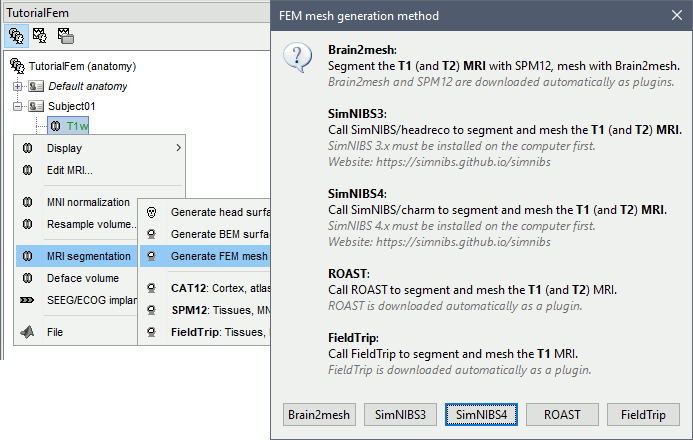
T1+T2 MRI
Select the T1+T2 volumes, then right-click on any of them. The different files are identified based on the tags "T1" and "T2" the file names (as displayed in the Brainstorm database explorer). If these identification tags are not found in the file names, the default MRI (in green) is used as the T1, the other as the T2. If none of the is the default MRI, the first selected file is used as the T1, the second is used as the T2. Methods available: Brain2mesh, SimNIBS, ROAST.
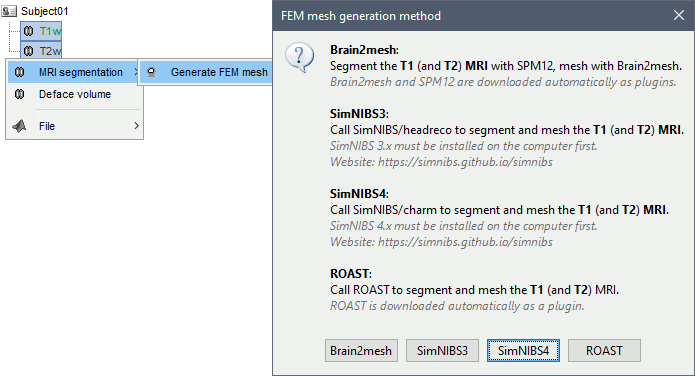
Anatomy folder
If you right-click on the subject folder > Generate FEM mesh, then Brainstorm offers all the possible options, even the ones that are not applicable to this specific subject.
Volume method: If using a method based on MRI volumes, the T1 and T2 volumes are detected among all the volumes available based on the tags "T1" and "T2" in the file names (make sure only one file as each of these tags), otherwise use only the default MRI (in green) as the T1.
Surface method: If using a method based on surfaces, the default surfaces (in green) from three categories as selected: the inner skull, the outer skull and the head surfaces.
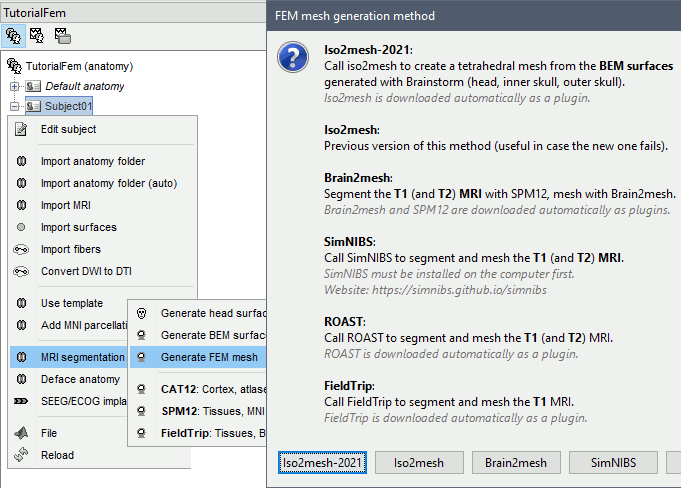
Iso2mesh
Iso2mesh is a Matlab/Octave-based mesh generation and processing toolbox, available as a Brainstorm plugin.
Brainstorm uses it to generate a FEM tetrahedral mesh from a set of nested surfaces representing the separation between different tissues of the head. For example, these surfaces can be the ones generated for the computation of a BEM forward model. A full example is available in the tutorial Realistic head model: FEM with DUNEuro.

Options
MergeMesh: Simply concatenates the input surfaces without any intersection checks. Default option (faster).
MergeSurf: Concatenates and checks for intersections, split intersecting elements. Advanced option (slower).
Max tetrahedral volume: Maximum volume of the tetrahedral element in the mesh.
From our tests, a DUNEuro FEM head model with a value of 0.1 achieves similar results as the OpenMeeg head model computed from the same surfaces. We have also noticed that the result with v = 0,001 is almost similar to v = 0,01.
- Increasing the mesh resolution requires more time to generate the mesh, more time and memory to perform the FEM computation and more storage space in the database.
Percentage of elements kept: Parameter between 0-100%, used to keep or not the original input surface nodes.
Examples
FEM mesh with different values of "Max volume": [10, 1, 0.1, 0.01] - Kept ratio=100%.
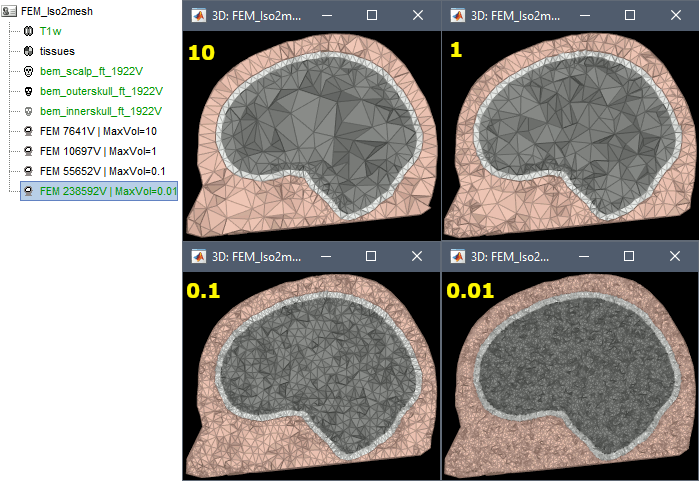
FEM meshes with only two compartments: This could be useful for investigating the influence of a specific tissue on the EEG/MEG forward solution or on the source localization, or for analyzing SEEG only within the brain volume. On the left: head and outer skull; On the right: inner and outer skull.
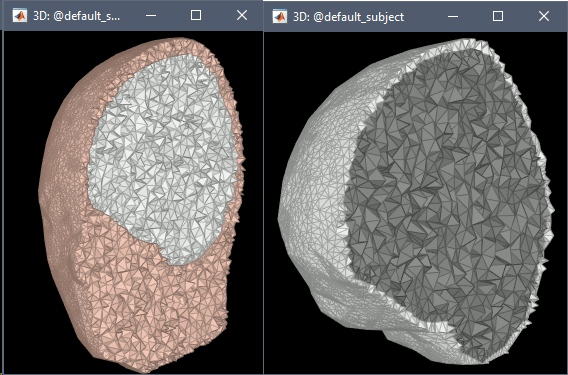
Troubleshooting
Tetget failed: If intersections are present on the surfaces mesh, the iso2mesh FEM mesh generation fails (tetgen). You may need regenerate new surfaces from the MRI.
Alternatively: You may try with the MergSurf option, this option can correct the intersection and create new nodes and elements. However, we do not recommend to use these models for EEG/MEG forward head computations: this is a research topic and it's still under investigation by the FEM communities.
Brain2mesh
Brain2mesh is a MATLAB/Octave based 3D mesh generation toolbox dedicated to the creation of high-quality multi-layered brain mesh models. This software is developed by the same team developing Iso2mesh and relies heavily on it. Both are available as a Brainstorm plugins.
Brainstorm runs the SPM12 segmentation routine on the T1 or T1+T2 MRI volumes to obtain a 5-tissue classifcation (white matter, gray matter, CSF, skull and skin), which is then passed to Brain2mesh for 3D meshing. A full example is available in the tutorial FEM tensors estimation. This option runs fast, but does not generate good quality cortex surfaces, which are needed for the full cortically-constrained source estimation pipeline in Brainstorm.
At the moment, Brainstorm can only use the default parameters of Brain2mesh. If you need more options to be available from the interface, please contact us on the user forum.
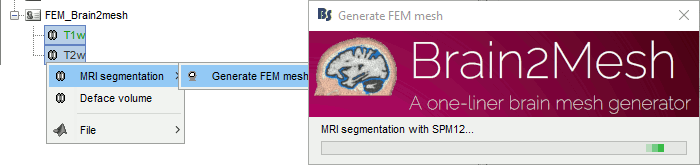
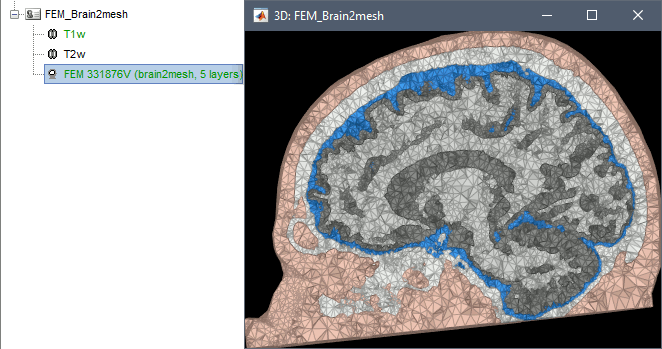
Troubleshooting
SPM-related errors: If you've been trying multiple methods successively, errors mentioning a spm_*.m function could be due to incompatible versions of SPM12 functions in the Matlab path. Brain2mesh, FieldTrip and ROAST all run different versions of SPM12 from the same instance of Matlab. Solution: Restart Matlab to get a fresh workspace.
SimNIBS
SimNIBS software was developed to calculate the electric fields caused by Transcranial Electrical Stimulation (TES) and Transcranial Magnetic Stimulation (TMS). All its software dependencies (CAT12, Netgen, Gmsh, MeshFix) are embedded in the SimNIBS installation, which ensures a high stability and portability. However, it cannot be managed automatically as a plugin by Brainstorm, and needs to be installed manually. See: Download and install SimNIBS.
In Brainstorm, we use the headreco pipeline to process T1 or T1+T2 MRI volumes (T1 is required, T2 is highly recommended). This pipeline generates the highest-quality tetrahedral FEM mesh we can get from Brainstorm. It calls internally CAT12 for tissue segmentation (white matter, gray matter, CSF, skull and scalp), and therefore gives us access to high-quality cortex surfaces and surface-based atlases. The tetrahedral mesh generation is done with Gmsh, Netgen and MeshFix. Depending on your computer performances, this process will take between 2 to 5 hours.
Given the high quality and exhaustivity of its outputs, SimNIBS/headreco is the recommended method for FEM mesh generation in Brainstorm. A full example is available in the tutorial: FEM median nerve example.
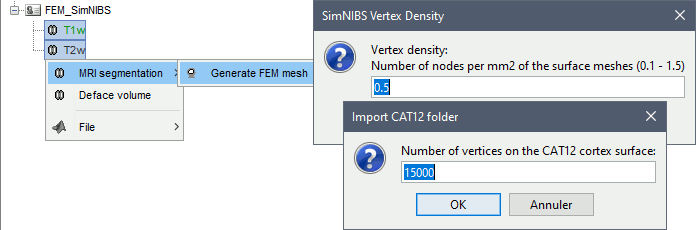
Options
Vertex density: Number of node per mm2 of the surface mesh.
Number of vertices: This is not an input parameter of SimNIBS, but a parameter to control how much to downsample the cortex surface generated by CAT12 when importing it into the Brainstorm database. See the introduction tutorials.
Troubleshooting
Roast
comming soon under development and integration.
For more information, please visit: https://www.parralab.org/roast/ and https://github.com/andypotatohy/roast
Troubleshooting
SPM-related errors: If you've been trying multiple methods successively, errors mentioning a spm_*.m function could be due to incompatible versions of SPM12 functions in the Matlab path. Brain2mesh, FieldTrip and ROAST all run different versions of SPM12 from the same instance of Matlab. Solution: Restart Matlab to get a fresh workspace.
Fieldtrip
- Fieldtrip: this option calls the volume segmentation function from FieldTrip's pipeline. It generates an hexahedral mesh.
This option call the process of fieldtrip MRI segmentation (function ft_volumesegment) and hexahedral mesh generation (ft_meshprepare) develloped by the SimBio team.
Requirement
To use this option, the Fieldtrip and SPM toolbox should be in your matlab. See the Plugins tutorial.
When and how to use it
This option can be called by two processes, either from the MRI or from any segmented tissue available on the Brainstorm database.
The mesh generation with the method is faster. It converts all the voxels to hexahedral mesh.
Only the hexahedral mesh is available for this method. You can either call this option from the MRI data or from any segmentation data available on the subject. If you call it from the MRI, a segmentation is processed first, then the mesh. If you call from the tissues, only the mesh process will be performed.
Right-click on the MRI (or the tissues), then "Generate FEM Mesh" then select Fieldtrip option. There are two parameters that the user needs to set, the downsampling of the volume and the node shift ratio.
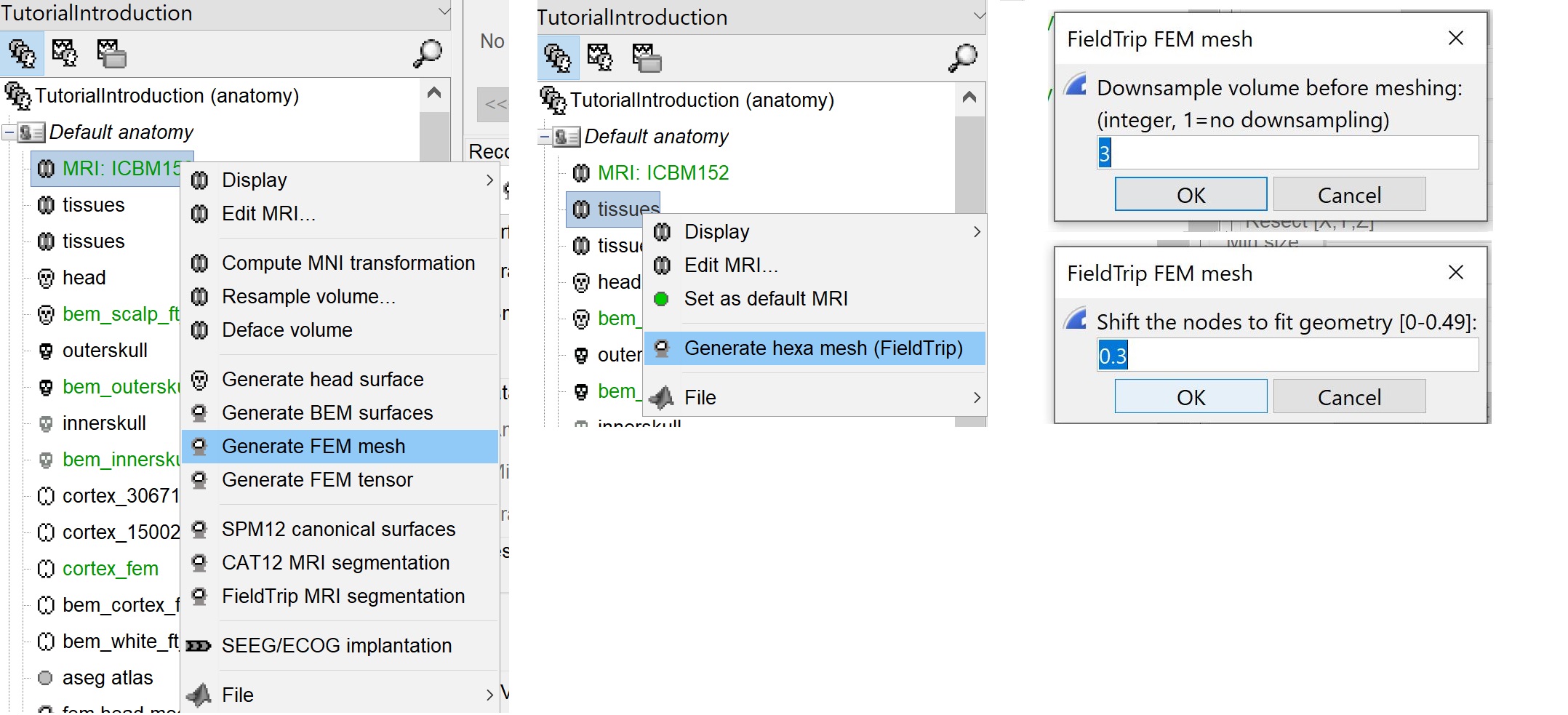
The option "Downsamp volume before meshing" will reduce the number of voxel by this factor.
The "Shift node" option calls the adaptative mesh generation. The process moves the nodes located on the interface either inward or outward in order to fit the geometry as explained here. This figure shows an example (from Fieldtrip webpage), left the unshifted and on the right the shifted.
This method is fast compare to the previous options, the following figures show examples of the mesh obtained with fieldtrip option from the ICBM model.
Troubleshooting
SPM-related errors: If you've been trying multiple methods successively, errors mentioning a spm_*.m function could be due to incompatible versions of SPM12 functions in the Matlab path. Brain2mesh, FieldTrip and ROAST all run different versions of SPM12 from the same instance of Matlab. Solution: Restart Matlab to get a fresh workspace.
BrainSuite
BrainSuite is a collection of open source software tools that enable largely automated processing of magnetic resonance images (MRI) of the human brain.
Brainstorm calls BrainSuite tools in order to compute the diffusion tensors from the diffusion wiethed inaging (DWI) data. The diffusion tensor are then converted to conductivity tensors by the linear transformation described by David Tuch et al (ref).
The conductivity tensors are are associated with the FEM mesh of the head model. Where ecah mesh element have it's own tensors.
The tensors are used to represnet the anisotropic conductivity of a tissue. The anisotropy means the change on the conductivity by changing the direction. For more information regarding tensors please refers to this page (add link).
Requirement
BrainSuite is an independant softeware, Brainstoem calls its functions from the core source code, therefore the installation of BrainSuite is required.
Please follow the instructions as explained in this webpage.
Once the instalation is completed, The BrainSuite installation folder must be informed in the Brainstorm preferences (From the Brainsuitrom interface, click on 'File' and then 'Edite preferences').

When and how to use it
[For this version June 2020, only the tetra mesh are supported and tested.]
The BrainSuite pipline is used to estimate the anisotropy of the brain tissues. This process is associated with the DUNEuro FEM computation. The conductivity tensors will be assigned to each mesh elements.
In order to use this functionnality the DWI data are required. The Niftii files and the assocaited bvec and bval are required. Further more we assume that you have already generated the FEM mesh from the MRI as explained in the previous sections.
Tissue anisotropy estimation
From Brainstorm, BrainSuite is used for the skull stripping, bias field correction and then the diffusion pipline is used to compute the diffusion tensors.
ref to the maon function : likToGit
On the hard drive
Right-click on a FEM mesh > File > View file contents:
TODO
